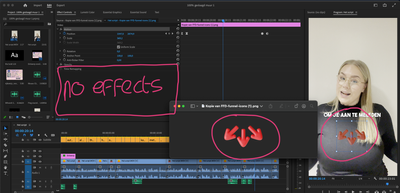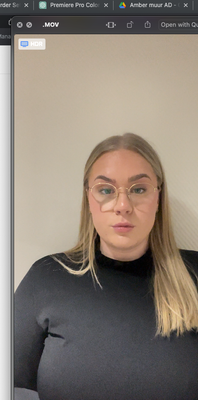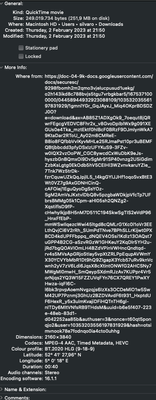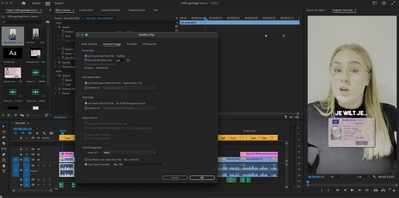Wrong colors after import media
Copy link to clipboard
Copied
Hi community,
The colors of my video and images are entirely different when I upload them to Premiere Pro (see attachment). A week ago, everything was fine and now all the colors are over-exposed and different. I have the latest version of Premiere Pro and installed all the latest updates on my Mac, but nothing is working. What is causing this problem? I can no longer use the program because the colors are also incorrect during export, as seen in the images.
Does someone know this problem?
Many thanks!!
Copy link to clipboard
Copied
BLM,
I think I understand. This may have to do with the original footage. Was it shot on your iPhone or Sony video camera in HDR? You can verify this by right-clicking and choosing Properties. Is HDR listed there? Sorry about that. Let us know.
Thanks,
Kevin
Copy link to clipboard
Copied
Thank you for the fast response!
I don't see HDR in the properties but if I open the video, I see HDR in the top left of the screen, see picture:
I also set it to rec 709. The color changes but not to the right colors. The right colors you can see in the picture above.
Thanks in advance!
Copy link to clipboard
Copied
Hi, BLM.
You can download Media Info to check the media in depth. Tree view screenshots are best. The more info we can see, the better. It's free!
I hope we can solve this!
Thanks!
Kevin
Copy link to clipboard
Copied
Is this what you mean?
Copy link to clipboard
Copied
That clip is an HDR clip, in the HLG format.
So to use on a 'normal' SDR/Rec.709 sequence you need to
- right-click one or more similar clips in the Project panel
- go to Modify/Interpret Footage dialog
- set the Override-to option at the bottom to Rec.709
- redo any current color corrections on the sequence.
And of course use only the standard SDR/Rec.709 export presets, the ones that do not include HLG or PQ in the preset names.
Neil
Copy link to clipboard
Copied
Thank you so much for your answer. I already set it to rec.709 like mention above, but still the colors are way different than the original file.
See the picture above to see the right colors and this picture after I put it on rec.709. Its still way different.
Copy link to clipboard
Copied
Do you have the Display Color Management option set in the Preferences?
Neil
Copy link to clipboard
Copied
Hi! Did this ever get resolved? I am having the same issue. I tried changing the setting to Rec .709 as mentioned below, but that didn't seem to do anything for me either. So strange. When I view the original video on my my phone or computer, the color looks fine, but when I import it into Premiere, the color changes (fades and gets washed out looking). Funnily enough, when I imported it into Canva, it did the same thing at first (looked faded) but then Canva auto corrected the colors of the file! It was odd, but good. However, I still prefer to edit in Premiere, so please help! Thank you 🙂
Copy link to clipboard
Copied
Then you don't have the correct set of color management options chosen.
And we can't really help if you don't tell us what media color spaces, sequence color space you'd prefer, and your OS and monitor setting.
Then ... we can help.
And if you're on a Mac, well ... that opens an additional can of worms.
Find more inspiration, events, and resources on the new Adobe Community
Explore Now