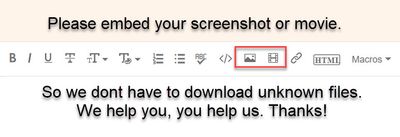Zoom In Shot \ Crop PP2020
Copy link to clipboard
Copied
Copy link to clipboard
Copied
In the Effects Control Panel, use the Motion parameters for location & scaling. I have no clue what you mean by "without changing the entire scale of the frame". The "frame" is set by the sequence framesize data.
If you have three clips stacked and are showing masked sections of them together ... you might be able to 'nest' that and then scale the nest.
Neil
Copy link to clipboard
Copied
please see images.
Copy link to clipboard
Copied
Copy link to clipboard
Copied
Copy link to clipboard
Copied
Zoom in then crop with the Crop effect the image to fit the original size.
Copy link to clipboard
Copied
Zoom in how?
Copy link to clipboard
Copied
Try Scale under Motion.
Copy link to clipboard
Copied
This is what scale does. I want to achieve image B.
Copy link to clipboard
Copied
Do as you have - scale the image up but now apply the crop plugin to the scaled image and crop the right and bottom edges. You can also use the mask tool under 'opacity' in the effect controls panel to mask the image back to the size you want, though this is slightly more fiddly.
Copy link to clipboard
Copied
Can I crop to a specific ration like in Photoshop?
Copy link to clipboard
Copied
ratio not ration.
Copy link to clipboard
Copied
With the Premiere Pro crop tool you can maintain your aspect ratio if you keep your 'right' and 'bottom' setttings as the same number and your 'left' and 'top' settings as the same number.
i.e. cropping an image 'left' = 17 - 'top' = 17 - 'right' = 30 - 'bottom' = 30 will create a cropped image that maintains 16x9 aspect. It's a messy workaround to the Photoshop tool but it should work.
There may be a better way?
Copy link to clipboard
Copied
To be hones I would do this in the Ess Graphics panel.
Draw a rectangular
Drop the image into the EGP
Mask with Shape.
Scale image up and repostiton
The rest is just copy/paste
Use the grid and set Snap in Program Monitor for easier drawing/editing.
Copy link to clipboard
Copied
Increase the scale,
Add the crop effect,
Reposition the image with Position.