- Home
- Premiere Pro
- Discussions
- Burning Canon HV20 HDV MiniDV Footage to Blu-Ray w...
- Burning Canon HV20 HDV MiniDV Footage to Blu-Ray w...
Copy link to clipboard
Copied
Hey everyone, I'm trying to take my old vacation videos from HDV Mini DV tapes, shot with a Canon HV20 1080i camera, and burn them to Blu-Ray. I'm having issues with the final output on Blu-Ray having vertical black bars. I originally captured them a few months back and kept the raw capture .mpeg files. I wanted to burn those to Blu-Ray so I pulled two capture .mpeg files into Premiere CC 2017 and started a new sequence based on what it read from the .mpeg files and put the two tape files together on the timeline with no gap and cut black video areas from the end of each tape file out. This is what Premiere says are the properties of the captures on the timeline...
File Path: E:\MiniDV Vacation Videos\Philadelphia Valley Forge Trip (2008) - Tape 1 - Philadelphia.mpeg
Type: MPEG Movie
File Size: 11.16 GB
Image Size: 1440 x 1080
Frame Rate: 29.97
Source Audio Format: 48000 Hz - compressed - Stereo
Project Audio Format: 48000 Hz - 32 bit floating point - Stereo
Total Duration: 00:59:05:00
Pixel Aspect Ratio: 1.3333
VR Projection: None
File Path: E:\MiniDV Vacation Videos\Philadelphia Valley Forge Trip (2008) -Tape 2- Philadelphia.mpeg
Type: MPEG Movie
File Size: 10.21 GB
Image Size: 1440 x 1080
Frame Rate: 29.97
Source Audio Format: 48000 Hz - compressed - Stereo
Project Audio Format: 48000 Hz - 32 bit floating point - Stereo
Total Duration: 00:54:02:18
Pixel Aspect Ratio: 1.3333
VR Projection: None
Then when I finished editing, I went to File, Export, Media, and chose the .H264 Blu-Ray Preset....here's what it looks like...
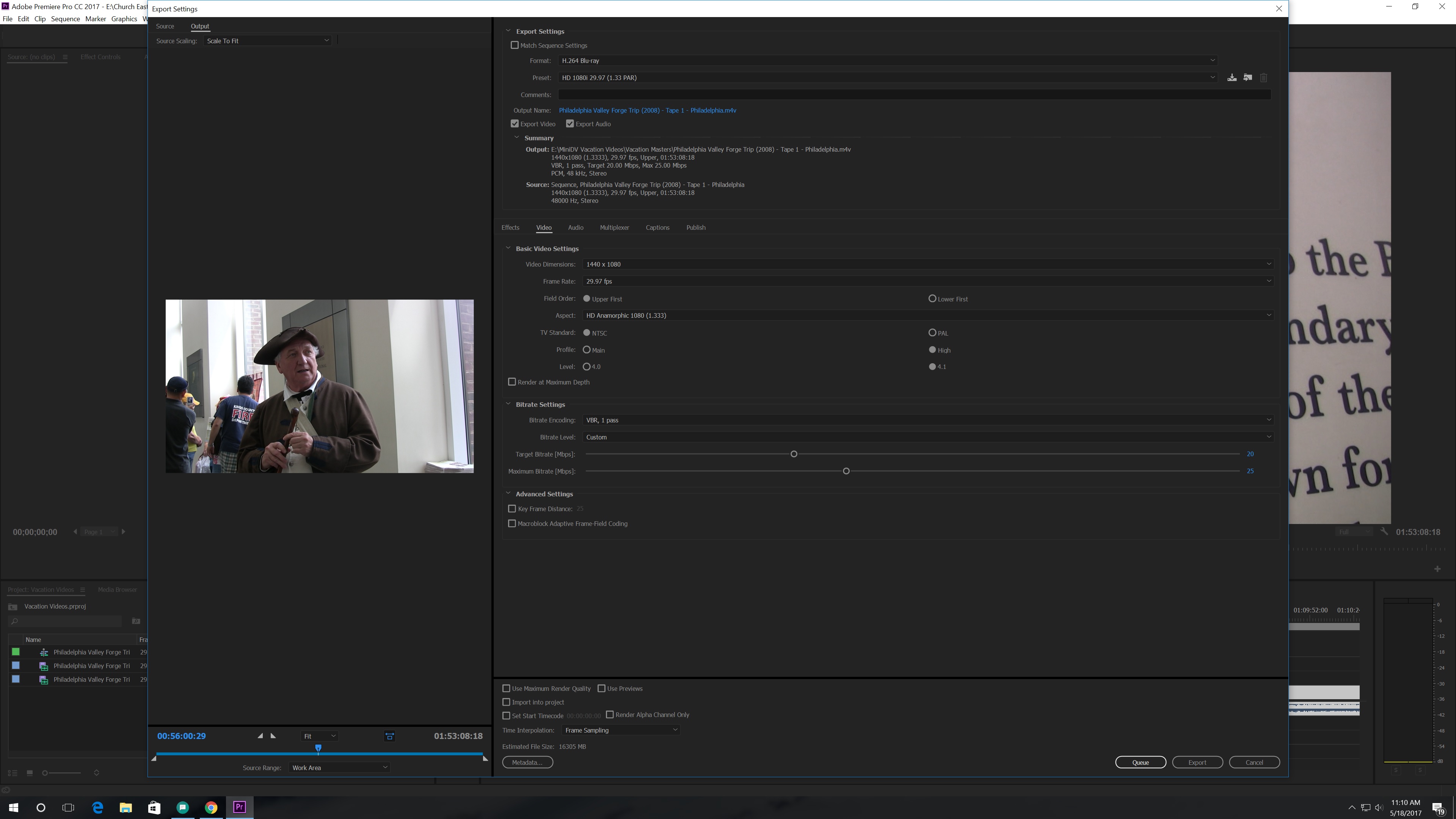
So it had no vertical black bars then when I get to Encore, change the default transcode settings to 1440x1080 H.264 and 29.97 frames Upper Fields, and import the files (M4V and WAV files) as a timeline, I get the video with Vertical Black Bars (see below). It also shows the video "Untranscoded." I thought changing the default transcode settings to match the file imported would make Encore say "Do Not Transcode."
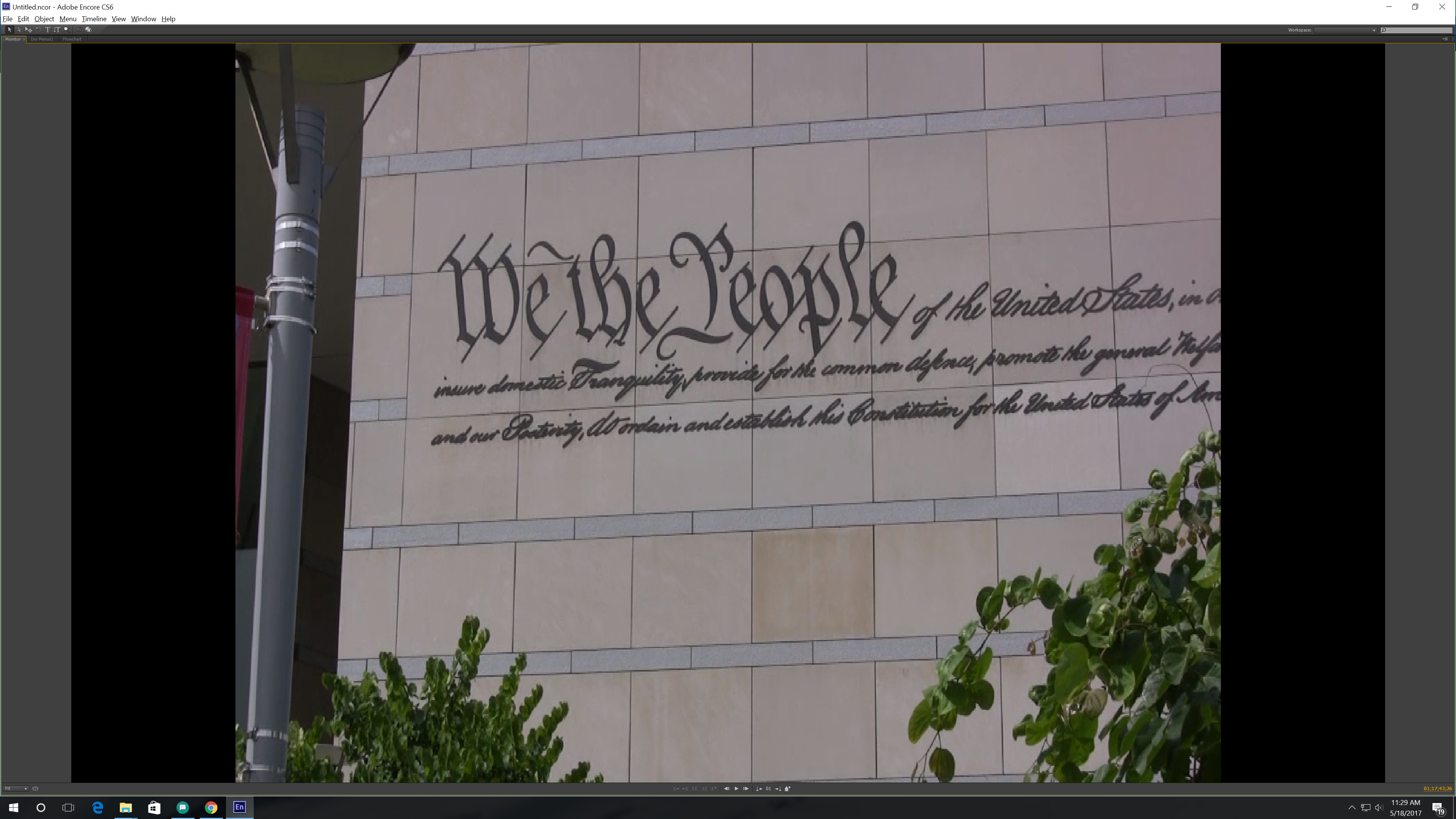
I create a Blu-ray image and burn the image to Blu-Ray using ImgBurn and I was hoping these would go away when playing in the BluRay player, but no, they are there! What am I doing wrong? Why is it Premiere shows no bars on export and Encore shows bars? Why is Encore transcoding my footage? What should be the Default Transcode Settings? What were the original Default Transcode Settings for BluRay before I changed them? Please help!
 1 Correct answer
1 Correct answer
Did a test. I get your results. Encore is a) not reading the file as 1.333 (which you can fix), and b) once it is set to 1.333 still shows it as untranscoded (and "do not transcode" is unavailable).
Right click on the asset, select "interpret footage," and change it from "use asset's" par (which it is reading incorrectly as square), to 1.333.
But it will have to transcode, so I'd look at exporting an intermediate from PR, or exporting from PR as 1920x1080. If you do transcode in Encore, be sure to
...Copy link to clipboard
Copied
>shows the video "Untranscoded."
I only do DVD, but if Encore is not reading your Premiere Pro export as not needing to be transcoded, you have done something wrong when exporting out of PPro... or possibly in your Encore settings
Copy link to clipboard
Copied
Yes, it is showing Untranscoded. This only thing I did was export as H.264 BLU-RAY from Premiere. Then pulled the files into Encore as a timeline. Then made the Blu-Ray image. It did say "Transcoding" when I was making the image. As I stated, I did change the Default Transcode Settings to 1440x1080, but that's it. I don't understand why I am getting the black bars.
Copy link to clipboard
Copied
Did a test. I get your results. Encore is a) not reading the file as 1.333 (which you can fix), and b) once it is set to 1.333 still shows it as untranscoded (and "do not transcode" is unavailable).
Right click on the asset, select "interpret footage," and change it from "use asset's" par (which it is reading incorrectly as square), to 1.333.
But it will have to transcode, so I'd look at exporting an intermediate from PR, or exporting from PR as 1920x1080. If you do transcode in Encore, be sure to set preferences to using AME.
Copy link to clipboard
Copied
>I thought changing the default transcode settings to match the file imported would make Encore say "Do Not Transcode."
Nope. At best it sets the default transcode settings. But a bluray legal file (according to Encore) will ignore all those settings and show "do not transcode."
Copy link to clipboard
Copied
Thank you, Stan for your help. So a few questions...
1. I did the interpret footage approach and sure enough the black bars disappear. If Encore transcodes, then I will lose picture quality, correct?
2. When you refer to an "intermediate" from PR what are you referring to?
3. If I export from Premiere as H.264 Blu-Ray 1920x1080 is that going to affect quality as opposed to the original 1440X1080? What effect will that have?
4. Finally, what are the original default transcode settings for Blu-Ray in Encore so I can set them back? Will me setting them back have any affect on this project with the MiniDv tapes I'm working on?
Thanks again!!!
Copy link to clipboard
Copied
Yes, but (similar to 3) it depends on the material as to whether it may be acceptable.
Intermediate like DNxHD. But in my test, Encore will not read the codec for that. I have not kept up on what options are acceptable.
The default transcode setttings are limited, and once set for the project, I don't think you can change them. I think they are H.264, 1920x1080, 30Mbps max.
Copy link to clipboard
Copied
If I was going to export from Premiere in 1920x1080...would I just do a export, media, then H.264 Blu-Ray then change the Video Dimensions in the Video Tab to 1920x1080? Or is there more to it?
What are normally the best H.264 Blu-Ray Settings in the Media Export in Premiere or in Adobe Media Encoder to let Encore leave the video file alone and not transcode it when imported?
Copy link to clipboard
Copied
That is what I would try. The par should be square.
The main thing to change is bitrate, and that depends on the total length of all videos to be put on the BD.
Don't try to max the bitrate too high.
Leave it demuxed (the default; one file for video, one for audio, not both in one file).
Copy link to clipboard
Copied
So you think using the H.264 BluRay Preset and converting video dimensions to 1920x1080p would be best?
Originally, when I first choose the H.264 Blu-Ray Preset Premiere chooses HD 1080i 29.97 (1.33 PAR) (see 1st screenshot below for Premiere's choice for settings).

The PAR, you referenced, refers to the what Premiere refers to as "aspect" in the export window?
If you could look at the 2nd screenshot below and tell me what I need to adjust I would be very grateful. If I missed anything or did something wrong please tell me. I've made adjustments, except I haven't touched the bitrate. I took the original preset Premiere choose for my video (the HD 1080i 29.97 1.33 PAR Preset) and just changed the video dimensions to 1920x1080. The aspect switched then from "HD Anamorphic 1080 (1.333)" and is now "Square Pixels 1.0."
When changing the bitrate, which control in the Premiere export window do I need to change in regard to the bitrate settings? And what would be too high, in regard to your comment? Any tools or websites you recommend to calculate bitrate based on length of the video? I know the project bitrate depends on the time length of the video. My video is 1 hour and 53 mins and so many seconds and frames.
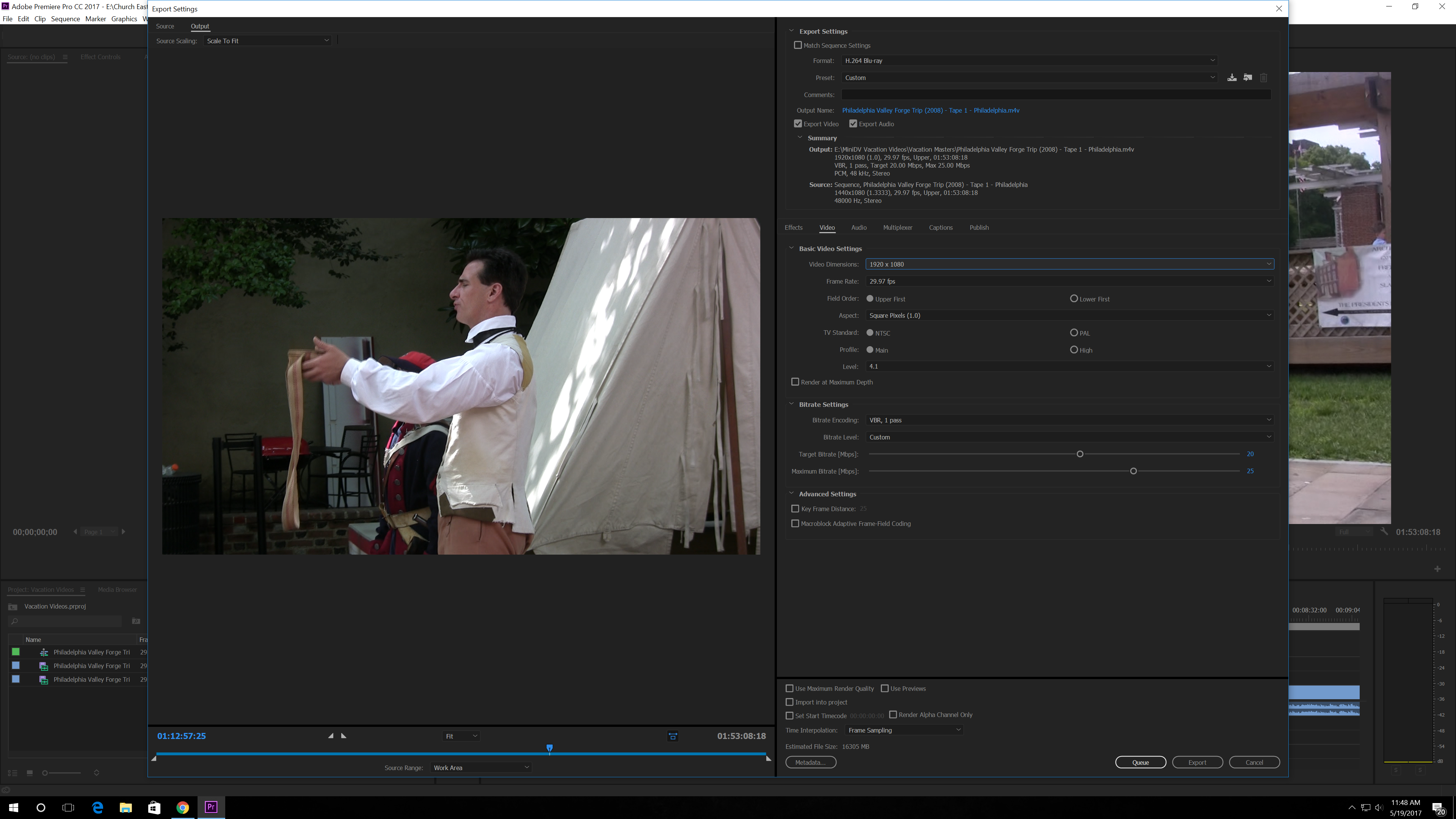
Thank you for all your help! I am learning.
Copy link to clipboard
Copied
I would just have picked the 1080i preset that does not show the 1.33 X 5000. But I don't know that that would make any difference compared to the changes you made changing the pixel size and its automatic adjustment to the square pixels.
I'm not at home to give you a link to a bit rate calculator. For the Blu-ray, for that length, you should have no difficulty. Don't set the max any higher than 30. Set the target 25 or so. On the video tab, scroll down and you'll see the bitrate settings.
Copy link to clipboard
Copied
I've made the changes. How does this look? Do I need to check maximum render quality? How about VBR 2 Passes?
Should this work in Encore where it does not want to transcode it?
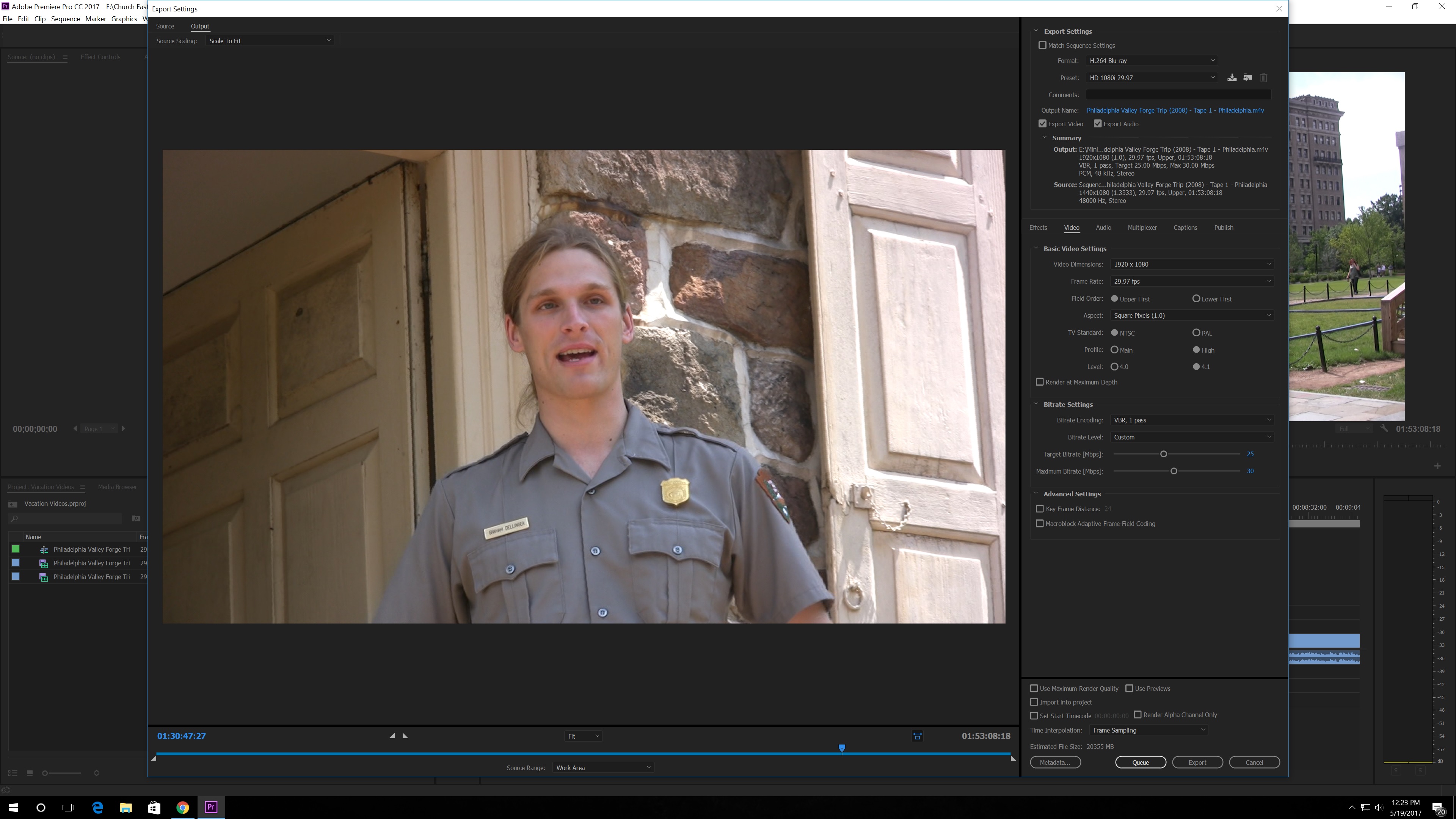
Copy link to clipboard
Copied
To test, set it to export only a few minutes of your video. Import to Encore. Then you'll know.
Some debate the effect of 2 pass. I would use it.
Max render quality is usually considered for downrezzing, but I think any shift in pixels makes it desireable. Test it both ways. I takes a lot longer, I think.
Copy link to clipboard
Copied
I took a small clip using the settings talked about and it appears as if Encore took it perhaps, with a Blu-Ray Transcode Status of "Don't Transcode."
Does this mean Encore won't transcode the clip again?
The audio came in as PCM...it is showing "Untranscoded" on the Blu-Ray transcode status...do I need to worry about this?
While creating a new project to test this, I changed the default transcode settings in Project Settings box to 1920x1080, 29.97, and I also changed the Maximum Audio/Video Bitrate to 30 MBPS. I changed it because my Maximum Bitrate in my Premiere Export was 30. Is it correct to change this in Encore or should I change it back to the default 15 MBPS?
I noticed on the test Blu-Ray I burnt, which is a BD-RE, that in my test footage their appears to be almost like a blur moment ever so often where in the old VHS days you would have to do some tracking...this appears to be in the outputted file from Premiere and not the original footage. It's like bloches that appear in the video a few seconds
Copy link to clipboard
Copied
Yes, Don't Transcode means Encore will leave it alone.
The default 15 is too low. Since we used 30 for your max video ONLY rate, use 35. Encore will pay no attention to this anyway, unless you create a motion menu background.
Perhaps Ann Bens will drop by and comment on fields, etc. I never did enough HDV to know for sure how you should set this up.
Copy link to clipboard
Copied
It looks like blotches on the video ever so often. Hopefully, she will drop by. Everything else is fine.
Copy link to clipboard
Copied
Export to H. 264 BluRay preset HD 1080i 29.97.
Just leave everything as it is and it will be fine.
MRQ is only usefull if you do not have a gpu card.
Encore will set it to Don't Transcode for video.
In Encore the PCM audio will be transcoded to dolby (if set).
Copy link to clipboard
Copied
Thank you for your help. Stan and/or Ann, if I wanted to take this video and then make a DVD, what would need to be the correct settings for Encore not to transcode it when brought into Encore? Below is a screenshot of my settings.
Why does it have black bars on the side? Will they show on my HDTV? If so, how do I eliminate them? What about one of the source scaling options like "Scale to Fill?
I have chosen the MPEG-2 DVD Preset, is there anything else I need to do? It looks alot blurrier compared to the H.264 Blu-Ray preset.
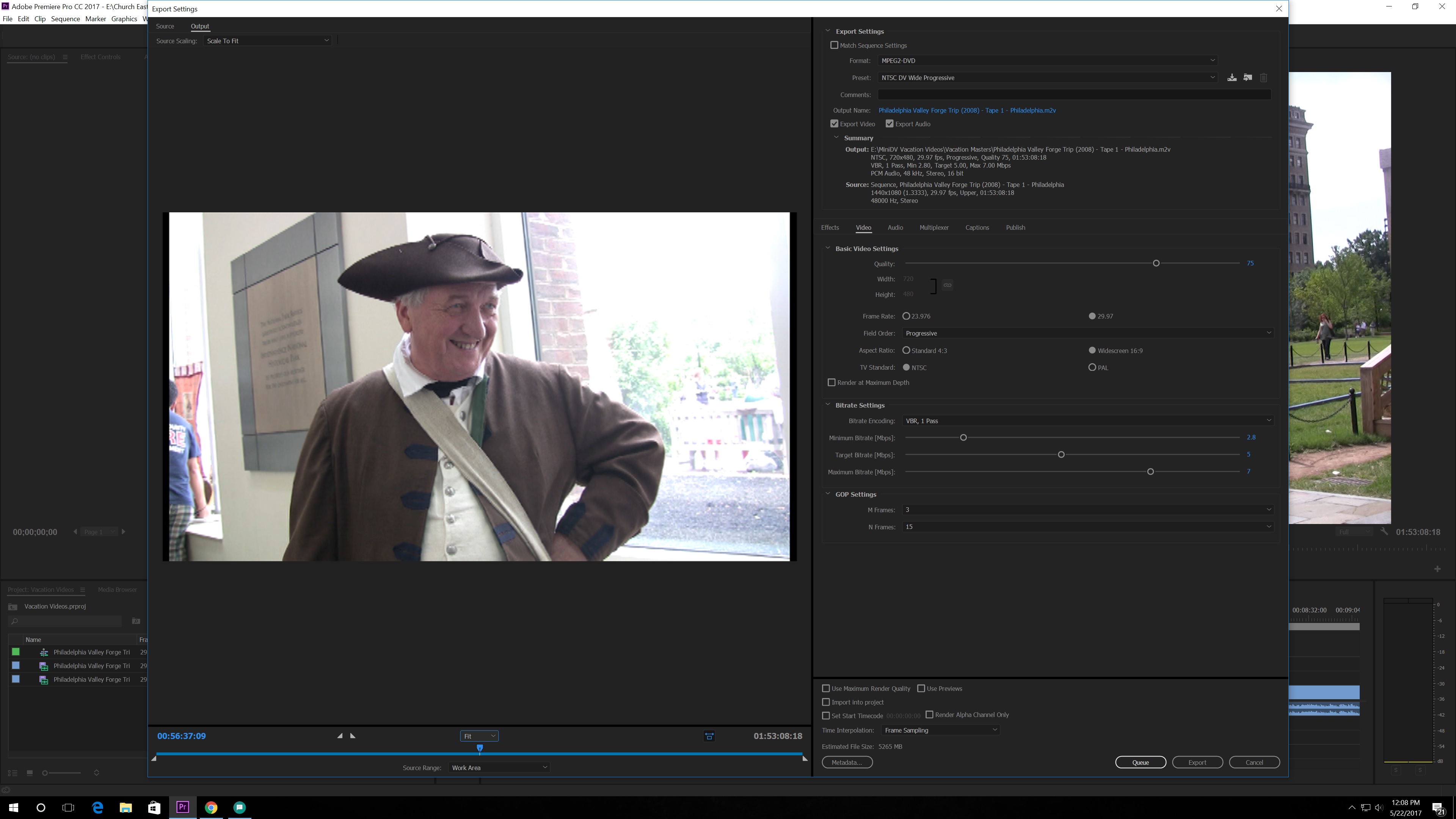
Copy link to clipboard
Copied
Set the Source Scaling (top left) to Scale to fill.
Copy link to clipboard
Copied
Thank you. I noticed my video file size is over 5 GB and I'm going to be burning to a 4.7 GB DVD, how can I fit my video on the disc, without losing quality? Because wouldn't Encore transcode the video file, after I export it from Premiere, if I don't get the size of the video smaller? Thank you for your help!
Copy link to clipboard
Copied
Post a screenshot of the export settings you used.
Copy link to clipboard
Copied
Screenshot, as requested, below. I am using the MPEG-2 DVD Preset. But I plan on adding a VBR 2 pass and changing the Source Scaling to Scale to Fit. Is there anything I need to change or add?
It looks alot blurrier compared to the H.264 Blu-Ray preset. Of course, I know there is a difference, and I am on a 4K (3840x2160) monitor
Thank you for your help.
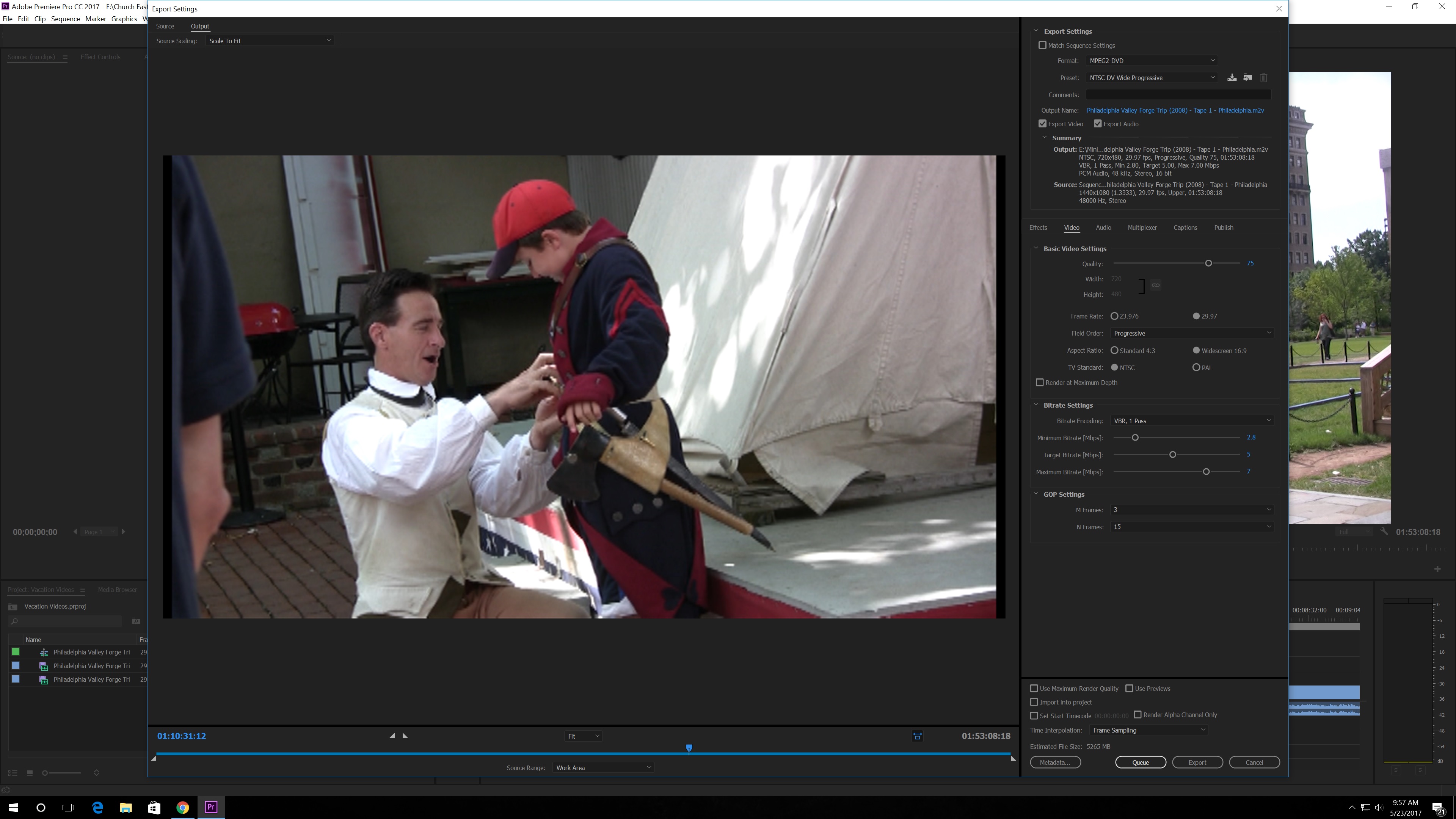
Copy link to clipboard
Copied
That includes the audio at PCM. It will be much smaller once Encore transcodes to dolby. Bitrate calculator agrees with your bitrate settings.
Target 5 (correct for this amount of material) will mean lower quality, but not terrible.
I think you meant "scale to fill" not "scale to fit" (as you have now). Yes, that will remove the thin black lines.
Moral of the story: you'll like the bluray look better!
Do not rely on computer monitors at large pixel sizes for the final quality. a) resize the player so you are seeing the correct pixel size (and it will be too small to tell) and b) an upscaling player will make the DVD look better on a larger screen size.
Copy link to clipboard
Copied
Thank you Stan.
Do you recommend a change in the Target number or any of the other bitrate numbers?
Also, what bitrate calculator are you using? I want to learn how to calculate proper bitrate settings for Blu-Ray and DVD.
Copy link to clipboard
Copied
No, try bitrate as is.
Yes, VBR 2 pass, and "scale to fill."
As Ann said above; do you have a hardware rendering/gpu? If not, set Max render quality.
-
- 1
- 2
Find more inspiration, events, and resources on the new Adobe Community
Explore Now