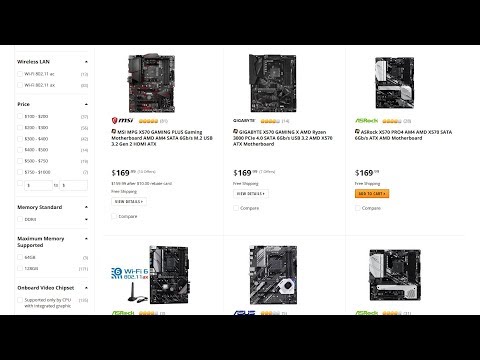- Home
- Premiere Pro
- Discussions
- DV Firewire to Windows using Apple adapters
- DV Firewire to Windows using Apple adapters
DV Firewire to Windows using Apple adapters
Copy link to clipboard
Copied
Having had quite a battle with this I thought I'd put together some notes which it would have been very useful to be able to find in one place!
Objective
To capture Mini DV (not HDV but the principles should apply) tapes into Premier Pro 2020 on Windows. The DV camcorder, being 20 years old, has no USB port; only a Firewire 400 IEE1394 port. Computers have not been equipped with a Firewire port for a while now. In my case I have a mini ITX system with no PCI slot available for an internal Firewire card.
So my objective was to find a way to connect the camcorder to a USB port on my computer.
This article explains how I was able to connect the camcorder to a USB-C port, control the camcorder, and capture video successfully.
Requirements
- Computer with a USB-C port. A USB-A (what most of understand as a USB connector!) 3.1 interface would probably work but I don't have a way to test it.
- Camcorder!
- Apple Firewire 800 to Thunderbolt 2 adapter.
- Apple Thunderbolt 2 to Thunderbolt 3 (= USB-C) adapter.
- Firewire 4 pin to 9 pin Firewire 800 cable. Plenty of these available cheap on Amazon.
- Thunderbolt driver software for your motherboard. My motherboard is an Asrock so I got the software from their site. You might have a Gigabyte, MSI, Asus, etc. etc. motherboard. You will need to know which board you have so you can download the correct drivers.
- Windows 10 legacy IEE 1394 driver package. You can get these here: https://support.microsoft.com/en-us/help/2970191/firewire-port-based-device-does-not-work-correctly-... Although it says these are for Windows 8.1 they work fine on Windows 10.
Setup
Depending on your Thunderbolt driver software, there may be a .exe or .msi file to launch the installer. If so then run it before you have any of your Apple adapters plugged in. If there are only .sys, .inf. etc. files, then you may need to use the Windows-X key combination to open Device Manager, find a device with a warning triangle next to it, and use the Update Driver button to locate your Thunderbolt drivers.
On my system this leaves a system tray icon which allows you to control whether Thunderbolt devices are allowed to connect and to view status. When things are working properly you should be able to see that an Apple Firewire to Thunderbolt 2 adapter is plugged in.
Leave the Device Manager open.
Important: Before connecting to the computer, connect the Apple Firewire to Thunderbolt 2 and Thunderbolt 2 to USB-C adapters together. The Thunderbolt 2 to USB-C adapter does not support hotplugging! Knowing this crucial fact will save you much frustration!!
Now connect the two Apple dongles to your computer's USB-C port. You should hear the usual "bing-bongs" as the devices are recognised. You will probably find that your USB-C Thunderbolt adapter has been recognised but the Device Manager will show a yellow triangle next to the IEEE 1394 host controller. To fix this select it, choose Update Driver, and navigate to the x_64 subfolder of the install location for the IEEE1394 legacy drivers, which by default will be in C:\Program Files (x86)\1394 OHCI Compliant Host Controller (Legacy).
It may be necessary to plug and replug the chain of dongles. You should then find that in Device Manager there is a working LSI 1394 OHCI Compliant Host Controller device showing- no yellow triangles etc.
You should now be set!
With your camcorder turned off, connect the firewire port on the camera to the Apple Firewire to Thunderbolt 2 adapter. Turn on the camcorder. If everything is working you should get another "bing bong" as the device is recognised.
Now start Premier Pro.
Go to the Device Control preferences and click "Options" next to DH/HDV Device Control. Select your make of camera from the menu, and perhaps the model if listed (my Sony camcorder was not listed and I left this setting at "Standard" and it works fine). Don't forget to choose the right video standard that reflects the tapes you want to capture. You may already find the device shows as "online" on this screen, although you will only see "online" if there's actually a tape inserted!
Click OK. Start a new project, then press F5 and you should be all setup to review your footage and capture it!
Hope this helps someone many hours of searching trying to get things working.
Copy link to clipboard
Copied
Nice guide but I have same set up but couldn't get it to work, just to give people a idea I got a amd 3950x with am4 motherboard. And windows 10 can see the thunderbolt 2-3 but not the legacy 1394. After spending 5k on this new rig I'm wanting to sale it now lol
so if anyone has a work around for drivers for a msi creation motherboard I would be thankful. I don't know for sure but I think it's because am4 msi doesn't have any thunderbolt drivers. Wishing I have intel board again
Copy link to clipboard
Copied
you might consider getting something like the blackmagic design itensity pro shuttle which will capture video from the deck via a variety of connections and input via usb3 to both macs and pcs in premiere. As far as I know you will not have deck control with this, so timecode will not match source tapes but it does work at a reasonable price point. It's also a great device to feed a 2nd monitor from premiere...
Copy link to clipboard
Copied
In the article it states USB-C but I imagine it is a Thunderbolt 3 port. That being said the Blackmagic Design Intesnity Shuttle is not needed for capturing mini DV (DV-25). The Blackmagic Design Intensity Shuttle does not work for capturing old VHS tapes without a TBC (time base corrector). The Intenisty Shuttle is also discontinued. I would recommend the ADVC 110 (also discontinued) for VHS capture not the Intensity Shuttle. IEEE Firewire OHCI has always worked for me on any Windows System (even 8 and 10). I have never installed drivers. I have heard the latest version of OS X will not detect the OHCI Firewire port. The video below might be of some use. That being said the Intensity Shuttle is awesome for playback when used with Premiere Pro.
Copy link to clipboard
Copied
Not all motherboards support Thunderbolt 3. USB-C is not the same as Thunderbolt 3. The connectors are the same but not the protocal. The video might be of some interest.
https://youtu.be/2_hWTXOQwvw
Copy link to clipboard
Copied
the pic will show my adapter showing up in my devices manager but 1394 doesn't.
Sorry Adobe loaded it sideways if it's not showing right.
Thanks for the tips and videos to watch, to make sure I'm on right path this is what I have
-Jvc sr-vs30 which plays vhs and dv, I am pretty sure this has a tbc built in.
-Macbook pro 2012 running Mojave.
-MacBook Air 2013 running Catalina
- I can change macOS on either if needed, I can connect to FireWire in both useing thunderbolt or 1394b
-custom built msi x570 creation motherboard usb-c port, this has 4hd set up , nvme4.0 os drive, nvme 4.0 data drive, 2 linked together sata drives for scratch disks
-custom built rampage ii extreme, has a 1394a port, also has a hauppauge wintv-hvr 2250 card inside I can move this to the new pc if needed I think. Windows xp atm can change if needed as I have different os on which ever hd I plug into it hehe
- SVideo cable
- Rca
- 4pin to 9pin cable
- 4pin to 6pin cable
- FireWire to thunderbolt2 Apple adapter
- Thunderbolt2 to Thunderbolt3 (usb-c) Apple adapter
- External 12tb drive to be the mast save location also have 4tb 1.5tb 500gb also multi thumb drives lol
Using both Apple adapters can get new pc to see the device or show in device manager a 1394, it will show the Thunderbolt2 to Thunderbolt3 (usb-c) Apple adapter only, I have installed the legacy 1394 driver that works with windows 10 any combination of unplug and plug won’t show 1394 in device also pp won’t show anything on the capture screen.
Maybe I’m going about this all wrong, my end result is I want to capture the most detail in my minidv tapes and my vhs tapes. I don’t mind it being huge size lossless video, because I have seen editing gets better over the years even with ai programs coming into play to enhance photos and such but I want most detail saved recorded or captured as I can incase some time in the future something comes along and turns bad into good lol, but from the master copy’s my plan is to work with the files I have and post to be able to have them digitized for the current age we are in play on tv or iPads or PCs with the new monitors of today. With this detail I’m hoping this might give ya a better idea where I’m at and what I might need before finding another product any workflows u want to share or any tips even if I have to capture copy what ever in my other os older pc my end goal was the use my new windows 10 pc to the post editing as it just so much faster to work with. Thanks a lot and sorry the post is long if u need any other details of where I’m at or what I have to work with let me know
Copy link to clipboard
Copied
firewire in Premiere to my macbook pro 2012 running high Sierra with device
control without issues.
Copy link to clipboard
Copied
If you have an older Mac and an older version of OS X the video below might be helpful.
https://youtu.be/vATw63nn3OQ
Copy link to clipboard
Copied
Still researching, but perhaps someone has tried this setup or has some ideas?
New computer and trying to avoid adding a firewire card re saving PCI-E slots and M.2 conflicts. Options are that or running an older computer with a firewire card.
Motherboard Gigabyte Z590 Vision D https://www.newegg.com/p/N82E16813145294
Has Intel Thunderbolt 4 via a USB-C connector.
I don't see a USB-C to Firewire adaptor, but from the discussions, I could try USB-C to Thunderbolt and Thunderbolt to Firewire.
DV camera 4 pin firewire to adaptor. Drivers to be determined....
I always like scenalyzer better than PR for capture, and it worked the last time I used it on Win10 with a firewire card.
What do you thing? Anyone know of a USB-C to Firewire adaptor? Drivers?
Stan
Copy link to clipboard
Copied
Stan asking a question instead of answering mine and many others? I think I need a drink...
I've used an apple firewire 800 to thunderbolt 2 (or was it 1) adapter connected to a thunderbolt 2 to 3 adapter to capture from both a minidv deck and a hdv deck into premiere on a 2017 macbook pro without issues. Not sure which version of Premiere... as it was at least 6 months ago. If there's anything I can test for you, please let me know. You've been an enormous help to me with captioning and encore workflows....
Copy link to clipboard
Copied
lol, plenty of help needed. Good to know the basic adaptor operation "may" work.
Stan
Copy link to clipboard
Copied
yeah, it wasn't clear to me tha the adapter connected to an adapter would work but I figured I could return it to b and h if it didn't... but it did... Apple doesn't make this clear at all... and they should bwdik
Copy link to clipboard
Copied
FireWire became Thunderbolt and as such adapting FireWire to Thunderbolt (1, 2, 3, or 4) should work on the Mac as expected. Thurnderbolt 2 and 3 in the Windows side may not work as expected, but Thunderbolt 4 on the Windows side should (Otherworld Computing has some excellent blogs about the differences between Mac Thunderbolt and Windows Thunderbolt).
FireWire and USB have always been separate protocols and while you might find bridge boards that support both and Thunderbolt hubs that have both, there is no FireWire to USB nor USB to FireWire.
If you want to capture native DV or HDV and do not want to add a IEEE-1394 (iLink) card to your tower, track down a used desktop or laptop with an iLink port. That, or pick up a used 13-inch MacBook Pro - the model with the CD/DVD drive. Of course, Mac or Windows, another challenge is whether or not the OS installed and the software installed supports DV/HDV capture.
Copy link to clipboard
Copied
Warren, yes, I've got my backup plan: older i7 that has a card and worked fine. But it's no longer reliable, but can run long enough to capture a tape or two at a time.
Your info led me to some good articles. No discussion of Firewire specifically, but I now suspect it is all about a driver.
Stan
Copy link to clipboard
Copied
Unfortunately, Thunderbolt 2 and 3 on Windows are not full implementations of Thunderbolt. To be confident about backwards compatablity with FireWire, you'd want the Thunderbolt that you're using to have full implementation rather than a subset of not well documented features.
If you're purchasing Apple adapters, Best Buy almost always has them as open-box items. So, you can save a little and still return it if it doesn't work as expected.
As you you know, capturing from tape has always required some patience on the user side. Sounds like using your i7 setup brings the patience threshold up a bit.
I think I have all of my old DV and Digital8 tapes captured. If I happen to find more, I think I'm going to finally give Kodack Digitizing (https://kodakdigitizing.com) or Costco Home Video and Photo (https://www.costcodvd.com) a try.
- Warren
Copy link to clipboard
Copied
All good thoughts.
My experience with tape transfer services is limited. But I have learned to be very cautious about format - file type and video specs. For example, I did my father's 1940/50's era 16mm film in part because I needed the physical film/frame technology. And they delivered 1920x1080. BUT they were pillarboxed, because, of course, 16mm film is not 16:9 aspect. No problem, I got what I needed.
For DV camera capture, I don't want mp4, I want avi/dv. And for tapes that were captured as wide screen, I'd like to keep it that way. Yes, I could handle that after the fact, but I'd rather be in control of the choices.
And in any event, I don't know which tapes I will actually capture; I have a lot, and may not know till I queue them up.
Stan
Copy link to clipboard
Copied
New computer: what is stopping you to put in an old-fashioned FireWire card. I did.
Still capturing D8, mini DV and HDV.
And it seems firewire is compatible with W11.
Copy link to clipboard
Copied
An inexpensive FireWire card is always a good option.
Copy link to clipboard
Copied
I think I will only have 1 slot open after accounting for conflicts with M.2 drives on the mother board. But so far, I think that is how I will use it. But if there is an easier way with the Thunderbolt 4, I'd like to know.
Thanks for all your comments; I'll let you know what I do.
Stan
Copy link to clipboard
Copied
Looking for Warren's Otehr World article, I found this - David Knarr updated August 2021:
https://www.studio1productions.com/Articles/Firewire-1.htm
BTW, he still concludes that the Thunderbolt adaptors don't work.
I was still planning to get both options for fun, but a) he says the cards work, and provides the driver, and b) they're cheap and he id's the important features.
Stan
Copy link to clipboard
Copied
I received my firewire card, installed, and loaded the driver per the instructions I posted above:
https://www.studio1productions.com/Articles/Firewire-1.htm
He provides the firewire card recommendations, windows legacy driver itself, and very explicit instructions.
I loaded an old version of Scenalyzer, my old go to. My tests were flawless for both Scenalyzer and for PR 2022 capture.
Stan
Copy link to clipboard
Copied
A little late to the party, but the original post was about the difficulty of using the Apple adaptors with a Windows computer, so here's a bit more info about that.
It's always the best solution if you can add a cheap Firewire card to your Windows computer, but if you can't or don't want to, you can actually capture DV via a Thunderbolt or USB-2 port.
The studio1productions page linked earlier has a lot of important details, but the statement that the Apple Thunderbolt adaptors don't work for DV capture on Windows is incorrect. It can be tricky getting the Thunderbird device approval to work - I had to temporarily enable an Administrator account for the approval to work and the adaptor's Firewire port to be listed. The page below gives more details:
https://www.dvmp.co.uk/dv-capture-over-thunderbolt.htm
Warren mentioned earlier "there is no FireWire to USB". However, Pinnacle used to made a range of "MovieBox" conversion boxes that made an excellent job of bridging Firewire to USB2, so the DV data from the camera was received untouched by the computer's USB2 port. They produced several variants of MovieBox, some of which did not do Firewire to USB, so you have to make sure you pick the right one if you're looking for one on ebay. Although they haven't been on retail sale for many years, they still seem to work on Windows 11. If you don't have a Thunderbolt port, then you're likely to have a USB2 port, so this might be of interest as an alternative to the Apple adaptors. There are more details about MovieBox and how to pick the right model on this page:
https://www.dvmp.co.uk/dv-capture-over-usb.htm
Copy link to clipboard
Copied
great post. this enforced obsolescence can be a nightmare...
Copy link to clipboard
Copied
The cheap USB devices can be problematic. My Windows PC has a Thunderbolt PCIE card and it works great with the Firewire based DV converters. Having said that you must buy the Firewire DV converters used.