- Home
- Premiere Pro
- Discussions
- Encore Blu-Ray Project, buttons won't be highlight...
- Encore Blu-Ray Project, buttons won't be highlight...
Copy link to clipboard
Copied
I'm creating a very simple, one-menu Blu-Ray project.
Encore CS6 on Mac Sierra.
There are two titles that are supposed to be able to bechosen on the first menu.
In Encore everything works fine:
I created the menu with photoshop and added buttons to the background image (underlined the text)
The buttons are
![]() Video 1
Video 1
(=1) for the highlight
![]() Video 2
Video 2
(=1) for the highlight
I've done it the same way I made a DVD project.
Now, when I preview in Encore I can switch between the two videos, the selected one will be highlighted, and I can choose one.
When I create the ISO or burn to disc, the highlights remain invisible... I can switch and press enter, but I won't be able to see which one is highlighted.
In the DVD Project I create a custom "menu color set", I did the same in the Blu-Ray project. I discovered, when I leave the menu color set on "automatic" it works, the highlights are visible. Anything else ad they are not visible after I built the project... So how can I trouble shoot this? How can I fix this?
I am clueless what I might have done wrong since the same method worked on DVD...
Any help is appreciated.
 1 Correct answer
1 Correct answer
I tried your suggestions but none had an effect on the exported project.
I then experimented with the opacity of the menu color set colors.
When set on automatic the highlight colors have a 93% opacity.
But the customisable sets also have a 93% opacity and the end result has invisible highlights / doesn't show the highlights at all.
BUT!
BUT when I change the opacity from the default 93% to 100% it will be visible. So that is my fix for now. It doesnt matter what group or if (=1), (=2) or (=3), no
...Copy link to clipboard
Copied
Odd since it worked on DVD.
Please post a screenshot of your menu color set when not automatic. That is the likely culprit. Compare them to the DVD version; any changes? Here's help for color sets:
Adobe Encore * Menu color sets
Are you setting the menu, for Blu-ray, to "Export Highlights in Rich Color"? They should work either way, but I wonder.
The fact that you can select the movies, even though the highlights do not appear, seems to rule out button routing as an issue.
Copy link to clipboard
Copied
I first imported the Menu color Set from the DVD Project "NINA", since it uses the same colors and styles.
I used this and the highlights were invisible once I exported the project (ISO or Disc), but they're fine in the preview inside Encore.
I then used "Automatic" and tested it with that, the highlights are visible even after creating an ISO or Disc.
But I want to customise it so I then tried "Menu Default" and exported it again. Again, highlights are not visible... So whenever I use a user customisable Menu Color Set it seems to not show the highlights in the end...
I'm experimenting with the "Menu Default" now and change it a bit and try what effects it might have ...
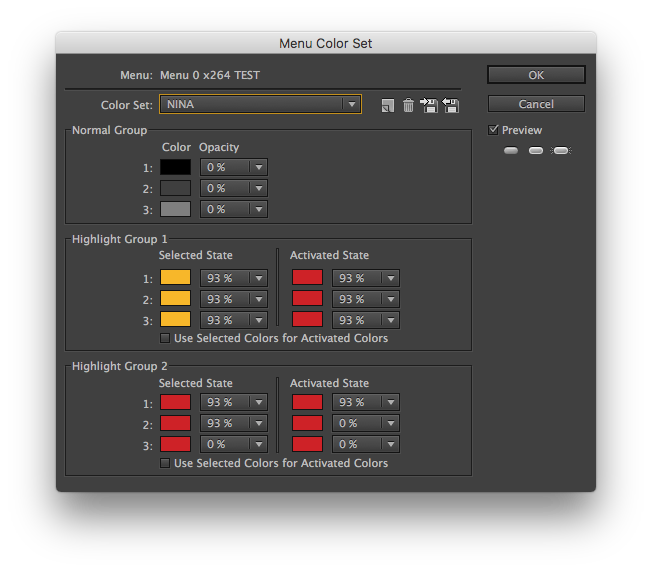
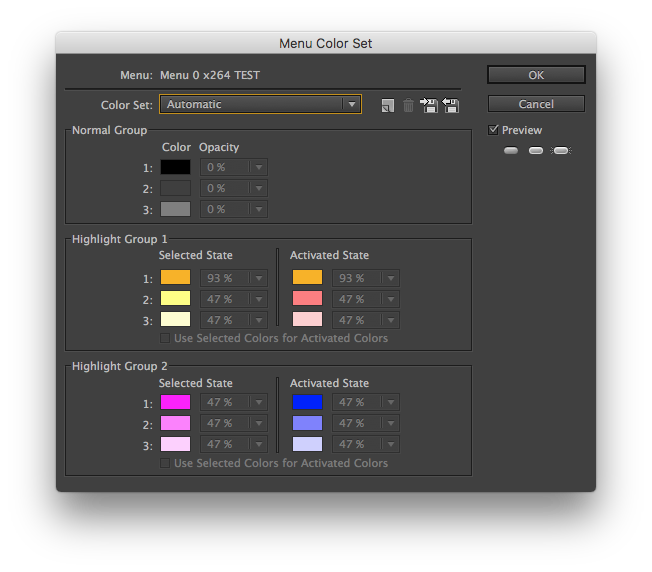
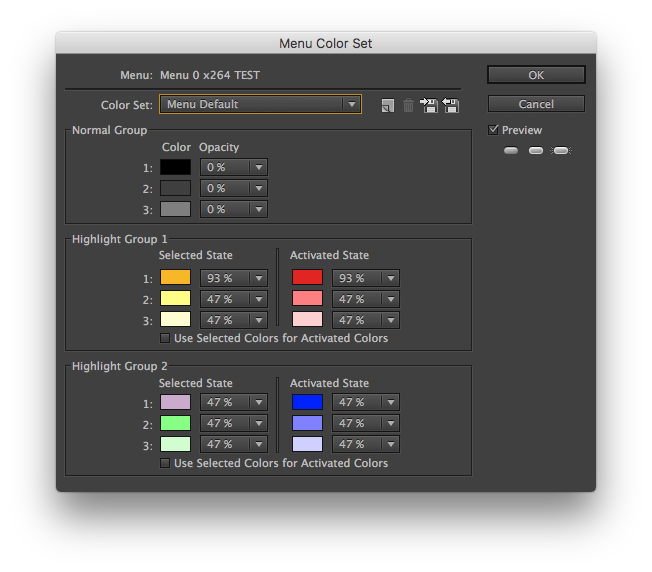
Copy link to clipboard
Copied
I don't see it. Should work fine.
Make sure you are using Group 1, although it shouldn't matter. Select a button, and see what group is in the Highlight dropdown. Only available when not automatic.
I would also try changing one of your buttons to =3. There was a time when Macs required this.
Copy link to clipboard
Copied
I tried your suggestions but none had an effect on the exported project.
I then experimented with the opacity of the menu color set colors.
When set on automatic the highlight colors have a 93% opacity.
But the customisable sets also have a 93% opacity and the end result has invisible highlights / doesn't show the highlights at all.
BUT!
BUT when I change the opacity from the default 93% to 100% it will be visible. So that is my fix for now. It doesnt matter what group or if (=1), (=2) or (=3), no difference. I have to set the opacity of all colors to 100% and then it works fine...
Highly confusing as the automatic color set also has it's opacity on 93% but here it works fine after exported...
Copy link to clipboard
Copied
Yes, odd.
Congrats on the workaround!
Copy link to clipboard
Copied
Yes... a bit concerning to encounter such a bug but thanks for trying to help.