- Home
- Premiere Pro
- Discussions
- How do you apply a transition to multiple clips? N...
- How do you apply a transition to multiple clips? N...
Copy link to clipboard
Copied
Using CS6
I have videos on one track and titles on another track. I want to apply dissolve to black for the videos and gradient wipe to the titles.
Right now I have to assign dip as the default transition, select all the video, and apply default transition. Then find the gradient wipe, change *that* to the new default transition, select all the titles, and apply default transitions. Then I have to go back and reset my default transition to gradient wipe since that's my "main" default transition.
Uhhhh... why can't we just select a bunch of clips and drag ANY transition to the selection and have it apply just like regular effects? Why force us to do this complicated singular default transition dance?
 1 Correct answer
1 Correct answer
This works from cs6 through 2017.
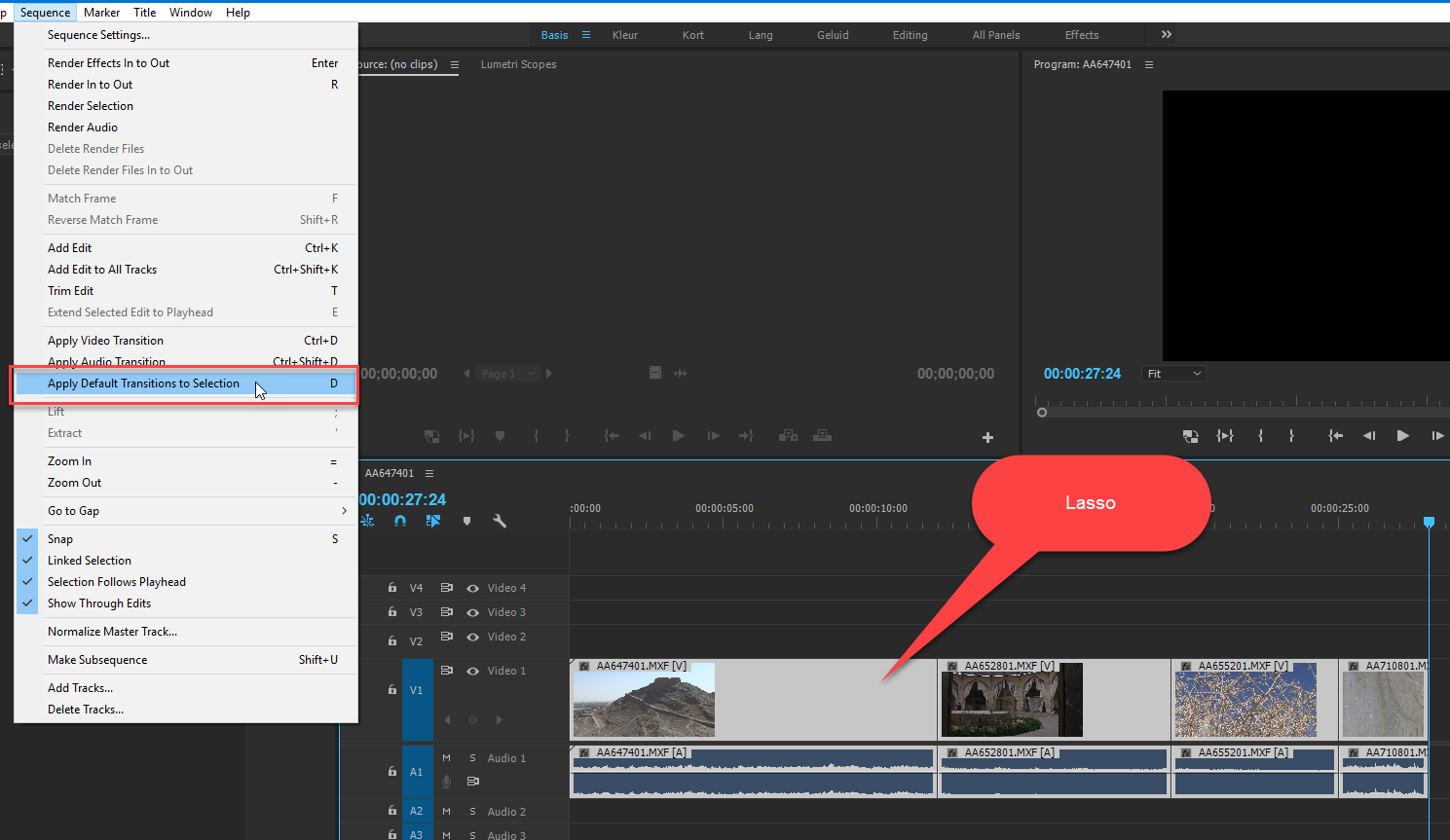
Copy link to clipboard
Copied
select all the video, and apply default transition.
How do you do that?
Copy link to clipboard
Copied
Jim Simon wrote:
select all the video, and apply default transition.
How do yo do that?
Huh? Say that I have 10 clips that require dip to black 2 seconds centered. 5 that require dip to black 4 seconds on the right. 20 that require cross dissolve of 2 seconds. 2 that require film dissolve at 2 seconds. What's the fastest way for me to do this?
Copy link to clipboard
Copied
Well the only way I know is to drag and drop every transition, or change the default and use CTRL+D. I see no way to add transitions across selected clips.
Copy link to clipboard
Copied
Jim Simon wrote:
Well the only way I know is to drag and drop every transition, or change the default and use CTRL+D. I see no way to add transitions across selected clips.
Is there any reason why transitions shouldn't be able to be applied just like Presets/Effects? Select a bunch of clips, drag a transition into that group, voila? Select a bunch, apply once.
Copy link to clipboard
Copied
I can't think of any reason why they shouldn't work like that. They just don't yet.
https://www.adobe.com/cfusion/mmform/index.cfm?name=wishform
Copy link to clipboard
Copied
Jim Simon wrote:
I can't think of any reason why they shouldn't work like that. They just don't yet.
https://www.adobe.com/cfusion/mmform/index.cfm?name=wishform
It is ridiculous how many of these rudimentary issues I'm finding with Premiere... how old is Premiere?
Looks like it was released almost a decade ago. I absolutely can't fathom how I could have been the first person to come up with this suggestion in ten years.
Nice.
Copy link to clipboard
Copied
Remember that this is a user-to-user forum.
We have to submit feature requests just to have a chance at getting things changed.
Copy link to clipboard
Copied
i am currently doing a simple project in the latest version of premiere.
i taught computer training classes for a number of years and have been out of the tech scene for about 5 years.
having observed application development now for about 20 years, i am floored by the lack of progress in application usability -- pretty much across the board (microsoft, apple, adobe, etc.).
if adobe would like someone to come in as an end-user advocate and help clean up the user procedures, really, give me a buzz.
Copy link to clipboard
Copied
Select a bunch of clips, drag a transition into that group, voila?
I was just made aware that you actually can do that. Select the clips and in the Sequence drop down menu you'll see Apply Default Transition to Selection.
Copy link to clipboard
Copied
I couldn't get the default transition idea to work, but for those just looking to have a common transition for multiple tracks - you can just 'nest' the clips together that have a common transition, then drag the transition effect to the combined clip.
To nest, select the tracks you want, then right click and click nest. If you ever need to dive back into the individual clicks, double click on the nested sequence.
Copy link to clipboard
Copied
There's a way to apply the default transition to a bunch of clips at once, selecting them on the timeline (I'm using Premiere 6.0).
What you need to do is to select the clips and enable trim (some red brackets will appear at the beggining or end of the clips). Then, right click and Apply default transition.
It works only with the default transition, but it's better than nothing!
This also works in cuts between two clips (CTRL + click). To select multiple cuts, use CTRL + SHIFT + click.
Copy link to clipboard
Copied
Hi D. Vivian,
d. vivan wrote:
What you need to do is to select the clips and enable trim (some red brackets will appear at the beginning or end of the clips).
I just marquee drag with the Roll tool to select the edit points.
d. vivan wrote:
Then, right click and Apply default transition.
Or use the keyboard shortcut: Ctrl + D (Windows) or CMD + D (Mac).
Thanks,
Kevin
Copy link to clipboard
Copied
Correct. @fuzzybabybunny & d. vivan this can be done. The slow way is to click on each edit where you want a transition while holding down shift. You will see the edit point highlight in a red color. Then either drop the transition you want from the effects panel or right-click "apply default transition." The fast way is to use the rolling tool to select all of the edit points at once as Kevin mentioned. Then either drop the transition you want from the effects panel or right-click "apply default transition."
Copy link to clipboard
Copied
Edit points dont need to be selected. Just lasso the clips and hit Apply default transition to selection.
Copy link to clipboard
Copied
You can only lasso the clips if the Rolling edit mode is activated (shortcut N key). When the rolling edit tool is activated and you lasso the clips it selects the edit points. If you're on the Selection tool (the arrow) and you lasso the clips it won't work.
Copy link to clipboard
Copied
Nope you can do this with the selection tool (V)
Been doing this for a long time now.
Copy link to clipboard
Copied
Ok, I see how you're doing it now! You don't just lasso the clips though, you have to lasso the clips while holding down the command key and then it works. Otherwise the selection tool just selects the clips and not the edit points.
Copy link to clipboard
Copied
You don't need edit points to add the default transition to a bunch of clips.
Copy link to clipboard
Copied
Yes you do. Otherwise it selects the clips and not the edit points. Explain step by step please how exactly you are doing it or post a vid and provide the link.
Copy link to clipboard
Copied
This works from cs6 through 2017.
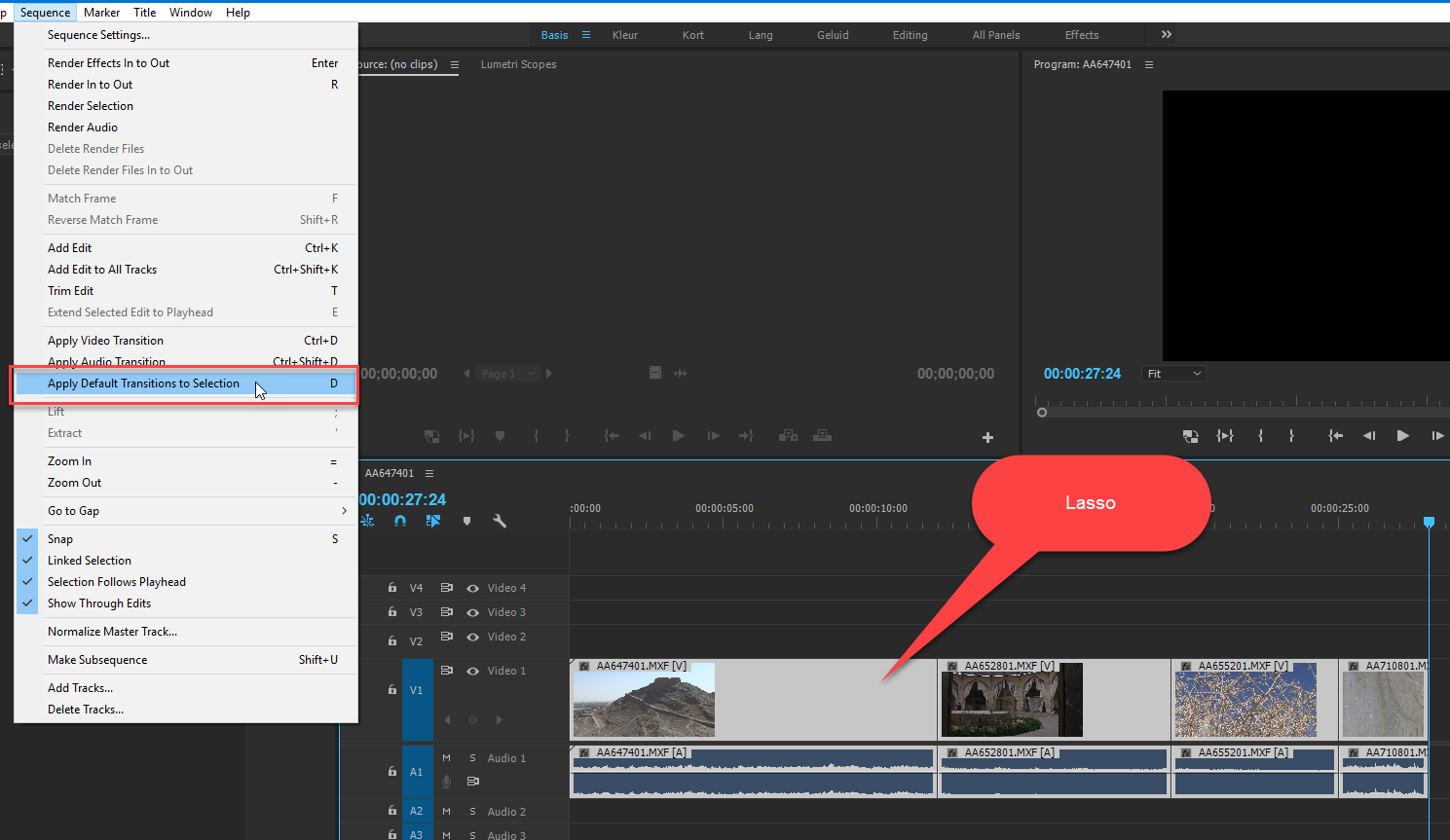
Copy link to clipboard
Copied
I cannot view this vid, it's marked as a private video, but I think I figured it out now.
You're selecting the clips and using the Command + D shortcut, correct?
Copy link to clipboard
Copied
Its public now.
Edit: YT clip replaced by screendump.
Copy link to clipboard
Copied
Ok thanks!
I was originally trying to right-click after selecting the clips and also trying to drag the transition from the effects panel after selecting, but both of those methods don't work here. Good to know that it can be done this way. ![]()
Copy link to clipboard
Copied
I have a track with Powerpoint slide images that I'm trying to fade in and out over the video of the speaker using Cross Dissolve.
Sequence / Apply Default Transitions applies the transitions between adjoining slides, but doesn't do anything at the beginning and end of a slide or sequence of slides. Apply Video Transition Ctrl-D is greyed out.
Any suggestions? Using PPro CS5.
-
- 1
- 2
Find more inspiration, events, and resources on the new Adobe Community
Explore Now
