Copy link to clipboard
Copied
I am using Premiere Pro CC 2017 on my laptop, and I was editing my footage as I usually would, and in the Program window, the footage was a red color (see picture below). Most of my other clips were fine, they were not different at all. After re-importing the footage, it was back to normal, but then it went back to being red. I was wondering if anyone else had this problem and if I did anything wrong to make this happen. My video tracks were turned on, the original files were not corrupt, I only changed the speed and tried time remapping on the clips, and I didn't see anything that I did to make this happen.
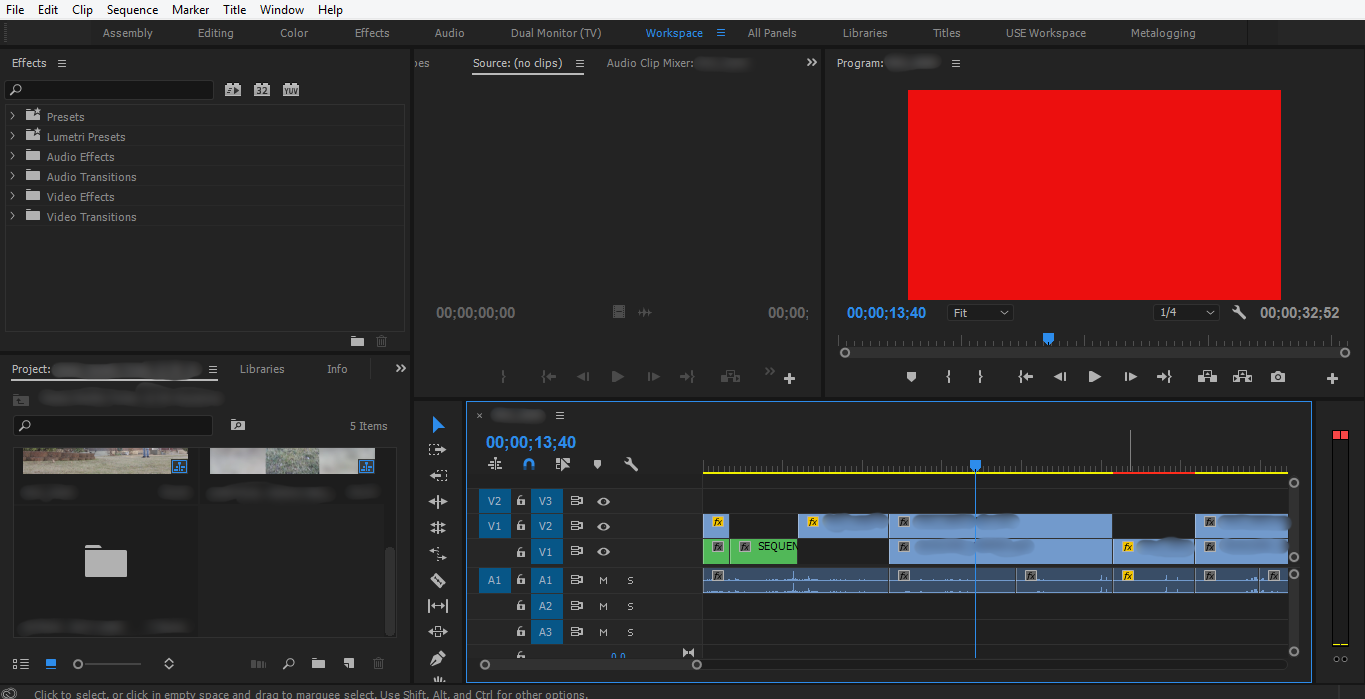
Are there any solutions to this problem?
Thanks very much,
Matthew F
 1 Correct answer
1 Correct answer
I believe I was having the exact same issue (Premiere CC, Win 10, Core i54690K, 16G RAM, no video card). Unchecking Accelerated h.264 decoding appears to have worked.
Don't know if this is additional information, but I was NOT having trouble on a very simple timeline. Trouble only started happening when I was working on something with 7 or 8 video layers with dozens of source clips. Source clips are all mp4.
Thanks!
-Chris
Copy link to clipboard
Copied
Hi Matthew,
What is the format of the footage?
What is the version of the Operating system?
If the footage is .mp4 & the operating system is Windows, try the following step:
In Preferences > Media > Uncheck "Enable Accelerated Intel h.264 decoding"
Restart Premiere Pro, Import the files again & test,
Please let us know the status.
Thanks,
Vidya Sagar.
Copy link to clipboard
Copied
I have same issue, Plus Any format file I drop on timeline is asking for render (mov, mpeg2, mp4, avi) Plus all the issues other users have.
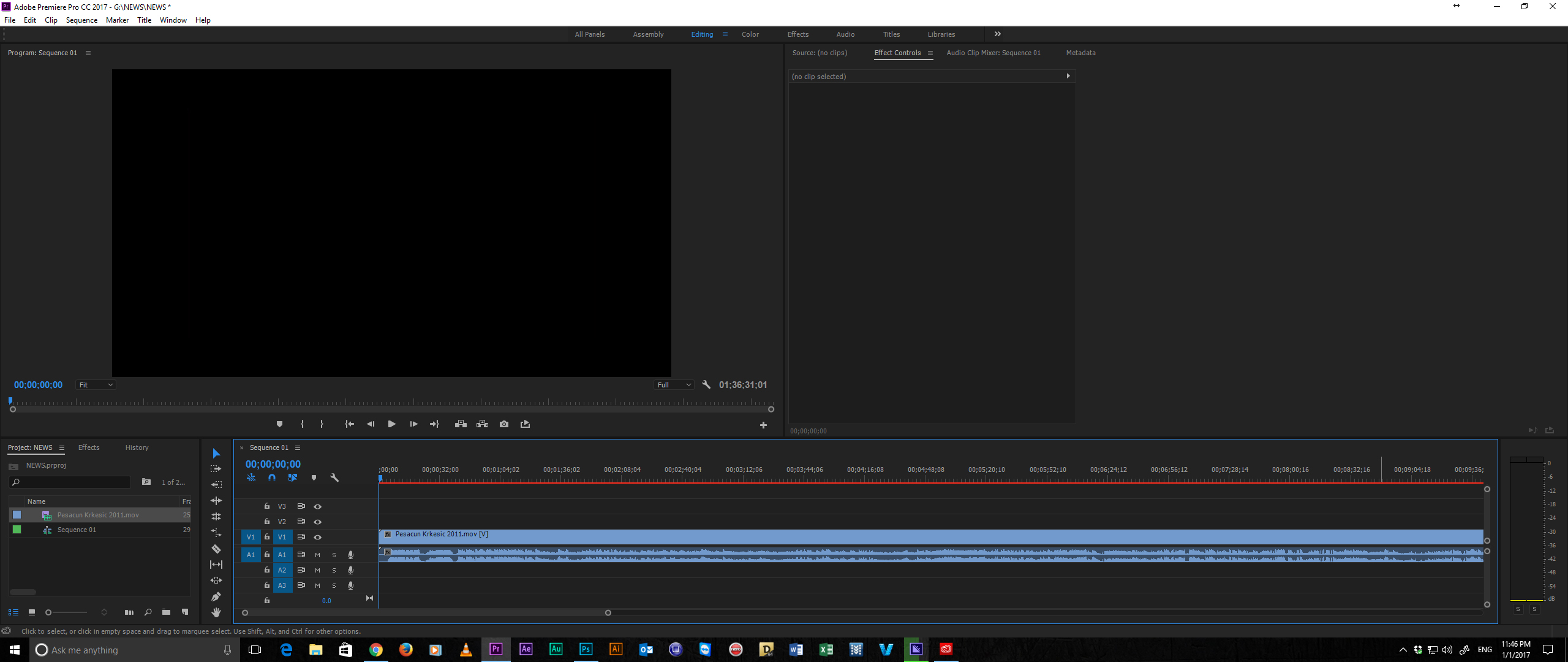
Copy link to clipboard
Copied
Hi, some of the footage in the project is .mp4 from a phone, some is .mov. The footage that is turning red is the .mov files. I am on Windows 8.1. I will try your tip right now.
Thank you very much,
Matthew F
Copy link to clipboard
Copied
Hi, I had the same problem. It works like a charm - after unchecking "Enable Accelerated Intel h.264 decoding" no red previews at all. I have Windows and my files are mp4 in 4k resolution.
Thanks!
T.
Copy link to clipboard
Copied
I believe I was having the exact same issue (Premiere CC, Win 10, Core i54690K, 16G RAM, no video card). Unchecking Accelerated h.264 decoding appears to have worked.
Don't know if this is additional information, but I was NOT having trouble on a very simple timeline. Trouble only started happening when I was working on something with 7 or 8 video layers with dozens of source clips. Source clips are all mp4.
Thanks!
-Chris
Copy link to clipboard
Copied
Thanks for letting us know.
Cheers!
Rameez
Copy link to clipboard
Copied
Actually, I would like to amend my reply.
I had it happen in rendering, but only in Media Encoder.
Directly exporting from Premiere seems to go well every time. I passed one export over to ME, and there was a long stretch of red... several seconds I think. Exporting from Premiere will be fine for this project, but I could see how it would be a problem for future projects/others.
Is there a similar switch in ME to check (and uncheck)?
Thanks!
-Chris
Copy link to clipboard
Copied
Hello I am having the same problem. This has never occurred before. I just did an update to Premiere 2017. The footage is MXF files which we have been shooting and using in premiere for the last year. 90 percent of the files are fine. 10 percent have the red screen detailed above. I need these shots to complete the edit today. This is urgent, please reply ASAP
Mac pro
I am OS X El Cap 10.11.4
Mem 32G
Graphics AMD Fire Pro D700 6144mb
Copy link to clipboard
Copied
I'm having the exact same issue, it started after I finally got around to upgrading Premiere Pro. I find a LOT of people on the web with the same problem, but none of them have an answer.
I remember this bug from years ago, it always involves ProRes QT's. I can't believe it still hasn't been fixed.
Copy link to clipboard
Copied
useless answer, hope no one gives you money for this.. cheers!
Copy link to clipboard
Copied
Hi, My footages are Prores 442 4k. I follow your steps wont works. Please help me what scan i do.
I worked on this kind of footages for a long time without any problems. but just today it turn red all footages, I have check the previous project its not red.. only after today
PC spec:
i9 7900k
RAM 32
GPC 1080 TI
Copy link to clipboard
Copied
Also on some files like .mov when I insert to timeline it starting normal but after 5-6 minutes It's loosing Sync between Video and audio. I tried to cut and fix the audio. After another 5-6 min it lost the sync again. It is impossible to edit video in CC2017. The worst issues I could have is here. I don't know what to do!!!
Copy link to clipboard
Copied
Hi Matthew,
Please let us know the status of the issue.
Thanks,
Vidya Sagar.
Copy link to clipboard
Copied
Hello I am having the same problem. This has never occurred before. I just did an update to Premiere 2017. The footage is MXF files which we have been shooting and using in premiere for the last year. 90 percent of the files are fine. 10 percent have the red screen detailed above. I need these shots to complete the edit today. This is urgent, please reply ASAP
Copy link to clipboard
Copied
COULD REALLY use help right now. Thank you
Copy link to clipboard
Copied
Hi Armounttv,
For Audio Sync issue, Please try clearing the old media cache, regenerate new & test.
Have you tired to uncheck "Enable Accelerated Intel h.264 decoding"?
Please let us know the status of the Red frame issue.
Thanks,
Vidya Sagar.
Copy link to clipboard
Copied
I'm having as issue with a MP4 video that turns blue and dull. Happens as soon as I import it and click on it to drag into the timeline. The preview video appears as normal in the small box. I know it's not a camera issue. My computer has a AMD Ryzen 5 with AMD radeon 8 graphics card. Any solutions?
Copy link to clipboard
Copied
Hi matthewf & armounttv,
Did you solve the issue? Did Vidya Sagar's response assist you at all? Please let us know. Also, let us know if you need more help with this.
Thanks,
Rameez
Copy link to clipboard
Copied
I am running on a Mac PRO
OSX EL CAP 10.11.4
3GH 8 CORE INTEL XEONE5
MEM 32GB
GRAPHICS AMD FIREPRO D700 6144MB
HAVE MORE INFO IF YOU NEED IT
Copy link to clipboard
Copied
This worked for me. Thanks otherwise would've had a hard time editing weddings.
Copy link to clipboard
Copied
Enable Accelerated Intel h.264 decoding is a good temp for this issue, but not a final resolution.
If possible you want the Intel hardware decoding for best performance while using hte software.
What has most likely happened here is your graphic driver for you Intel CPU is a little out of sorts (this could still apply if you have a dedicated GPU in your laptop or desktop). The best way to fix this with out a system wipe, is to use a tool called DDU. Its a display driver uninstall tool. Use it to remove your Intel graphics drivers (and other graphics drivers ATI/NV, do this first if you have a dedicated GPU). Make sure to run the program (DDU) with your system booted up in safe mode. After your system has reboot, use the windows update tool to automatically install the newest correct drivers for your system (You can bring this up by hitting the windows key then typing "update" and you should see the option pop up).
Copy link to clipboard
Copied
happening same with me! i dont know what to do! mp4 format, adobe premiere cc 2018, omg so many problems this new versions,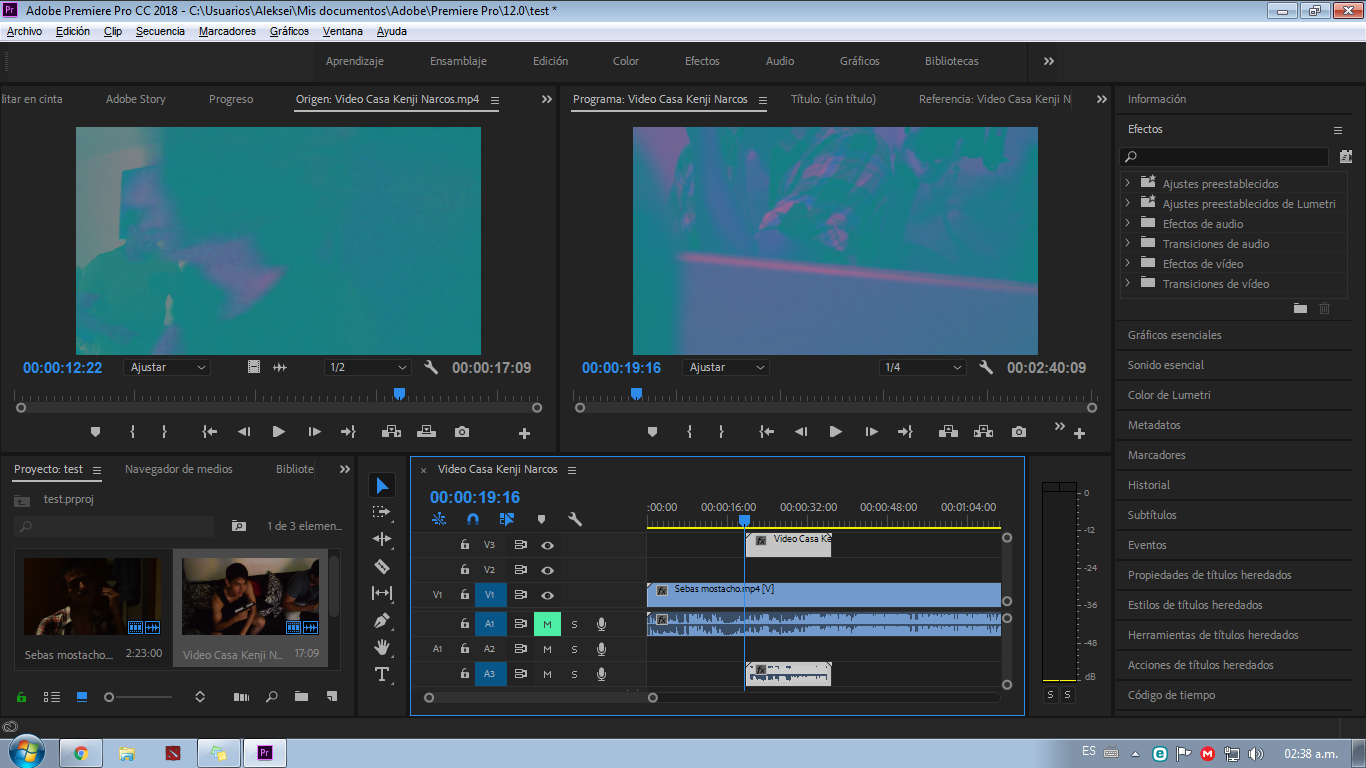
Copy link to clipboard
Copied
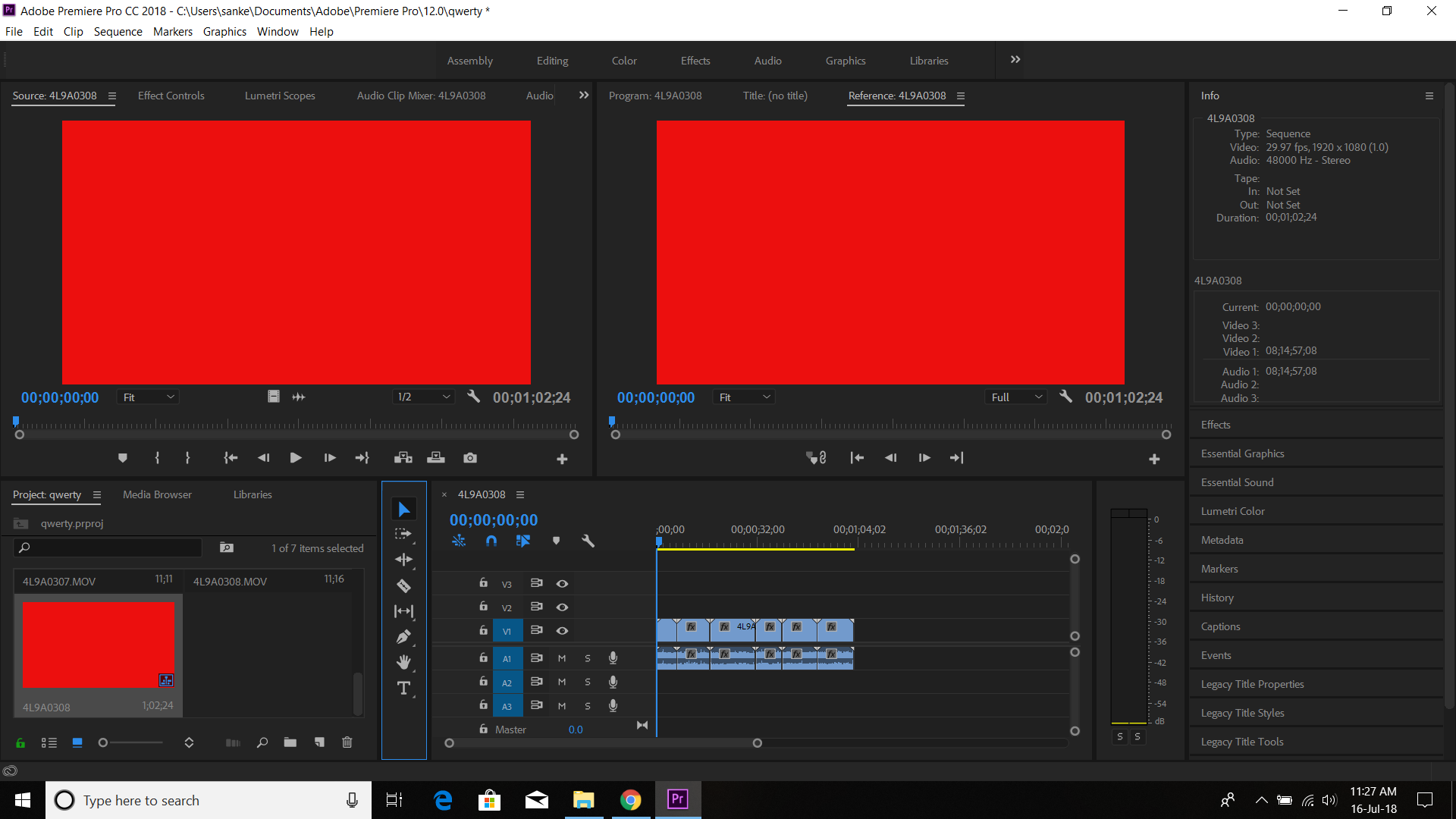
plz help me
i import a video footage and its been turn it to audio file and its red
Copy link to clipboard
Copied
Quick fix - In Preferences > Media > Uncheck "Enable Accelerated Intel h.264 decoding"
•This will disable hardware decoding, but you will use more CPU when going through your timeline
Full Fix - Use DDU to uninstall your display drivers, this must be done with windows booted in safe mode. Restart system and let windows reinstall the display drivers. you can force this by checking for updates via windows. After your videos drivers are reinstalled, reboot the system and hardware decoding should be working again.
•This will give you the best performance when editing
•If you have and AMD or Nvidia graphics card, uninstall those drivers before your intel video driver and do not reboot inbetween uninstalling drivers.
-
- 1
- 2
