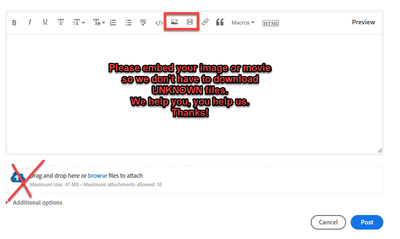- Home
- Premiere Pro
- Discussions
- Premiere Pro CC 2019 can't import .mp4 file
- Premiere Pro CC 2019 can't import .mp4 file
Copy link to clipboard
Copied
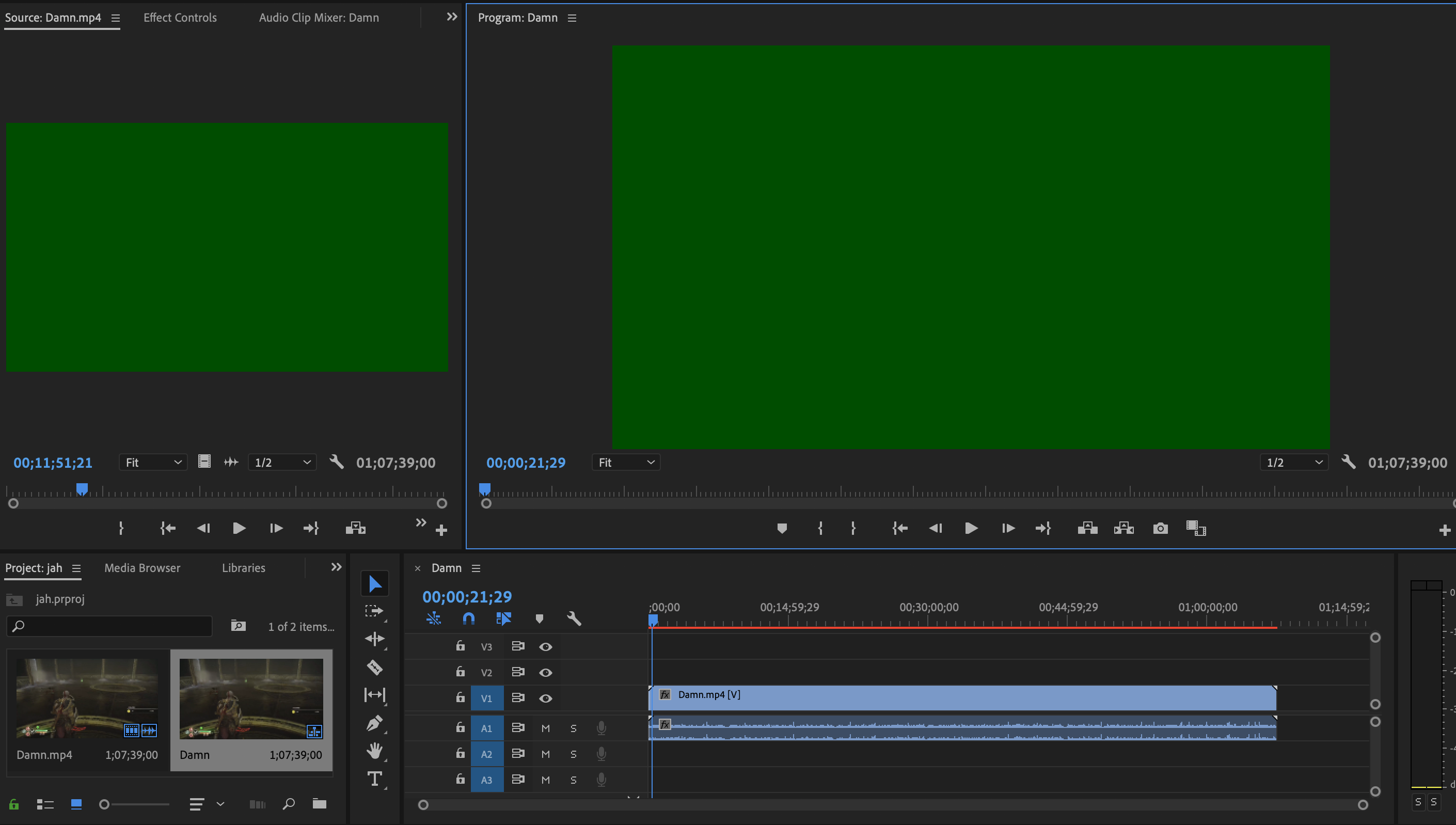
As you can see from the image, the file doesn't import correctly. The first couple of seconds are as they should be but after that I get a green image. The audio still works. There's a red bar over the timeline as well. How can I fix this?
 2 Correct answers
2 Correct answers
Could you try two things:
1) Switch your Renderer to Software Only. Go to File menu > Project Settings > General > Video Rendering and Playback > Renderer: Mercury Playback Engine Software Only. If that fixes the issue, try updating or rolling back to another driver to see if that fixes the issues with GPU Renderer.
2) If that does not resolve the issue, try turning off hardware acceleration. Go to Premiere Pro Preferences > Media > uncheck "Enable hardware acceleration decoding (requires restart)
...Hi Community,
You may be confused if you are arriving here via search. This post is a different issue than for "importing" a clip into the timeline (and either audio or video didn't follow). As a quick fix, click the V1 and A1 boxes at the far left of the Timeline, then drag once more.
Why is this happening? See this post: can't drag video to the timeline
A quick anecdote about the nomenclature of editing might be in order, as using proper terminology is very important in video editing and m
...Copy link to clipboard
Copied
Change extension to mpg and try again.
Copy link to clipboard
Copied
After HOURS of trying everything I could find, this simple fix was IT! Thank you!
Copy link to clipboard
Copied
This one really works!
Copy link to clipboard
Copied
how do i do that???
Copy link to clipboard
Copied
This really works!
Copy link to clipboard
Copied
yes, this solved it! I backed up my file (made a copy) just in case but Premiere imported it like a champ!
Weird, my other .MP4 files from a DJI device had no problem importing. Just this one specific file.
Thank you!
Copy link to clipboard
Copied
That worked!!! The rename can do the fix - Thank you so much
Copy link to clipboard
Copied
a magic , thanks thanks 💪🏻😍
Copy link to clipboard
Copied
MP4 is a wrapper, what is inside YOUR wrapper - Exactly what is INSIDE the video you are editing?
Report back with the codec details of your file, use the programs below... A screen shot works well to SHOW people what you are doing - For Windows Internet Explorer press the PRINT SCREEN button on your keyboard, and then do CTRL-V to paste the screen print from the clipboard into a forum message
Free programs to get file information for PC/Mac http://mediaarea.net/en/MediaInfo/Download
- when you analyze your file in MediaInfo and post a screen shot in the forum, do so in TREE view
Copy link to clipboard
Copied
Could you try two things:
1) Switch your Renderer to Software Only. Go to File menu > Project Settings > General > Video Rendering and Playback > Renderer: Mercury Playback Engine Software Only. If that fixes the issue, try updating or rolling back to another driver to see if that fixes the issues with GPU Renderer.
2) If that does not resolve the issue, try turning off hardware acceleration. Go to Premiere Pro Preferences > Media > uncheck "Enable hardware acceleration decoding (requires restart)." Then Save, Quit Premiere Pro, delete your Media Cache folders, launch Premiere Pro and import your files again.
More information on Media Cache: FAQ: How to clean (delete or trash) media cache files?
If none of that helps, could you please send us some sample files for investigation?
Thank you!
Copy link to clipboard
Copied
Trent beat me to the punch. What he said! ![]()
Copy link to clipboard
Copied
Hello, I'm running Adobe Premiere CC that I downloaded a couple of days ago. I'm trying to import MP4 files made by screen recording video from PowerPoint on an iPad Pro 12.9. The file is 30 MB. I can import the video but dragging over to the timeline gets me full audio but only the first image from the video, no feed. I can't select the Renderer Mercury option like Trent suggests because it's in grey. There's nothing I can click. I turned off hardware acceleration to no avail. Can anyone help? I'm just a chemistry teacher.
Copy link to clipboard
Copied
I had a similiar problem, where only audio worked.
My fix: On the video/audio timeline, to the left of the lock icons, there will be a highlighted V1 on the video portion and A1 on the audio portion. For some reason, if the V1/A1 are not on the actual V1/A1 lanes when importing mp4, it won't load. To reiterate, it only loads for me with the V1/A1 lanes selected.
I don't know if it will work for you since I'm on Windows.
Copy link to clipboard
Copied
FYI last 4 posts are a different issue then the original question.
Original question is a gpu issue
Last 4 post are a fix to an error.
Copy link to clipboard
Copied
this worked for me as I coud not import a .mp4 movie either
Copy link to clipboard
Copied
I bow to you! After trying numerous other ideas, highlighting both A1 and V1 before dragging the video into the timeline worked. Thank you!
Copy link to clipboard
Copied
Hi Richard,
Thanks for your helpful message.
On the video/audio timeline, to the left of the lock icons, there will be a highlighted V1 on the video portion and A1 on the audio portion. For some reason, if the V1/A1 are not on the actual V1/A1 lanes when importing mp4, it won't load.
Your source patching was not set up correctly. See this post: can't drag into timeline premiere cc for the proper technique. FYI: source patching has nothing to do with importing, it is an editing operation, an Overwrite edit.
Thanks,
Kevin
Copy link to clipboard
Copied
Hi, gbcuesta,
Sorry.
I can import the video but dragging it over to the timeline gets me full audio but only the first image from the video, no feed.
You do not have an import problem; you have an editing problem. Your source patching is not set up correctly for success. See this post: can't drag into timeline premiere cc for the proper technique. You'll be better off once you get this info internalized, I think. It's very simple, so don't worry.
Thanks,
Kevin
Copy link to clipboard
Copied
The same problem here I tried every single solution I read over the Internet.
what is very strange is in my very first project composing I inserted an MP$ file .. but when the problem exists the same mp4 file that is already inserted It failed to be inserted agin. I could playback it and render it but I can't insert it again even if I rename it.
Copy link to clipboard
Copied
Might be a source patching issue.
Copy link to clipboard
Copied
I don't think so
here is what exactly I did
open premier > new project > drag and drop an mp4 file then again I drop another mp4 file but it refuses to import it but it's only dropping the soundtrack.
so I decided to make a new project to import the second mp4 file using the same workflow then copy-paste it into my main project file.
Copy link to clipboard
Copied
That is what i said you need to source patch if you want to drop it again in the timeline.
Post screenshot of timeline when unable to drag and drop.
Copy link to clipboard
Copied
Easy fix click on the permiere like your going to open it. Hold alt button. It will ask if its ok to reset press ok let it reset and boom your back up and going....
Copy link to clipboard
Copied
Hi Hani,
Thanks for writing in.
open premier > new project > drag and drop an mp4 file then again I drop another mp4 file but it refuses to import it but it's only dropping the soundtrack.
Yours is not an import problem, it is an editing problem. Your source patching is not set up correctly. See this post: can't drag into timeline premiere cc for the proper technique in setting you your V1 and A1 source patching properly for editing.
Thanks,
Kevin
-
- 1
- 2
Find more inspiration, events, and resources on the new Adobe Community
Explore Now