- Home
- Premiere Pro
- Discussions
- Premiere Pro CC 2019's Media Browser not showing u...
- Premiere Pro CC 2019's Media Browser not showing u...
Premiere Pro CC 2019's Media Browser not showing unimported files
Copy link to clipboard
Copied
I downloaded Premiere Pro CC 2019 this morning and finished an edit. Opened a new project file and tried to import MP4s, but the Media Browser window does not display any of the files in my Finder directory (C:/User/Documents). I saw on another post that someone had problems seeing files stored on the C:/Documents directory, but the files of my previous video projects (also stored in C:/docments) show up fine in the Media Browser. Only the two projects for which I shot video yesterday do not show the files. How do I get them to show? And import?
Copy link to clipboard
Copied
Did you try the little 'funnel' icon on media browser, you can set what type of files you want to appear - including 'All Supported Files'
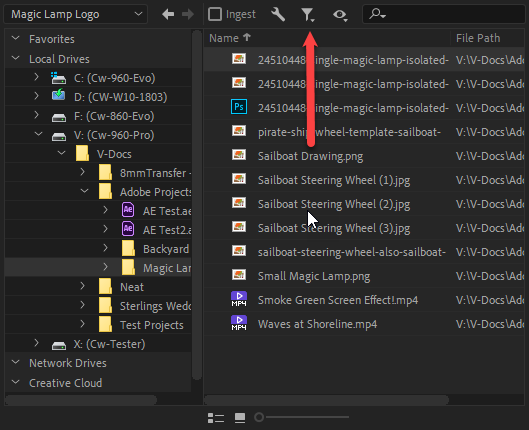
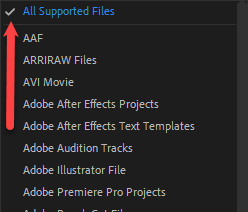
Copy link to clipboard
Copied
Although it's not the recommended way, you can try dragging them into the project panel.
Copy link to clipboard
Copied
Hi Abrubacca,
Sorry about your issue.
I understand you are unable to see a few files when you are trying to import media clip from Media Browser. Please provide us the following information to troubleshoot the issue better:
- Which Operating System are you using?
- Does it happen with a specific file format?
- What is the format of the media file that you are trying to import?
- Is the folder structure intact with the media file?
- Are you able to drag the media file directly in the Project Bin?
Additionally, please check if you are able to import the files via File > Import.
Thanks,
Shivangi
Copy link to clipboard
Copied
I Filmed material with the sony pmw-ex1
Normally if I take the bpav with everything inside and get it in the project window, then it always says: file format not supported, but it nicely got all the mp4 files in the project. Now that doesn't work anymore. It gives the same message but gets nothing in it. No mp4's anymore
But if I take only one mp4 file and move it in the project window it does work. It get's it in it. But now I have to get all mp4 files manually in the project window. This is the only way. Please repair this!
-) my way around is is at the moment of course:
Import the mp4 files in the 2017 version by dragging all the bpav material in it (like I always do) and then copy the imported mp4's in the 2019 project.
Please tell me how to do this in a proper way.
Copy link to clipboard
Copied
Did you ever solve your issue, Abrubacca? Please give us an update.
Thanks,
Kevin
Copy link to clipboard
Copied
I just had the same Problem and I reset to saved layout fixed it.
Windows
Workspace
Reset to save layout


