Copy link to clipboard
Copied
Now before you say "streaching 4:3 to 16:9 is bad, don't do it", I recently downloaded some footage that was orinigally 1920x1080 16:9, but was squeezed in to 1440x1080 4:3. How can I stretch it back to 16:9?
 1 Correct answer
1 Correct answer
So you'll need to figure out a workflow first. Will you be mixing this clip with other footage that is actually 16:9, and 1920x1080 resolution?
If so, then you should be working in a 1920x1080 sequence, with 1.0 Pixel Aspect Ratio.
If only working with the 1440x1080 footage, then you can work in a 1440x1080 sequence, and still output as 1920x1080 when done editing (sequence footage will have 1.333 PAR, while export will have 1.0 PAR). This is how we used to work with HDV footage from tape, which w
...Copy link to clipboard
Copied
First thing is to check the PAR ... pixel aspect ratio. If that's not 1.0, then set it back to 1.0.
Neil
Copy link to clipboard
Copied
How do I check the PAR? Sorry bit of a noob here
Copy link to clipboard
Copied
Menu Seqeunce item, "Sequence Settings".
Neil
Copy link to clipboard
Copied
So you'll need to figure out a workflow first. Will you be mixing this clip with other footage that is actually 16:9, and 1920x1080 resolution?
If so, then you should be working in a 1920x1080 sequence, with 1.0 Pixel Aspect Ratio.
If only working with the 1440x1080 footage, then you can work in a 1440x1080 sequence, and still output as 1920x1080 when done editing (sequence footage will have 1.333 PAR, while export will have 1.0 PAR). This is how we used to work with HDV footage from tape, which was 1440x1080 with 1.333 PAR.
NOTE: 1440 x 1.333 = 1920. Isn't that neat?!
In either case, right-click a clip in the Project Bin and select Modify > Interpret Footage option. If pixel aspect is not 1.333, then manually set PAR to 1.333 and that should restore the image to 16:9 widescreen, either in the 1440x1080 sequence or a 1920x1080 sequence, your choice.
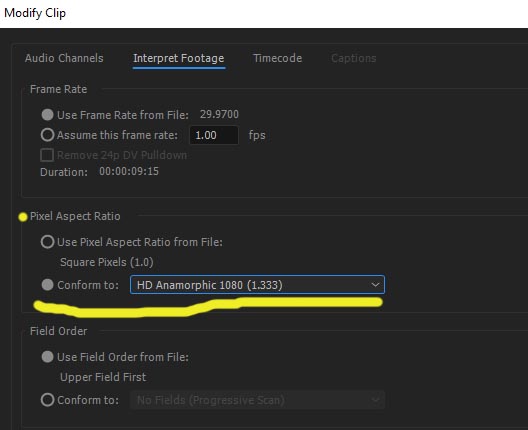
Copy link to clipboard
Copied
Set PAR to 1,33.
Copy link to clipboard
Copied
Thanks, this helped alot
Copy link to clipboard
Copied
I am having a similar problem, but with still images I'm mixing in with video clips. The images are all cropped in Photoshop CC to 1440 x 1080...but when I import them into a sequence whose settings are HDV 1080P 1440x1080, the images get stretched out. I'd really appreciate any tips you all might have. Thanks.
Find more inspiration, events, and resources on the new Adobe Community
Explore Now