- Home
- Premiere Pro
- Discussions
- FAQ: Workaround: Nesting to Apply Effect Controls ...
- FAQ: Workaround: Nesting to Apply Effect Controls ...
FAQ: Workaround: Nesting to Apply Effect Controls to Caption Track
Copy link to clipboard
Copied
Updated 3/14/24.
"Upgrade Caption to Graphic," was introduced with PR 23.1 - Dec 2022. This is a huge advance. See:
https://helpx.adobe.com/premiere-pro/using/working-with-captions.html
This changes one or more captions to regular graphics text on a video track. There they can be moved anywhere on the screen or animated.
When upgraded, the captions are removed from the caption track, so if you need to export srt or similar, duplicate that caption track before converting.
Instead of positioning each item separately, you can select all the new graphics items in the video track, right-click and “nest,” then set the position of that nest.
Original post:
Kudos and Credit to @shandries who corrected me when I said this could not be done.
While I rarely use these methods, some users consider the absence of the options discussed here deal breakers. Adobe may, or may not, choose to add some of the features discussed. In the meantime, here is a workaround. The new Caption Track is not a Video track, and you cannot apply Effect Controls to captions (e.g. position, opacity). But nesting the Caption Track in another sequence allows use of Effect Controls, as was possible prior to PR 2021.
General Procedure:
Turn off visibility on all non-caption tracks in a sequence with captions. Then nest the sequence. The nest is now a video track, and you can apply Effect Controls to move the captions closer to the frame edge, animate the captions, and fade them in and out. Only the ACTIVE track of captions will show. You can nest multiple caption sequences to see more than one track.
Note that in export, the Captions tab shows no options, since there is, in fact, no “Captions Track” in the sequence being exported. The captions do burn in.
Sequence 1: a Caption Track and a Video Track. The video track will be turned off before nesting. The video track can be a nest of the main edit sequence. The video track is only needed in order to have video and audio for timing captions and to define the sequence length. More than one caption track can be included, but ONLY the Active Caption Track will show in the nest.
Sequence 2: (After listing this out, I realized that this step is optional. Sequence 1 can be nested in the production edit sequence. Sequence 2 as its own sequence might be useful for using the render status bar for locating individual captions. See Fade Each Caption In/Out below.) A nest of Sequence 1. Only the active Caption Track as set in Sequence 1 will show. Effect Controls are applied here. If the video track from Sequence 1 is not turned off, it will also be affected by the Effect Controls.
Sequence 3: Nest Sequence 1 (or 2 if used) in the actual production edit sequence. Multiple nested caption sequences can be added.
Specific Uses include adjusting track position beyond those allowed for captions, fading the beginning, ending, or every caption in/out, animating on or more caption position, and, perhaps most importantly, showing multiple caption tracks in one sequence.
To Adjust Caption Track Position
In Sequence 3 (or 2 if used), select the nested caption sequence clip in the timeline. In Effect Controls -> Video -> Position, increase the y value to move the captions down, for example, to the very bottom of the frame. Or reduce the x value to move the captions to very left edge. Note that this applies the effect to the entire Caption Track unless keyframing is used. (See Animate Captions below.)
Simple Fade In at Beginning of Sequence/Fade Out at end
Find the first caption in the timeline. Advance to the point where you want the caption at 100% opacity. In the Effect Controls, set a key frame. Move to the beginning of the caption and set the opacity to zero. This should set the second key frame. To set end fade out, find the end of the last caption. Back up the desired amount, set key frame. Move to end of caption and set opacity to zero.
Fade Each Caption In/ Out
In my set up with CUDA on, I can see each caption as yellow in the render status bar. If I change to software only, it is all red. This might require setting markers for the beginning and end of each marker. If so, in Sequence 1, with only the active Caption Track targeted (e.g. only, for example, C1 selected, no other caption track, and no video or audio tracks), use the up/down arrows and the M keyboard shortcut to add markers. Then in Sequence 2, set opacity keyframes to the markers. If applying to actual clips in a timeline, we could use some copy/paste. Is there any way to make this easier?
Animate Captions
Similarly, you can keyframe position to move individual captions as you wish.
Show Multiple Caption Tracks
As noted above, just add multiple nested Caption Tracks to the final sequence. Only the active Caption Track from each nest will show. Each track can be positioned in its original sequence, within the limits of the caption positioning options, or Effect Controls can be applied in Sequence 3 (or 2 if used).
Stan
Copy link to clipboard
Copied
For anyone using the transcription option - which is not yet available to all users. Nesting a sequence with captions created by the transcription option hangs PR. So, "don't do that" until it is fixed.
Stan
Copy link to clipboard
Copied
Update re "For anyone using the transcription option - which is not yet available to all users. Nesting a sequence with captions created by the transcription option hangs PR. So, "don't do that" until it is fixed."
I did not retest this until now - Release version 15.4. Works fine; problem fixed at some point.
Stan
Copy link to clipboard
Copied
You saver me dude, thanks!
Yery nice "hack" to overcome our loved Premiere.
I think i found a method even faster: you use the text tool, click anywere to create an empty text, and you select that and the captions and nest. If you enter the nested sequence you can even edit the captions.
Copy link to clipboard
Copied
Hi Stan,
I like this method better: converting the .srt to xml. It's a lot faster and tidier. No giant bin full of text nests. Tell me what you think, Stan. I think: Hats off to pairofdice!
Unfortunately, this is a Windows only workaround. As far as I know, there is no obvious conversion tool for macOS. I'm searching that out right now. If not, I'll make my own conversion tool (with some help!). Kidding (not kidding)! 🙂 For what it's worth, I tried the free conversion website, but the two flavors of XML offered do not import into Premiere Pro on macOS - unfortunately.
Regards.
Kevin
Copy link to clipboard
Copied
This doesnt work for me, when drag the xml file to the video track it makes a new captions track, any fixes? i followed the intrustions on the video exactly.
Copy link to clipboard
Copied
EZ,
It's a workaround. It should work. Are you on PC? Did you create the XML with the same tool? Use the same settings?
Let us know.
Kevin
Copy link to clipboard
Copied
- Yes I am on a pc with windows 10, i usded the website he used on the video, the first option for XML didn't let me import it, I just got the generic error message and with the second XML option it doesn't let me open the file or drag the file into a video track
Copy link to clipboard
Copied
Hey Zack,
Looks like at least one other is having trouble in the editor's comments. Sorry about that. It's an unsupported workflow, and was working for him in March several beta versions back, not even in 15.2, so making it work would be back in your court. Let us know if you do. It's possible that work under the hood got done that is breaking the previous way, but may be showing light in the area that they are working on. Just a guess.
Certainly, I have raised the issue with the product team but that's about all I have at this point. Hope we can get the feature in your hands ASAP. Big request from our Japanese users too as they are very fond of text caption treatments going back to the Chyron days.
Thanks,
Kevin
Copy link to clipboard
Copied
I just tested, and it worked for me. Win10 PR 15.4, Release version.
I was unable to install the Subtitle2XML app to my editing PC, but could to my SurfacePro. The trial is 24 hours. Imported a simple srt, exported the XML, imported to PR via Media Browser. It created its own sequence.
Still have not tested this much. Great option.
Stan
Copy link to clipboard
Copied
Editor Zack,
> the first option for XML didn't let me import it, I just got the generic error message and with the second XML option it doesn't let me open the file or drag the file into a video track
I want to be sure I understand which options you are using. In the description on the Youtube video page by pairofdice, he lists two resources:
- "Free Site: " which links to "Subtitle Coverter" available on the GoTranscript services website at https://gotranscript.com/subtitle-converter
- "Conversion software:" which links to a software tool Subtitle2xml by Bas Tempelman
at https://www.microsoft.com/en-us/p/subtitle2xml/9n78158bn7xm?activetab=pivot:overviewtab
Subtitle Converter takes a file (I'm not sure what types) and exports a file in one of several subtitle formats, including two XML types. But these are subtitle/caption format files, not xml files in Adobe Premier Pro Essential Graphics format. So I do not think these work for the current purpose.
The Subtitle2xml tool export will not drag to the PR timeline and will not "open" as such, but should import via Media Encoder and by dragging to the Project Panel. Note that the name of the sequence that appears in the Project Panel for the xml import will be the "name" parameter in the XML file; not the filename you used. (They should be the same if you took the defaults in Subtitle2xml.) I tried to test multiple imports by copying to a new filename. This didn't work until I edited the <name> parameter.
There's no magic here; just converting the srt into xml structure that PR will import and, in that process, convert to Essential Graphics type info. PR is encoding caption text (and I assume regular Essential Graphics text, but I don't know that) to base64 hex and storing in the project file.
Stan
Copy link to clipboard
Copied
Stan,
Great testing information. I think I'll try this out also.
Neil
Copy link to clipboard
Copied
I used the free website, I didn't want to pay for an application for it to not work. Based of this information I think it would be worth buying the application.
Copy link to clipboard
Copied
Just tried the application and it works! thanks so much for the help!
Copy link to clipboard
Copied
> Just tried the application and it works! thanks so much for the help!
Thanks for reporting back!
Musing about a feature request for PR that would make this simple. Create an option to create a VIDEO track (for burn in) from a caption track. This is just a matter of doing a little code manipulation in the project file. All the actual caption manipulation/timing/split/merge, etc would be done in the caption track. Special animation, absolute positoning (outside the caption boundaries) etc would be done in the (caption) video track. Multiple (caption) video tracks could be used for multiple languages/speakers.
Is there a better way? Are there options that need to be included? Are any of the workarounds described in my original post in this thread not handled by this feature request?
Stan
Copy link to clipboard
Copied
Great! Now we need a workaround for macOS. Anyone know of such a tool for XML?
Thanks,
Kevin
Copy link to clipboard
Copied
I'm not sure how close this one might be. It converts subtitle type files to PR EGP.
http://www.spherico.com/filmtools/TitleExchange/PTI/index.html
Andreas has made some very neat tools!
@Andreas Kiel What do you think?
Stan
Copy link to clipboard
Copied
Loved, loved, LOVED the simple tutorial video. I wonder (since this post originated back in 2021) if there is a need for the program "subtitle2xml" or not. I mean to spend another $10 for yet another program that Adobe should already allow us to do seems a little off to me. It seemed like a very cool workaround and for some of my YouTube videos at 30+ minutes, it would be a life saver.
Copy link to clipboard
Copied
Interesting alternative, Kevin ...
Neil
Copy link to clipboard
Copied
Hi there - I just wondered if there is an update to this issue. I don't know what I'm doing wrong but I can't nest the captions track as recommended and neither can I install the subtitle2xml converter (I'm on a Windows PC running PP2021 15.4.1 (Build6). It feels frustrating not to be able to put simple fades at the beginning and ends of captions/subtitles without having to recreate each and every subtitle as a graphic. Most grateful for any assistance or pointers.
Many, many thanks in advance
Copy link to clipboard
Copied
Figured out how to nest the captions track - select all! Thanks anyways!
Copy link to clipboard
Copied
captions? you need to select captions + layer and right click ON THE LAYER
not the captions, and you can nest there
Copy link to clipboard
Copied
Thanks Giovanni! In the end I deselected the video track and highlighted the whole sequence to nest the captions as well.But using a transparent layer is a good idea
Copy link to clipboard
Copied
Thanks to the comments here and below,
here's a solution to adding&enabling multiple subtitles to the video:
Copy link to clipboard
Copied
Hi Community,
Here's are 2 similar feature request we can upvote:
- Need Caption track opacity options: https://adobe-video.uservoice.com/forums/911233-premiere-pro/suggestions/42909594-pp15-0-new-caption...
Edit: this one has even more upvotes, and it's from Japan:
- I want the automatic transcription function to be essential graphics text: https://adobe-video.uservoice.com/forums/911233-premiere-pro/suggestions/43220409-i-want-the-automat...
This will let the product team know about a feature you need, the ability. If that feature request isn't quite right, feel free to create a new feature request over on User Voice.
Thanks,
Kevin
-
- 1
- 2
Find more inspiration, events, and resources on the new Adobe Community
Explore Now