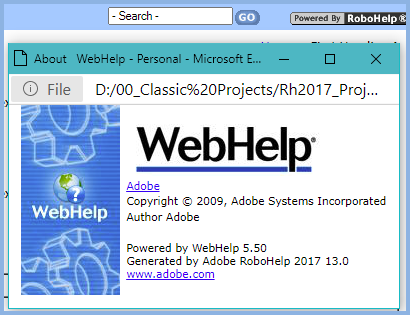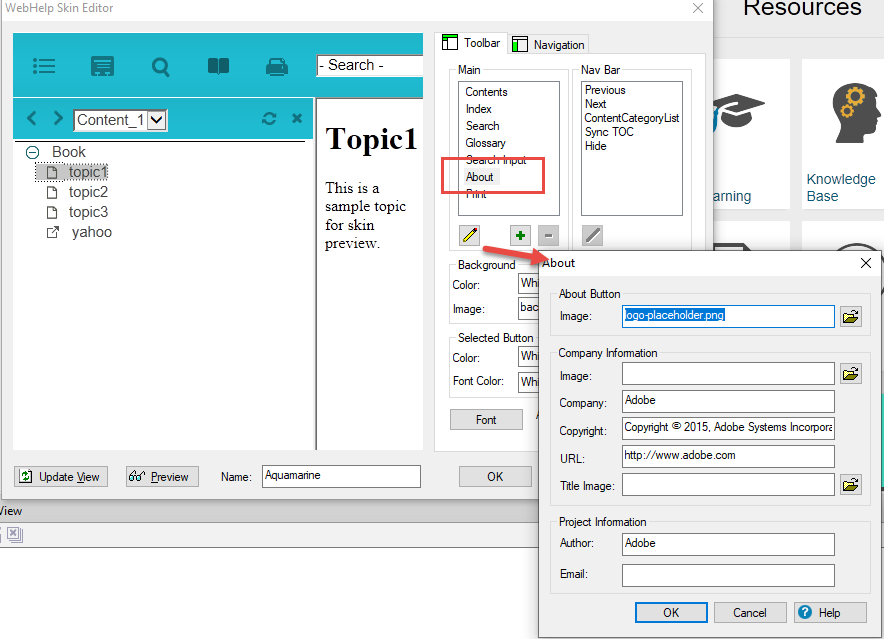Adobe Community
Adobe Community
- Home
- RoboHelp
- Discussions
- RH 9 - Hiding default information in About dialoq ...
- RH 9 - Hiding default information in About dialoq ...
RH 9 - Hiding default information in About dialoq box
Copy link to clipboard
Copied
We have a project that uses RH 9. In the About diaoq box there is a default webhelp image in blue that is displayed. We want to hide that.
Also the footer has information abuot powered by Webhelp and Adobe etc. We want to hide that part.
How can we do it?
Copy link to clipboard
Copied
Looking in a later version, in the SSL there is a setting Add About Box. See if you can find that.
Copy link to clipboard
Copied
Yes, we can update the content of the About Box from there. But there is few default Abode content that we are not able to hide.
Copy link to clipboard
Copied
We re using webhelp output. So the About box appears on the web help output.
Copy link to clipboard
Copied
Are you talking about the Powered by RoboHelp which if clicked shows this dialog? That is what you get if Add About Box is ticked.
In a later version I am not seeing anything in a footer. Have you checked whether there is a master page applying it?
It may be that in RoboHelp 9 that could not be changed but I don't recall it. Please use the Photos icon on the toolbar to show us what you are seeing.
Copy link to clipboard
Copied
Yes, we want to hide the image on the lelft in blue and update the the (c) and powered by information to custom info and not Adobe info.
Copy link to clipboard
Copied
That was never an option. You either have the Powered By or you don't. If you do, then I don't think there is any way to edit what is in the dialog.
Copy link to clipboard
Copied
At the end of the day, what appears inside the window that opens when the link is clicked is an HTML document. Specifically, the name of the document is whskin_banner.htm. At least, that's what it is in my 2017 produced files. It may be different in version 9, I don't recall.
If you want something different there, it's a fairly straightforward matter of just creating an HTML page that presents what you want. Then you can add that modified page to your baggage files and after you generate, just delete the one created by the WebHelp process and rename the baggage file to the name of the file you deleted.
Cheers... Rick 🙂
Copy link to clipboard
Copied
Clearly Rick's memory is better than mine. 🙂
Copy link to clipboard
Copied
In the skin, you can configure company information.
Open the skin editor, in the Toolbar tab, select 'About' then click on the edit icon. I'm not sure you can change everything, but it might help.