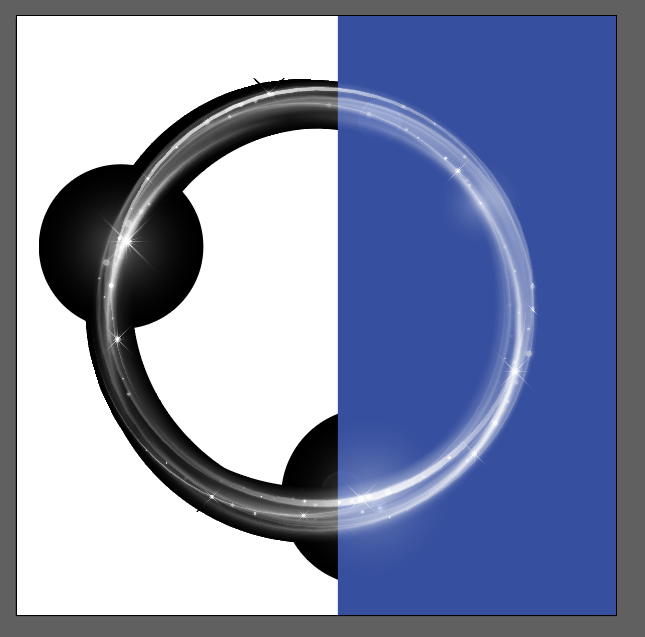- Home
- Stock
- Discussions
- Re: Adobe Stock .ai Image with transparent backgro...
- Re: Adobe Stock .ai Image with transparent backgro...
Copy link to clipboard
Copied
I recently bought this adobe stock images because I need to import a spray effect into one of my images. I thought this would be a transparent background but when I open it in Photoshop there is still the dark grey squared background. I can't isolate the spray effect from it.
Any way of doing this without having to have Illustrator?
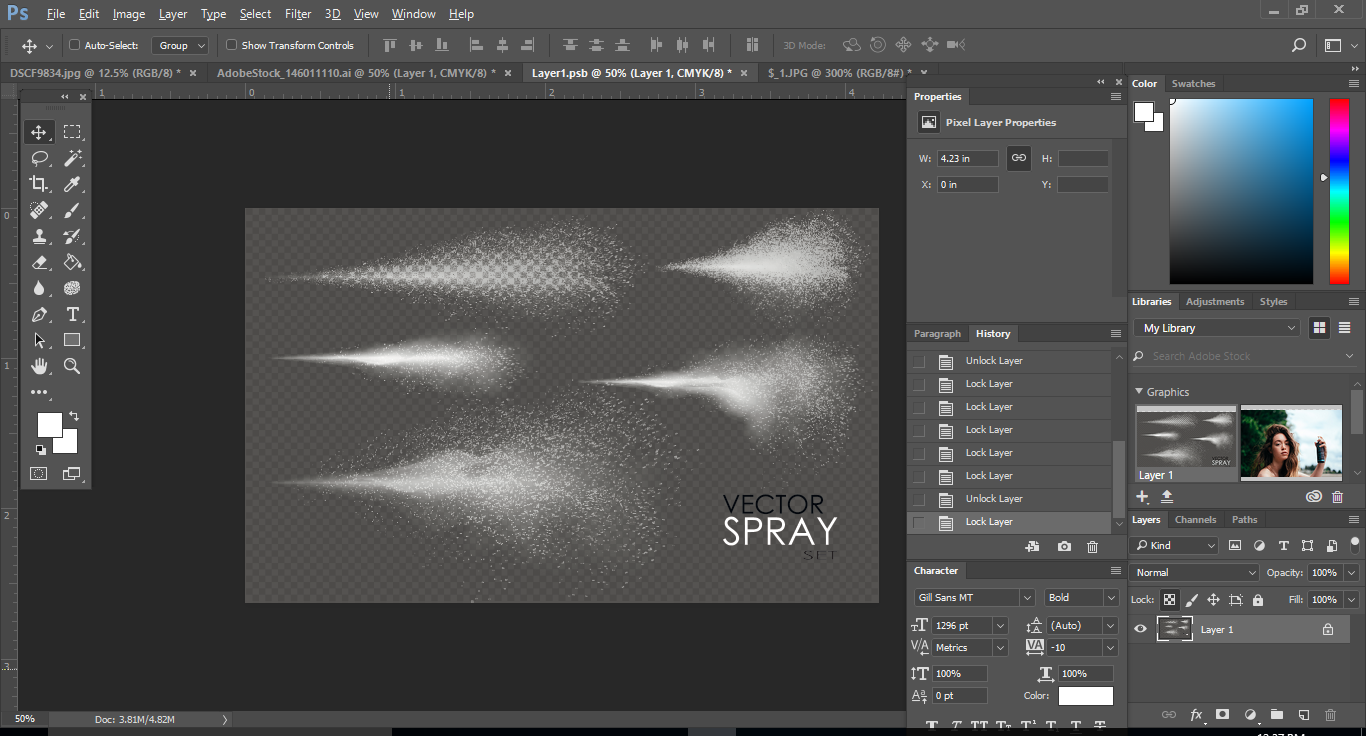
 1 Correct answer
1 Correct answer
You need to open it in Illustrator and turn off the background layer.
Copy link to clipboard
Copied
Looping in srishtib8795206 to help you better with this issue.
Copy link to clipboard
Copied
Hi Kati,
At my end, I see three different layers(DESCR/ CONTENT/ BACK) and you need to Hide/Delete the one which says Grid(Under BACK).
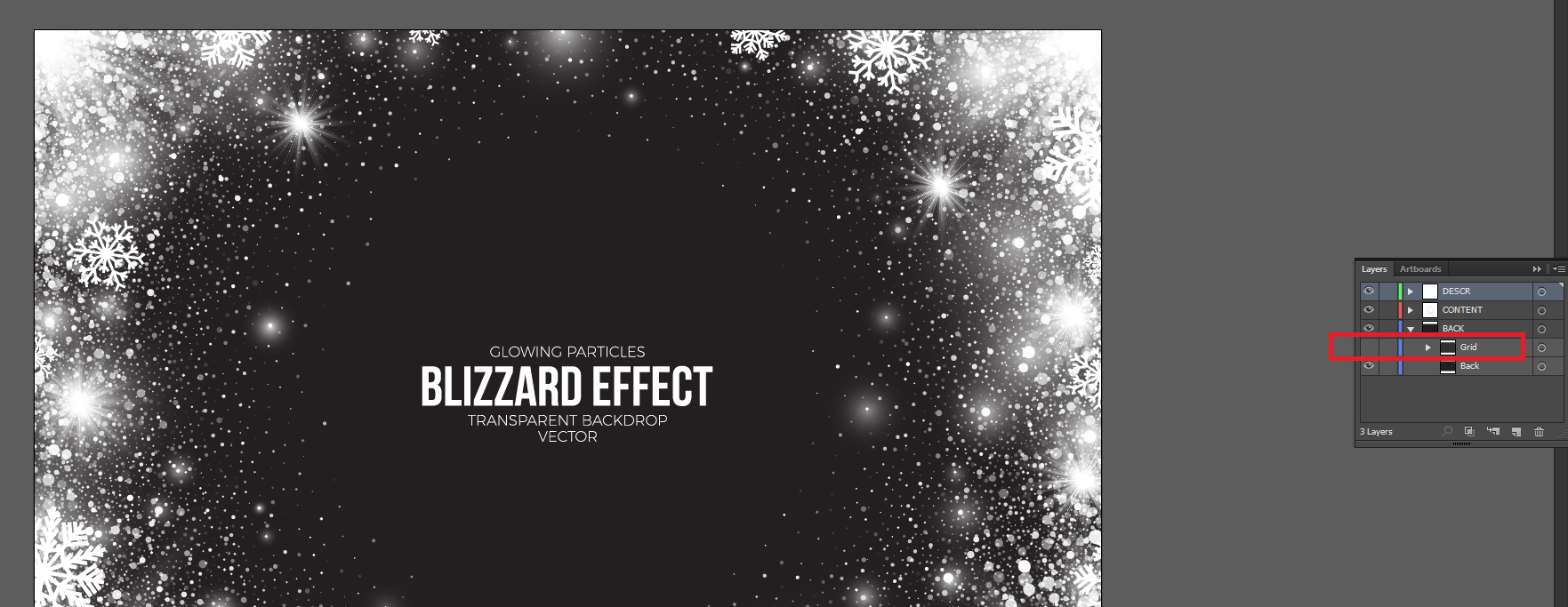
Regards,
Srishti
Copy link to clipboard
Copied
I downloaded this same image and had the same problem. These images REALLY should be labeled much better. I only use photoshop, not illustrator, there is nothing in the initial information on this file that would clue me in that this would NOT work as a transparent in photoshop. I have wasted 2 credits today on this exact issue. There is also no information about sizing prior to licensing.
Is there anyway the upfront information could be more meaningful? I'm very frustrated with this.
Copy link to clipboard
Copied
This is still an issue even in 2020! I can't believe I pay for so many programs through Adobe and yet when one specifically searches for a Stock image with a transparent background, it isn't automatically transparent in PS. This is a joke and I have spent all night being frustrated and angry with this exact problem. I am honeslty pretty livid, I don't actually think I have ever been this angry. Do you not think that if someone is paying for a service, they would expect it to work, and easily at that?
I am trying to use both images 197771940 and 225091090 and neither of them are straightforward to remove the background to use as a transparent image which to me is a complete waste of time as the reason I pay for Adobe Stock is so that I can SAVE time. I need a step by step instructional assistance with this issue, especially since ALL THE LAYERS ARE LABELLED THE SAME.
Copy link to clipboard
Copied
I’m having really trouble removing the chequered effect of transparent stock images. I’m trying to add some glitter over a photo of mine in a photoshop. Please help!
Copy link to clipboard
Copied
saa32676758 wrote
I’m having really trouble removing the chequered effect of transparent stock images. I’m trying to add some glitter over a photo of mine in a photoshop. Please help!
Open the image in Illustrator and hide the background layer as described above.
Copy link to clipboard
Copied
I'm having the same problem with all of the above. 177877607
The transparent background function used to work automatically-this is taking way too much time.
I tried turning off the layers as mentioned previously.
When I turn off all of the backgrounds, it looks like this:

I only want the white parts from this:
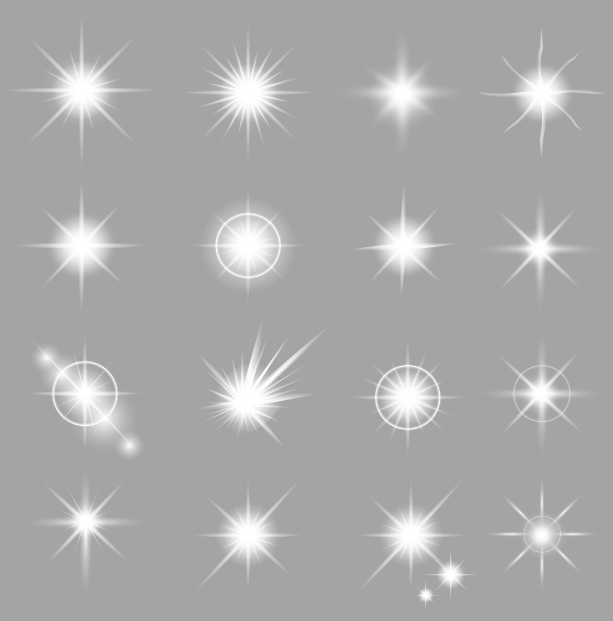
Copy link to clipboard
Copied
I'm having the same trouble with two images I licensed. When I remove the checkered background, I am left with the black outline and I can't figure out how to remove it. I am trying to use 203500931 and/or 179929059
Copy link to clipboard
Copied
Hi Tina,
I have added 2 replacement licenses to your account.
Sorry for the inconvenience.
Thanks
Kanika
Copy link to clipboard
Copied
Thank you – I appreciate you doing that. I just really wanted to know if there was a way to use those as a transparent image.
Thanks,
tina
Copy link to clipboard
Copied
Are you opening the images with Adobe Illustrator?
Copy link to clipboard
Copied
I have tried Illustrator, InDesign and Photoshop with no luck. One of them has a layer for the background, but when I remove, it displays as a black and orange design which is not exactly what the display looks like.
Copy link to clipboard
Copied
Hi Tina,
I think you need to invest in Illustrator training. I now licensed one of your files and this are my findings:
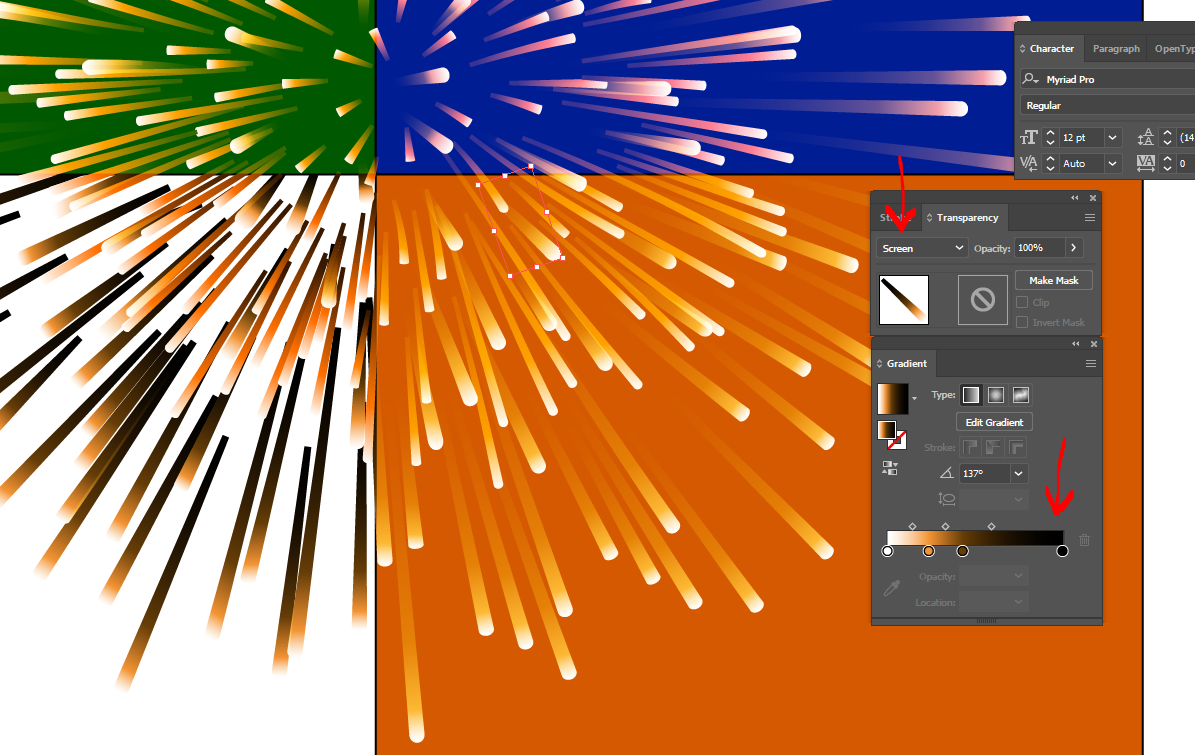
The green, blue and orange squares are backgrounds I used to see how the asset reacts. I selected one streak and there you see the magic behind. First you have a gradient as a fill to the path, going to black. The blending mode with the background is "screen".
This is from the help files for Illustrator:
Screen
Multiplies the inverse of the blend and base colors. The resulting color is always a lighter color. Screening with black leaves the color unchanged. Screening with white produces white. The effect is similar to projecting multiple slide images on top of each other.
See here for the full text: How to edit artwork using transparency and blending modes in Illustrator .
If you have further questions, please move to the Illustrator forum, where skilled users can help you in achieving the required results.
Copy link to clipboard
Copied
Thank you. I didn't realize you had to "work" images to include them in your artwork. To me, since I can't use this in my project, it really doesn't have a transparent background. I have to add a background then incorporate it into my artwork. I will share this with my team. Thanks!
Copy link to clipboard
Copied
same issue with #: 125097639
Copy link to clipboard
Copied
You will absolutely need to use Illustrator for this asset. If you have, please describe your problem and we may help. If you do not have Illustrator, it will probably be impossible to use this asset at its best.
Copy link to clipboard
Copied
I do have AI.
Copy link to clipboard
Copied
I've licensed the asset and it works as expected:
I switched off the checkerboard and put the blue square as a background. The left half has NO background and shows the "magic" behind such objects. You absolutly need a background so that the effect works. A white background will work, but as the rung is white, you will have white on white and that means no effect at all..
May be you could tell us about your Ai version?
The ai-file has been created with %%Creator: Adobe Illustrator(R) 20.1.
Copy link to clipboard
Copied
I am having a similar issue with 215542955. When I hide the background layer, I get a black background that is still showing when I place the file in InDesign.
Copy link to clipboard
Copied
I am having the same issue. Lisenced: #177726668
And it has no layers when opened in illustrator, I specificlly chose this because it said transparent background. Please help!
Copy link to clipboard
Copied
I am having the same issue, I ordered #114122981 and #114123912. I no longer have illustrator but trying to use these files in affinity designer, in the layers panel there is no option for turning off the gray chequerboard background, what should I do?
Copy link to clipboard
Copied
I answered your other post.
Copy link to clipboard
Copied
If you are still having issues please repost in a new thread. We were having trouble with notifications during the time you posted your question about this asset.
-
- 1
- 2