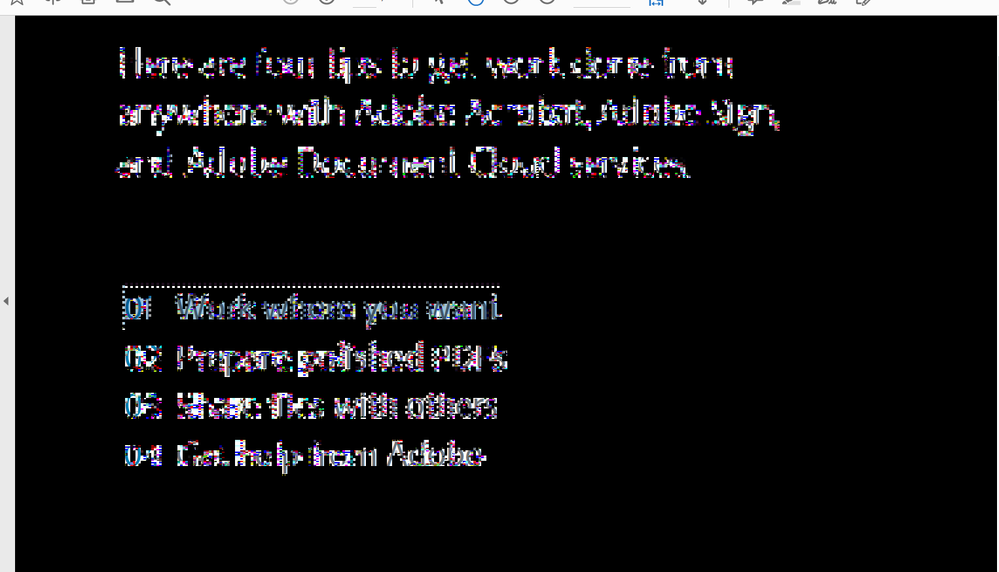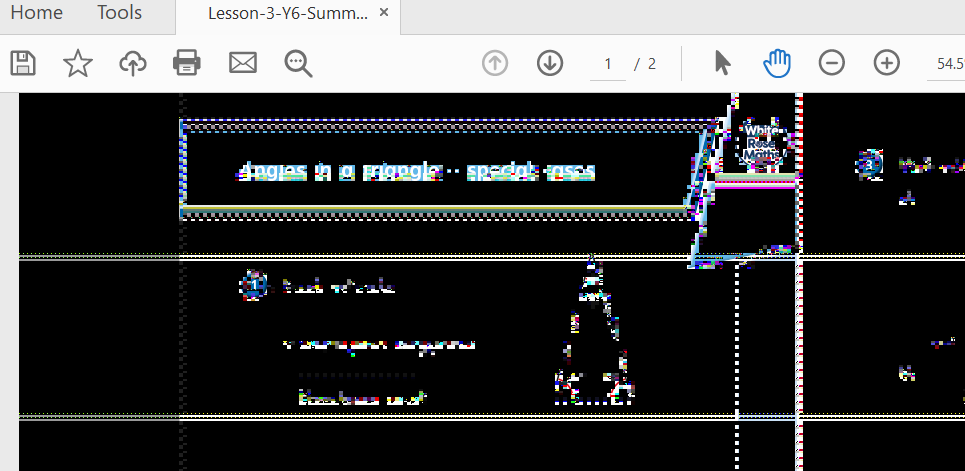- Home
- Acrobat Reader
- Discussions
- Re: Adobe Reader Active screen turns black when cl...
- Re: Adobe Reader Active screen turns black when cl...
Copy link to clipboard
Copied
Please help me about the screen noise like mosaic problem as bellow.
This is the screen when I just opened the file.
When I click on the screen, noise appears.
If I change the zooming, it will disappear.
But if I click on the screen again, noise will be shown again.
My PC condition
Windows 10 Home 64bit
Acrobat Reader DC 19.021.20049.27333
I already installed latest patch (19.021.20049 Optional update), but it didn't work.
[Title Edited by Moderator ]
 4 Correct answers
4 Correct answers
Hi there,
Thanks for sharing the observation. Mkae sure all the video drivers and the firmware are up to date.
Also, please try to turn off the protected view for testing purpose. Go to Edit > Preferences > Enhanced Security > Turn Off the protected view and uncheck the Enhanced Security > click OK and reboot the computer and check.
Let us know if that makes any difference
Regards
Amal
Hi Amal,
I have just seen a post from MarkInFL with a solution that worked for me. This is from his post:
"In Windows 10 64bit, I was also experiencing the blackened imaging, pixelating, etc., when I clicked on the .pdf image.
I also tried everything others tried. Here is the fix:
Right-click on your Acrobat Reader DC icon on the desktop or navigate to the AcroRd32.exe file in this folder
C:\Program Files (x86)\Adobe\Acrobat Reader DC\Reader
Choose "Troubleshoot Compatibility." Tell the troubleshoo
...Hey, so far nothing worked for me either, but then I did this:
- right click on Acrobat Reader
- choose properties
- choose compatibility tab
- choose windows 7
- click apply
Hope it will work for you
Hi there
Sorry to keep you waiting.
This issue is fixed with the recent version (22.1.20142) of the Acrobat/Reader DC application.
Please update the application from the help menu > check for updates and reboot the computer once and check.
You may also download the patch manually from the link https://www.adobe.com/devnet-docs/acrobatetk/tools/ReleaseNotesDC/index.html
Regards
Amal
Copy link to clipboard
Copied
Hi Amal,
I have just seen a post from MarkInFL with a solution that worked for me. This is from his post:
"In Windows 10 64bit, I was also experiencing the blackened imaging, pixelating, etc., when I clicked on the .pdf image.
I also tried everything others tried. Here is the fix:
Right-click on your Acrobat Reader DC icon on the desktop or navigate to the AcroRd32.exe file in this folder
C:\Program Files (x86)\Adobe\Acrobat Reader DC\Reader
Choose "Troubleshoot Compatibility." Tell the troubleshooter to run this program in Windows 7 compatability mode.
It now works perfectly. NOTE: AcroRd32.exe is a 32bit program -- that's why it's in the (x86) folder. For some reason, Win10 won't run it properly."
This worked perfectly for me I hope it works for you too.
Cheers
Copy link to clipboard
Copied
This seemed to do the fix the issue.
Copy link to clipboard
Copied
Hi, how do you get it to "Tell the troubleshooter to run this program in Windows 7 compatability mode."
Is this the file you right-click on?AcroRd32 - an "Application" file?
I don't see AcroRd32.exe in the Reader directory.
Regards
Brendan
Copy link to clipboard
Copied
thank you very much my problems is solved
Copy link to clipboard
Copied
Hi all
We are glad to hear that the issue got fixed.
Feel free to contact us for any assistance required in the future.
Let us know how it goes.
Regards
Amal
Amal
Copy link to clipboard
Copied
Yes, you are aware of this issue affecting AMD Vega graphic card.
Yet as of 26/06/2020 you did not fix it. Same issue with v2020 on Vega equipped Lenovo T495. Why should users run this in W7 comp mode? in organisations like our where you ca not change this variable my IT department simply opted to install a different make of PDF reader.
Copy link to clipboard
Copied
Glad people found a work around, but this is clearly a bug in one of Adobe's falgship products. Are you guy planning on fixing this? It's a pretty severe issue.
Copy link to clipboard
Copied
Running compatability is not a fix it is a work around. I have latest Adobe Acrobat Reader 2020.013.20074 and had to set program to Windows 7 compatability for same reasons as above.
Copy link to clipboard
Copied
i reach to this folder - C:\Program Files (x86)\Adobe\Acrobat Reader DC\Reader .
Now how to Choose "Troubleshoot Compatibility." Help me with this.
Copy link to clipboard
Copied
right click the icon from desktop then it will show. I couldn't find that in folder either.
Copy link to clipboard
Copied
I am having the same issue, I have Windows 10, I have tried all of the solutions that you have posted here and I am still having the issue.
- I have reinstalled the softaware
- I have intalled the latest driver for my AMD RYZEN 5 videocard drivers
- I have the lastest Adobe Reader DC version
- I have ran the Troubleshoot compatibility
not sure what else to do to get this issue taken care of... any thoughts???
Copy link to clipboard
Copied
Why didn't you try the solution mentioned in this thread? Running Acrobat in compatibility mode solves the problem
Copy link to clipboard
Copied
Hey, so far nothing worked for me either, but then I did this:
- right click on Acrobat Reader
- choose properties
- choose compatibility tab
- choose windows 7
- click apply
Hope it will work for you
Copy link to clipboard
Copied
Thank you very much! It works!
Copy link to clipboard
Copied
Seriously have gone through 3 IT departments and hours and attempted fixes. This was so simple and effective. Adobe needs to post this at the TOP of the dang page.
Copy link to clipboard
Copied
It's abslutely ridiculous that Adobe Acrobat Reader DC needs to run in Windows 7 compatability mode on Windows 11.
Thank you all for helping me with this infuriating issue, but this shouldn't be an issue at all.
Windows 7!!!!??? Really!!!???
Copy link to clipboard
Copied
This issue is still going on after 2 years and has not been fixed, just workarounds. I'm using Vega 3 graphics on Windows 10 64-bit. I installed 32-bit version of Adobe Reader instead and there is no issue. Issue is only with 64-bit Adobe Reader.
I don't know who's guilty here, Adobe or AMD but this is a joke.
Copy link to clipboard
Copied
Hi there
Sorry to keep you waiting.
This issue is fixed with the recent version (22.1.20142) of the Acrobat/Reader DC application.
Please update the application from the help menu > check for updates and reboot the computer once and check.
You may also download the patch manually from the link https://www.adobe.com/devnet-docs/acrobatetk/tools/ReleaseNotesDC/index.html
Regards
Amal
Amal
Copy link to clipboard
Copied
I have both Adobe Acrobat and Adobe Reader on my lap top. When reader is used for a PDF, it opens normally. However, once I click on the active part of the screen or document, it blackens with white areas around text. Difficult at best to try and edit or add signatures, notes and the like.
I am updated; this is only happening with PDFs in Adobe Reader not Acrobat. Running Windows 11.
Suggestions so Reader doesn't cause this in the active document screen? All other aspects of the software are fine...the top and side toolbars...just the active document turns black.
Copy link to clipboard
Copied
Same here. Whenever I open a file and click to scroll down the whole screen turns black.
I have uninstalled it and installed again but same problem.
Any ideas?
Copy link to clipboard
Copied
I have the same issue too using Adobe Acrobat Reader DC 2020.006.20042 on Windows 10.
I think it was working for a while (new machine) but has recently started doing this. Could it be related to an update of Windows or the reader?
Copy link to clipboard
Copied
I found this fix in another thread and it fixed the same issues you are having that I was having as well:
Right-click on your Acrobat Reader DC icon on the desktop or navigate to the AcroRd32.exe file in this folder
C:\Program Files (x86)\Adobe\Acrobat Reader DC\Reader
Choose "Troubleshoot Compatibility." Tell the troubleshooter to run this program in Windows 7 compatability mode.
It now works perfectly. NOTE: AcroRd32.exe is a 32bit program -- that's why it's in the (x86) folder. For some reason, Win10 won't run it properly.
Copy link to clipboard
Copied
That's great!!! It solved the problem!
Thanks a lot
Copy link to clipboard
Copied
delete
Copy link to clipboard
Copied
Thanks for this. It works now after telling the program to use Windows 7 instead of Windows 10.