- Home
- Acrobat Reader Mobile
- Discussions
- Re: HOW DO I START USING APPLE PENCIL ON IPAD PRO ...
- Re: HOW DO I START USING APPLE PENCIL ON IPAD PRO ...
Copy link to clipboard
Copied
SO FRUSTRATING!! PLEASE HELP
Copy link to clipboard
Copied
Hi,
Acrobat Reader for iPhone and iPad supports Apple Pencil only in the "Freehand Drawing" mode.
- Open a PDF document.
- Long-press on an empty area (i.e. no text underneath) of a page to display the context menu.
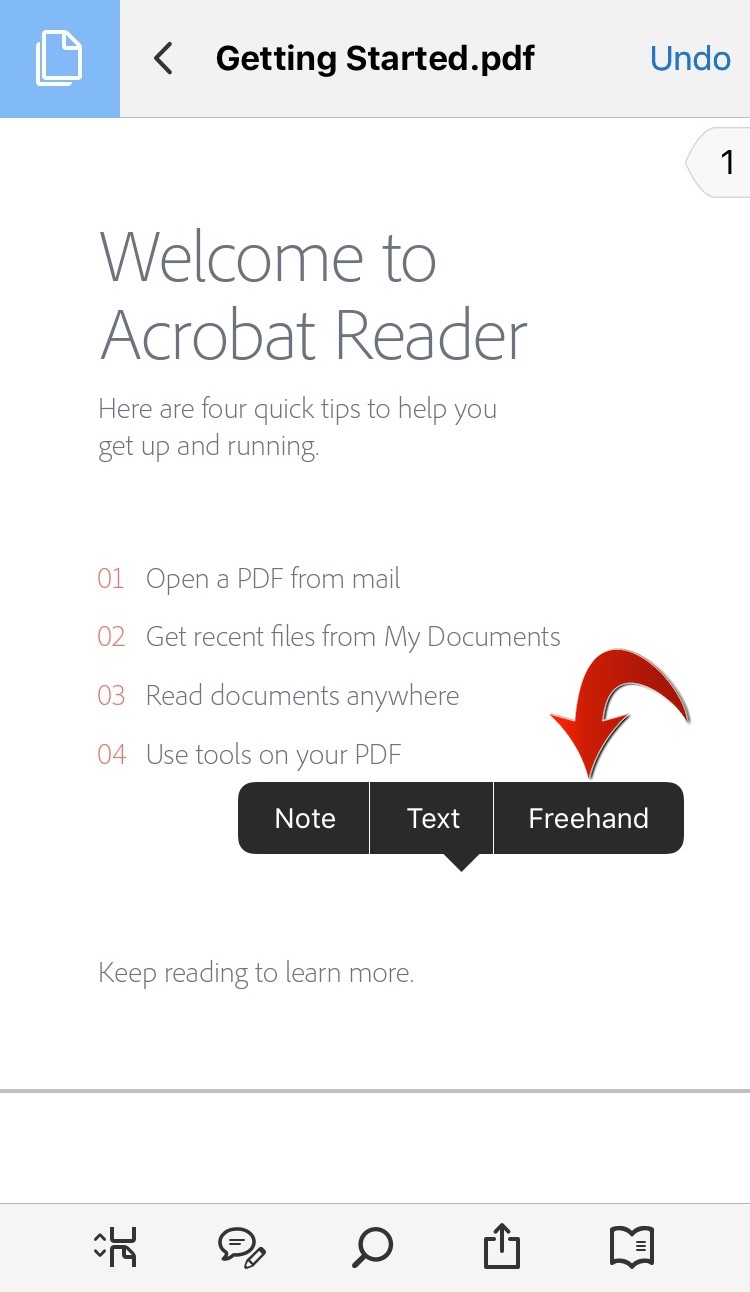
- Tap Freehand in the context menu.
- Start drawing with Apple Pencil.
- Tap the Save button in the upper-right corner to save the drawing.
The default color of drawing is red. But you can change properties (Color, Thickness, and Opacity) once you add drawing to a page.
To change Thickness/Color/Opacity
- Tap an existing drawing.
- Tap Thickness.../Color.../Opacity...

- Select your desired Color/Thickness/Opacity property from the palette that pops up.
Hope this helps.
Please let us know if you have additional questions.
Copy link to clipboard
Copied
Hi,
Acrobat Reader for iPhone and iPad supports Apple Pencil only in the "Freehand Drawing" mode.
- Open a PDF document.
- Long-press on an empty area (i.e. no text underneath) of a page to display the context menu.
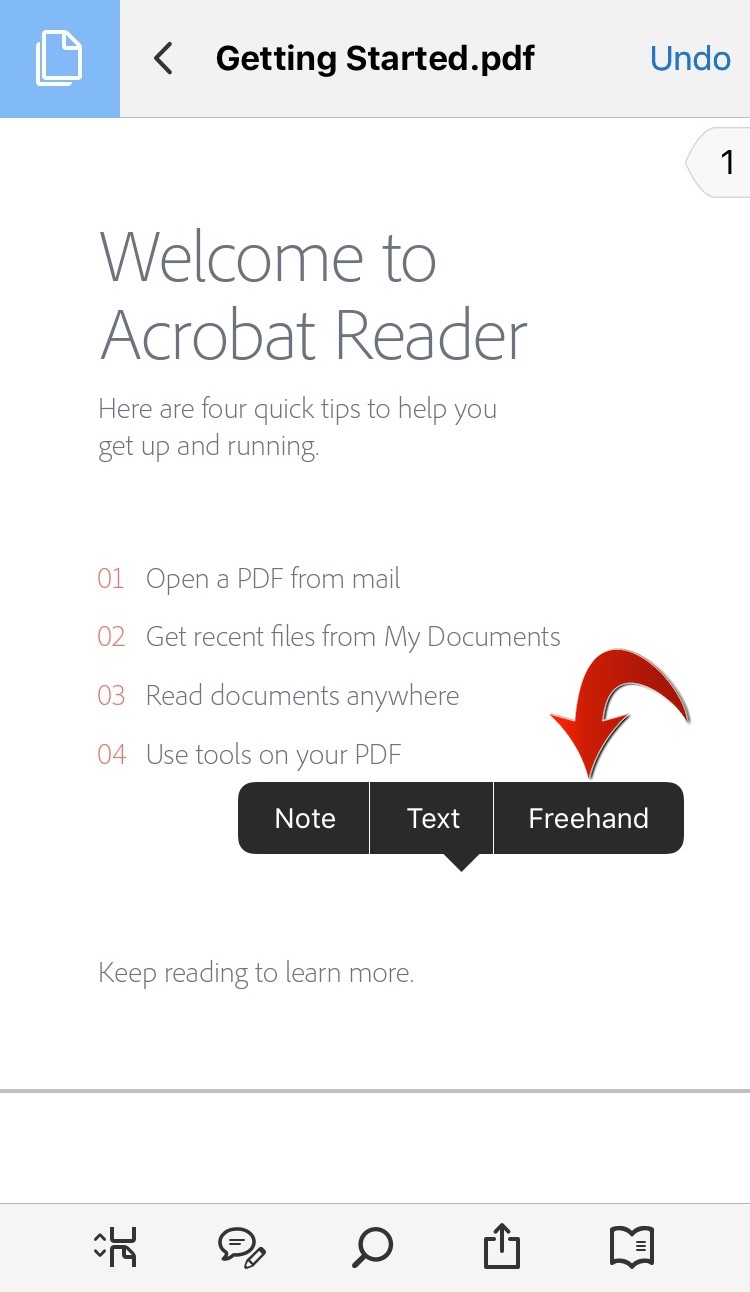
- Tap Freehand in the context menu.
- Start drawing with Apple Pencil.
- Tap the Save button in the upper-right corner to save the drawing.
The default color of drawing is red. But you can change properties (Color, Thickness, and Opacity) once you add drawing to a page.
To change Thickness/Color/Opacity
- Tap an existing drawing.
- Tap Thickness.../Color.../Opacity...

- Select your desired Color/Thickness/Opacity property from the palette that pops up.
Hope this helps.
Please let us know if you have additional questions.
Copy link to clipboard
Copied
I tried that, it did not work for me. Is there a setting that I'm missing or perhaps the version of ipad/pencil?
Copy link to clipboard
Copied
Hope you are doing well. Thank you for writing in!
Have you checked if the pencil is paired with your device? If the pencil works with the essential tasks of an iPad, it should work with Acrobat too.
If this is not happening, please share a video on what happens when you try to use the Apple Pencil with Reader Mobile, and we will investigate further.
Look forward to hearing from you.
-Souvik
Get ready! An upgraded Adobe Community experience is coming in January.
Learn more