- Home
- Acrobat Reader Mobile
- Discussions
- How to change underline width and color (on my Mac...
- How to change underline width and color (on my Mac...
Copy link to clipboard
Copied
When using my MacBook or my iPad, how do I change the line width and color when using the underline tool or the pencil tool?
Copy link to clipboard
Copied
Hi Backpacker48,
..using the underline tool or the pencil tool
I am fairly certain that you are asking about the Commenting tools.
For Underline tool, there is no option to change the line width (thickness). But you can change the color and opacity. Additionally you can change the style in the desktop app.
For Pencil or Freehand Drawing tool, you can change the line width (thickness) in addition to color and opacity.
The key here is to change the properties of an existing comment once it is added to a page.
Acrobat Reader DC (desktop app) on your MacBook
- Right-click the existing underline or pencil mark.
- Select Properties... from the context menu.
- Select Appearance (if not shown already).
- Specify the value of a property (Color, Opacity, Style, or Thickness).
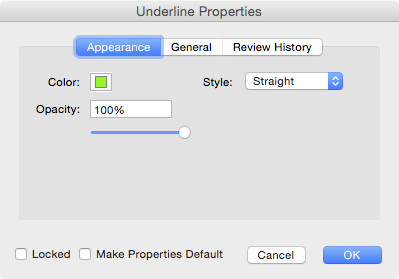
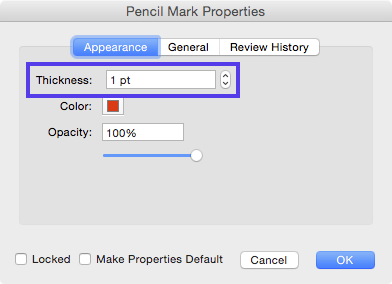
Acrobat Reader for iOS (mobile app) on your iPad
- Tap the existing underline or freehand drawing.
- Select a property (Color, Opacity, Thickness) from the menu that pops up.
- Specify the value of the property.
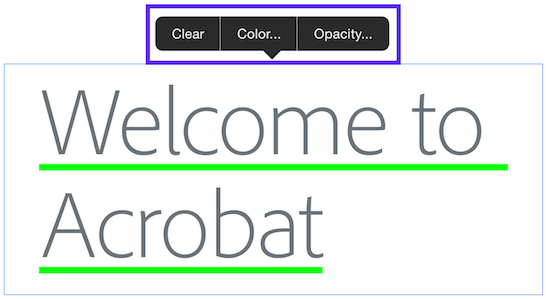
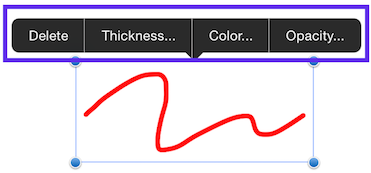
Once you change a property (e.g. Thickness, Color, Opacity), the mobile app will remember the new value of the particular comment type for the next time.
Please let us know if you have additional questions.
Copy link to clipboard
Copied
Are you trying to edit a PDF or add annotations (comments) to a PDF?
You can't use your iPad to do that kind of an edit. If it's an annotation on an iPad, click the Underline annotation, and drag across the word(s). After you apply it, click on the word again, and you'll see options to clear the underline, to change its color, or its opacity. There is no option for changing line width.
On your MacBook, you'd be using either Adobe Reader or Adobe Acrobat. Ask in one of these forums:
Copy link to clipboard
Copied
Thanks, Steve. I'll give it a try.
Copy link to clipboard
Copied
Hi Backpacker48,
..using the underline tool or the pencil tool
I am fairly certain that you are asking about the Commenting tools.
For Underline tool, there is no option to change the line width (thickness). But you can change the color and opacity. Additionally you can change the style in the desktop app.
For Pencil or Freehand Drawing tool, you can change the line width (thickness) in addition to color and opacity.
The key here is to change the properties of an existing comment once it is added to a page.
Acrobat Reader DC (desktop app) on your MacBook
- Right-click the existing underline or pencil mark.
- Select Properties... from the context menu.
- Select Appearance (if not shown already).
- Specify the value of a property (Color, Opacity, Style, or Thickness).
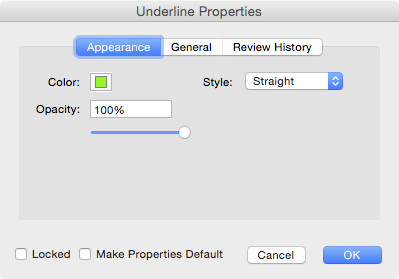
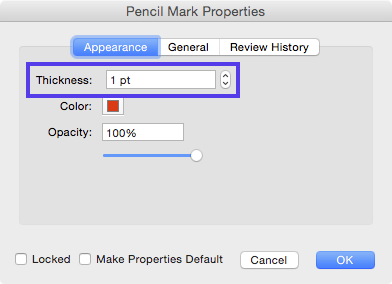
Acrobat Reader for iOS (mobile app) on your iPad
- Tap the existing underline or freehand drawing.
- Select a property (Color, Opacity, Thickness) from the menu that pops up.
- Specify the value of the property.
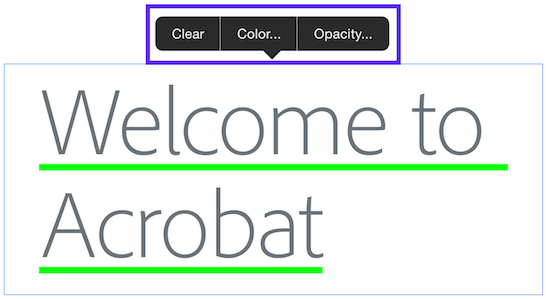
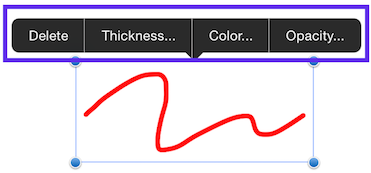
Once you change a property (e.g. Thickness, Color, Opacity), the mobile app will remember the new value of the particular comment type for the next time.
Please let us know if you have additional questions.
Copy link to clipboard
Copied
Thanks, MobilDevCK. Between you and Steve I should be in good shape.
Find more inspiration, events, and resources on the new Adobe Community
Explore Now