Link in Zwischenablage kopieren
Kopiert
When I enable motion blur on layers in my comp, the layers disappear, in the preview and render. i purged my cache, turned GPU acceleration on and off, nothing so far solves the issue. ❤️ AE CC 2018
 1 richtige Antwort
1 richtige Antwort
You did not enable motion blur, you created an adjustment layer. Motion blur is the column headed by three circles just to the left of the half-filled circle which is for Adjustment Layer:
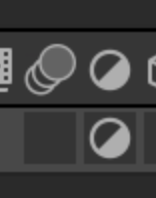
You will also have to enable it in the timeline using the same icon. It will turn blue when selected.
Link in Zwischenablage kopieren
Kopiert
file->project settings->rendering video and effects - set it to software only. is it all better?
Link in Zwischenablage kopieren
Kopiert
like i said, i turned GPU acceleration off (and choose software only) and it did not fix the issue.
Link in Zwischenablage kopieren
Kopiert
sorry, I was seeing hardware acceleration.
show a full screenshots of this problem, more information about the setup. can you reproduce it with a fresh project file? does it happen with all layers in any project?
Link in Zwischenablage kopieren
Kopiert
If your AE version is up to date and you are not working with layer styles, C4D or Ray-traced rendering and Comp Panel Fast Previews is not set to Off or Adaptive Resolution then switching on motion blur should not cause layers to disappear. My first guess is that you are using Ray-traced rendering. C4D rendering will cause the motion blur to go away because it is not supported and that's explained in the warnings, but Ray-traced rendering will make the layer disappear.
If you want to have motion blur on your Ray-traced 3D layer you'll need to pre-compose that layer in a Ray-traced 3D comp, turn off motion blur in the pre-comp, include the camera and lights in the pre-comp if you have one in the main comp, then change the Main Comp to Classic rendering and use CC Force Motion blur to get the Ray-traced layers to show up and have a motion blur effect.
Link in Zwischenablage kopieren
Kopiert
Thanks for the suggestions Rick but I am already using the classic renderer, i have never used C4D or Ray-traced rendering
Link in Zwischenablage kopieren
Kopiert
You did not enable motion blur, you created an adjustment layer. Motion blur is the column headed by three circles just to the left of the half-filled circle which is for Adjustment Layer:
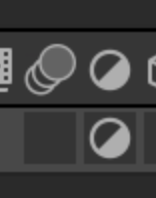
You will also have to enable it in the timeline using the same icon. It will turn blue when selected.
Link in Zwischenablage kopieren
Kopiert
Ding ding ding! Wow, major brain fart. I've done this hundreds of times and somehow just forgot which icon meant what.
Thanks, Roei and Rick for the help
Link in Zwischenablage kopieren
Kopiert
Here's a screenshot of a new AE comp i reproduced the same issue with, the layer just disappears.
Yes any and all layers. 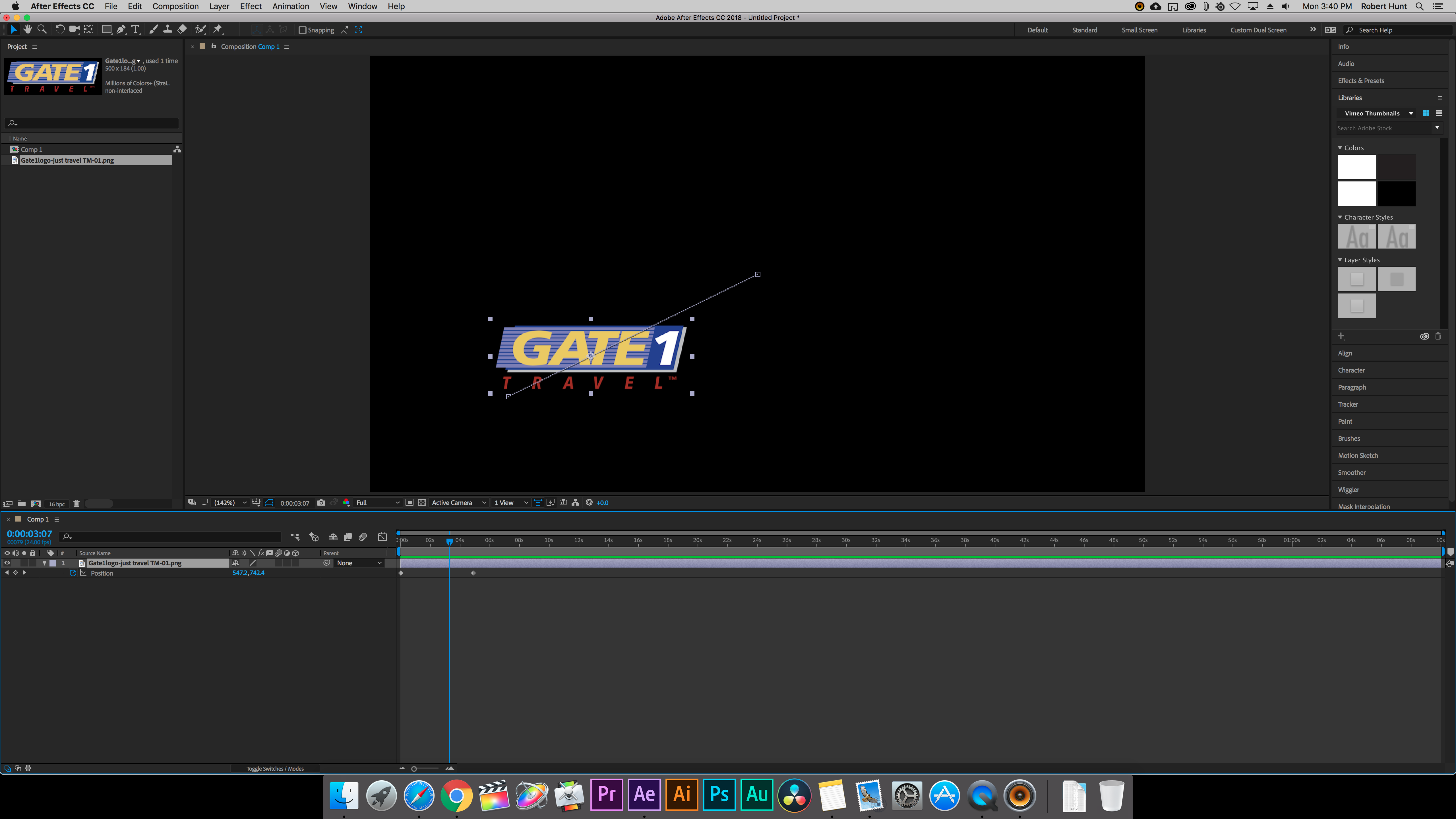
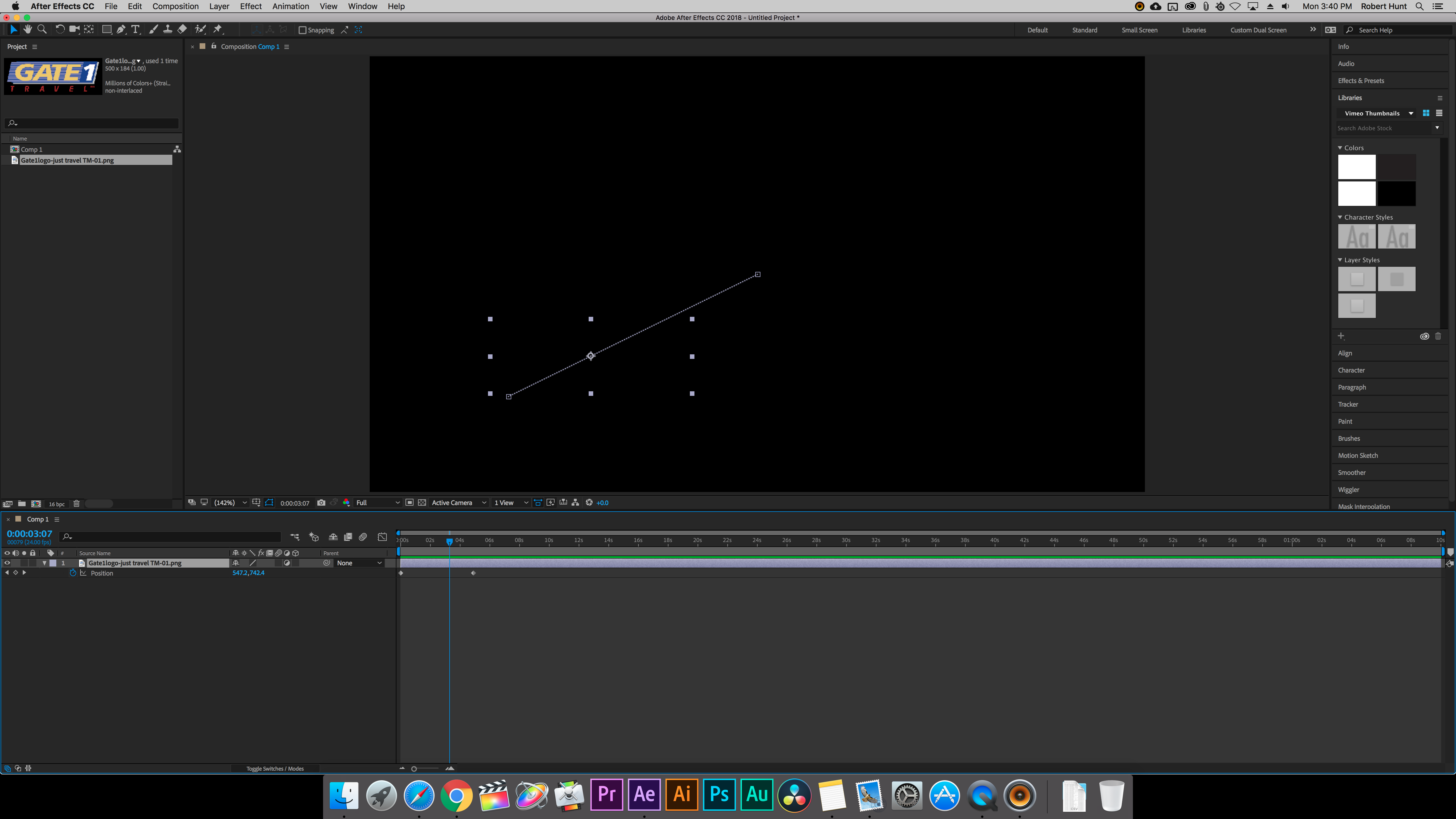
Link in Zwischenablage kopieren
Kopiert
Oh, you didn't turn on Motion Blur, you turned it into an Adjustment Layer. The Motion Blur switch is to the immediate left.
Weitere Inspirationen, Events und Ressourcen finden Sie in der neuen Adobe Community
Jetzt ansehen