- Home
- Dimension
- Discussions
- Decal's text looks pixelated when rendered
- Decal's text looks pixelated when rendered
Copy link to clipboard
Copied
Hi All,
I have this issue with Dimensions where the text that appears in the decal pixelates pretty badly. I have tried using very high resolution (up to 1200 dpi) for the decal file. The original file is all vector made in Illustrator. I've tried using JPG's, PNG's, and PSD's but no luck. I also used CC Libraries and used the Illustrator file as an asset and pulled it into Dimensions. Every single render still looks the same. I am rendering it at 2300 pix x 2300 pix and at high quality (tried medium and low too but the same happens).
Here's an example of how it looks. Looks at the "V" in "Vite".

 1 Correct answer
1 Correct answer
Hi Jenz! There are a few things at the moment:
- When using an .AI or .SVG file from Libraries Dimension needs to rasterize it to non-vector pixels. This process does not actually make it "low-res" as ussnorway suggested. By default they are rendered at 8,000 x 8,000 pixels. Dimension doesn't yet have a mechanism in place to call for specific dimensions so we're loading a rather large image right now. Resolution of the file itself is not actually the issue.
- The second thing is that when a decal
Copy link to clipboard
Copied
The font used could be the issue. Please check this by trying another one that is close to what you wish.
Copy link to clipboard
Copied
Thank you for your response Kat but all fonts on this label have been converted to outlines. And when I used it in a JPG and PNG format is was rasterized. So no live fonts.
Copy link to clipboard
Copied
by default the cc library will convert your vector into a low-rez image... and that will make the decal issue you have
I know a new Dimension build just come out and true vector is on the "to do list" so JeanetteMathews may want to step in with more info
Copy link to clipboard
Copied
Hi Jenz! There are a few things at the moment:
- When using an .AI or .SVG file from Libraries Dimension needs to rasterize it to non-vector pixels. This process does not actually make it "low-res" as ussnorway suggested. By default they are rendered at 8,000 x 8,000 pixels. Dimension doesn't yet have a mechanism in place to call for specific dimensions so we're loading a rather large image right now. Resolution of the file itself is not actually the issue.
- The second thing is that when a decal is added (through any mechanism) that decal's resolution is currently capped to 2,000 x 2,000 pixels. This is irregardless of the size or resolution of the original image. This is another Dimension limitation, not any issue with the art itself.
We hope to address both of these issues early next year. Please note a lot of the pixelation is worse in the canvas and will be significantly improved when you render the file.
Copy link to clipboard
Copied
Thank you Jeanette! I appreciate your feedback. Looking forward to the next release of Dimensions.
Copy link to clipboard
Copied
what is the best option in the mean time i.e, make it in Illustrator send it to Photoshop then the CC library and open that in Dimension or is a more dirrect path without the library?
Copy link to clipboard
Copied
For now I found that the best result is to edit rendered image in Ps and made it sharper. That help to correct image.
Copy link to clipboard
Copied
Still no resolution here? Continuing to tell folks to turn off / adjust *depth of field* setting(s) in far from a solution.
Confused as to why, now almost in April, an issue this big & well documented has yet to be addressed in an update.
Copy link to clipboard
Copied
Depth of field has no effect on decal resolution, that is for a separate issue which causes renders to be blurry when the Depth of Field setting is not properly configured.
For this issue specific to decals looking pixelated, it's a large tech change and will happen in an update later this year along with several other decal improvements. We're working on supporting multiple decals, improving their material and placement control, and addressing issues like the resolution.
Copy link to clipboard
Copied
In other words, it is still a beta version!
A software that is not able to export files in a printable form ... >:|
cd
Copy link to clipboard
Copied
Yep. With this problem software is quite useless for professional use.
Also I spent hour solving this problem. I should be mentioned in user interface to avoid waste of time. Professionals don't want to waste their precious time.
Copy link to clipboard
Copied
I wish I would have discovered this forum/post before I wasted half of a day on a client's package mockup to have it turn out completely pixelated and useless. The presentation is in the morning and I am empty handed at the moment. Adobe should never have released the product if it can't be used as it should. sigh.
Copy link to clipboard
Copied
I'm with @hseipke
I spent all day preparing my views, then launched the renders. Just to discover the next morning that it was useless. I had to redo everything in Photoshop. What a waste of time!
We are paying for this product, to use it in the real world. With real clients and money in game.
Copy link to clipboard
Copied
When??
Copy link to clipboard
Copied
Hi,
I also was try to render something with text.. And i was try to make this two ways.
Upgrading picutre to over 8000x8000 or.. rendering image over 4000 px.. text is always crisp..
Adobe - when this app will be full working software??
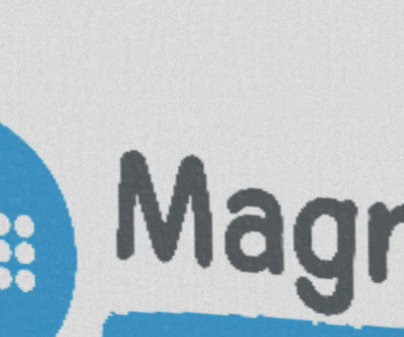
Copy link to clipboard
Copied
Hi @JeanetteMathews, The first post with regards to this issue dates back to 2017 with comments that the issue will be solved within a year. It is now 2021 (4 years later) and i have just come accross the exact same issue; is it now something that i am doing wrong or has the problem never been resolved in updates?
Copy link to clipboard
Copied
We've done work along the way to make it better, but it hasn't been fully resolved.
Our engine rasterizes images on input, so first check your resolution in Ai/Ps is high enough for your final render in Dimension.
Second, decals are composited down onto materials, so if your material textures are too small, the decal may be compressed. It's difficult to work around this one aside from manually editing each material texture to a larger resolution.
Third, images are based on model "UVs". You can use the Object > Export UVs menu to export an objects UVs and have a better sense of how images are applied to the model. If the area you're applying a decal to is very small in the objects UVs, it will be more pixelated.
Copy link to clipboard
Copied
We've done work along the way to make it better, but it hasn't been fully resolved.
Our engine rasterizes images on input, so first check your resolution in Ai/Ps is high enough for your final render in Dimension.
Second, decals are composited down onto materials, so if your material textures are too small, the decal may be compressed. It's difficult to work around this one aside from manually editing each material texture to a larger resolution.
Third, images are based on model "UVs". You can use the Object > Export UVs menu to export an objects UVs and have a better sense of how images are applied to the model. If the area you're applying a decal to is very small in the objects UVs, it will be more pixelated.
By @JMathews
For me the Second point was definetly what had to be fixed. I just uploaded a random 8000 px image ono the base material and the decal was no more pixelated. Thanks
Copy link to clipboard
Copied
Dito! This made a world of improvement for me. For anyone trying to figure out what exactly JMatthews means,
- Under the scene panel, double click the model onto which you've applied a decal.
- Under the properties scene, click your material's "base color" square.
- Instead of using a color, switch to the image tab and import a hi-res (8000px by 8000px) square of your desired color.
This enabled my decals to looks much sharper. Good luck.
Copy link to clipboard
Copied
This absolutely worked for me. Thanks for clarifying and the action steps arthur.fxt.
Copy link to clipboard
Copied
Thank you for that tip. I went into the base color and under "Miscellaneous" I upped the resolution to 4096px. It's not 100% as crisp as I would like it but it is greatly improved!
Copy link to clipboard
Copied
Any new news? "early this year"... would that be before half way through the year? Because that is now.
I have the same issues, crummy pixelated output of the "decals" no matter the settings.... sigh.
I'll have to agree that this one poorly thought out function makes Dn useless. Let me know when it's a REAL program?
Cheers, Scott.
Copy link to clipboard
Copied
Hey Scott, I'm not sure if this will help you but I made a little discovery on why my image was pixelating so bad. It doesn't explain everything (like for example why only the text seem to pixelate even though it was flattened into one layer with the rest of the label). What I did was I cropped the label so it was perfectly square instead of landscape and that stopped the text from creating the awful aliasing. It's not perfect but it looks much better. However, this does not entirely solve the problem because I still need to show the back of the label in certain scenes.
Copy link to clipboard
Copied
nice workaround... thanks for posting that mate ![]()
Find more inspiration, events, and resources on the new Adobe Community
Explore Now




