Copy link to clipboard
Copied
I have had to do a System Restore on my Computer. Haw can I now reinstall creative cloud and Photoshop & Lightroom which I lost due to the restore?.
 1 Correct answer
1 Correct answer
All you need to do is install Adobe Creative Cloud application using which you can download CC apps.
https://creative.adobe.com/products/creative-cloud
Reference :
https://helpx.adobe.com/creative-cloud/help/install-apps.html
Copy link to clipboard
Copied
All you need to do is install Adobe Creative Cloud application using which you can download CC apps.
https://creative.adobe.com/products/creative-cloud
Reference :
https://helpx.adobe.com/creative-cloud/help/install-apps.html
Copy link to clipboard
Copied
My Computer has now repaired and I have successfully accessed Creative Cloud but on downloading Photoshop and Lightroom this appears to be only a trial version.
How can I now download the version that I have purchased rather than a trial version.
Copy link to clipboard
Copied
Make sure that you had Signed in to Creative Cloud using Valid Email ID using which you had purchased subscription.
If not refer below link and Sign out from Creative Cloud and Sign in again,
https://helpx.adobe.com/creative-cloud/kb/sign-in-out-creative-cloud-desktop-app.html
Still same ?
Please re-confirm operating system and its version .
Copy link to clipboard
Copied
Thank you.
Much to my relief this does seem to have worked. Much appreciated.
Bob
Copy link to clipboard
Copied
You are welcome ![]()
Copy link to clipboard
Copied
Hi
Thought it was OK but regret I am still getting the 'Trial' window coming up even after carrying out the procedure you suggested and licensing it through the trial window. In Photoshop It does tell me I have 00 days left each time even though it seems to be continuing to work and in Lightroom, 30 days. I am using Windows 8.1
Hope you can assist further.
Regards
Bob
Copy link to clipboard
Copied
Can you post the screenshot?
Copy link to clipboard
Copied
Hi
Light Room has launched as the trial version even though previously licenced. Screen shot as follows.
Bob
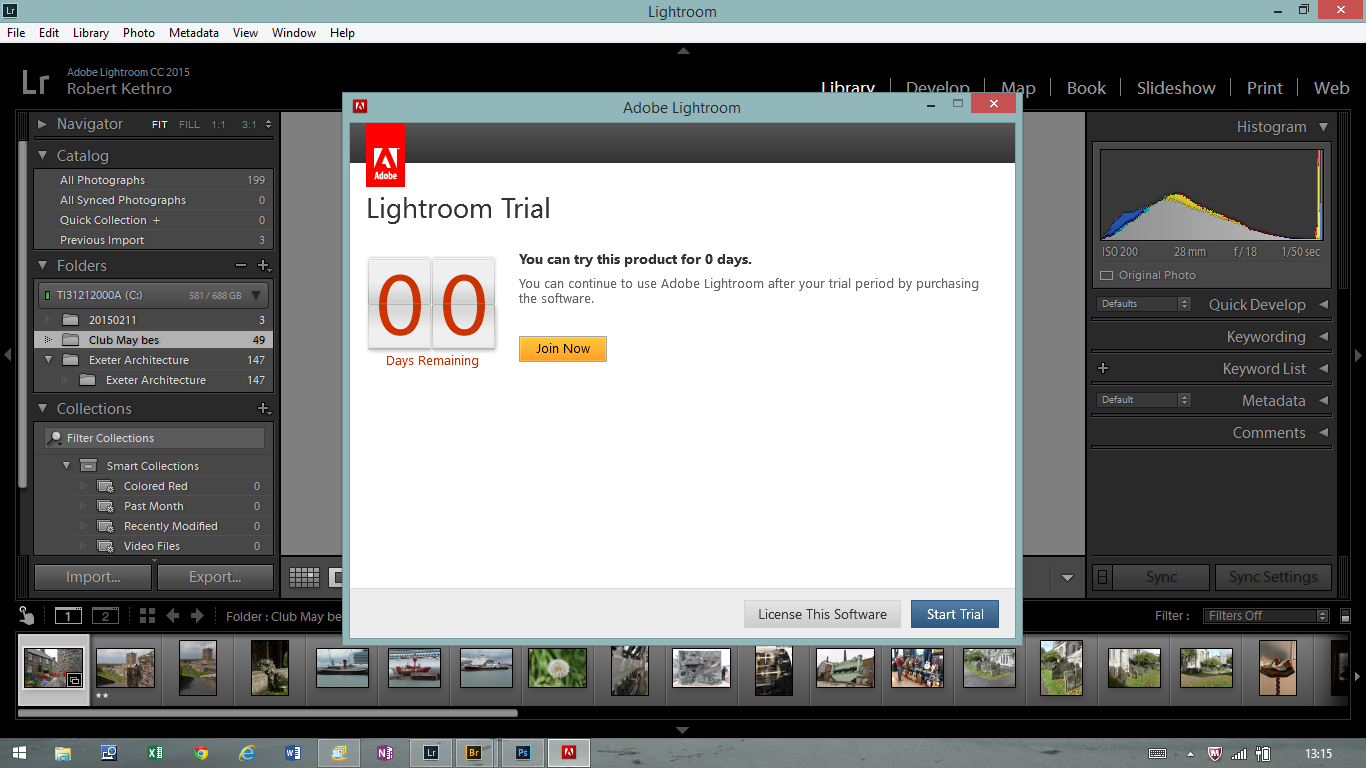
Copy link to clipboard
Copied
1)Navigate to C:\Windows\System32\drivers\etc and look for file named hosts inside etc folder.
2)Copy the hosts file to Desktop and open the same with notepad.
Let me know whether you can see any Adobe entries like 127.0.0.1 activate.adobe.com....................etc?
Copy link to clipboard
Copied
Hi
There are no Adobe entries in the Hosts file. The whole file is as follows:
Bob
# Copyright (c) 1993-2009 Microsoft Corp.
#
# This is a sample HOSTS file used by Microsoft TCP/IP for Windows.
#
# This file contains the mappings of IP addresses to host names. Each
# entry should be kept on an individual line. The IP address should
# be placed in the first column followed by the corresponding host name.
# The IP address and the host name should be separated by at least one
# space.
#
# Additionally, comments (such as these) may be inserted on individual
# lines or following the machine name denoted by a '#' symbol.
#
# For example:
#
# 102.54.94.97 rhino.acme.com # source server
# 38.25.63.10 x.acme.com # x client host
# localhost name resolution is handled within DNS itself.
# 127.0.0.1 localhost
# ::1 localhost
Copy link to clipboard
Copied
Close all Adobe applications and end all Adobe related tasks from Task Manager like Creative cloud , CoreSync. ARMsvc....etc
Press Windows button (located between Ctrl and Alt buttons) along with R button together at a time , you will get a run command window.
Type in below command and hit 'Enter' key.
appdata
Then navigate to Local>Adobe>OOBE. Open OOBE folder and delete opm.db file.
Then launch Adobe Creative Cloud application and then sign in with Adobe ID using which you had purchased CC subscription.
Then launch Lightroom application and check.
Still same ??? let me know
Copy link to clipboard
Copied
Hi
Have completed this instruction and deleted opm.db. Signed into CC and when looking at Apps for both Lightroom and Photoshop the box says 'Start Trial'. When trying to launch from task bar icon I get start trial box. Help!!!
Bob
Copy link to clipboard
Copied
When you click on License this Software option and Sign in .
Is the application lauinching fine this time ??
Have you installed any older version apps like CS 3 , CS 4 or CS 5 on your computer ?
Copy link to clipboard
Copied
Hi
Yes, each App launches OK after Licencing, I did have CS6 installed briefly.
Bob
Copy link to clipboard
Copied
May I know whether the Photoshop and Lightroom are listed with Trial remaining message as subscript under Apps tab menu ?
Copy link to clipboard
Copied
Hi
No. There is only the green tick and notation 'Up to Date'
Bob
Copy link to clipboard
Copied
When you launch Photoshop CC applications , License it and Sign in , once the application is launched , click on Help menu .
Then select Sign out option .
Again click on Help menu and then Sign in with Adobe ID using which you had purchased Subscription .
If issue remains same,
Let me know the list of CS 6 apps installed on your computer and also do you have serial numbers for the same with you ?
Copy link to clipboard
Copied
Hi
Have tried this but CC page is showing 'Start Trial'. I had CS6 Photoshop and Bridge installed but regret do not have serial numbers. These were un-installed before originally installing CC and Apps
Bob
Copy link to clipboard
Copied
If you have purchased Creative Cloud Photography subscription , you do not need serial number to activate Photoshop CS 6 .
Please reconfirm that you had purchased Creative Cloud Photography subscription.
Copy link to clipboard
Copied
Hi
The CS6 was installed some time ago (12 Months or so) and uninstalled before I purchased CC Subscription about a month ago with intent of getting Photoshop CC and Lightroom CC.
Bob
Copy link to clipboard
Copied
Quit Creative Cloud application .
End all Adobe related processes from Task Manager .
Step 1 :
1 – Open Control Panel.
2 – click on " Appearance and Personalization" option , then select Folder Options from the list of search results. The “Folder Options” window should open.
3 – Select the View tab.
4 – Under “Advanced Settings”, select Show hidden files, folders, and drives.
5 – Click Apply, then click Ok.
SLcache contents and Programdata folder will be Hidden by default , hence we need to enable hidden files and folders view.
Step 2:
Open C: drive and locate "Program Data " folder .
Navigate to ProgramData> Adobe > SLStore.
Rename SLStore folder to SLStore-old.
Step 3 :
Open C:drive and navigate to C:\Program Files (x86)\Common Files\Adobe.
Open Adobe folder and locate folder named SLCache.
Open SLCache folder and move all its contents to Backup folder on to Desktop .
Make sure SLCache folder is empty .
Step 4 :
Again delete opm.db file .
Press Windows button (located between Ctrl and Alt buttons) along with R button together at a time , you will get a run command window.
Type in below command and hit 'Enter' key.
appdata
Then navigate to Local>Adobe>OOBE. Open OOBE folder and delete opm.db file.
Step 5:
Disable Anti-Virus and Firewall.
If you are using Antivirus software like Mcafee, AVG ....etc make sure to disable their built in smart firewall.
Step 6 :
Launch Adobe Creative Cloud application and Sign in with Adobe ID using which you had purchased subscription .
Copy link to clipboard
Copied
Wow, Thanks. I think I need to wind up to this one. Will let you know how I get on.
Bob
Copy link to clipboard
Copied
Sure , let me know if you face any difficulties,
As you had performed System Restore process , there will be conflict with Licensing files or other Database files.
Hence I had provided the steps to clear out old license files.
Once you remove those , new files will be created .
This is typical scenario with back up installations, System restore process. In these after back up or restore some of necessary files will not be restored properly or they will be missing or corrupted.
We will check with above steps once,
Copy link to clipboard
Copied
Hi
Everything OK until today and the following pagers have come up. Hope that you can help further.
Bob
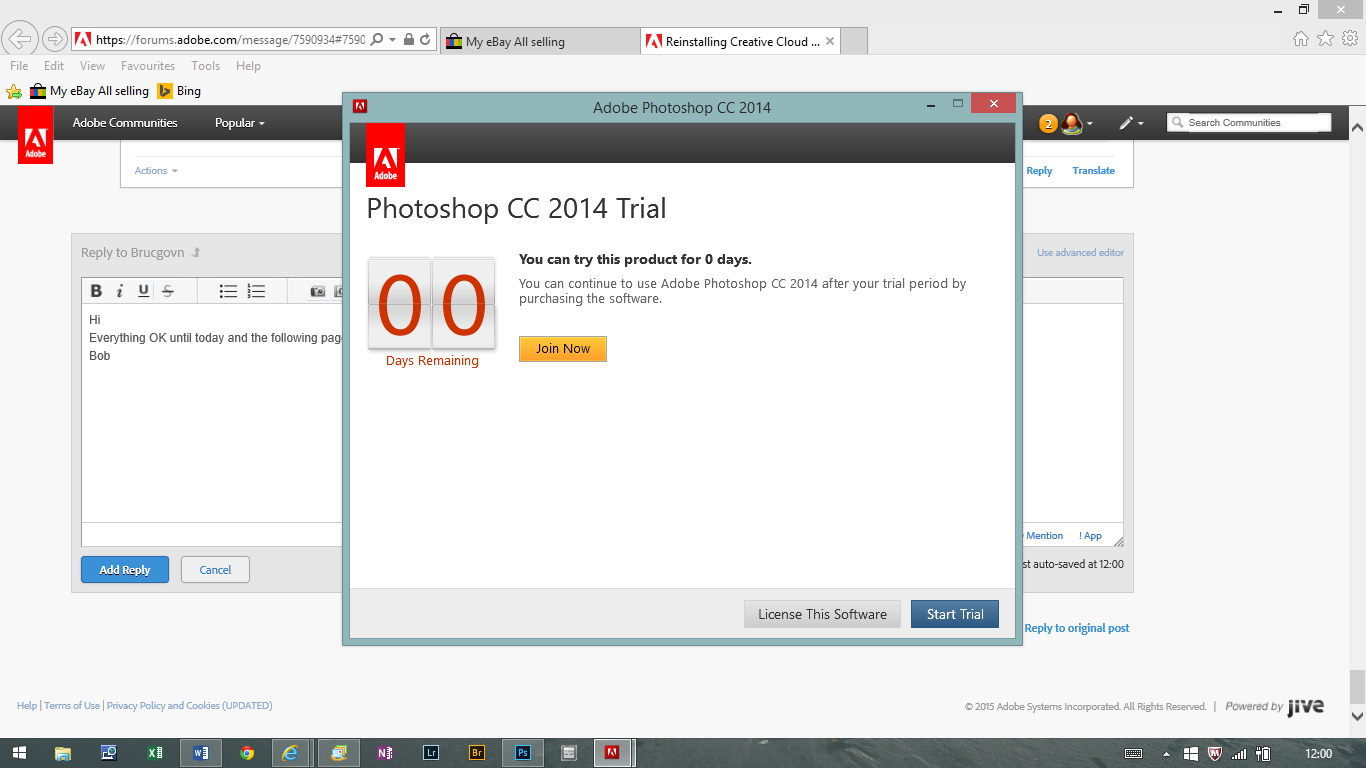
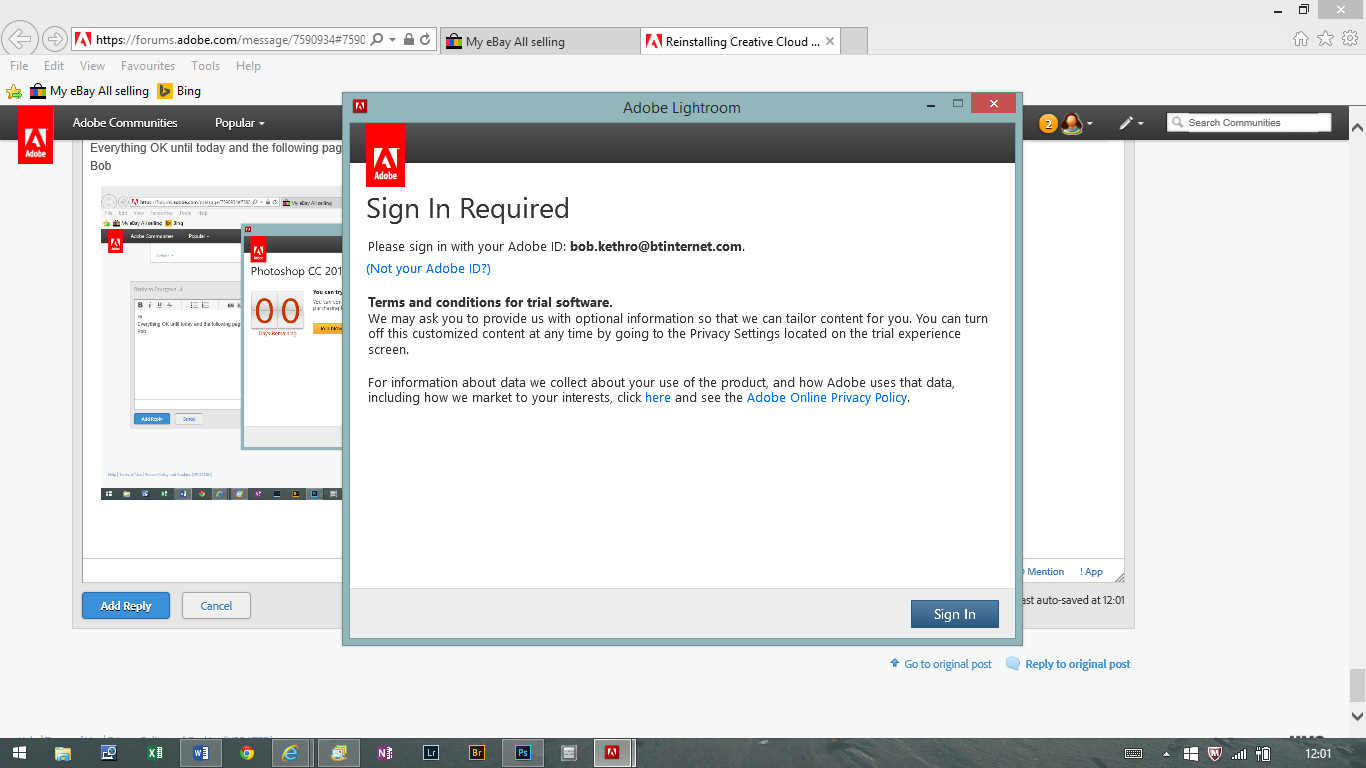
-
- 1
- 2