Turn on suggestions
Auto-suggest helps you quickly narrow down your search results by suggesting possible matches as you type.
Exit
- Home
- Flash Player (read-only)
- Discussions
- How to share a file using Adobe Document Cloud
- How to share a file using Adobe Document Cloud
Locked


0
How to share a file using Adobe Document Cloud
Adobe Employee
,
/t5/flash-player-discussions/how-to-share-a-file-using-adobe-document-cloud/td-p/4787523
Apr 18, 2016
Apr 18, 2016
Copy link to clipboard
Copied
How to share a file using Adobe Document Cloud
We often ask for log files and these can be fairly long to include in your post on the forums, therefore, we often as you to upload these files to Adobe Document Cloud. This FAQ provides instructions to upload the files to Adobe Document Cloud, create a public link, copy the link, and paste it into your discussion.
- Navigate to https://documentcloud.adobe.com/link/send/
- Login with your AdobeID credentials
- Upon login, click the +Add Files button in the upper right

- In the next screen, click My Computer on the left, and drag & drop the file(s) to upload onto the screen
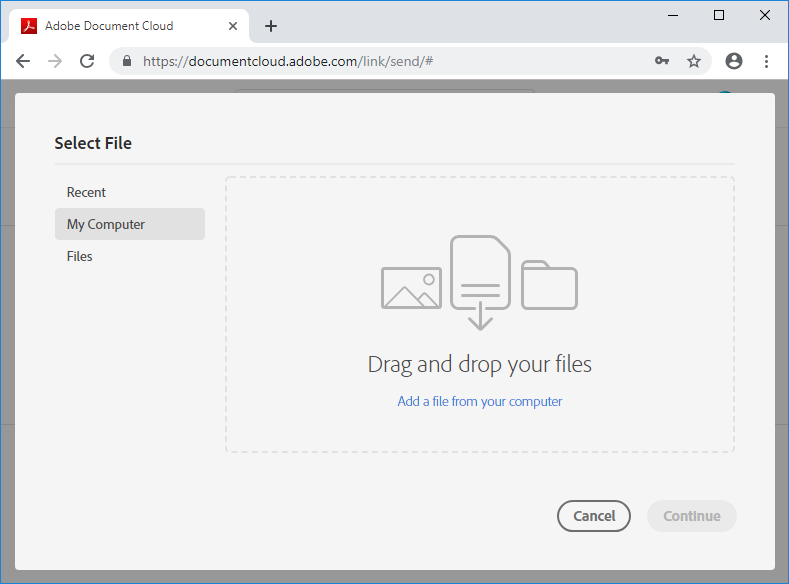
- As files upload you'll be returned to the first screen:

- Click Get Link at the bottom of the page
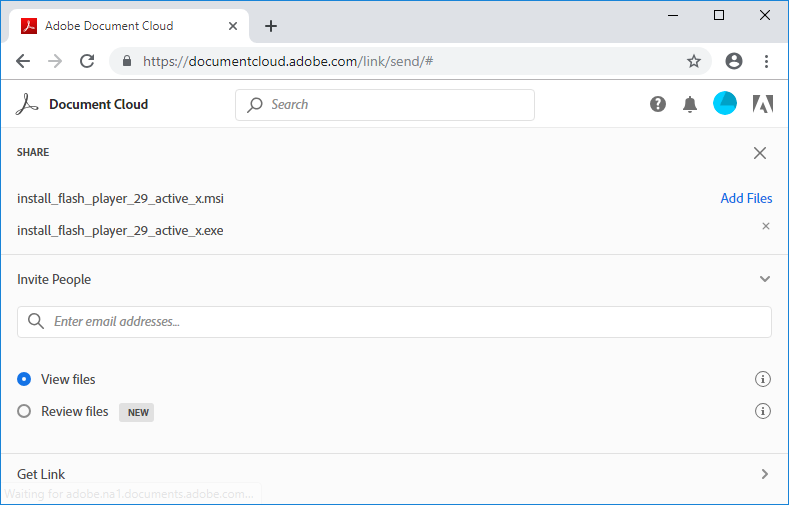
- Click Create Link

- After the link is created, click Copy Link to copy the link
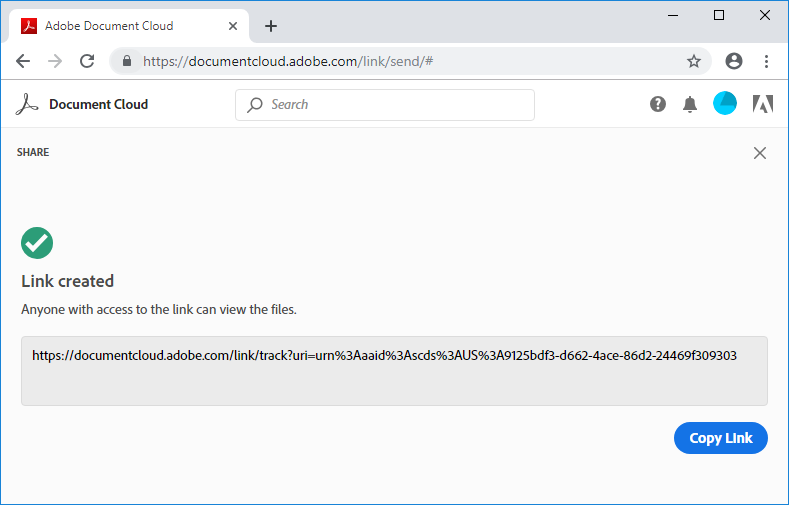
- Go to your discussion on the forums and paste the copied link into your reply post.
TOPICS
FAQ
Community guidelines
Be kind and respectful, give credit to the original source of content, and search for duplicates before posting.
Learn more
Get ready! An upgraded Adobe Community experience is coming in January.
Learn more
Copyright © 2025 Adobe. All rights reserved.