- Home
- Illustrator
- Discussions
- Re: How to collapse all layers and sublayers into ...
- Re: How to collapse all layers and sublayers into ...
How to collapse all layers and sublayers into one single layer?
Copy link to clipboard
Copied
Hi all,
So to preface, I don't spend a TON of time in illustrator, mostly only when I need to make a quick graphic for something or another but wanted to go ahead and ask a question that occasionally comes up and that is, How do I collapse all my layers into ONE SINGLE LAYER/SUBLAYER?
As seen in the image I have a graphic made of multiple sublayers and I am wondering: is there a way to combine these all into one single layer/sublayer?
I really dont have a need to retain the layers as individual components and (maybe Im wrong) but it just seems like if I dont need them as separated layers it would be nice to have them all collapsed into one layer, for tidyness!. If I am misunderstanding some benefit of just grouping instead of collapsing feel free to let me know (as mentioned before im only occasionally in the illustrator paradigm so its possible im missing some fundamental aspect of how the program wants to work) and Ill try to learn to like folders with subobjects instead of collapsed layers. Thanks!!
Explore related tutorials & articles
Copy link to clipboard
Copied
From what I can see, you have only one Layer. What you see listed under it are not Sublayers, but individual elements of your design. It looks like each letter has been separated out, and further had its interior section separated.
When I recreate your art, I get a much more compact layers panel.
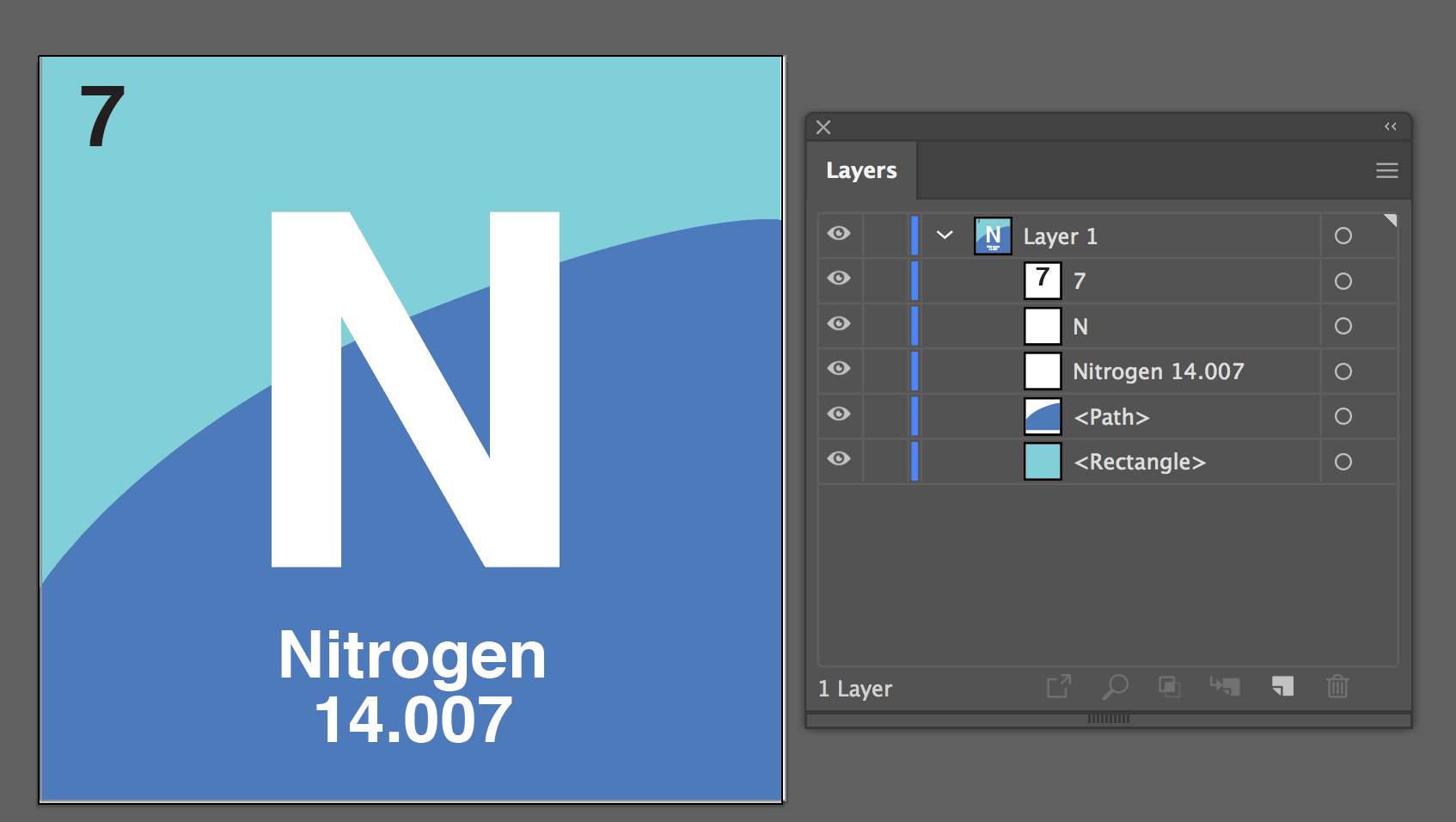
Copy link to clipboard
Copied
Hi, thanks for your response! Ok so in your example is that as flattened/collapsed as the artwork can get? Please forgive me if I am using the language incorrectly, when I say flattened/collapsed what I am meaning, "Is that as close to being a single line item in the layers panel as it can get?" Part of the reason why mine has so many layers is I expanded each element because I thought that was something I needed to do in order to get these to layers to all collapse down into one single item in the layers panel..
However, I am starting to think maybe collapsing everything down isnt how Illustrator is supposed to work?
Typically when I am working in Photoshop or a 3d app I am trying to collapse everything as a final cleanup step to 'finalize' the file so that it is either finalized (in the case of photoshop) or optimized (in the case of a 3d app). Like, If I was working in Photoshop and just made my last brushstroke or whatever I would probably save out that version with all the layers but then I would probably create a 'final' version to ship with all the layers collapsed. I think I am attempting to maybe bring my cleanup tasks from other design apps into Illustrator where maybe it doesnt work so well?? To me, seeing all the seperated elements in Illustrator felt kinda messy and I was attempting to clean my file up by merging them all into on single line item in layers panel. Would you say that Illustrator is more geared towards keeping the artwork as separated elements?
Thank you for your feedback!
Copy link to clipboard
Copied
Zak,
I think I am attempting to maybe bring my cleanup tasks from other design apps into Illustrator where maybe it doesnt work so well??
Would you say that Illustrator is more geared towards keeping the artwork as separated elements?
Right you are, but still you also save a copy of the editable version before you destroy it in Photoshop.
You can unmess things if you select each set of objects (Illy (job description Adobe Illustrator) works with objects) that belong together and Ctrl/Cmd+G to form a Group, which you can give a suitable name for identification. You can switch between expanding and unexpanding/collapsing each Group, clicking the current arrow in the Layers palette.
Copy link to clipboard
Copied
Photoshop cleanup is usually to give you a smaller file size to reduce file size and copying times on high res images. You do not need to reduce layers in Illustrator. Reducing layers in Illustrator does not change the file size (maybe a few bytes).
A few things you should do on Illustrator files:
File >> Save as and turn OFF PDF compatible. This usually makes the .ai file size much much smaller,. depending on the content. The default of ON, so many people miss this important step. PDF compatible only needed if you drop into InDesign or After Effects.
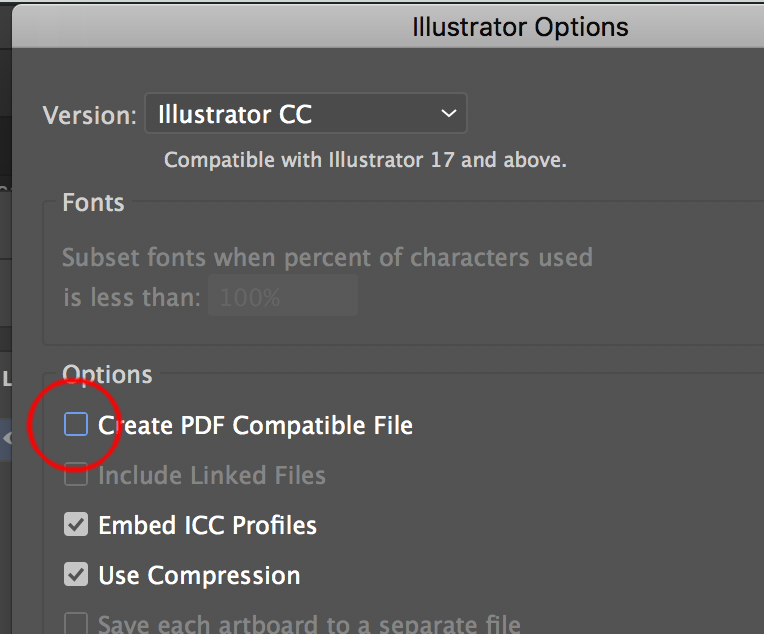
Outline all the fonts if sending to a printer. Some printers manually trap or improve files (eg: Rich Blacks) , so this way you need not send them the fonts. Keep a fully working live type version so you can make edits.
Copy link to clipboard
Copied
Possibly some of these paths could be joined with ctrl-j or option-j.
Copy link to clipboard
Copied
Hi Zak,
- To put objects onto a sublayer, select the objects as shown and choose Collect in New Layer from the panel menu.

- To Flatten, choose Flatten Artwork from the panel menu to put all objects on one layer

As SJRiegel says, neither of these will help you with what you currently have. All objects will be shown in this panel, and you only have one layer.
~ Jane
Copy link to clipboard
Copied
You can also use the shape builder tool to connect your shapes into one shape. (L for shape builder). Select all shapes and then drag your mouse over all the shapes you want to join.

Copy link to clipboard
Copied
1) Make a new sublayer

2) Select first object, hold down shift select last item. Drag into sublayer
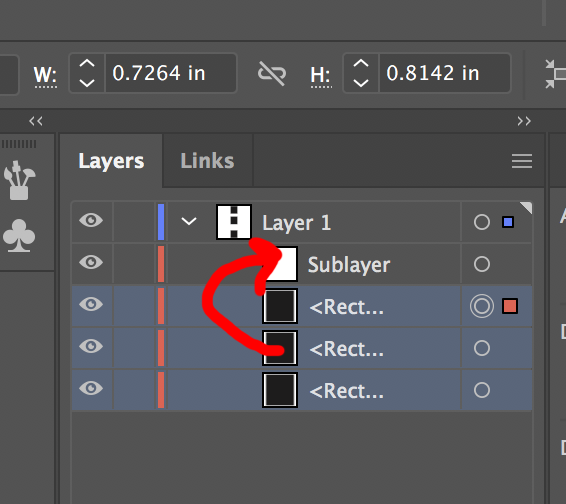
3) Final Result

My expertise in everything but sublayers in Illustrator as I avoid them and the issues they cause, so maybe someone else can expand upon these < > and what exactly they mean. To me by default they are on most objects and not on layers or sublayers. You can manually remove them, but not sure if they serve any purpose.
Copy link to clipboard
Copied
MikeGondek wrote
so maybe someone else can expand upon these < > and what exactly they mean.
Hi Mike,
Here’s one reason:
Let’s say you have a couple or ten layers and you decide you want a layer clipping mask. At the end of the project, you create a new layer at the top and drag & drop the other layers to become sublayers. Then you draw a rectangle on the top layer, select that top layer, and make a layer clipping mask from the panel menu.
Here’s another: you want to collect like items, but you don’t want them group because you need to select them individually. You collect them into a sublayer as I showed in an earlier post.
~ Jane
Copy link to clipboard
Copied
MikeGondek schrieb
My expertise in everything but sublayers in Illustrator as I avoid them and the issues they cause, so maybe someone else can expand upon these < > and what exactly they mean. To me by default they are on most objects and not on layers or sublayers. You can manually remove them, but not sure if they serve any purpose.
Sublayers? Great for maps.
This:

Is just single paths

and I can do that because of sub layers.
Could also do it with groups, but groups aren't as easily editable as layers.
Copy link to clipboard
Copied
That’s clever, Monika. They have to be on the same layer to intersect the way they do, but using sublayers means you can apply different appearances and still get the intersection.
Copy link to clipboard
Copied
so maybe someone else can expand upon these < > and what exactly they mean.
These just indicate the default descriptors for what an object is (<Rectangle>, <Path>, <Type> (which only appears if you create a type object but enter no text), etc., and show that a name (bkgd, Left Arm) has not been assigned, and that in fact the item is an object of some sort and not a layer or sublayer. At least that's how I read 'em.
Peter
Copy link to clipboard
Copied
Try go to your layers palette fly out menu. Select "panel options".
Then setup your panel options in the pic below.

Copy link to clipboard
Copied
Hey thank you everyone for taking the time to help provide information around my problem. You all collectively helped me figure out aspects of working with layers, groups, sublayers, etc! Very informative. Thanks again!
Copy link to clipboard
Copied
For my part you are welcome, Zak.
Find more inspiration, events, and resources on the new Adobe Community
Explore Now




