 Adobe Community
Adobe Community
- Home
- Illustrator
- Discussions
- Illustrator CC export for screens 1 pixel off in s...
- Illustrator CC export for screens 1 pixel off in s...
Copy link to clipboard
Copied
This is a continuation of the issue that occurs in Illustrator CS6
Illustrator CS6 artboard exports 1 pixel off in size
Settings
- The images I'm exporting are using whole numbers for width, height, x-axis position and y-axis position from x:0, y:0
- The artboards are the exact size of the image: Object > Artboards > Fit to Selected Art
- The Object > Make Pixel Perfect trick did not work for me. I got an Illustrator message stating they were already perfect.
Tested
- File > Export > Export for Screens... (adds 1 pixel to height and width)
- File > Export > Export As... (does not add any pixels)
- File > Export > Save for Web (Legacy) (does not add any pixels)
Thoughts
This seems to only be an issue with the "export for screens" option. I'm guessing this is a bug that just hasn't been solved yet.
If anyone has any insights regarding solutions, feature requests, or bug fixes please add them in the comments.
 4 Correct answers
4 Correct answers
I realize this issue was brought up last year, but I had the same problem and thought it helpful to share a potential solution. Making sure the artboard is aligned to the pixel grid as described at https://www.reddit.com/r/AdobeIllustrator/comments/3dqadd/1_pixel_off_when_exporting_artboards_to_png/ct9qm26?utm_source… fixed the additional pixel problem in my situation. Essentially, while using the Artboard Tool make sure the X and Y position values are whole numbers without decimals. Doing "Rear
...Go into artboard editing mode. Select an artboard. Click on the SNap object to pixel grid button to the right side of the control panel. The artboard will then snap to pixels
The Align selected art to pixel grid button also may change the size of the artboard, a 242 pixel wide artboard may become 243 px wide. Rearrange Artboards will not change their size.
I am not giving an excuse, I was giving an explanation. If you want it changed (I do too), you can add a vote at Uservoice:
Explore related tutorials & articles
Copy link to clipboard
Copied
If I create a New Illustrator document with Web intent and define an artboard size in pixels, exporting for screens gives me an exact artboard size: in other words, I can't replicate the problem in Illustrator CC (2018) and do NOT see an extra pixel in width or height.
I'm wondering if step 2 in your settings is the culprit – and possibly due to stroke weights and stroke positioning, there is a minuscule bit of 'rounding' occurring that when exported for screens results in a rounding up.
Are you able to provide some step-by-step screenshot examples of what you are doing?
- are the document units of measurements set to pixels?
- does the artboard size display an exact number of pixels?
- etc.
Copy link to clipboard
Copied
- There are no strokes on my objects, but if there were I would Object > Path > Outline Stroke before exporting.
- I've seen the rounding issue you're talking about before, even posted about it: illustrator CC snap to anchor points off by 0.005 px , but the images below show this is not the case.
The object
The Artboard
Preferences
Steps to Reproduce
File > Export > Export for Screens...
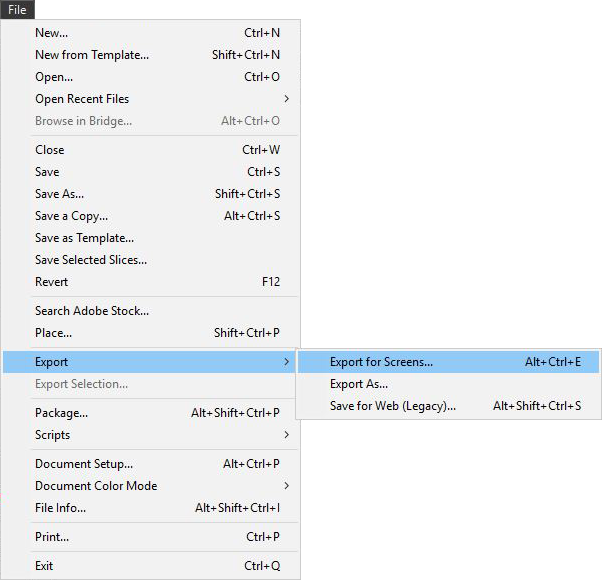
Export for Screens
(some images and text censored)

Windows 10 Explorer > [right click newly created PNG] > Properties
(some images and text censored)
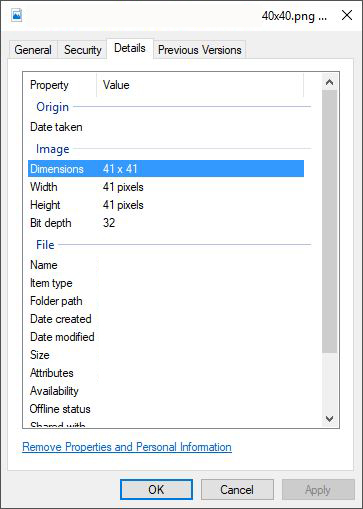
Copy link to clipboard
Copied
I realize this issue was brought up last year, but I had the same problem and thought it helpful to share a potential solution. Making sure the artboard is aligned to the pixel grid as described at https://www.reddit.com/r/AdobeIllustrator/comments/3dqadd/1_pixel_off_when_exporting_artboards_to_pn... fixed the additional pixel problem in my situation. Essentially, while using the Artboard Tool make sure the X and Y position values are whole numbers without decimals. Doing "Rearrange All Artboards" from the Artboards panel flyout menu was an automatic way to align the artboards to the pixel grid that also worked.
Copy link to clipboard
Copied
I believe this may have been the issue. I confirmed that this occurs with artboards that are not aligned to pixel grids. Ones that are aligned to pixel grid do not seem to have this issue.
I was going to state that a 100px by 100px artboard should result in an image with the same dimensions, but then pixel grid would be more confusing. My more recent files I noticed don't have this issue, simply because I had been using "Rearrange All Artboards" as part of my regular process.
Thanks for updating this thread!
Copy link to clipboard
Copied
Just as another addition, if you are working in measurements other than pixels (cm, in, pt, etc.), your odds of this artboard issue occuring increases.
I had a recent document where one of my artboards needed to have a decimal pt value. All the artboards that followed were then offset by that decimal value when doing "Rearrange all Artboards...".
Had to go back and manually move the affected artboards, so the top left XY values didn't start on a decimal pixel value.
For anyone wondering, this issue originated by iOS developer app icon image requirements where one image is defined as 83.5pt. Not a great measurement for Apple to use since @1x it will always have an anti-aliasing issue, even if they don't use that image size.
The problem is still caused by Illustrator poorly handling artboard coordinates, but I could see how few individuals would require this flexibility. Most people however discover this because of the problem it creates, not because they're looking for artboard manipulation.
Copy link to clipboard
Copied
This is the actual solution. Thanks.
Silly that half a pixel coordinate would make such an issue, but anyway... Tnx.
Copy link to clipboard
Copied
martinovski schrieb
Silly that half a pixel coordinate would make such an issue, but anyway... Tnx.
Half a pixel just doesn't exist. Pixels can only be complete.
Copy link to clipboard
Copied
That's not helpful since I gave the solution to the problem above. There is a setting in Illustrator for artboard coordinates which can be set to any part of the pixel. Therefore your comment is completely unnecessary.
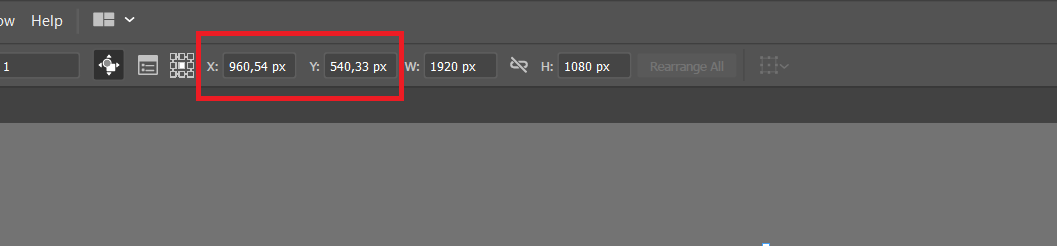
Set these numbers to whole numbers and the problem should go away.
Copy link to clipboard
Copied
martinovski schrieb
Therefore your comment is completely unnecessary.
I was referring to your "silly" remark. Since half pixels don't exist and images can only contain whole pixels, your artwork has to be set up this way.
Copy link to clipboard
Copied
Monika Gause and martinovski
The only silly thing is arguing two different points in which you are both correct.
You are correct in your statement that "half a pixel coordinate" is possible, and "half a pixel" taken out of the context of your statement would potentially be invalid, but within the context of your statement is valid.
You are correct that "half pixels don't exist" in bitmap images and this does not conflict with the statement made by martinovski.
Copy link to clipboard
Copied
This is really an annoying bug that should be fixed. Exported images should not vary its size depending on artboard position!
Copy link to clipboard
Copied
On average I waste 30 minutes of my time per workweek trying to figure out a workaround in a thousand + dollar software (per year) fo these errors that honestly are not justifiable.
Copy link to clipboard
Copied
I have been testing out the Affinity products for a while and am hoping to make a full transition soon. Have you tried using Affinity Designer?
Copy link to clipboard
Copied
It's kinda new, but I found it fast, handy and stable. I was able to re-work my last project even faster than in Illustrator.
It has outstanding control over export, better clipboard handling, easier interface (tried working with masks, creating curves, placing images, working with single- and multi-line text). Especially I love the SVG export, that just works and don't require you to fiddle with Inkscape after exporting. Splendid asset library with iOS 12 controls even in free version (in case you would use it for prototyping).
It lacks some Illustrator features wich we got used to for decades, but it's fresh and powerful. I'll stick to it on my next task, and maybe switch to it completely when I don't work on pre-press.
Copy link to clipboard
Copied
I'm away from my desk hence looking up this issue without checking whether it is indeed this same old problem of art boards not sat at whole pixel locations. I'm guessing it is this as I see your answers are recent, but I presumed this issue must have been fixed by now as it's been years since it originated. I really wish they would actually fix stuff like this. They maybe assume the use case for these kind of outcomes is smalls so they just leave it for those people to work around it instead.
Copy link to clipboard
Copied
I can confirm that this is still very much a bug as I was just bit by it on a large project for remarketing ads. Ended up just saving for web on each individual ad because I just found this post/workaround today. While not ideal, it will be added to the thought bank for web workflow each time I start a new document now.
Copy link to clipboard
Copied
This made me look really bad at my job when I delivered the wrong file sizes. Turned out it's an illustrator bug for years now. Totally unexceptable. This can cost someone their job.
Copy link to clipboard
Copied
This can cost someone their job.
By @zachg4140523
if that someone doesn't check their files before delivering them. Don't know about you, but that should be part of a thorough routine when preparing any file for production.
And since everyone refers to Affinity Designer: these are 2 different concepts of integrating artboards into an app. They both have their upsides and downsides. Illustrators artboard concept allows you to easily split up an artboard into pages. Try that with Affinity Designer.
If you don't position your artboard on exact pixels in Illustrator, the real issue is not the exported file getting 1 pixel larger, but the resampling, which causes blurriness.
Copy link to clipboard
Copied
if that someone doesn't check their files before delivering them
Of course that's not correct: we should be able to trust our tools without further re-checking their output results.
If any dialog displays exact numers, they should be exaclty the same on the output. That shouldn't be a user's problem. We're professionals, it's not 'mobile shooting for stories'. It's design. We're spending tons of time doing EXACT things: colors, curves, profiles, etc. And we expect our tools to be the same exact, stable and predicatable.
When the software is working slightly incorrectly, it's just a sign of low quality code. There are a lot of bugs in glitches in Illustrator, despite it still stays the mainstream for vector graphics.
But that is the cause why many people who do not extra powers are moving to Figma or Affinity.
Copy link to clipboard
Copied
Never have I had to 'double check' the size of a document exported by InDesign, Photoshop, After Effects, Premiere, Animate, Divinvi Resolve, Final Cut.
Why should we have to check whether Illustrator has messed things up?
We obviously do... but we shouldn't have to.
Copy link to clipboard
Copied
With the exception of InDesign, all of the apps you mention are pixel based. They can only work with whole pixels, while Illustrator can define any size which can lead to, when converted to pixels, fractional pixels, which don't exist.
Copy link to clipboard
Copied
@Ton Frederiks don't agree that this is an excuse for the exporter to add pixels. The exact size has been inputted. If the artboard is on a fraction of a pixel, I still see no reason for it to add a pixel. It would make more sense for Illustrator to round to the nearest whole pixel artboard location. If Illustrator has to add a pixel, there should be a warning. All of those apps mentioned above are capable of exporter issue warnings. Illustrator should be no different.
Copy link to clipboard
Copied
I am not giving an excuse, I was giving an explanation. If you want it changed (I do too), you can add a vote at Uservoice:
Copy link to clipboard
Copied
All the "pixel based" apps are obviously able to deal with 'fractional pixels' currently - for example, when scaling a raster image. The subject is just a simple bug that had to be fixed 5 years ago ..
-
- 1
- 2

