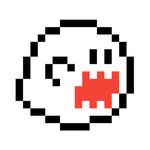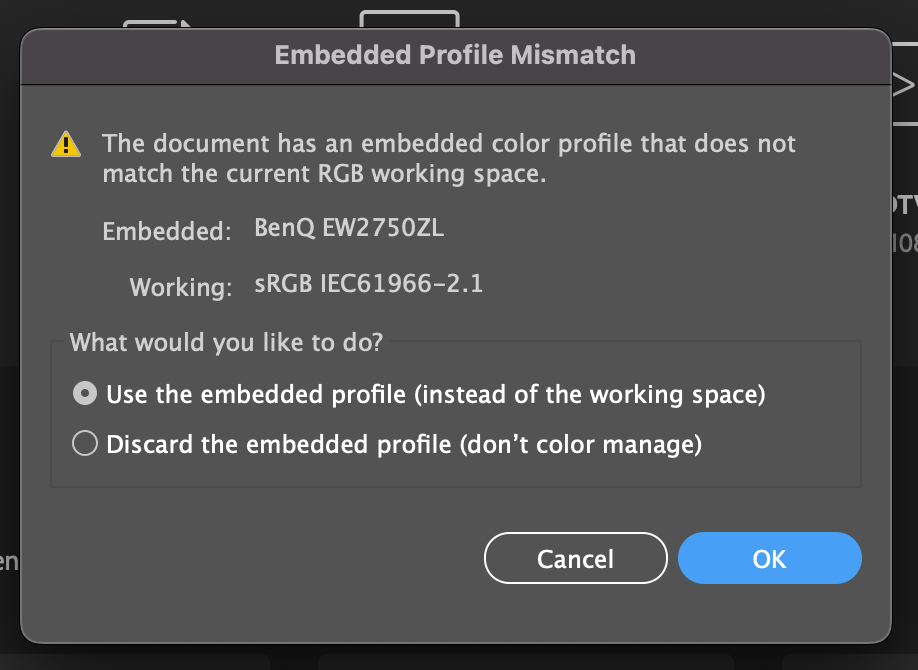Adobe Community
Adobe Community
- Home
- Illustrator
- Discussions
- Re: Illustrator randomly changing my file's colour...
- Re: Illustrator randomly changing my file's colour...
Illustrator randomly changing my file's colours while file is open.
Copy link to clipboard
Copied
Hey everyone, I've been having this problem for a while now that I cannot find any information online about it.
For some reason Illustrator will change the colours of an opened file at some random point while I have the file open and everything within the file will look like it's washed out or has some sort of grey overlay over it. Sometimes it'll only do it once a week or so, and sometimes the colour change is not as bad as other times, but it's still brutally annoying when I'm trying to export a file for a client. It's not just the swatches either, photos will become washed out as well.
It isn't an RGB vs CMYK file issue as that setting never changes, this is happening while I'm in the middle of editing the file, adding text, drawing a box etc. I mostly am working on RGB files, and the file will never change from RGB.
Illustrator will say the colour values are identical after the colour change but they obviously are not. When I do change the colour mode over the file ends up looking even more grey and washed out than before. The file will fix itself once I close out of the file, shut down Illustrator and open it back up again, but I don't want to have to do this every single time it happens, as I can't predict when it does.
At first I thought it might just be my display glitching out, but if save the file as a PDF while the colours are washed out, it will appear like that in the PDF, and will stay that way permanently. If I reopen and export the AI file to a PDF when the colours are normal then the PDF will have the normal colours. But illustrator says they are using the exact same colours and colourmodes, I've added a comparison photo in this discussion. You'll notice the colours are way less saturated in the pizza, and when using the eyedropper tool in photoshop, the green and black text show up as slightly different values.
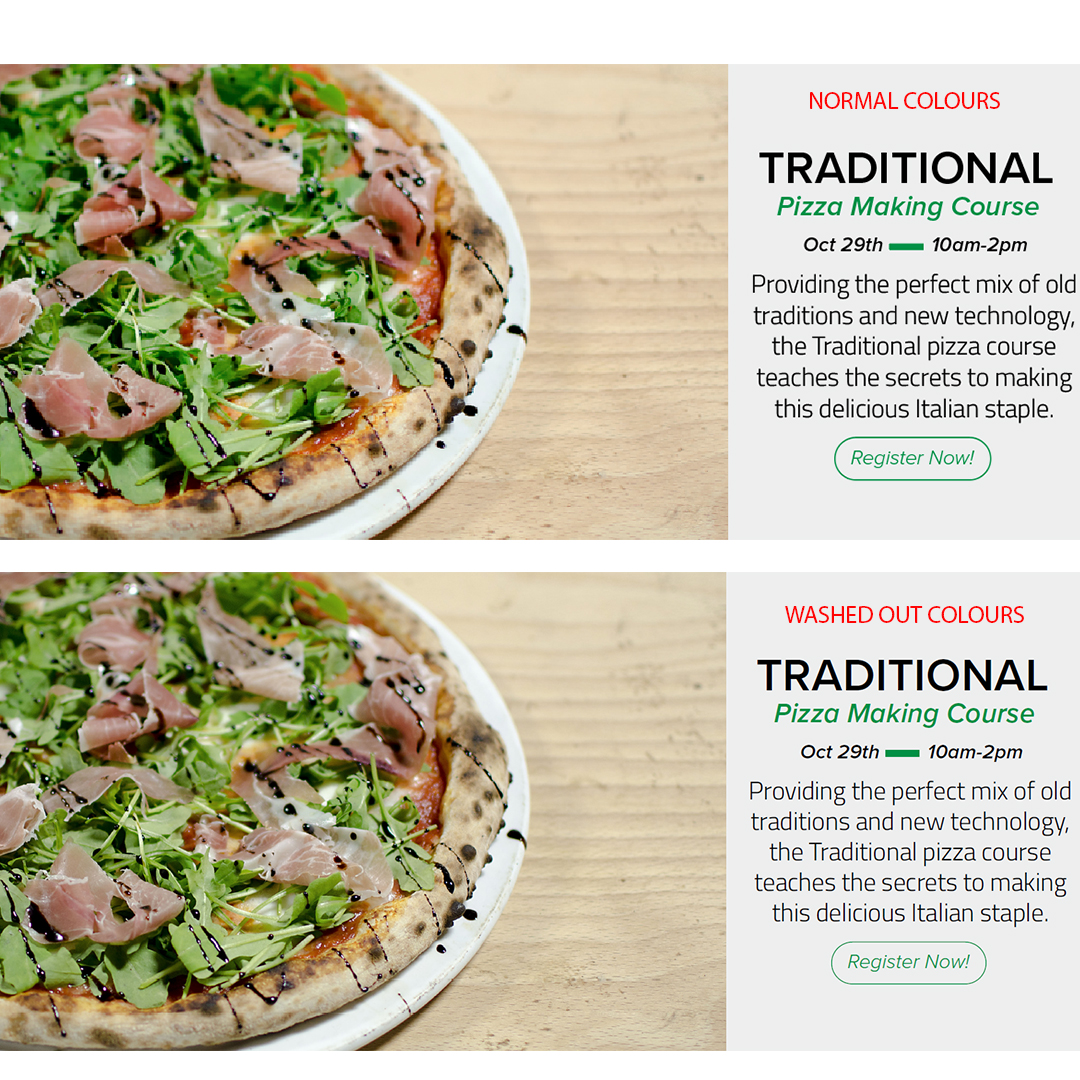
Does anyone know what is causing this issue? or why? and how to fix it?
Thanks,
Justin
Explore related tutorials & articles
Copy link to clipboard
Copied
Hi 🙂 So far, day 4 of my test, checking these boxes has prevented colour changes - V hopeful this woill continue.
With the pop up box - Up untill yesterday I was selecting 'Don't convert (preserve color numbers)', and this was working... but now im also simply pressing 'cancel' when pasting in an image. Both seem to work and preserve colours.
The only other thing worth mentioning is when pasting in vector elements. This seems to act diferently.
If you paste, then click 'Don't convert (preserve color numbers)' on the pop up box, the colours change on the pasted object. More tersting needed here before I can recomend any action and resulting colour instability on other elements in the file.
Copy link to clipboard
Copied
OK.. colours have changed today.. hope now gone
im wondering if I clicked the wrong thing once when pasting in an image and that was enough.. I dont think I missed one but its possible.
Dissapointed
Im going to reset the colours and try again
Copy link to clipboard
Copied
UPDATE - Its been a few weeks now.. colours are stable
The last time I reported that the colours had changed, but I think I accidentally pasted an image withpout clicked 'cancel' on the popup (must have clicked OK).
It it truly annoyoing tpo have to click cancel every time i pase into the doicument.
Its even more anoying when pasting vector ellements as you have to click 3 diferent things everytime.
FIX THIS ADOBE!!!!
Ive been told they dont check these forums... but why?
Surly they make enought money to do better accross the board, including fixing bugs like this.
Copy link to clipboard
Copied
Thank you @default04bzegmti4it and @Thar Lynn Oo and @Chrispy-303 ! Finally some explanation and a solution to this problem.
Last week, while working on a project, I suddenly noticed that the colors were darker and with different codes from the ones previously stipulated. As I don't remember this ever happening to me before, I assume it has something to do with the last Illustrator update.
Anyway, since I only noticed this after it happened, I had to do several tests and change a lot of settings to try to find the cause, but the same thing kept happening and nothing could solve the problem. Ultimately, after your comment, I was able to verify that the color change occurs after converting an image pasted into the illustrator file. It was changing the code of all other colors in the entire file.
Unfortunately, I'll have to review several previous works to check this issue, but at least avoiding the conversion seems to solve the problem for now. Thank you all very much!
Copy link to clipboard
Copied
Glad to here this is helping @Luckynildo .. still hoping Adobe will give us a perminent fix.
Quick update while im here.. the issues has def stabalized as long as you aleways click the correct button/action when pasting images.
Copy link to clipboard
Copied
Big TAHNK YOU needs to go to @Thar Lynn Oo for showing us this work-around too. Really appreciate it!
Copy link to clipboard
Copied
Hey all so to summarise, the conclusion to this forum is:
On illustrator, photoshop, indesign, go Edit > Profile Missmatchs, and check:
Ask when opening
Ask when editing
Then when opening a file:
And click ok.
Seperate question in Edit > Profile Missmatchs, is
'Missing profiles' supposed to be left unchecked?