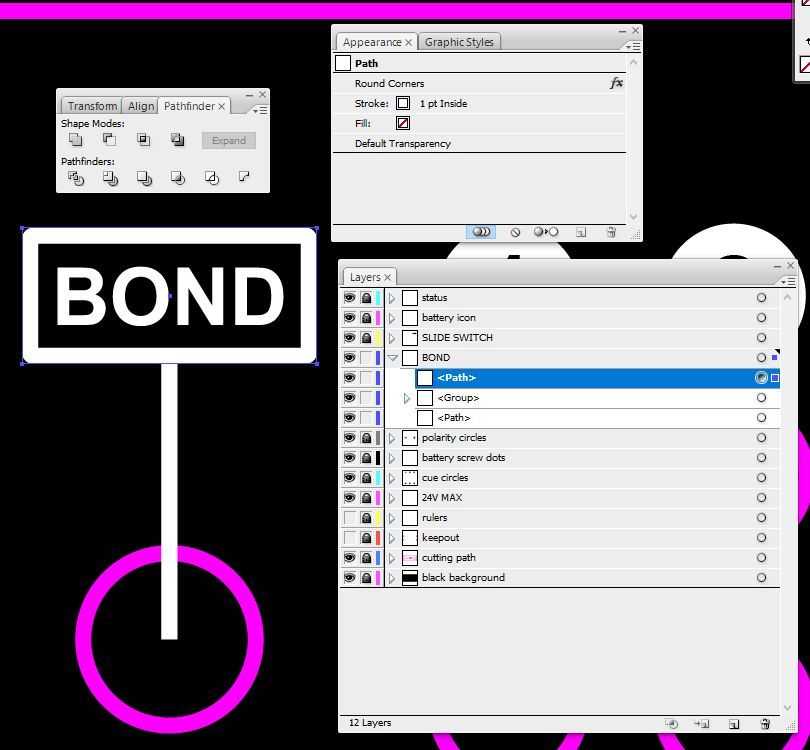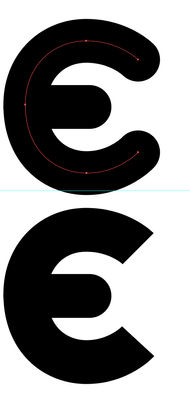- Home
- Illustrator
- Discussions
- Re: Outline Stroke not working as expected
- Re: Outline Stroke not working as expected
Outline Stroke not working as expected
Copy link to clipboard
Copied
Illustrator Version CS3 13.
I have a rectangular path with rounded corners.
It has a stroke aligned to the inside of the path.
I wish to outline the stroke.
I would normally do this by selecting the object with the Direct Selection Tool and clicking Object > Path > Outline Stroke.
However, when I do this the Outline Stroke created is on the outside of the original path and also does not have the rounded corners.
What am I doing wrong?
Before
After
Explore related tutorials & articles
Copy link to clipboard
Copied
Can you try if Object > Flatten transparency does it correctly? You will need to check the option "Outline stroke"
Copy link to clipboard
Copied
Thank you for this!
Copy link to clipboard
Copied
Great suggestion! I had a similar problem where Outline Stroke and or Expand options simply would not expand the stroke. Flatten Transparency solved the issue. Thanks!!
Copy link to clipboard
Copied
Or menu: Object --> Expand Appearance
Copy link to clipboard
Copied
I am having this issue also. The strokes with round caps are flattened. I have tried Outline Stroke and Object/Expand. Both fail to produce the expected results. Using Illustrator 24.1.2. Thanks.
Copy link to clipboard
Copied
Does Flatten transparency work?
Copy link to clipboard
Copied
Yes, but does anyone know why the other methods no longer work. Thanks.
Copy link to clipboard
Copied
They usually still work, but sometimes they don't. This might depend on the file.
If you want to report it and get feedback from th developers, post it on http://illustrator.uservoice.com. Don't forget to upload your file.
Copy link to clipboard
Copied
Copy link to clipboard
Copied
I'm not able to procuce the same incorrect outlines, based on either Outline Path and Expand. I even selected different instances of straight, rounded, and sqaure caps together, with or without stray anchor points (always a nice wrecker to test) to see if that caused any unexpected results. But all methods still work properly...
So there must be something else happening in your files.
Could you try creating a new sample, to verify whether it's a structural problem of your software version ? Or post a copy of your misbehaving file ?
Copy link to clipboard
Copied
I have the same issues as @thralthamidor:
And I believe it is a bug, or rare use case that hasn't been addressed properly.
I have a path, at a width of 24pt, and rounded caps. Both end anchors are not smoth, i.e. they have no handles.
In that case: No matter if I apply Object/ Expand or Object/ Path/ Outline Stroke, the rounded caps will not be transformed to a correct shape.
One workaround is:
Reduce the line width of the path, until any of the expand/ transform to shape methods work properly and render the rounded caps properly. (In my case, I had to reduce the line width of the path to 20pt.)
Afterwards apply Object/ Path/ Offset Path by a half of the amount you needed to reduce the line width, in order to get the correct shape thickness. (In my case then, I had to offset the path by 2pt, i.e. 24 - 20 / 2 = 2)
Another one – not recommended one – is:
Convert the end anchors/ point to smoth points with at least one handle.
I don't recommend it, because there is no specific command that will do this without altering the design. So you need to do it manually to perserve the original design.
Attached is a file for anyone of you to try, and for the Adobe developers to reproduce the bug and fix it.
@Peter Villevoye I understood you couldn't reproduce the bug. Maybe this file will enable you.
If the upload feature would actually work for ai. files, I could upload the file, but the interface tells me the mime type is incorrect. These developers... 😉
Copy link to clipboard
Copied
Please upload it to your Creative Cloud account (or Dropbox, Google Drive, OneCloud ... anything, unless it has pesky advertising) and post a link here. Thank you.
Copy link to clipboard
Copied
@thralthamidor, @Peter Villevoye, @Monika Gause
So here's the link for you guys to try:
https://shared-assets.adobe.com/link/a48ad67d-f492-4701-4901-de9d8b5ed0b2
Copy link to clipboard
Copied
It is a known problem (see above).
Did you already vote here: https://illustrator.uservoice.com/forums/601447-illustrator-bugs/suggestions/32445848-shape-of-the-t...
Copy link to clipboard
Copied
Do the Devs or Product Managers from Adobe don't check these Forums?
I'm kind of tired to be spending hour after hour as product manager, researcher, bug reporter and begger to and for Adobe...
Copy link to clipboard
Copied
Path > Simplify with the default settings seems to correct it too.
Copy link to clipboard
Copied
Not really. It alters the path/ shape with the default settings.
If you manually adjust the Path/ Simplify to match the original path and shape, Path/ Outlinke Stroke fails again.
(I'm working in types and logo design, so these details matter a lot.)
However, it may be useful in some cases, but you always need to be carefully and visually checking.
But I now found another workaround, which works great:
Make sure you have selected Scale Stroke & Effects in Transform and then scale up the path in question massively.
Apply Path/ Outlinke Stroke, and it most likely will work correctly.
Then scale down to original size again.