- Home
- Illustrator
- Discussions
- Pixelated/compressed images on PDF export for scre...
- Pixelated/compressed images on PDF export for scre...
Copy link to clipboard
Copied
Hello,
I've got an artboard in A4 format with two images at the top.
The images, a JPEG of high resolution 3000 x 1500 for one a TIFF more than 4000px for the other, placed on the artboard.
When I export for screens, as PDF, the resulting PDF has the images pixelated / compressed / look really bad.
The text is perfectly sharp, everything is sharp but the images are terrible.
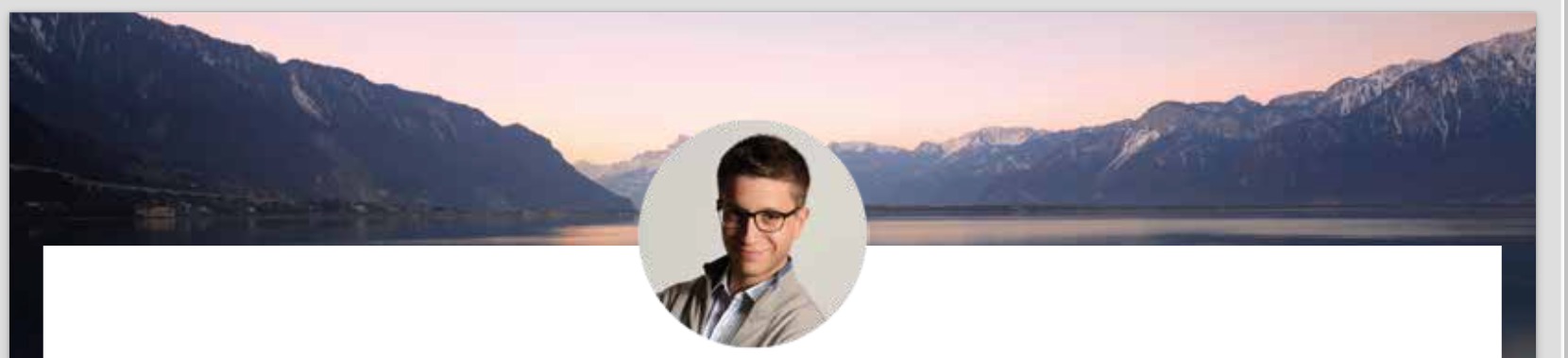
This is a link to my screenshot for a better resolution as to see what I'm saying.
Screen Shot 2018-03-11 at 18.52.10.jpg
I've tried changing the scale in the formats, but when PDF is selected the scale drop down and suffix columns are grayed out.
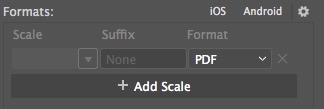
If I export for Screens as JPEG2000 and select 300ppi for the scale there is no issue.
Here is a screenshot of the result
I could definitely export at Jpeg and then convert to PDF in other application, but is there a way to export a PDF from illustrator without affecting the picture qualities. ?
 2 Correct answers
2 Correct answers
looking at the PDF settings in Export for Screens (click on the gear icon and pick PDF from the list), it looks like 'Smallest File Size' is selected by default. this sets images to 100 ppi and low quality compression.
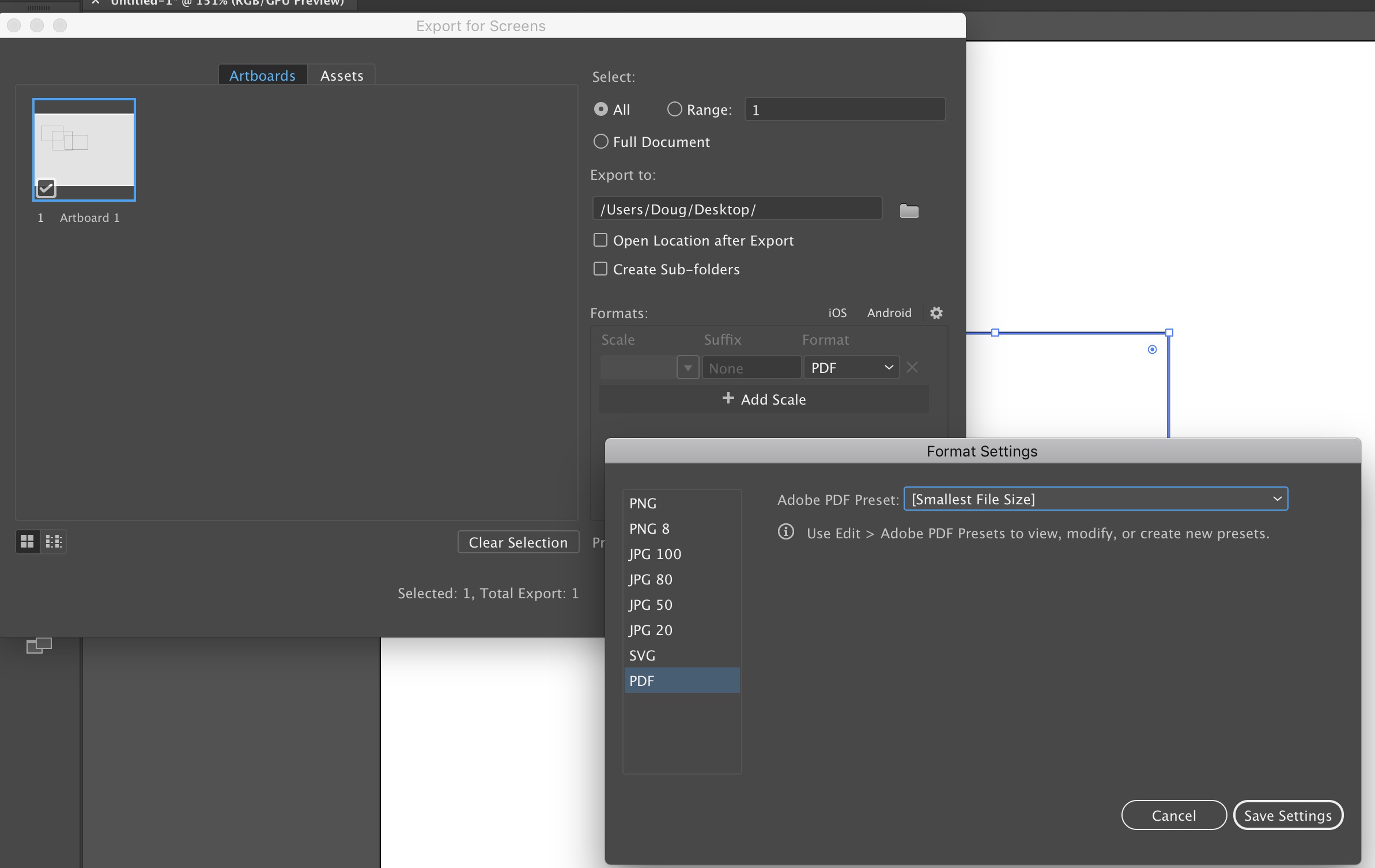
pick a different set of PDF options, like High Quality Print for instance, or create your own.
I spent half the day trying to fix pixelation of linked images when saving as PDF. Here are a couple extra steps which solved the problem for me:
In the Compression tab, change all the downsampling settings to "Do Not Downsample." My file sizes are huge, but I don't care. At least the placed images aren't pixelated.
Explore related tutorials & articles
Copy link to clipboard
Copied
You need to edit the PDF options.
So use File > Save as > PDF
Then in the image compression part of the option, set it to something higher than 72 ppi
Copy link to clipboard
Copied
Hey Monika.
Ok, I see now.
I was actually trying to save as PDF but by doing, Export As. There is no PDF in the drop-down menu of the format:
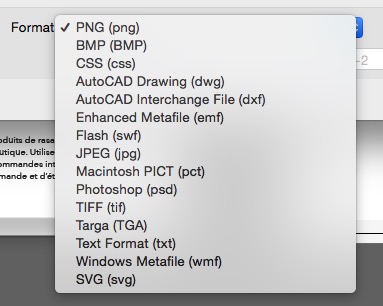
But apparently it's possible in Save as. Thanks
Copy link to clipboard
Copied
I spent half the day trying to fix pixelation of linked images when saving as PDF. Here are a couple extra steps which solved the problem for me:
In the Compression tab, change all the downsampling settings to "Do Not Downsample." My file sizes are huge, but I don't care. At least the placed images aren't pixelated.
Copy link to clipboard
Copied
Hey, I just want to let you know that you are a legend for posting this solution here. Scrolled through 3 threads and only this worked flawlessly.
Copy link to clipboard
Copied
THANK YOU!!!! I have spent about an hour figuring out what was going on after I got a new laptop and NONE of my previous settings saved! 🙂 You rock!
Copy link to clipboard
Copied
THIS is the answer I needed! :goat: Thank you!
Copy link to clipboard
Copied
YES!!! Worked for me too! TY!
Copy link to clipboard
Copied
Thankyou. This solution was very helpful, it helped alot. I have been using 4k images in my work and while printing i coudn't get exact sharp pixels in images. "Do not downsample" will give very large size output for big files, but smaller files its best option.
Copy link to clipboard
Copied
To top this up, make sure the last check box of "Compress text and line art" is also unchecked. I had all the downsampling turned off but with that box checked in, it still exported blurry images. Not anymore though. Thank you!
Copy link to clipboard
Copied
Thank you so much. It worked
Copy link to clipboard
Copied
looking at the PDF settings in Export for Screens (click on the gear icon and pick PDF from the list), it looks like 'Smallest File Size' is selected by default. this sets images to 100 ppi and low quality compression.
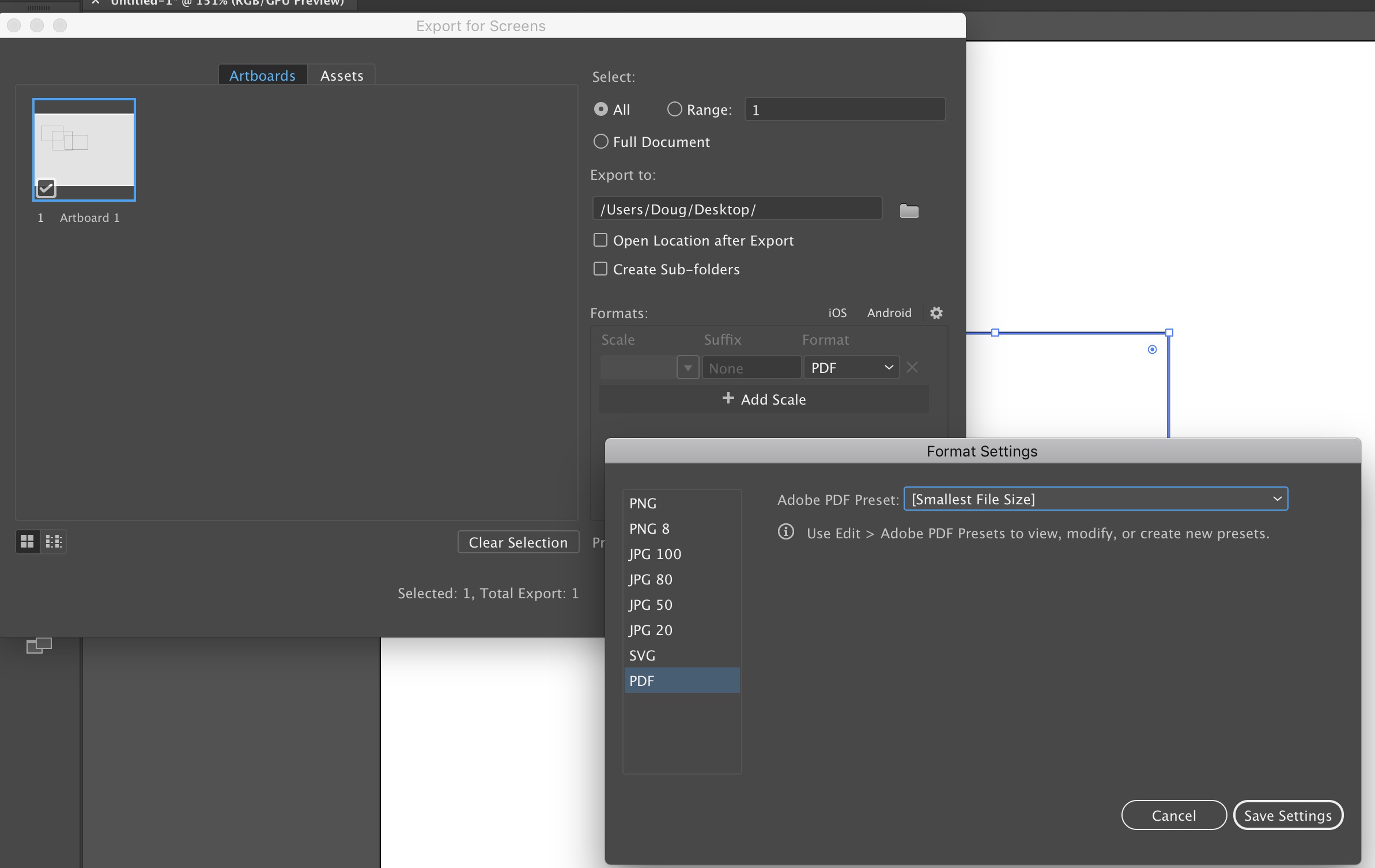
pick a different set of PDF options, like High Quality Print for instance, or create your own.
Copy link to clipboard
Copied
Nice, I didn't realize that gear icon would open up a menu with options.
Indeed, the PDF was set to smallest file size ![]()
Thanks.
Copy link to clipboard
Copied
It's April 2024 and this answer still applies. 🙂 Thanks for the tip!
Copy link to clipboard
Copied
it always works!
Copy link to clipboard
Copied
I have had success with reducing the DPI of the original image and replacing. This does not reduce the image size, just the dpi and seems to fix the pixelation
Copy link to clipboard
Copied
So I tried everything that people in the comments suggested. My problem was that I exported my files as a PDF a few times, and at one point, it just started exporting PDFs with blurry images. I usually ignored the message that appeared when I opened the file to relink some images, and it worked fine until it didn't. The only thing that helped was to relink some of the images; after that, all the exported PDFs were perfect.
Get ready! An upgraded Adobe Community experience is coming in January.
Learn more


