- Home
- InDesign
- Discussions
- Re: ISOnewspaper26v4 profile ink limit issue once ...
- Re: ISOnewspaper26v4 profile ink limit issue once ...
Copy link to clipboard
Copied
Hi
This has been a long existing irritation for me. The issue I have is that the ink limits viewed in Acrobat do not match what I have in Photoshop and InDesign.
Here is my workflow:
1 - In photoshop "convert to profile" all images using the ISOnewspaper26v4 profile.
2 - Check the ink limit in Indesign through the Flattener Preview (note that I am selecting the ISOnewspaper26v4 under "View" - "Proof setup")
3 - Export the PDF using the ISOnewspaper26v4 profile
4 - View the Total Area Coverage in Acrobat 9 (set to 200) and it is higher than what I see in Photoshop and InDesign (note I also select the ISOnewspaper26v4 profile in the Simulation Profile menu).
I have tried numerous combinations of colour conversion settings in InDesign and nothing I do yields the correct results.
I also have the same issue with the Pass4Press profiles, despite following the documentation that illustrates all the correct settings.
Conversely, the only profile that actually works as expected is the NewspaperAds_1v4_IND4 profile. It even automatically selects the correct Colour Conversion profile in Acrobat.
So, any ideas? The fact that one profile works makes me believe that there isn't anything wrong with my workflow, but maybe I am wrong?
Thanks in advance
 1 Correct answer
1 Correct answer
I performed a test by creating a simple PS file with a white background and a shape layer with 400% colour fill (cmyk Fogra)
If you really have no choice and are forced to place Fogra images, you have to make sure the Fogra profile is embedded with the image, and ID honors that profile in order to get a conversion on export.
So when you save the black test make sure you check include profile. Also, when you create the InDesign file, make sure the Color Settings CMYK Color Management Policy is set
...Copy link to clipboard
Copied
using Pass 4 Press settings (300 limit)
Looks like the Pass 4 Press .joboptions uses Coated Fogra39, which has an ink limit of 330%
Copy link to clipboard
Copied
Hi Rob
Pass 4 Press uses various profiles. Looks like P4P is more of a standard rather than being profile specific. The last time I was asked to use P4P the requirement was to use ISO Coated V2 300% (ECI).
The ink limits showing in Acrobat are going up to about 311%.
I haven't had any files rejected, but if I am using a profile that specifically uses a particular limit, then surely there should be a way to export a pdf that doesn't exceed that limit? I appreciate that most printers will probably not grumble about a few percent, but I like to know why things aren't working the way I expect them to.
FYI, all test are now done by assigning the profile in InDesign, image colour settings. Not that it has made much of a difference. I get the same results either way.
Since you mentioned it, I tried using zip compression and this leaves ink at 301% (an improvement at least). The highlighted ares in Acrobat are between the pixels as in my picture above. This is strange as there are other areas that read as 301%, but they are not being highlighted.
Copy link to clipboard
Copied
Can you share the packaged ID file and PDF?
Copy link to clipboard
Copied
Here's my test file Rob:
Copy link to clipboard
Copied
There are a few thing about your test to consider.
When I open your ID document the link initially shows as missing and the Links panel tells me the missing link should be RGB with no profile, but the PSD you included is CMYK with US SWOP Coated assigned.
Also, the ID document has no embedded CMYK profile and its Color Management Policy is set Preserve Numbers (Ignore Linked Profiles) so any placed CMYK file would have it's profile stripped and the document CMYK profile will get assigned. In this case because there is no CMYK assignment the Color Settings' Working CMYK space gets assigned—my Working CMYK happens to be MPDullcoat300-2016.icc so it color manages the document's CMYK color:

If I open your .PSD CMYK file in Photoshop its profile assignment is US SWOP Coated, but I'm pretty sure the SWOP profile wasn't used to make the conversion because the black pixels are running around 330% and SWOP has a limit of 300%:
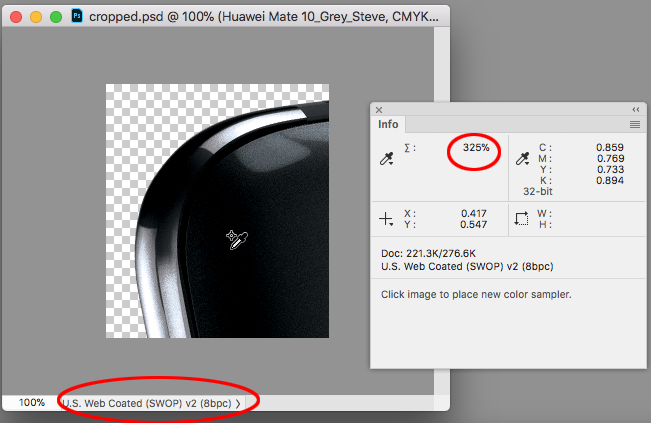
So I'm guessing in order to get the 300% total ink limit in your PDF X-1a, you set your InDesign CMYK Working Space to US SWOP Coated or something other than ISOcoated_v2_300_eci and forced a CMYK conversion of all the CMYK color by setting the Destination to ISOcoated_v2_300_eci?
Copy link to clipboard
Copied
Thanks for looking at this Rob.
Firstly, I don't understand why the link was showing as missing. Also, I can't recreate a situation where the missing links info is looking for RGB. Mine states the SWOP profile (I'm using 2018 FYI).
As for the working space. I was under the impression that the working space didn't matter when you manually selected the image's colour settings?
"If I open your .PSD CMYK file in Photoshop its profile assignment is US SWOP Coated, but I'm pretty sure the SWOP profile wasn't used to make the conversion because the black pixels are running around 330% and SWOP has a limit of 300%:"
Maybe this is where the problem lies?
"So I'm guessing in order to get the 300% total ink limit in your PDF X-1a, you set your InDesign CMYK Working Space to US SWOP Coated or something other than ISOcoated_v2_300_eci and forced a CMYK conversion of all the CMYK color by setting the Destination to ISOcoated_v2_300_eci?"
I left my working space as Fogra 39. Manually changed the image's colour settings to US SWOP V2, then exported using the ISOcoated_v2_300_eci (convert to destination preserve numbers).
I have now tried again, but changing my working space to US SWOP Web Coated V2 and honouring colour profiles, then exported using ISOcoated_v2_300_eci and I still get limits over 300%. I also tried again after converting the image to US SWOP V2, but this yielded the same results.
Interestingly, when I export the exact same file using ISOnewspaper26v4 the ink limit is below 20% as expected.
Could there be an issue with the profile itself?
Copy link to clipboard
Copied
This is really very simple, because there is no magic or checker for ink limits. Nothing checks or enforces them. The ONLY thing that you might have done is convert using a profile. The profile controls the colour conversions and limits the ink. But you didn't do that. When you choose "preserve numbers" you do the exact opposite. You say "trust me, these numbers are right, just say this profile was used". Like sticking a label on an orange saying "banana": it's still an orange. Your colours are still out of range.
It's a bit confusing when software says it will "convert" and offers the option "preserve numbers". That isn't converting at all, and shouldn't be called that.
So let's find a way to translate "I left my working space as Fogra 39. Manually changed the image's colour settings to US SWOP V2, then exported using the ISOcoated_v2_300_eci (convert to destination preserve numbers)." This means "I had an image with who knows what colours in it. I told the software to lie about the colour space, and claim it was US Swop V2. It still has who know what colours in it, but what I actually wanted was some software to apply the ink limits in the US SWOP V2 profile..."
Copy link to clipboard
Copied
It's a bit confusing when software says it will "convert" and offers the option "preserve numbers". That isn't converting at all, and shouldn't be called that.
The PDF Export Output tab's Convert to Destination (Preserve Numbers) only preserves the numbers of native swatches and colors and not placed images, thus the confusing name. The option lets you force the conversion of placed CMYK images with embedded profiles, but at the same time protect your InDesign colors and swatches.
Here's an example where on the right I've placed a CMYK image filled with 0|0|0|50 black with GRACol Coated as the embedded profile in an InDesign document with the same GRACol profile assigned. On the left I've also made a rectangle filled with 50%K. Separation Preview shows the output values of both as 50%K:

If I export with Convert to Destination (Preserve Numbers) to a profile that conflicts with the document profile, ISO Coated v2 in this case, my placed image is going to be converted to new numbers but the InDesign CMYK color values will be preserved
 :
:
The image on the right has been converted to 4-color
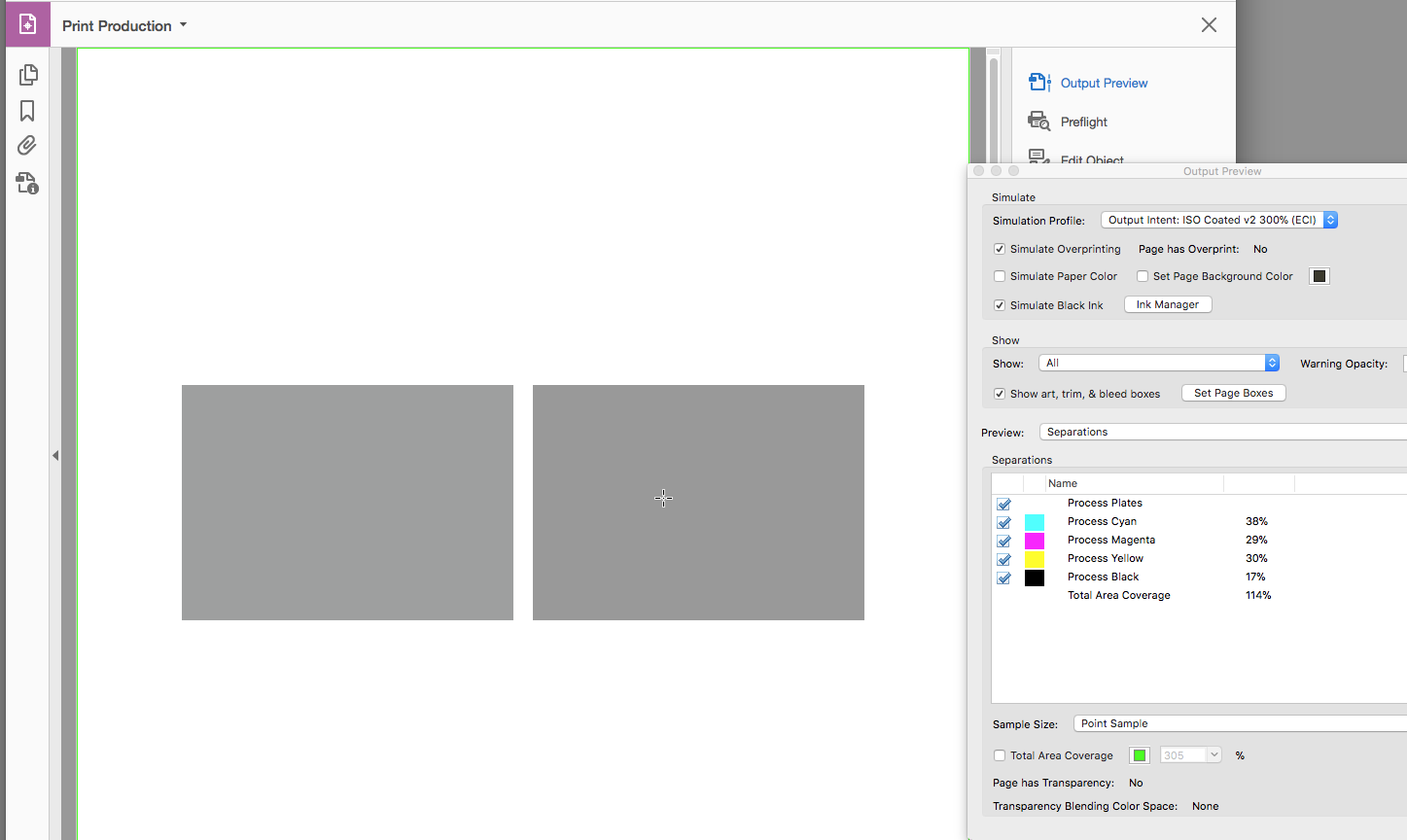
While the InDesign fill numbers get preserved
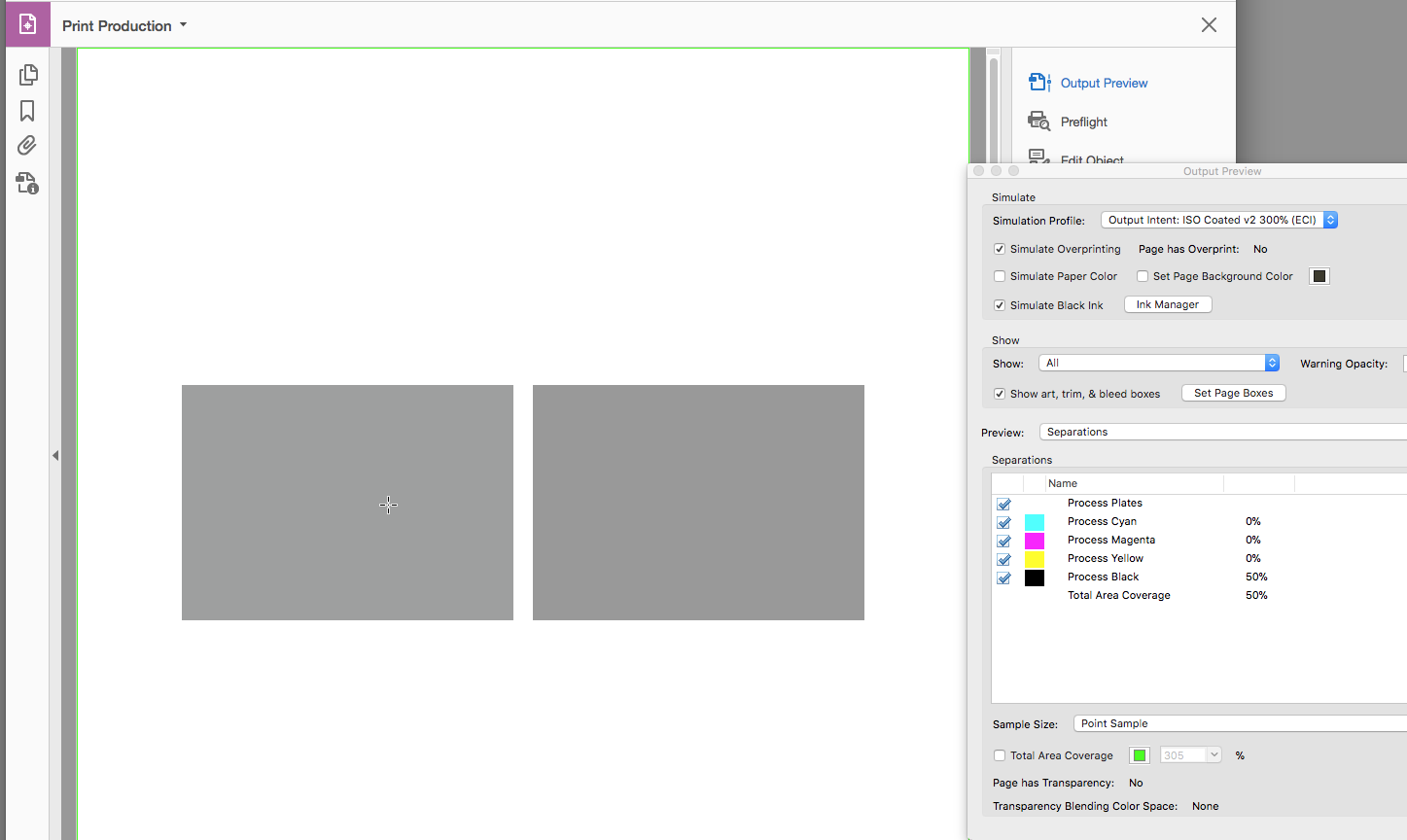
Copy link to clipboard
Copied
Mark, sorry if I sent us off topic. I think the issue with total ink going over a few percent in the PDF you provided is all related to compression. The compression happens after the conversion. If you think the compression artifacts would cause a drying issue on press you have to export without compression.
Interestingly, when I export the exact same file using ISOnewspaper26v4 the ink limit is below 20% as expected.
The rendering intent is having more of an affect with the newsprint profile I get 217% for Relative and 231% for Perceptual when converting 0|0|0 RGB.
Copy link to clipboard
Copied
I left my working space as Fogra 39. Manually changed the image's colour settings to US SWOP V2, then exported using the ISOcoated_v2_300_eci (convert to destination preserve numbers).
The reason I brought up the document profiles and policies is it seems like you are fighting the color management system—sacrificing color appearance in order to fix some images that have been converted to the wrong CMYK space and may or may not exceed the press ink limit.
When you setup a document headed for the ISOcoated_v2 press, you want the document to have that profile assigned—it's the document's profile assignment and not the working space that color manages the native colors.
Because you are getting a mix of different CMYK images with and without source profiles from clients, you want the CMYK Policy to be Preserve Profiles and not Preserve Numbers (Ignore Linked profiles). So the Color Settings before creating a document should be something like this:

If you were to export this file to the default PDF/X-1a preset where the Destination is Document CMYK, the only potential total ink problems would be placed CMYK files with no embedded profile or files that have been edited after the conversion to exceed the limit.
Images converted to ISOcoated_v2 with an embedded profile, would export with no conversion (numbers unchanged). All placed RGB or CMYK images with conflicting profiles will get converted to the destination's total ink.
When the Policy is Preserve, only placed CMYK images with no profile get listed as DocumentCMYK in the links panel, so they are easy enough to find and it could be scripted.
Your example image has US SWOP Coated assigned, so in this case you wouldn't have to do anything and it would get converted on export.
Copy link to clipboard
Copied
This is strange as there are other areas that read as 301%, but they are not being highlighted.
Is your eyedropper sample size set to Point Sample?
The ink limits showing in Acrobat are going up to about 311%.
Greater amounts of compression, or double compressions will produce pixels with higher totals. I have to use Low as the quality setting to get 311%. If you are placing CMYK jpegs there would be a double compression—one when you save the CMYK file and another when you export.
Copy link to clipboard
Copied
Also watch out for transparency, some blending mode color combinations can exceed ink limits.
Copy link to clipboard
Copied
The ink limits are only enforced when you make the conversion to CMYK—there’s nothing in the profile that stops you from exceeding the limit with a post conversion edit in either PS or ID. If you make a be RGB doc, fill with 0|0|0, then convert to your newsprint profile, the ink limit will be honored.
You could convert from fogra to the newsprint profile and get the limit, but in general that’s bad practice. You really want to keep the images as RGB until you know the destination.
Copy link to clipboard
Copied
This has been a long existing irritation for me...
If it had worked correctly I would have expected the ink limit to have been reduce to 240 (as it would if I had "Converted to profile" in Photoshop.
Also, the Color Settings CM Policy setting is saved with the document when it is created, which could be creating problems for existing documents in your workflow, where placed CMYK images could have their profiles ignored and wouldn't get converted on export.
You can easily change an existing document's profile assignments via Edit>Assign or Convert to Profile, but the CM Policies are harder to change. You have to turn on the Ask warnings in Color Settings and create a conflict in order to change the document's policy when it is opened. This can be a real pain in a high volume workflow. It's easier to make the change via scripting.
-
- 1
- 2
Find more inspiration, events, and resources on the new Adobe Community
Explore Now