- Home
- InDesign
- Discussions
- Re: Round corners of a table in InDesign
- Re: Round corners of a table in InDesign
Copy link to clipboard
Copied
Is it possible to round the corners of a table in InDesign?
 1 Correct answer
1 Correct answer
Technically the answer is no.
But there is an easy workaround. The only drawback is that the Table has to be the only thing in the Text Frame.
- Select your Table and using the Stroke widget in the Stroke panel, select just the outside Strokes.
- Apply None in the Swatches panel to these outside Strokes.
- Now, select the Text Frame with your Selection tool (V) and double-click on a corner bounding box point. This should make the Frame the same size as your Table. If it's not, delete any extra paragraph r
Copy link to clipboard
Copied
Merci!
Copy link to clipboard
Copied
Obi-wan Kenobi would you please explain if you know how to do it? I would really appreciate it!
Copy link to clipboard
Copied
Obi-wan,
What's not working?
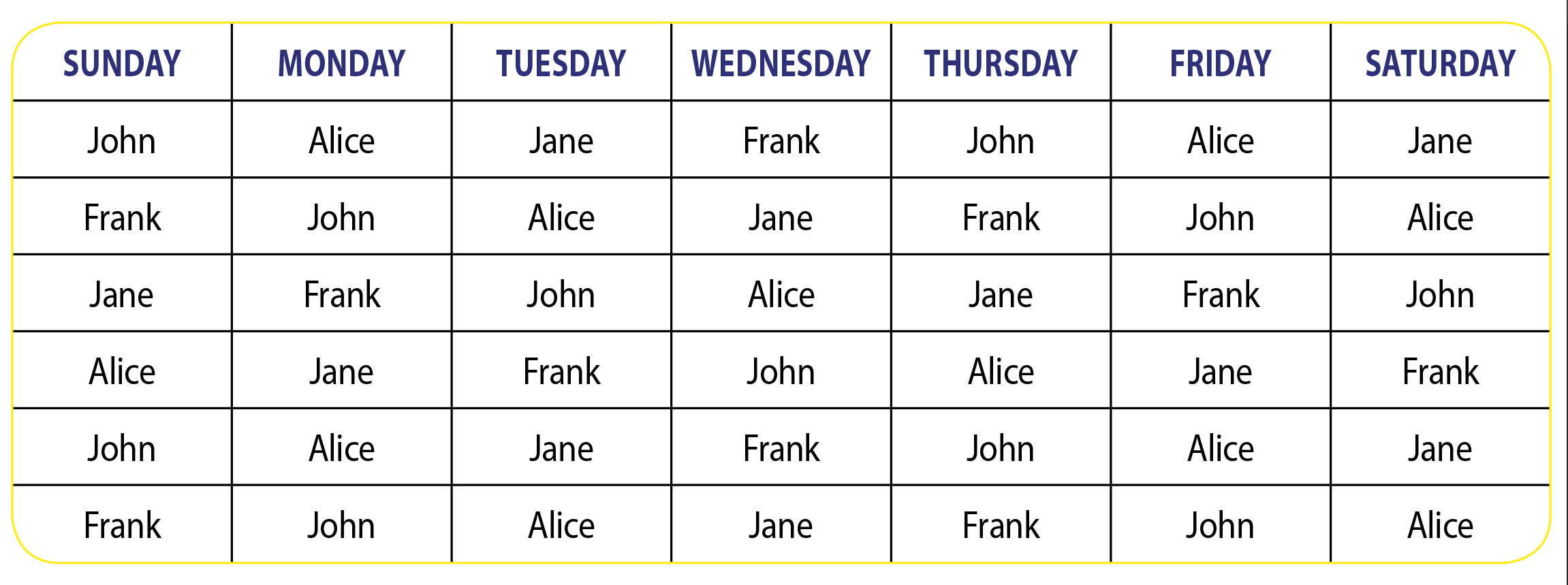
Copy link to clipboard
Copied
Jeff,
I was wondering the same thing. I'm not sure if you saw my post about this? If you don't mind, please look.. Re: I would like to make a table with rounded corners
I have posted screenshots of what's happening with me. I'm doing all the steps, I'm fairly sure. I followed BarbBinder's instructions on fitting my frame. With the text box selected, I went to object-fitting-fit frame to content. It seems the problem occurs when I add a stroke to the frame. Please check out this post, I have several screenshots, but the last one I posted shows that I was able to do everything and once I applied the stroke, it pushed my cells out and gave that pesky little red box. Super frustrating! Thank you so much for your help! ![]() Others are telling me different ways to do it, but I would like to learn one way and stick to that, if possible. I'm learning so much in such a short time, if I can find one way to achieve the results I need, that would be most helpful!
Others are telling me different ways to do it, but I would like to learn one way and stick to that, if possible. I'm learning so much in such a short time, if I can find one way to achieve the results I need, that would be most helpful!
Copy link to clipboard
Copied
Hi Jeff,
Could you share your ID file? [.idml]
(^/) ![]()
Copy link to clipboard
Copied
Copy link to clipboard
Copied
Thanks Jeff!
That's what I thought [and Uwe too]: This way could be irrelevant depending on the corner size!
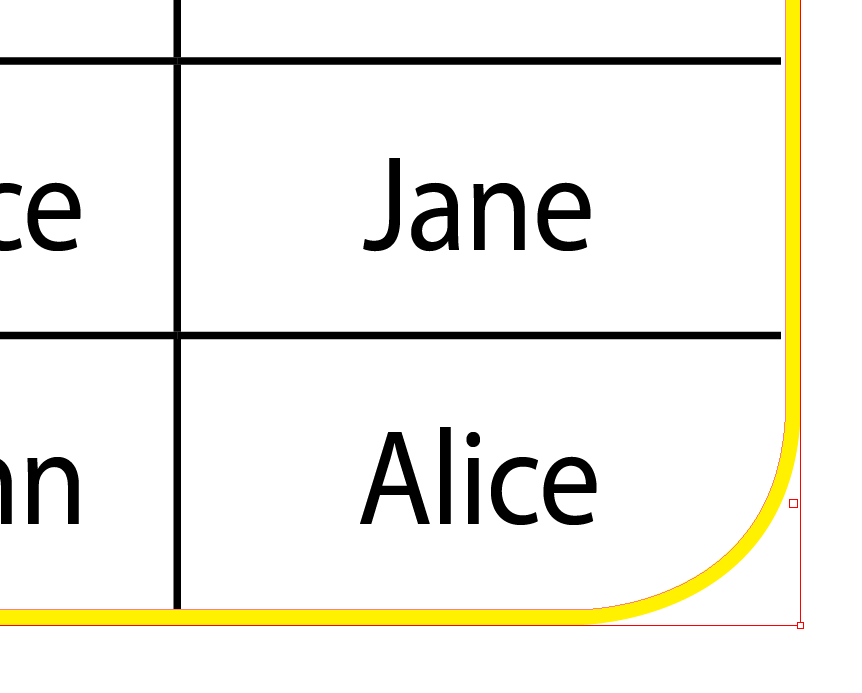
+ this kind of problem:

That's why I've included a supplementary step in my process:
The text frame (without corners) containing the table is "pasted into" a rectangle with the corners.
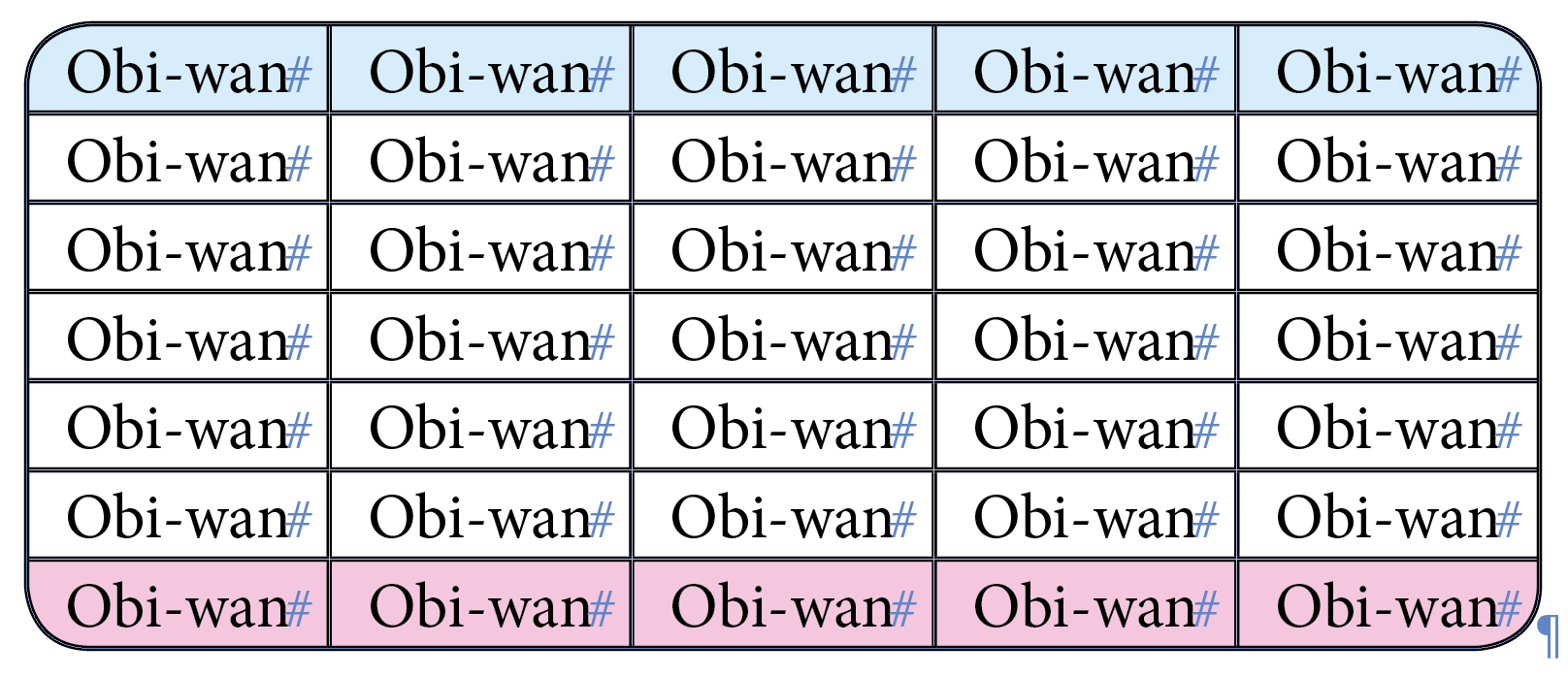
(^/)
Copy link to clipboard
Copied
Obi-wan Kenobi Can you please explain how you do this to me? I'm sorry, I'm new to InDesign so it's hard for me to follow. I would really appreciate any help!
Copy link to clipboard
Copied
Hi,
Jeff and Uwe add corners to the text frame that contains the table, not me!
Instead of this frame, I anchor a "rectangle". I cut the text frame above and "paste into" it.
The text frame and the rectangle have the same dimensions.
My process is just a little more complex with this variant [and 2 object styles created in background] and I'm very so lazy! … That's why I don't play it manually but by a personal script [not for free!] able to treat all the tables of a document in one click! ![]()
(^/)
Copy link to clipboard
Copied
Thanks. Can you tell me how much the script is??
Copy link to clipboard
Copied
Let's wait for comments! ![]()
[We could discuss in private later and you could send me a sample file to personalize the script!]
(^/)
Copy link to clipboard
Copied
Nice!
Copy link to clipboard
Copied
I tried watching the video but can't get the audio. I'm just super frustrated with this whole thing, it shouldn't be this complicated. Thanks for your input. ![]()
Copy link to clipboard
Copied
Okay, I guess there is no audio.. looks nice. I'd love to be able to do that.. or achieve the rounded corners ANY way.. thanks a lot!
Copy link to clipboard
Copied
By Jove, I think I've got it!

Copy link to clipboard
Copied
Kailar, what steps do you have, and what steps are you missing?
Copy link to clipboard
Copied
I really don't know! I think I might have explained it on the other post.. I think it was when I was using Jeff's method, everything worked until I added a stroke to the frame.. then it would give an error and would push my table out of the frame. I am satisfied with what I did, and I will either purchase the script Obi-wan Kenobi wrote for this, or I will just use the method I used to create the ones I finally got and use another script I purchased a while back. Thank you! ![]()
Copy link to clipboard
Copied
Please post what you decide and what works, as others will search for this post in the future.
Copy link to clipboard
Copied
Okay! What I did is I measured the size of the table I need, then I just used the rectangle tool and made it the size of the border of the table I would have otherwise made, then with the rectangle selected, I rounded the corners. Then I checked all the cell sizes in a table that is the size I needed this one to be, and used the line tool to draw the lines in to make it look like a table. I couldn't get anything else to work, and I am not sure what I was doing incorrectly, so I just decided to give that a shot and it worked for me! I also purchased a script a while back.. it's called "Quick Resize".. it resizes everything in the document, but that's what I need for my particular project. I hope this helps someone. I'm still waiting to hear from Obi-wan Kenobi about his script. I might purchase it. Right now it seems my method is working for me. ![]()
Copy link to clipboard
Copied
Thanks for posting your solution!
And you might click the Jedi's name and contact him with a PM about the script.
Copy link to clipboard
Copied
Hi Jane,
Already done by email!
(^/) ![]()
Copy link to clipboard
Copied
Great, now tell me what you think of your election yesterday...
Copy link to clipboard
Copied
Thank you very much, Jeff! It works wonderfully for me. I've been wanting to have round table corners for a long time. Glad I found your post now, even though I'm so late.
Copy link to clipboard
Copied
In Dutch, on my blog, but maybe it can be useful:
F vd Geest DTP: Tabelkop met afgeronde hoeken in CC 2015
Copy link to clipboard
Copied
For the Indesign Table Rounded Corner.
Draw a Rectangle Frame and goto Object menu and choose Corner Option... and make it rounded upto your satisfaction
Now copy or cut the table that you've created and select the rectangle frame and Press Ctrl+Alt+V (place into).. See the below table

Tx
Find more inspiration, events, and resources on the new Adobe Community
Explore Now

