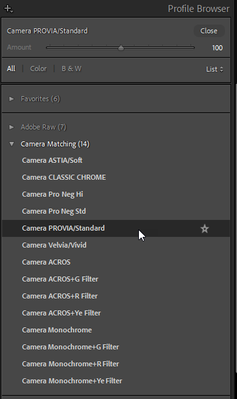- Home
- Lightroom Classic
- Discussions
- Re: How to preserve camera settings while adding d...
- Re: How to preserve camera settings while adding d...
Copy link to clipboard
Copied
Good day
During the RAW file import process I would like to preserve camera settings ( eg film simulations ) while adding basic user tweaks such as sharpening, and noise reduction. LR Preset Settings seems to allow one or the other, but not both. Is there a way to do this?
The objective is to provide a startpoint for RAW editing which reflects as far as possible the camera's high quality jpg file output.
Camera: Fujifilm X-T5
OS: Windows
Grateful for your ideas
Thanks
Nick
 1 Correct answer
1 Correct answer
...Good day
During the RAW file import process I would like to preserve camera settings ( eg film simulations ) while adding basic user tweaks such as sharpening, and noise reduction. LR Preset Settings seems to allow one or the other, but not both. Is there a way to do this?
The objective is to provide a startpoint for RAW editing which reflects as far as possible the camera's high quality jpg file output.
Camera: Fujifilm X-T5
OS: Windows
Grateful for your ideas
Thanks
Nick
By @Fujifanatik
Copy link to clipboard
Copied
Most camera settings are to produce a JPEG. Raw is raw and has none. The camera settings are proprietary too. They are used in the camera to take a raw (whether you ask for one or not) to render the JPEG which you see on the back of the camera and in the initial previews until Lightroom Classic has to produce its unique previews.
There are camera matching profiles from Adobe for some cameras, but this does not guarantee a match to the proprietary JPEG built in your camera.
When you shoot raw, only the exposure (aperture and shutter) plus ISO affect the raw. All other settings do not.
Copy link to clipboard
Copied
Copy link to clipboard
Copied
"I would like to preserve camera settings ( eg film simulations )"
Short answer - you can't.
Lr will try to emulate some - basic - in-camera settings, but film simulation is not one of them.
Copy link to clipboard
Copied
"I would like to preserve camera settings ( eg film simulations )"
Short answer - you can't.
Lr will try to emulate some - basic - in-camera settings, but film simulation is not one of them.
By @Keith Reeder
So what are these?
In other words, that's wrong. These are the camera-matching profiles for Fuji cameras and their "film simulations"
For how to set these up as a default, see GoldingD's answer.
Copy link to clipboard
Copied
So what are these?
By @john beardsworth
Fujifilm is a special case because of their long history making hugely popular color transparency film, like the ISO 50 Velvia and ISO 100 Provia.
It's perhaps reasonable that they want to nudge people's memories a bit, if only for nostalgic reasons.
The accuracy of those presets is highly questionable. Color transparency film had massive technical limitations compared to a modern digital sensor (like a 5.5-stop dynamic range). If it really was an accurate emulation, that would mean "dumbing down" and throwing out a lot of useful sensor data.
You won't find this in any other camera brands. You won't find a Kodachrome emulation anywhere.
Copy link to clipboard
Copied
Yes, Fuji is a special case in that they understandably chose the term "film simulations" for their built-in picture style settings. The OP asked about preserving camera settings and that is what those camera-matching profiles attempt to do, if only for the styles rather than sharpening.
Whether the profiles and Fuji's film simulations accurate replicate Fuji film on analog cameras is somewhat irrelevant to the OP's question (who knows if they have ever used film?). But in case you really do believe that there are no Kodachrome emulations anywhere, may I recommend Google? No $hortage out there.
Copy link to clipboard
Copied
Oh, commercially third-party, no doubt. I meant in-camera.
Copy link to clipboard
Copied
Not what the OP asked for, is it?
He wants Fuji's in-camera film simulations, and Lr doesn't support that.
(Yes, I should have said something along the lines of "Lr will try to emulate some - camera settings, but in-camera film simulations is not one of them", but the underlying jist of my post is right. Lr can't apply OEM camera simulations.)
Copy link to clipboard
Copied
No, LR does what the OP asked about and it does preserve Fuji's in-camera film simulations. Who knows, maybe Fuji even helped Adobe to do so....
If you're not familiar with Fuji cameras, "film simulations" are simply their name for Canon picture styles or Nikon picture controls. One can ensure LR matches them by choosing Camera Settings as the ACR default, or by choosing the appropriate Camera-Matching Profile.
What LR won't do is emulate other in-camera settings such as sharpness or saturation.
Copy link to clipboard
Copied
No, LR does what the OP asked about and it does preserve Fuji's in-camera film simulations. Who knows, maybe Fuji even helped Adobe to do so....
By @john beardsworth
Will this produce an exact match to the Fuji JPEG?
Copy link to clipboard
Copied
No, LR does what the OP asked about and it does preserve Fuji's in-camera film simulations. Who knows, maybe Fuji even helped Adobe to do so....
By @john beardsworthWill this produce an exact match to the Fuji JPEG?
By @TheDigitalDog
Close-enough, rather than exact.
While one might compare the results by layering with Difference mode in Photoshop, the JPEG would reflect other in-camera settings like sharpening or saturation which would not affect the raw file. So it's the old story, if you want results that exactly match the JPEG, use the JPEG.
Copy link to clipboard
Copied
No, LR does what the OP asked about and it does preserve Fuji's in-camera film simulations. Who knows, maybe Fuji even helped Adobe to do so....
By @john beardsworthWill this produce an exact match to the Fuji JPEG?
By @TheDigitalDog
Close-enough, rather than exact.
While one might compare the results by layering with Difference mode in Photoshop, the JPEG would reflect other in-camera settings like sharpening or saturation which would not affect the raw file. So it's the old story, if you want results that exactly match the JPEG, use the JPEG.
Babout y @jo@john beardsworth
I have to wonder the “close enough” correlation with average let alone max deltaE.... 🤔
So many old and funny sayings about “close enough “
Copy link to clipboard
Copied
Good day
During the RAW file import process I would like to preserve camera settings ( eg film simulations ) while adding basic user tweaks such as sharpening, and noise reduction. LR Preset Settings seems to allow one or the other, but not both. Is there a way to do this?
The objective is to provide a startpoint for RAW editing which reflects as far as possible the camera's high quality jpg file output.
Camera: Fujifilm X-T5
OS: Windows
Grateful for your ideas
Thanks
Nick
By @Fujifanatik
Actually, Lightroom does offer you the option to add two presets at import. The way to do this is as follows: set one of the presets as the camera default in Preferences - Presets, and set the other preset in the import dialog as develop preset to be applied on import.
Copy link to clipboard
Copied
Worth viewing (some) of the comments here:
https://community.adobe.com/t5/camera-raw-ideas/p-film-emulation-presets-and-profiles/idi-p/13824756
Copy link to clipboard
Copied
- Folks I'd like to thank everyone who replied to my original post and apologise for the delay in acknowledging your input. First, you'll notice a name change from OP "Nikonvert" to "Fujifanatic".
"We" are one and the same. I haven't shot Nikon in a decade - an update was long overdue.
Back to the original query: I should have been more specific in acknowledging that the exact Fuji film simulations can't be imported into LR in RAW, but LR certainly can auto set Adobe's version of these simulations. As some have pointed out, these are not identical to Fuji's but I find many of them accurate enough as a start point for RAW editing.
I found Adobe's explanations of how to auto apply their version of simulations whilst also adding custom NR and sharpening on import confusing.
With input from some of you and Mark Godfrey from the Fuji X Aus FB group the solution proved quite straightforward.
In the list of presets there's a 'default' group and in that group there's a 'camera settings' preset.
1. Select the camera settings pre-set for a RAW photo youve imported
2. Make any other changes you want in the develop module eg NR, sharpening and save it as a new pre-set but DO NOT tick treatment and profile.
3. Set this as the import pre-set.
With this method I was able to preserve the auto application of Adobe's versions of the Fuji film simulations and add my own ISO adaptive adjustments for NR and Sharpening on import. To be clear it was only necessary to do this for one film simulation. LR then correctly applied the changes, and my enhancements, across all the many Fuji film simulations.
Again, thanks for your interest.
Nick.
Copy link to clipboard
Copied
In the list of presets there's a 'default' group and in that group there's a 'camera settings' preset.
1. Select the camera settings pre-set for a RAW photo youve imported2. Make any other changes you want in the develop module eg NR, sharpening and save it as a new pre-set but DO NOT tick treatment and profile.
3. Set this as the import pre-set.
By @Fujifanatik
You should be able to simplify this even further by changing the default for newly imported raws to "camera settings". This is done in Preferences->Presets. Set the global setting to "camera settings". This will Lightroom try to emulate the in camera settings for many cameras. Not perfect but "close enough" ;-). This was what @GoldingD suggested above. You can also change it to the preset changes you suggest above.
Copy link to clipboard
Copied
This is great. The only problem I get is that all the values for sharpening get set to ''0'' when I follow this method. NR, grain etc gets applied as expected. Files are from Fujifilm x100vi.
Find more inspiration, events, and resources on the new Adobe Community
Explore Now