Photoshop 24.0.0
Windows 11 Pro 22H2 build 22621.675
After running Windows HDR Calibration which is reccomended in the display settings
It will save a profile and use it, for some peers it helped their displays greatly.
Photoshop is now displaying UI colors incorrectly.

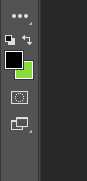
 The color white appears green in most cases, amoung other colors.
The color white appears green in most cases, amoung other colors.
The actual image displays correctly after the profile is set. But the rest is broken. these are my settings.
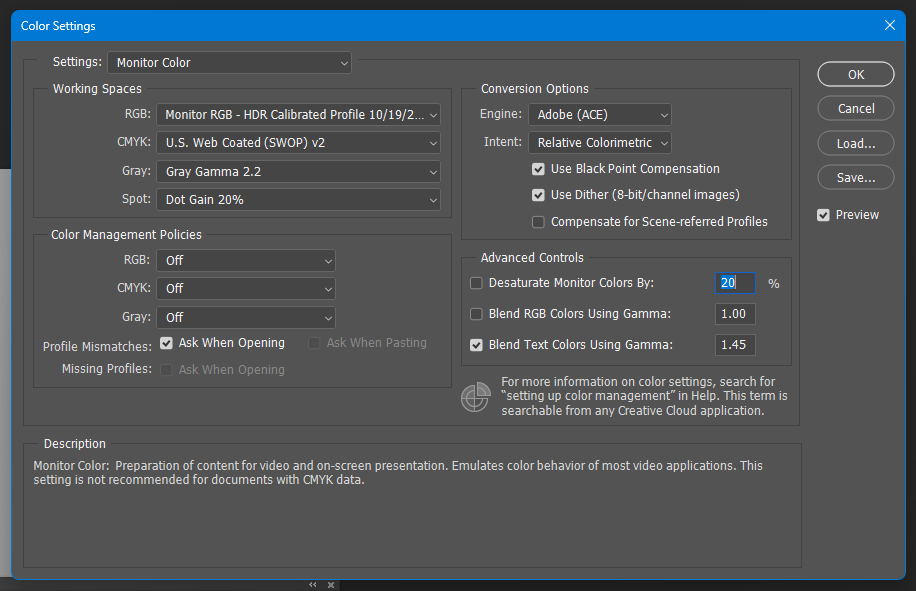
If turning off HDR, and rebooting photoshop with the same settings fixes it. But for my own ease of use I keep HDR "on" on my PC for various reasons. Considering this is native functionality with windows at this point, it really needs to be fixed.