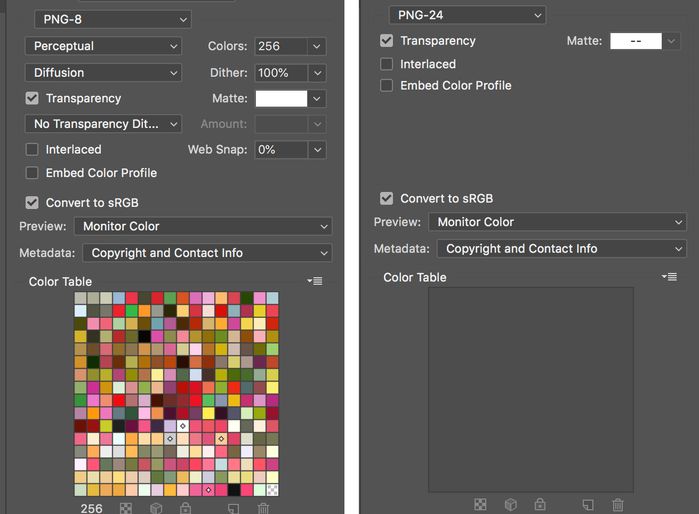- Home
- Photoshop ecosystem
- Discussions
- Re: Could not place because the source rectangle i...
- Re: Could not place because the source rectangle i...
Could not place because the source rectangle is empty
Copy link to clipboard
Copied
Up until about 3pm yesterday, illustrator CS6 and Photoshop CS6 worked without a hitch however at 3pm, I all of a sudden get the message 'Could not place because the source rectangle is empty'. All I was doing was dragging one of our company logos into Photoshop from Illustrator from the .eps file that holds all our graphics. I have done this hundreds of timnes before and ALWAYS either do it this way or highlight an image in Illustrator and paste into Photoshop. Either way I am still getting this error message.
Nothing has happened in the settings (that I am aware of) and google gives me numerous results all of which point at the fact that i may have a corrupt .eps file. However that is not the case. If i try and drag and drop or copy and paste various different fiele from .jpg to .png and .eps or .ai I have the same issue.
I uninstalled Photoshop this morning then re-installed to see if that would fix the issue but no such luck.
As it is, it is affecting my work and sure there are workarounds ie. if I go to file/open and open any file that way then that works but that is no good with an eps file that holds many seperate graphics as once that is opened in Photoshop, all those seperate images become one image.
Can anyone help with this?
Explore related tutorials & articles
Copy link to clipboard
Copied
Are you only getting this problem when copying/dragging from just one specific Illustrator document or is it affecting all documents? If it's just the one document, have you tried selecting all objects, copy them, create a new Illustrator document and then pasting everything into it ... and then try to drag to PS again.
Copy link to clipboard
Copied
Hi, yes it's any document.
If I highlight some text or shapes from illustrator and copy and paste or highlight and drag in, I get the error.
Also if I open up a folder that has im,ages in it for example, select an image and drag into photoshop i again get the same error.
Even if I choose a .psd file from the desktop or from a folder and drag in same error.
I just don't understand it??
Copy link to clipboard
Copied
Hmm... that's a bit odd... and it just started happening out of the blue? No PS update or anything else that you updated? I am thinking maybe this could be OS related. What OS are you on? Could it be related to file permissions perhaps? I am just thinking out aloud, I am nor super technically minded thou
Copy link to clipboard
Copied
Yep, just started about 3pm yesterday.
I haven't manually ran any updates. I'm not sure how I can look at when the last update was as if there was something that ran yesterday afternoon then that maybe the issue.
I'll have a look.
Copy link to clipboard
Copied
Don't forget to let us know what OS you are on!
Copy link to clipboard
Copied
Sorry yes MAC OSX 10.9.1
Copy link to clipboard
Copied
Just to let you know too, I forwarded on one of these 'problem' .eps files onto my other mac in my other office, both exactly the same machines running MAC OSX 10.9.1 and the files open fine on that.
So it must be down to an update in Photoshop since 3pm yesterday or in the OS although more likely Photoshop to be honest.
Copy link to clipboard
Copied
I am on PC myself, so I am not sure I can be of much help. But you could of course try the old usual if you haven't already; reset you preferences: hold down Shift + Cmd + Alt after you have double clicked the start icon and hold it down till you get a prompt asking you if you wish to reset your preferences. Keep in mind that this will reset your personal preferences as well...
Copy link to clipboard
Copied
Thanks for the heads up. To be honest, I don't recall ever setting any preferences so shouldn't be a problem resetting them. You do mean the Photoshop preferences don't you?
FYI, the version of photoshop I had in my other office (where I didn't encounter this issue) was one below the version I had (not as in CS5 but the software version I was running) the issue on and there was an update so did that update so now both machines are identical and running exactly the same OS and Photoshop version but still have the issue.
Willtry resetting the preferences tomorrow when I'm in the office.
Will keep you updated.
Thanks for the help so far.
Copy link to clipboard
Copied
Well, resetting my preferences did the trick. Once I'd done that everything works fine again.
Thanks for that.
Copy link to clipboard
Copied
Didn't quite expect it to work with this problem, but cool beans! Resetting the preferences can fix some rather odd problems ... ![]()
Copy link to clipboard
Copied
I have found today, same situation here, when document has - accidentally - 1 dpi ![]()
Thanks for sharing
Copy link to clipboard
Copied
I tried resetting my preferences, now I cant find the previous information I worked now, and cant pull the image over at all. So that method pretty much did nothing but make things worse for me.
Copy link to clipboard
Copied
For anyone else still having this issue. This is what I did to "fix" it. Go to the image you want in photoshop and right click it. In the menu then appears, select "open with..." and choose Photoshop. Then the image will open in its own photoshop window. Then export the file in PNG format. Then pull THAT image into the photoshop project you're working on. That method worked for me.
Copy link to clipboard
Copied
If at all possible, DO NOT place a PNG. Doing so will limit your colors to web gamut.
Copy link to clipboard
Copied
chrisl41501719 wrote:
If at all possible, DO NOT place a PNG. Doing so will limit your colors to web gamut.
Hi
No, PNG does not limit colors to the web gamut of 216 colors.
A PNG-8 will create a table of up to 256 colors that are currently in the document and will create an Index layer and put the file into Index mode. A PNG-24 can have millions of colors and does not create a table of colors.
~ Jane
Copy link to clipboard
Copied
This should be the recommended answer. It worked for me in late 2019 with Photoshop CC 2020, when 1 out of a load of png images decided to not allow me to place that particular image. All other answers did not help. Thanks.
Copy link to clipboard
Copied
Thank you! This was the issue. You saved the day!
Copy link to clipboard
Copied
Life saver! Thank you so much for posting this method!
Copy link to clipboard
Copied
Thanks, i can open a png file following your instruction
Copy link to clipboard
Copied
I know it's probably too late but I found a quick solution using Bridge.
- Open Bridge.
- Navigate to the directory that your images reside in.
- Select the files. Â You can click and drag around them, or use the shift button to select multiple files.
- Now in the menu bar select Tools > Photoshop > Load Files into Photoshoplayers.
Googled for this solution but shall put this here in case anyone wants to give it a shot.
Copy link to clipboard
Copied
I am now getting this same issue, our of nowhere. Windows 10, Photoshop CC. I cannot place or drag & drop any image files. Tried resetting prefs on quit, no luck. I don't want to open a file in photoshop. I want to drop it into a pre-sized document, so this "open it with Bridge" answer is a non-answer. Someone else around here has seen this issue. Someone has a real solution. What is it?
Copy link to clipboard
Copied
"Place" issues... my resolution was weird... like 30000x30000 inches by 1 pixel for supposed 1920x1080 (72dpi) footage. Changed the resolution to 1920x1080 - 72 dpi... try placing and... Voilà! It works. I guess it's time to make a batch to convert all footage to appropriate resolution.
Copy link to clipboard
Copied
I have fixed this issue but not really.
The sure fire way is to take the image you want to place, and only that image, as its own psd
then drag the psd in.
makes no sense but works.
make sure it looks right in that psd, setting etc before you drag in
-
- 1
- 2
Find more inspiration, events, and resources on the new Adobe Community
Explore Now