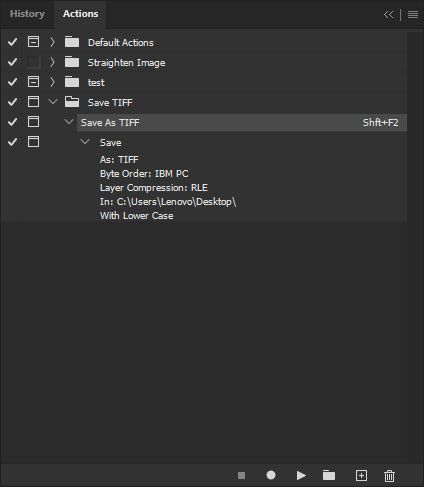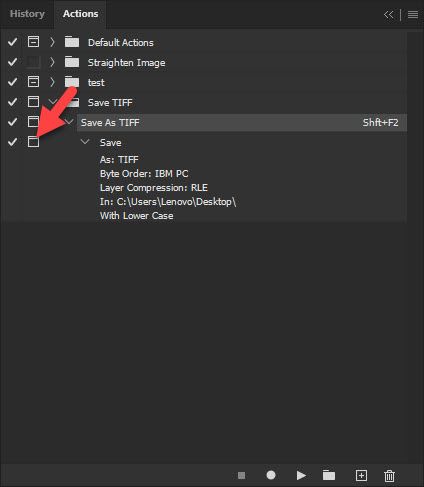- Home
- Photoshop ecosystem
- Discussions
- Re: How to Change the Default Save As to Tiff
- Re: How to Change the Default Save As to Tiff
Copy link to clipboard
Copied
After the latest update, every time I do a Save As... it now defaults to a dialogue box that wants to save to the cloud and as a PSD file. I prefer to always save to my computer as a Tiff file. Is there a way to make that the default? I looked through the preferences, but didn't see any option for that.
 1 Correct answer
1 Correct answer
I hated that dialog! Go to "File Handling" preferences and change "Default File Location" to "On Your Computer."
Explore related tutorials & articles
Copy link to clipboard
Copied
That must be happening because the file you have open was already saved to the "cloud"
See if creating a new document and doing a save as makes any difference.
By @Jeff Arola
Nope. Haven't saved any to the cloud.
Copy link to clipboard
Copied
Perhaps simple action can do the trick? You can assing keyboard shortcut to play action.
Copy link to clipboard
Copied
Perhaps simple action can do the trick? You can assing keyboard shortcut to play action.
By @Bojan Živković
Good idea. I'll give that a try.
Copy link to clipboard
Copied
So, the only problem with that is with the action it doesn't ask me where I want to save the file. It just saves it to the location in the action every time. I suppose I could save everything to the same location and move them after they're saved, but that seems like more effort than just hitting "Save on computer" and then having to choose TIFF every time I go to save. Is there a way to have it ask you where you want to save the file when using an action?
Copy link to clipboard
Copied
Turn on modal control, click on square after Done icon. Do you see that square icon on the left side just before Nike sign next to Save step? Click there and action will always pause and wait for you to choose location to save.
Copy link to clipboard
Copied
Ah, yes, I had forgotten about that. Perfect, thank you.
Copy link to clipboard
Copied
One last suggestion is to reset the photoshop preferences that may have been corrupted during the last update and see if that
makes a difference.
In photoshop go to Edit>Prerences>General, click Rest Preferences on Quit and restart photoshop.
Copy link to clipboard
Copied
Gave that a shot, but no luck.
Copy link to clipboard
Copied
That didn't help me when I tried it either.
-
- 1
- 2
Find more inspiration, events, and resources on the new Adobe Community
Explore Now