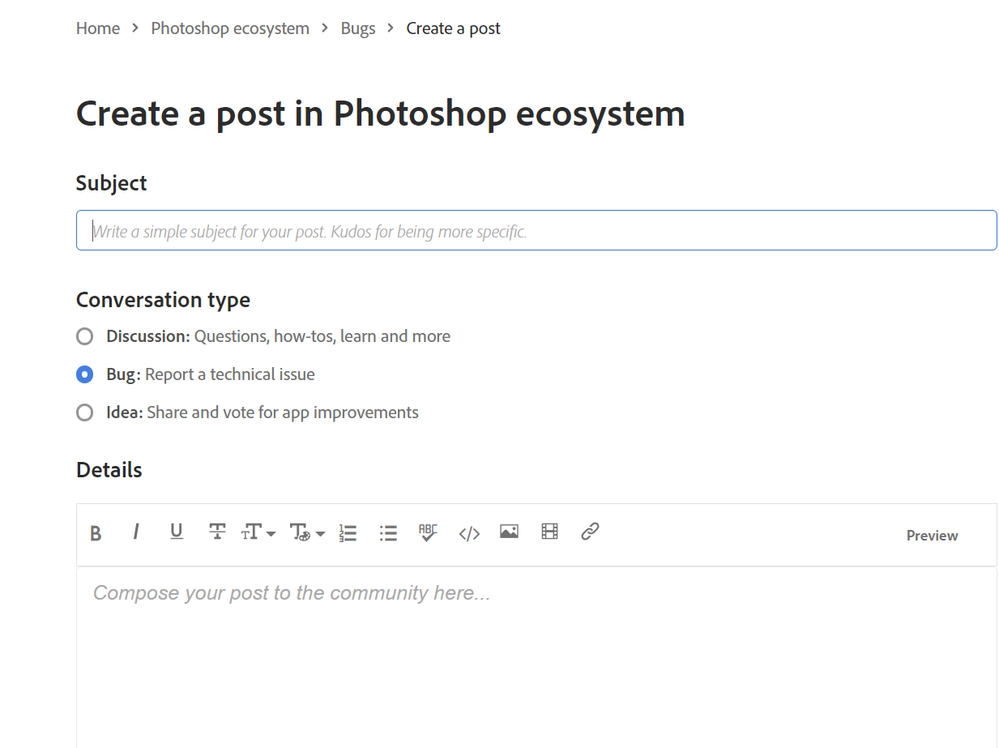- Home
- Photoshop ecosystem
- Discussions
- Re: Marquee Tool - Marching Ants Not Showing While...
- Re: Marquee Tool - Marching Ants Not Showing While...
Copy link to clipboard
Copied
Hello everyone, I would appreciate your help 🙂
For some reason, while drawing a selection with the Marquee Tool, the marching ants selection lines aren't showing anymore - and instead a continuous straight line appears. The dashed lines do appear only when I finish marking and release the mouse. They used to display while drawing but all of a sudden stopped. See attached video for demonstration.
Everything else is working fine so maybe I clicked a hotkey to change a setting..?
How do you return the display back to default, so that even during the selection itself a dashed line will appear - and not only at the end of the selection?
Please have a look at this video as well (from 2:35 until 2:39) to see what I mean and wish to achieve:
https://www.youtube.com/watch?v=pqhi6-F2WH8&t=155s
Any help would be much appreciated!
Thanks!
 1 Correct answer
1 Correct answer
Answering my own question:
After trying numerous suggestions and procedures that didn't succeed - it turns out that 'good old restart' did the trick and solved the case 😉
Explore related tutorials & articles
Copy link to clipboard
Copied
When an Adobe program starts behaving oddly, a reset of the Preferences will often solve the issue.
Mac: Photoshop - Preferences - General
Windows: Edit - Preferences - General
Press the "Reset Preferences On Quit" button.
Restart Photoshop.
Copy link to clipboard
Copied
Hi @Michael Bullo,
Thanks for the quick answer!
I've tried your suggestion, but unfortunately that does not help nor solve the current problem..
Any other ideas? 😉
Copy link to clipboard
Copied
Thank you. Sorry to hear that didn't fix the problem. Perhaps the situation is hardware or driver related? Hopefully some users more experienced in this area may have some suggestions.
Copy link to clipboard
Copied
"Everything else is working fine so maybe I clicked a hotkey to change a setting..?"
There isn't such hotkey as far as I know nor setting in preferences. Your problem is more or less cosmetic, everything works just fine except that tool is showing line instead of dashed line while drawing selection. I wouldn't even realize if that happens to me.
Copy link to clipboard
Copied
Really weird... =(
It looks more like a visual bug, so please leave a comment on the bug tab. It seems that the developers will check it out.
also, They'll want to see your system information.
In photoshop, On the top tab, Help - System Info ----- Copy and paste them.
Send a system information message to the developer because writing on the post is usually treated as spam.
@CShubert <<<<
Click the name of the Adobe developer I linked. This opens the page. If you look around the upper right corner of the new page, you'll see a blue button called "Send a Message." You can press it and send the system information you copied directly to the developer.
Copy link to clipboard
Copied
Hi @Jqqerry,
Thank you for your answer!
I would appreciate your help in understanding the suggested procedure 🙂
1)
You wrote - "please leave a comment on the bug tab. It seems that the developers will check it out."
Where is that 'bug tab' located?
2)
I've found the "Send a Message" button on Cory's page.
Beside pasting him my system information - should I include and/or write him anything else?
Thanks!
Copy link to clipboard
Copied
1. When you try write Post, you can see that
2. You will only need to send the system information. Because if you report the problem, they will need the system information.
I think you can just write about the problem and say that the system information was sent in a message
Copy link to clipboard
Copied
Answering my own question:
After trying numerous suggestions and procedures that didn't succeed - it turns out that 'good old restart' did the trick and solved the case 😉
Copy link to clipboard
Copied
Ah yes. The good old restart saves the day. Good to hear you solved it and thanks for the update.