- Home
- Photoshop ecosystem
- Discussions
- Re: Cannot change my scratch disk to external HD -...
- Re: Cannot change my scratch disk to external HD -...
Copy link to clipboard
Copied
I am running Photoshop CC on my MacBook Air with macOS Sierra. Every time I attempt to open Photoshop through any means, the following message appears: "Could not initialize Photoshop because the scratch disks are full", and Photoshop does not open. I tried clearing space from my Mac in general including several GB worth of apps and removing several cache files, but nothing seems to work. I also tried holding down the command and option keys to reveal the Scratch Disk Preferences, and it lets me select the Startup and MacIntosh HD. Again, nothing worked. Anyone know how to fix this message, and/or clear scratch disk space?
{Moderator note: Edited the thread title PS-65057}
 2 Correct answers
2 Correct answers
This is super late, but for anyone else who runs into this issue...Similar thing happened to me. Do you make new files by pixel size or by inches? I usually go by pixels (ex: 2500x3000 or something like that), but I apparently I had accidentally switched to inches and it would only let me max the numbers to 1000. Went back to pixels and it all worked out!
Hi all,
We're sorry for the scratch disk issue. Take a look at the following troubleshooting article which can help you to resolve the "Scratch disk is full" error: Troubleshoot scratch disk full errors in Photoshop
Please have a look and let us know if that helps.
Thanks,
Mohit
Explore related tutorials & articles
Copy link to clipboard
Copied
I appreciate what you've written here Trevor. I’m trying to spec out my new build which will be primarily for LR and PS. I was thinking of something similar to your configuration. Question for you, do you think there’s any advantage to using a Samsung 960 m.2 for the LR catalog over a standard SSD like the Samsung 860? I was even thinking of getting a 1TB SSD for my image files rather than a HDD. I know it can be a case of diminishing returns but if there’s a reasonable benefit I may do this. I’m fortunate in that I don’t have to watch every penny, but I also don’t want to throw money away.
Copy link to clipboard
Copied
mRoy62 wrote
Question for you, do you think there’s any advantage to using a Samsung 960 m.2 for the LR catalog over a standard SSD like the Samsung 860?
No. There is a theoretical advantage, but as soon as you are in the region of “very fast” a “little bit faster” is nonsense except if “very fast” is not fast enough for some reason.
You may put your image files on a SSD. I have my mobile image files (connected to my laptop when travelling via USB3) a SSD of 1Tb. The reason for me was not exactly speed but either mechanical robustnes. I didn’t look at the cash. It will never amortize as compared to a 99€ USB3 disk.
In my desktop, I have a 6 Tb drive for my pictures. I do not see an advantage to put in an SSD for this. But my camera is not (yet) producung those ultra high resolution pictures of 30-50Mp+. I’m still happy with my 22Mp camera. I can imagine that the speed increese could be interesting in case of those monster pictures.
Copy link to clipboard
Copied
So in my soon to build configuration I am going to design as follows...
Disk 1: Samsung 960 EVO 500GB M.2-2280
OS, Applications and Adobe Scratch disks
Disk 2: Samsung 960 EVO 1TB M.2-2280
Adobe Export, File Rendering, ...
Disk 3: Wester Digital Caviar Black 4TB 7200RPM SATA
Long Term Storage, Drop Box Sync, Media Server
Disk 4: External 8GB USB 3 Drive
Backups Of Disks
Does anyone see any issue with this configuration? Maybe have suggestions?
Thank You
Copy link to clipboard
Copied
Nice configuration. Go ahead.
Copy link to clipboard
Copied
mRoy62 wrote
I appreciate what you've written here Trevor. I’m trying to spec out my new build which will be primarily for LR and PS. I was thinking of something similar to your configuration. Question for you, do you think there’s any advantage to using a Samsung 960 m.2 for the LR catalog over a standard SSD like the Samsung 860? I was even thinking of getting a 1TB SSD for my image files rather than a HDD. I know it can be a case of diminishing returns but if there’s a reasonable benefit I may do this. I’m fortunate in that I don’t have to watch every penny, but I also don’t want to throw money away.
I'm _still_ waiting for my new build — you would not believe the hassles I have had, and I am reluctant to say too much untill I have taken delivery. When I do have the new system, as well as the pair of uber-fast Samsung 512GB 960 PRO drives, I will add one of the 256Gb 840 PRO SSDs (the other is the boot drive) and the 1Tb 840EVO from the old system.
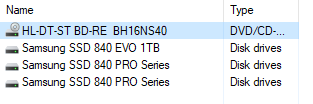
The 1 Tb SSD is labeled Projects and is where I place images using this DAM so that they appear in order taken, and with a meaningful name. Every so often I move the older project folders to another drive. I keep other often used folders on the 256 PRO drive because it is so reliable as well as fast.
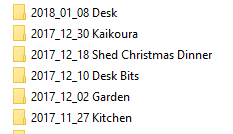
I expect to use one of the 512Gb PRO NVMe drives for recent projects with the new drive, but with it being so fast. I'll also use it for Scratch and Cache folders. I'm actually running without backup at the moment because most of my drives are disconnected ready for moving to the new system. That includes half a dozen internal HDDs which I want to phase out as I don't find them reliable, and eight USB3 externals totaling about 32Tb. When I have had some experience with the NVMe drives, I might get another 1Tb one for the third M.2 slot, but I can't think at this stage how I might make use of that drive other than for video project files. I have a 1DC but mostly still shoot 1080 because I so much prefer to use my XF300 — proper video cameras leave DSLRs dead when it comes to usability.
Copy link to clipboard
Copied
Trevor.Dennis wrote
I'm actually running without backup at the moment because most of my drives are disconnected ready for moving to the new system.
Interesting disaster prevention system... I wouldn’t do that. My backup is disconnected from my workhorse.
Copy link to clipboard
Copied
Abambo wrote
Trevor.Dennis wrote
I'm actually running without backup at the moment because most of my drives are disconnected ready for moving to the new system.
Interesting disaster prevention system... I wouldn’t do that. My backup is disconnected from my workhorse.
This is completely temporary, and all but my most recent activity is backed up on the disconnected drives, but I have been expecting delivery of a new system and have only a few essential drives connected right now. I normally have all drives permanently connected, which is something I sometimes worry about as I understand ransomware encrypts all connected drives. Plus a disaster like a house fire would wipe me out. I am paranoid about opening emails that look sus, but I am sure they can get you eventually.
[EDIT] I forgot to say that I use Shadow Protect that does incremental backups every 15 minutes. You can mount the back up at any of those intervals, and you can make an image of your boot drive and boot from it via a CD or pen-drive. It's one of the better $100 I've ever spent. They also have unbelievably good support.
Copy link to clipboard
Copied
Hmm, yes. A backup system ideally plans for a certain range of disasters. If backups are permanently connected it protects well against
- hard drive failure
- accidental deletion or overwriting
- crazy application software
It protects poorly against
- crazy system software
- malware
- mains surge
- environmental damage (e.g. water)
It doesn't protect against
- theft
- fire
For business purposes, a system which ever left me with all backups in the same building would be unacceptable to me.
Copy link to clipboard
Copied
My company has a three-knot disaster prevention. We have 3 mirrored server infrastructure in 3 distant places.
Copy link to clipboard
Copied
I don't trust the company server, we've lost files there and changed IT provider several times because of that. They say their backup is safe - until it isn't. Besides, the server is slow and doesn't have enough storage space for my needs.
So I made my own system.
I have two similarly configured machines at work and home, both fitted with 20 TB storage space. I then use synchronization software to copy new and modified files to an external drive, and the reverse process on the target machine. I've used this system for close to ten years now without a single problem.
It does take a while to set up, because you need placeholders for every file on the external. It has to be a very large capacity drive, and it takes forever to copy over the first time. But in operation, it's very efficient. One click, let it copy the day's work, pack up the drive and go home.
This way I have three copies of every file, at least one always off-site. It has saved my butt on several occasions.
Copy link to clipboard
Copied
At work, I need to take my company’s IT infrastructure. For security reasons, we can’t share own infrustructures with the corporate net. But as I said: we have three mirrored server infrastructures. So when buying a new server, we do buy 3. When adding disk space, we do add 3times that. Anytime any server can take over as master.
I have at home a 2 level security system (my computer and my backup server). I would like to have a level system to be immune against fire, but that is not in reach today..
Copy link to clipboard
Copied
hi to all users of scratch discs 🙂
this is an old one, but may i summarize the subject for 2021, as i use scratch discs on a daily base and my RAM is full early (16GB and on another mac 64GB in the moment).
i also need a scratch disc for 4k video work with adobe premiere pro CC.
this article is a good recommendation by adobe:
(wasnt allowed to post html link:) "adobe > help > scratch disc" or "Set up scratch disks"
i just dont see, what a network drive is. ethernet? or even an external thunderbolt raid? ("dont use network drives as scratch disc", they write).
apart from that, adobe says, performance is better, if you DONT set your scratch disc..
- to the internal boot disc and work disc, where your huge photoshop files reside,
- to an USB2.0 or USB3.0 external 2.5" disc (too slow)
(so, i cannot use my fast internal macbookpro 1 TB SSD, if i want max. performance of my scratch disc)
so, what is the best option for a scratch disc with maxium performance?
in my opinion, a separate and internal SSD, which is dedicated for photoshop only, and always free. (no files on it). point.
as my macbookpro laptop has no space for a second internal SSD, i only could opt for an external thunderbolt 3 SSD or HDD raid0, which is also permanently empty (no files on it).
how large should a scratch disc be? depends on your files and work method, my files are up to 40GB per single .psb (in 16bit) and i use 24 history states: multiplied, the scratch disc should be 1-2 TB ? not sure...
what do you think? thanks for your time.
Copy link to clipboard
Copied
Any suggestions for how to add a scratch disk in the updated Photoshop CC 2015.5 version. All of the videos and other answers provide an earlier version, and in this version of Photoshop, they moved the scratch disk to it's own tab. I have an external drive connected to my computer, but don't see an icon or a way to check (or add) another drive.
Please help!
Thanks!
Copy link to clipboard
Copied
start Photoshop while pressing alt + ctrl
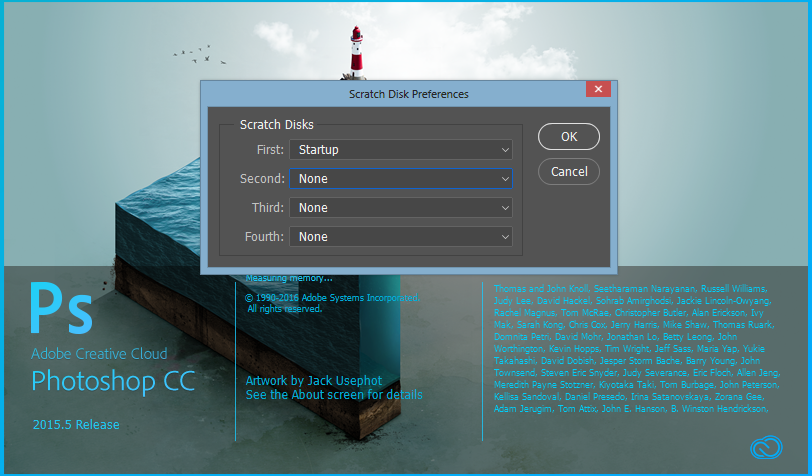
Copy link to clipboard
Copied
Hey,
I am using Mac OS. I tried the alt + ctrl & the equivalent alt + cmd in OS. No dialogue box popped up
Copy link to clipboard
Copied
Check that. The dialogue box appeared, but didn't allow me to choose another drive I only see startup & mac hd.

Copy link to clipboard
Copied
Hi
( it's "command-option" at start up on a Mac )
Bizarre, I can see all my connected external HD and partitions. ( El Capitan 10.11.6 )
Try : for First select Macintosh HD, then see if you can select your ext.HD for Second
Pierre
Copy link to clipboard
Copied
I tried that and just updated my OS to El Capitan 10.11.6 and nothing changed.
Any other ideas? Do you think it's my external hard drive? It worked for the last version of Photoshop, but when I updated it the disks changed back.
Copy link to clipboard
Copied
Hi
From Finder, unmount your ext.HD and turn it Off (it it has a power switch), keep PS open. Turn On the ext.HD and mount it on your desktop (do you see it in Finder too ?). Go to PS preferences > Scratch Disks, can you see/select it ?
Pierre
Copy link to clipboard
Copied
Hi, i am having the same problem with you.
After having discussion with the support staff of adobe, i can solved it by changing the format of our external hard drive.
if you have you external hard drive formated with FAT 32, it wont be recognized in the mac computer.
try to format your external hard drive with OX X EXTENDED (JOURNALD) format, after that you can now select that drive in the Scratch disk option.
I hope it can help you.
Copy link to clipboard
Copied
Thank you so much! I can't tell you how thankful I am for your response!
I was starting to wonder that about the external drive itself.
Thanks!
Copy link to clipboard
Copied
If I format my hard drive to OX X EXTENDED (JOURNALD) format, will it erase all the contents on it?
Copy link to clipboard
Copied
Yes, that's what formatting will do and you will get that warning. You'll have to back the data to a folder on your main drive if there is room or to another external HD.
Copy link to clipboard
Copied
Hello! Please help me, I have followed all these steps and it will STILL NOT recognise my ext hard drive as a scratch disk ![]()
Copy link to clipboard
Copied
Did you format it? What format did you use?
Find more inspiration, events, and resources on the new Adobe Community
Explore Now



