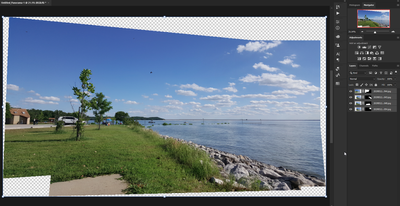- Home
- Photoshop ecosystem
- Discussions
- Re: Photomerge Feature no longer working after upd...
- Re: Photomerge Feature no longer working after upd...
Photomerge Feature no longer working after update to ver 22.3.0
Copy link to clipboard
Copied
I recently upgraded Photoshop CC to the latest version 22.3.0.
While the usual features work, Photomerge has stopped working. If I select File>Automate>Photomerge, nothing happens and PS appears to be frozen. I can only get out of PS by starting Windows task manager and quitting PS that way. No other menu items work at all.
I had an Adobe customer support person (Ashwini) have me uninstall and re-install photoshop, check that my version of Windows 10 is as current as possible, and I even updated my graphics card drivers. My system is as current as it can be as of today. Still nothing.
All of the other automate menu options work, just not Photomerge.
Since I still have a 2020 version of PS installed, I checked to see if Photomerge works there and it does. So, something has happened with the latest upgrade. Any ideas???
Explore related tutorials & articles
Copy link to clipboard
Copied
Hi!
Did support also have you try resetting your preferences? Here is information on how to do it: https://helpx.adobe.com/photoshop/using/preferences.html
If this still doesn't work, I would suggest sending them a bug report. Here is the form: https://www.adobe.com/products/wishform.html
Let us know if this works or if you are still having the problem.
Michelle
Copy link to clipboard
Copied
Thank you for the follow-up e-mail. The issue is still not resolved.
The Adobe support specialist had me uninstall and re-install PS several
times and we even reset the preferences as suggested. None of this helped.
So far, all of the other features and plug-ins that I routinely use work,
except for photomerge. As stated earlier, when I select
File>Automate>Photomerge nothing happens. The PS screen I am on stays
visible, but the dialog box that should appear to allow the user to select
photos to merge does not appear on the screen. There is NO dialog box at
all. Photoshop also freezes at this point. You cannot select anything
else and get it to work. You cannot open files, access filters, nothing.
I have to use the Windows CTRL-ALT-DEL keyboard combination to launch task
manager and end PS that way.
The Adobe specialist took over control of my system and checked
performance, made sure that Windows was fully up-to-date and also made sure
I had the latest NVIDIA graphics driver installed on my system. Everything
is current.
Also, while I am able to go to HELP>About Photoshop to see that I have
version 22.3.0 installed, I cannot go to HELP>System Info... since this
also freezes my system and no information screen appears like it would
normally. So, the only option at that point is to go into Windows Task
Manager and close PS.
ANy help and insights would be appreciated. This is very frustrating.
Thank you.
Richard
_____________________________
*Richard E. Opiekun*
*e-mail: ropiekun@gmail.com *
*mobile: 732-735-9621*
Copy link to clipboard
Copied
Hi Richard,
Sorry about that--It looks like you've hit the wall. I wish there was something more I can think of. I would recommend taking what you just wrote above and put it in a report to Adobe. Here is a link to their Feature/Bug report: https://www.adobe.com/products/wishform.html
All the work you've done with Support should show them that this is something they need to look at.
Please keep us in the loop, and let us know if you get the issue fixed.
All the best,
Michelle
Copy link to clipboard
Copied
I am now having this EXACT problem, down to the system info freeze... did you ever find a solution?
Copy link to clipboard
Copied
I just discovered that I have this exact issue on a New HP Envy. I have done a complete uninstall/delete files then download/reinstall without any preferences. Still the same issue. Interestingly I have a Dell laptop at work with very similar specs to the HP Envy and Photomerge works just fine on the Dell. Totally baffling ....
Copy link to clipboard
Copied
Did you ever figure out a fix to this? I have an HP Envy and am having the exact same issue.
I can't fathom why.
Copy link to clipboard
Copied
If I ever have to use it I just go to an old spare computer where it works.
Copy link to clipboard
Copied
I should have added:
The problem is not Windows 11, it seems to be a problem with new computers that comply with the requirements for Windows 11.
My older computers running Windows 11 installed with the RUFUS "hack" run PSE 10 Photomerge just fine.
Copy link to clipboard
Copied
WTH. I'm having this issue in May 2024.
HP Envy laptop, Windows 11. 32 GB RAM. 2TB SSD. NVIDIA GeForce RTX 4060 / 8GB.
Photoshop v25.7
2.5 hours on the phone with a patient, thorough support rep. We tried everything you could imagine. Completely wiping everything and after uninstalling, going into every folder to remove traces of Adobe. Then reinstalling everything. Running from a new test account. Running from the system Administrator account. Wiping preferences. With the onboard graphics with the 4060 disabled, and vice-versa. Turning off the windows Firewall.
I'm starting to think that this is some freak incompatibility with the HP Envy laptops
UPDATE: Still freezing as of Photoshop version 25.11
Copy link to clipboard
Copied
I am running 22.5.2, ran a quick test, and it's working. @thomasl13890546 are you saying it's not working with the very latest November 2021 release of Photoshop 23.0.2?
Copy link to clipboard
Copied
Jain,
I am encountered this issue with the 23.0.2. In trying to resolve the issue, I uninstalled that 23.0.2 and installed the earliest 22 version I had access to. Opening Photomerge made Photoshop freeze with that earlier version just like it did with 23.0.2.
But it is a very peculiar issue. It only occurs on my HP laptop. On my Dell Laptop, Photomerge opens just fine. Please read the original post from Disneybean. They describe exactly what I am experiencing including the fact that my HP locks up if I try to open System Info in Photoshop.
Copy link to clipboard
Copied
Okay, thanks for explaining that it's an issue isolated with your HP laptop. The OP first posted their problem in March of this year, so that was a few PS versions ago. Is your Envy running Windows 11? Does it have the NVIDIA or the Iris Xe Graphics card? You need a GPU with DirectX 12 support and 2 GB of GPU memory. I'm also wondering if it may (or may not) have to do with the card being integrated vs. dedicated with its own dedicated memory?
Copy link to clipboard
Copied
Jain -- Both the HP and the Dell have Iris Xe graphics and 11th Generation i7 processors. The HP is running Windows 11 but the Dell is still running Windows 10.
Copy link to clipboard
Copied
Maybe it has to do with Windows 11? That seems to be the only outlier so far.
Copy link to clipboard
Copied
Yes, I agree. Unfortunately there is no easy way for me to test it. I don't have the ability to roll back the HP to Windows 10.
Copy link to clipboard
Copied
Hmmm. That's too bad. Let me ask you, so far, is it only the Photomerge action that isn't working on the HP? If that's a bug with Windows 11, I can report it.
Copy link to clipboard
Copied
Yes, so far, Photomerge is the only action that I have found to cause this issue. I have used the other Automate and Script actions without any problems.
Copy link to clipboard
Copied
I suspect it has something to do with the color profiles on Windows 11. There are lots of posts on this community and elsewhere.
Copy link to clipboard
Copied
I don't know if this would tell you anything about possible issues with color profiles, but I did wonder if it might be a problem with the display. So I connected my HP to an external monitor (Acer 27" LED FHD) and ran Photoshop from that monitor. The same issue occurred with Photomerge.
When I read the threads about color profiles, they seem to indicate that images don't display properly. Images look fine on the laptop and on my external monitor.
Copy link to clipboard
Copied
It might be the display profile.
Copy link to clipboard
Copied
Thanks. Do you have a suggestion on how I can check to see if the display profile is causing the issue?
Copy link to clipboard
Copied
If you're still having the issue, how about "Help -> System info..."?
If you solved it with your HP laptop... how... I gotta know. 😉
Copy link to clipboard
Copied
Can confirm this issue still exists in PS23.1.1 with my i7 Surface Pro 7 running Windows 11
Copy link to clipboard
Copied
I just checked photomerge. I still have the same issues that I described in my first set of emails. So, it does not seem the Adobe has done anything to fix this yet.
-
- 1
- 2