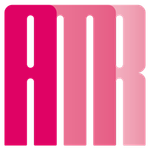- Home
- Photoshop ecosystem
- Discussions
- Re: Hi, I am having the same issue. My file is sav...
- Re: Hi, I am having the same issue. My file is sav...
Copy link to clipboard
Copied
Hi. At about a week long I cant save files with smart objects and smart effects. Saving always freezing at 99% and force quit is needed. After Im not able to start PS and I need to restart mac. All the changes I made are lost of course. Is it a bug or is there any solution? Thx
 1 Correct answer
1 Correct answer
Hi @Mallory5FE2 ,
Sorry to hear about your damaged file. Please follow the information at https://community.adobe.com/t5/photoshop/photoshop-freezing-at-99-when-saving-file/m-p/11651448#M491185
This should resolve the problem. If you are saving to local disk then the small files have used up all your memory and your virtual memory is not sufficient to manage the files. Follow the instructions for the settings suggested and remove files you are finished with or not working with to an external dr
...Explore related tutorials & articles
Copy link to clipboard
Copied
maybe because none of our other programs or having this issue, hmmmmm imagine that... only adobe issues.
Copy link to clipboard
Copied
Gee, I'm only having this problem in one version of Photoshop across several machines have no other issues including other versions of Photoshop - must be Catalina. I even loaded PS 19 and it worked. 20 has just lost me my second day's work. Thanks for that bit o wisdom D_Fosse.
Copy link to clipboard
Copied
I'm having this same periodic issue on both Win 10 and Catalina. I'm not a programmer but to hazard a guess it's got something to do with temporary transfer protocol files and the order in which they're written and erased by either Lr, Ps, or both.
Please do not tell people to format their drives in Apple format, or to save locally. Neither of those are the cause, and both render cross-device, cross OS workflow impossible, adding to the problem.
The solution for the current Photoshop bug is to flatten image before saving.
Copy link to clipboard
Copied
@amrh12908706
I have other versions of Photoshop installed with Catalina and each one requires the same security permission in order to write to my local HD.
As for networks or external HD - there is a lot of documentation supporting the fact that the new security policies in Catalina (not Photoshop) are preventing software direct write access without reformatting to a Mac recognized FAT format.
From Apple support:
"Open the Disk Utility software in your /Applications/Utilities folder. Click on the drive in the list of drives in the left-hand side of the window. Then check the bottom of the window for the entry "Partition Map Scheme." Mac OS X Catalina cannot write to disks that are formatted using NTFS partitions, a common format used by Windows computers. There are various methods for enabling this capability, but they require expense or technical expertise; it is easier to copy all files off the NTFS-formatted drive, reformat it for Macintosh use, then copy the files back."
Copy link to clipboard
Copied
I'm still read through the 7+ pages is comments here - but to chime in re : my own experience, I'm on a Microsoft computer and saving to the local HD and have been having the same issue all week - including resulting in a corrupt file now today. Very frustrating.
Copy link to clipboard
Copied
Hi @Mallory5FE2 ,
Sorry to hear about your damaged file. Please follow the information at https://community.adobe.com/t5/photoshop/photoshop-freezing-at-99-when-saving-file/m-p/11651448#M491...
This should resolve the problem. If you are saving to local disk then the small files have used up all your memory and your virtual memory is not sufficient to manage the files. Follow the instructions for the settings suggested and remove files you are finished with or not working with to an external drive.
Best wishes
JG
Photographer and Nutrition Author
Copy link to clipboard
Copied
No, this is not the answer. I'm on an iMac with i9 and 64GB RAM. This problem started a few versions ago. There is a BUG. This is not a user setup or resources issue. Obviously. I mean, does anyone at Adobe actually open Photoshop and try to use it? You'll see for yourself. This happens when I'm trying to crop and save screenshots – ONE LAYER!
Copy link to clipboard
Copied
Hi @UIGUY ,
What you describe happened more recently with both cc apps I use. You are likely right. Your problem might not be a system problem. My cc problem was subsequently corrected with a new update. Check to see if your cc apps are really getting the updates, or if they are blocked by firewall or any other aspect of your security. Otherwise the resolution might not be on this forum, but lies with your direct feedback to Adobe from the app.
Best wishes
Jacquelin
Copy link to clipboard
Copied
@Mallory5FE2 wrote:
including resulting in a corrupt file now today.
Then you have a different problem than what's discussed in this thread.
Corrupt files are always, no exception, caused by failing hardware. Usually it's a drive about to fail, but examine the whole chain including cables and connectors.
External drives are especially vulnerable to connection issues, for the obvious reasons. It doesn't take much more than an accidental bump to break the connection for a fraction of a second. Whenever data transfer is going on, don't touch the unit or the cables!
To minimize the risk, never save directly to an external drive. Save locally, then copy over. A save is a complex two-way operation that takes a long time. A copy is a much simpler and faster operation.
Copy link to clipboard
Copied
@Mallory5FE2 said "I'm on a Microsoft computer and saving to the local HD". I believe local HD means local hard drive. Of my over 2 decade of experience using computer, corrupt files were always connected to software issues. My post as referenced was a solution to this same issue that also caused some corrupt files.
Copy link to clipboard
Copied
OK, but what you are describing in that referenced thread is basically lack of scratch disk space. That is again a different situation. Yes, it will probably refuse to save, but it doesn't corrupt files - beyond the fact that you're sitting with an open file that there's nowhere to save.
And yes, it's also true that ACR (and all plugins) operates outside Photoshop's address space, and requires its own memory. This is part of the reason why you should never set Photoshop's memory allocation too high.
I still believe this is a different problem. In any case, I don't see how you can work with that low scratch disk and/or memory, and not get an advance warning.
Copy link to clipboard
Copied
As @D Fossesaid - check your scratch disks! That did it for me. I was working on files so huge the disks got filled up, though I didn't fathom that could ever happen.
Copy link to clipboard
Copied
I have had exactly the same issues as amrh12908706 and like to be reimbursed for the los of CLIENT work!
Copy link to clipboard
Copied
Hello there!
I experience all the same issues with my CS6 - it stucks at while saving (doesn't matter what %, it's random), have to force quit and relaunch the whole system, then the file is totally corrupted.
This is not Catalina issue, cause I'm on Mojave 10.14.6, and It's not the external hard drive either cause I'm working on local disk (APFS format), PS has full access to the disks too. Checket my disk integrety as well - no problem found.
This is becoming a major issue. Not sure what casued it, I din't update anything recently nor installed any plagins or whatever. At this point I'm out af ideas and considering switching to other software if there will be no fix or clear response from Adobe. With issues like this the program is just unusable.
Copy link to clipboard
Copied
Hi @oneborisov ,
I have discovered something recently. I am not sure it is the case causing the issue. The symptom still seem to be a memory issue and depending on how much you do, despite your memory capacity there will be problem soomer or later. You have to maintain Photoshop as we had to do Windows long ago. This is what I think the problem is.
Photoshop uses a lot of memory especially if you use Camera RAW. Depending on the volume of your work-flow verses your memory capacity, if you work with smart objects, how many recent files are saved, hard drive space and how many you store on your system, the software will start giving trouble sooner or later. If you use
Camera Raw the small files that are automatically saved seem to utilize some of your memory. When you are through with working on a file, if you want to save everything, remove them from your hard drive and store them externally. Just keep files you are working with on your system.
If you work with smart object, that utilizes more memory space. It is nice and convenient to work with, but some of us might have to just bypass it.
You might need to either reduce the number of Recent files that are saved or stop the saving. I reduce mine to 5, but I do not handle high volume. To change the number of "Recent files" saved you need to go to "Preference" by clicking on Edit on Windows or Photoshop on Mac; Go to Preference at the bottom of the menu list. Then click on General at the top of the pop-up menu. On the left of the pop-up dialog, click on File handling At the bottom you will see Recent file list contains you may change that to a lower number or zero. If you choose zero no recent opened files will be automatically saved.
You will need to clear the chache. To clear the chache you go to Edit or Photoshop (for Mac) - Purge - All. If All is not active, it means there is no chache to clear.
To check your Photoshop memory information go to Preference - Preference to check the memory info including the ideal memory range and what is being currently used.
I believe the article at https://helpx.adobe.com/photoshop/using/scratch-disks-preferences.html#adjust-scratch-disk-preferenc..., though it might be dealing with another issue, might carry helpful information for this instance, I suggest you try what you can and let us know the outcome. All in all I hope this helps.
Best wishes
JG
Copy link to clipboard
Copied
Thanks for the reply! This is actually a valid information.
I was thinking it has something to do with the disk space, as I was working with large documents up to 1GB with lots of smart objects too. To fight this I was clearing all the history before saving and closing up all other documents in PS, also clearing system RAM but all that didn't help. Will look further into this.
So far I was able to stay out of troubles by disabling background saving and reducing document size when possible. Also I always save a copy when working with large files everytime now just in case.
Copy link to clipboard
Copied
Hi @oneborisov ,
That sounds like your work-flow utilizes all available system memory including virtual memory.. Did you check to see how much of your hard drive is being utilized for memory, or what is recommended for your workload?
That would help you to assess if or how much you need to upgrade the memory of your system. From where I sit I believe you need to more than double the capacity of your system memory to work with those size files; otherwise make your system one that is dedicated to just photoshop tasks, storing all files externally and working with one or two or what ever amount it allows you to work with at a time..
Best wishes
JG
Copy link to clipboard
Copied
"Recent file list contains you may change that to a lower number or zero." solved my "Saving 99%" hangs.
I've changed to 5 images then opened and saved file at lightspeed...
Tested with: 26.5.0 & 26.6.0beta
Copy link to clipboard
Copied
I recommend you to use alternative photo editing software, here is ultimate list:
https://fixthephoto.com/best-photo-editing-software-for-pc.html
Copy link to clipboard
Copied
It's a Catalina-specific issue, happening when you try to save directly to an external disk. That is generally not recommended anyway, the safe procedure is to save locally, then move the file over.
Copy link to clipboard
Copied
Hi there.
I am running Catalina and have the latest update of PS. Unfortunately it isn't an issue related directly to saving to an external disc. I have been experiencing the same frustrating issue where by ultimately I have to force quit and dump what I have, then followed by a complete reboot of my machine. This is occurring whether I am saving locally or to removable hard drives, icloud or creative cloud destinations.
It is worth noting that while the program seems to have stalled at 99%, it is still possible to continue working (although obviously you cant save the work) you can however continue to 'save for web' with any open file, with the exception of the 99% saving file.
Copy link to clipboard
Copied
Hi Anothermattryan
Sorry to hear about you experience. I note you did not say what version of photoshop you are using. Also you did not say if a crash dialogue box pops up. If one does I suggest you fill it out along with all the info requested including the version photoshop you use along with the info you submitted to this forum. If no crash dialogue box did pop up I suggest on the open application select help, then select photoshop help. On the open page select support, then select contact up and send all the above suggested details to adobe.
If it is a bug it will be fixed with a future update.
Best wishes
JG
Copy link to clipboard
Copied
Hi JG.
I am running the very latest update of Photoshop 2020. I have not had a crash dialogue open in any of the instances when I encounter the stall at 99% saving. My machine is still functioning and I have usually exported what I can via save for web as this still works, however after I finally force quit the application I am unable to reopen it until such time as I reboot my Mac.
Copy link to clipboard
Copied
Hi Anothermattryan,
Thank you for the update. I thought as much that you were running a photoshop cc 2020. I use pc and had a crash issue also until the last update. I believe it was corrected due to reports I, and possibly others sent to Adobe. Therefore since there is not a crash report dialogue box that pops up in your case, use the other method I suggested to sent the info to Adobe.
Best wishes
JG
Copy link to clipboard
Copied
Jacqueline jacquelingphoto2017 I see this message written december 15th 2019. It is now the end of february. I have the latest PS update. So why is the problem still there?
Find more inspiration, events, and resources on the new Adobe Community
Explore Now