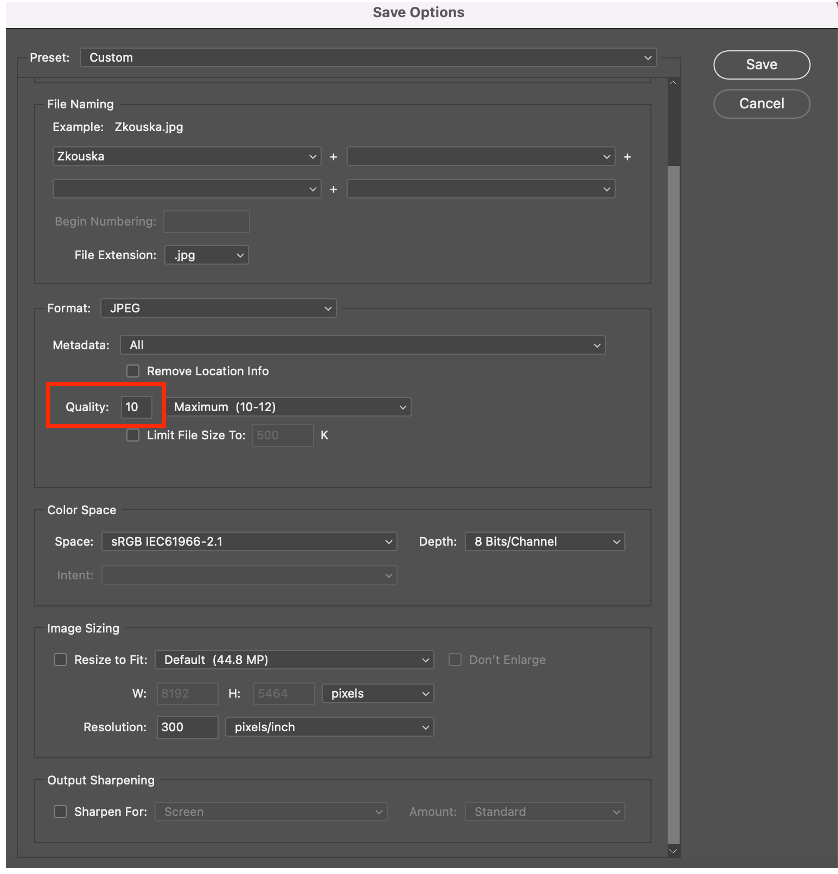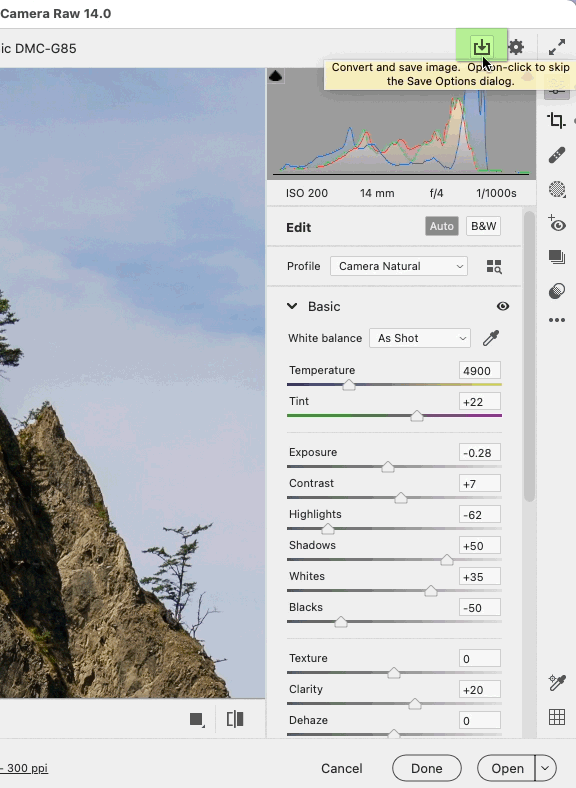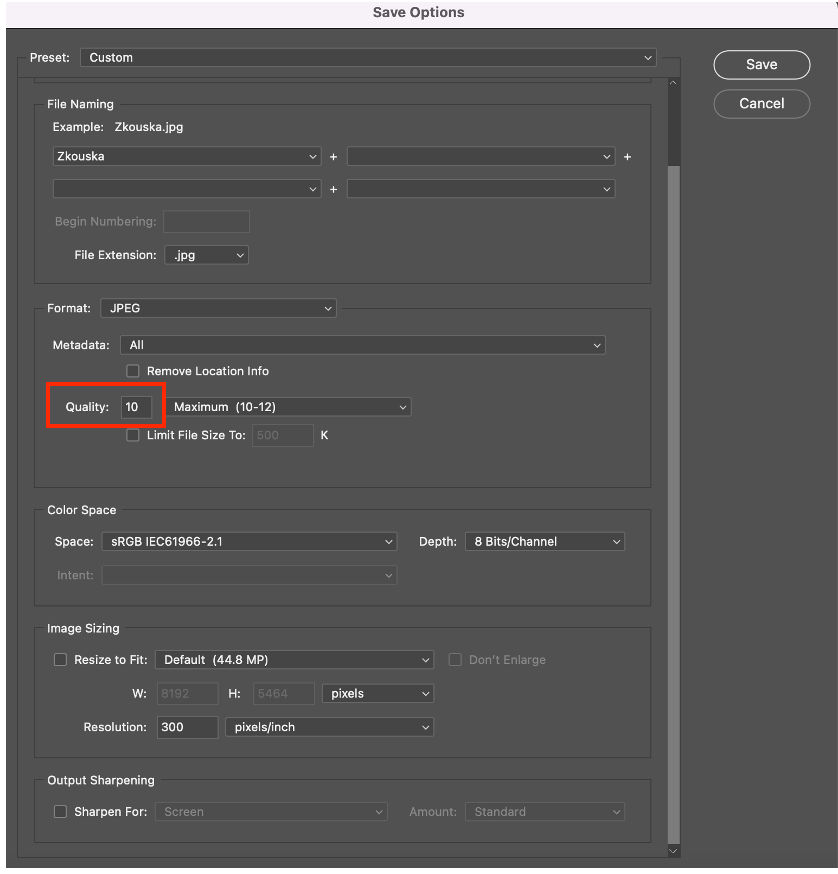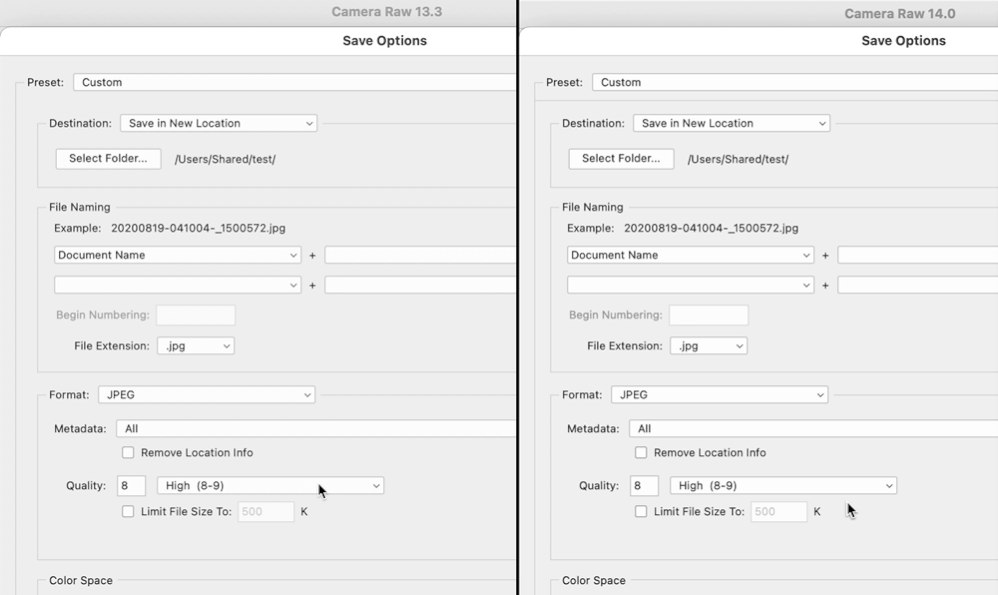- Home
- Photoshop ecosystem
- Discussions
- Re: Problem with JPG size when saving from RAW
- Re: Problem with JPG size when saving from RAW
Copy link to clipboard
Copied
Hello everyone! Wanted to ask for your help/advice. I am having trouble with saving raw to jpg after the latest Photoshop update (23.0/Camera Raw 14.0), MacOS. When I open a Camera Raw file to edit it, it has all the data I expect, and it is the appropriate file size – approx. 44MB. However, after editing and saving it to a 300dpi JPG, the final file size seems far too small now – between 4 – 8.8MB in comparison to 20MB and higher I was getting before. I have saved the files at the highest image options (Maximum 10-12). If the same file is then opened and saved from Photoshop, again in the highest Image Options quality and Format Options as Baseline (Standard), the size is reduced even more down to 500kb – 1MB!
When I try to open, edit and save the same file in latest version of Lightroom, the final size of JPG is almost 23 MB.
I was playing with Camera Raw Preferences and tried several settings there (Adobe Default vs. Camera Settings + checked Override master settings for specific camera) – but the JPG sizes varied only a little (8.2 – 8.8MB) so still very far from “before update” sizes.
I have tried uninstalling latest Photoshop/Camera Raw version and process and save the file from the older version (22.0), but also older version on my Mac is now reducing size in the same way.
I have Installed 23.0 once again, restarted computer – still same results.
I went through “what is new in Photoshop” with the last version but there is no mention about significant change in sizes of saved JPG files. I tried searching discussions on Photoshop Support web but haven’t run into any discussion thread on this topic. So I am officially experiencing desperation level neverending.
Can someone help explain what I am doing wrong. Camera used - Canon R5.
 1 Correct answer
1 Correct answer
Conrad, we found out what is causing it:
They have changed the behavior of the fields in the area where you choose the image quality (in the window it is called Quality and it is under the Format section) - so there is a numeric field and Dropdown list. The numeric list is automaticaly populated with the number based on your choice from Dropdown list. And you are choosing:
- Low (1-4)
- Medium (5-7)
- High (8-9)
- Maximum (10 - 12)
In all previous versions of Camera Raw the numeric field was then aut
Explore related tutorials & articles
Copy link to clipboard
Copied
What difference does the size make? The whole point of a jpg is reduce the file size so you can use it for the web or share with others. Do you see any difference in quality? JPG is a Lossy format - PS or whatever app you save it out of takes gobs of information and tosses it away. You should not be opening a jpg, editing and saving it as a jpg again - you will now have double losses and compression and it will begin to degrade very quickly - saving it at 10-12 will not help. Literally the only thing that matters is how it looks to you and as far as file sizes go, finding a compromise between size and quality if sharing / posting. As a former web designer, I would be thrilled with the smaller files.
Copy link to clipboard
Copied
Thank you, Melissa for your advice. Of course I know that JPG is lossy format, i only use it to give it to clients - the highest quality option of jpg(since i do not share RAWs). I am not new with PS or Photography. I don't edit JPGs. I am only asking what happened if a RAW file edited in October 2021 in CameraRaw 13.1 version before latest update had 24MB when saved and now when i just open the very same RAW in CameraRaw 14.0 (a month later) and save it in the same way, without doing any changes, it only has 8.8MB.
Copy link to clipboard
Copied
I just want to know if my installation is corrupted, or my Mac has some issues or if just new CameraRaw version comprimes even more while the setting is still completely same. I find it strange that if i choose the very same setting in Lightroom vs. CameraRaw and vs. Photoshop - i am not getting the same results. Because before last update i hade the same file size for the same RAW regardless where it was saved from. And now I have 23.1MB from Lightroom, 8.8 MB from CameraRaw and 23MB from Photoshop for the same RAW, none edits added anywhere.
Copy link to clipboard
Copied
Maybe the algorithn has changed - don't be offended by my long explanation - I teach beginners and many on here are beginners, so I don't assume any prior knowledge and I know it can sound condescending to experienced users. I like Per Berntsen's explanation. Not sure why the exact same image would change but I say if the quality is the same, don't sweat it.
Copy link to clipboard
Copied
Melissa, I really appreciate your time and thoughts on it! I am only being desperate because i just spend 3 hours with Adobe Support trying to uninstall latest Camera Raw and install previous versions, then installing latest ones again, showing them my workflow and saving million times the same file to get no answear from them if it is new correct Camera Raw behavior or my installation is corrupted and/or my Mac is experiencing some issues. After 3 hours the only conclusion was that JPG is lossy format and why not to use tiff... and they will further investigate my case. Which looks like that they are not aware of any change in algorithm causing this. So now i have one gallery for one family where the first part of photos i processed in the previous Camera Raw version so files have between 20 - 30MB and then I read about new version's features found them useful and installed new version and remaining photos are almost 1/3 of the size. There is of course workaround but it will take more my time. And if i deliver photos in so different sizes it will raise suspicion why is that (at least i would be curious).
Copy link to clipboard
Copied
I bet your family will have no idea. An not knock Adobe Support, but... come here first ;P.
Copy link to clipboard
Copied
Hi Melissa, so we found the culprit :-). Since even saving from other Photoshop/and computer gave the same results (=small jpgs) it was obvious there must be change in default settings in the last update and it was. They have changed the behavior of the fields in the area where you choose the image quality (in the window it is called Quality and it is under the Format section) - so there is a numeric field and Dropdown list. The numeric list is automaticaly populated with the number based on your choice from Dropdown list. And you are choosing:
- Low (1-4)
- Medium (5-7)
- High (8-9)
- Maximum (10 - 12)
In all previous versions of Camera Raw the numeric field was then automatically filled with the highest from the range from the options from Dropdown list. Which means for Low 4, Medium 7, High 9 and Maximum 12. But now it is filled with the lowest number from the range. So for Maximum it is now10 instead of 12 which makes the difference!
So after choosing Maximum from Dropdown list, you need to manually enter the value 12 into the numeric field to get the maximum quality.
It is a bit tricky to find it out because of course you notice that there is not Maximum but High so you adjust the value from dropdown list but i was never checking the numeric field which is located before this dropdown list. So i didn't notice that there is different number now.
In Lightroom and Photoshop there is only 1 slider (1 field) to set the quality of the image. The Camera RAw is the only place where you need two fields to set up the desired quality. It won't be bad if Adobe Photoshop unify this, right? ;-). I even think that this change of behavior was not intentional but it somehow sneaked into the new release since i cannot see any value added with this change (other than causing me great level of frustration).
Copy link to clipboard
Copied
Copy link to clipboard
Copied
So many variables - I'm glad you figured it out 🙂
Copy link to clipboard
Copied
Hi had the same problem driving me nuts! thanks to you for solving this problem can sleep easy now now my clients are getting large files. cheers
Copy link to clipboard
Copied
@melissapiccone is correct. Every time you open and re-save a jpeg there will be a loss of data and quality. Try saving as a .tif and working on it in that version. Then at the end, when the image is completely finalized, at that point you can save it as a jpeg.
-edit typo
Copy link to clipboard
Copied
If you're seeing a change in jpg file size from what you're used to (pixel dimensions and jpg quality setting being the same), it is most likely caused by the nature of image content. This has a huge influence on the image size for jpgs.
An image with lots of sharp, busy detail (and/or noise) does not compress well, and will result in a large file.
An image with predominantly flat, smooth, or out of focus areas does compress well, and will result in a small file.
This image was shot with a medium format camera with a very sharp lens, and is sharp from foreground to infinity.
Saved at full size (8256 x 6192 pixels) as a jpg at quality 10 in PS 2022, the file size is 19 MB.
This is the same image, blurred with Lens Blur in Photoshop, then saved as jpg like the first image.
The file size is 3.5 MB.
For the image below I used the Add Noise filter, and the resulting jpg file size is 112 MB.
I'm getting very similar file sizes using Photoshop 2020 and 2021, and also when exporting from Lightroom Classic version 11 at quality 80.
Copy link to clipboard
Copied
An idea that comes out of those tests is that maybe the Camera Raw 13 default import/develop settings changed or were not brought forward, so maybe the default settings changed for options that affect detail frequency such as Sharpening, Noise Reduction, and Texture. If images are now being processed with different settings in Camera Raw 14 (intentionally or not), that could affect the default file size when exported to JPEG.
Copy link to clipboard
Copied
Thank you, Conrad, for your explanation! I just would like to eliminate possibility that my version of Camera Raw or Photoshop is somehow corrupted/not working correctly. Would you or anybody be so kind and try to open and save my RAW in Photoshop 23.0/ Camera Raw 14.0., without any edits, just save it from Camera Raw and then share what size of JPG you get from your CR. I have attached RAW and also print screens of Image Size settings. Thank you very much in advance!
Copy link to clipboard
Copied
I found somebody who would let me try to work in his Photoshop to compare results. So pls disregard my previous request. And thank you once again for your advice.
Copy link to clipboard
Copied
I don't normally use Camera Raw (I use Lr Classic), so I thought I'd save a jpg from there (same image that I posted above), and see what happened.
The only way I found to save a jpg was by clicking the three dots in the toolbar, choose Save image > Save as Jpg.
I was not offered any options, and the jpg appeared in the same folder as the original.
The file size was 12 MB – quite a bit less than I got when saving from Photoshop at quality 10 – 19 MB. This is about the same difference in file size that you describe.
I guess this is how saving jpgs from Camera Raw works, no options, and a quality setting that seems to be around 8.
But if you open the image in Photoshop, and do a Save As. you'll be able to choose a quality setting, and have larger files.
Copy link to clipboard
Copied
@Per Berntsen wrote:
The only way I found to save a jpg was by clicking the three dots in the toolbar, choose Save image > Save as Jpg.
I was not offered any options, and the jpg appeared in the same folder as the original.
It looks like you chose that from the Camera Raw presets menu, which in Lightroom Classic is analogous to choosing from the File > Export with Preset submenu. No options are shown because you are choosing a preset.
To see all of the options, click the Save Image command a couple of commands above the one you selected, or click the Save icon at the top. That opens a dialog box that gives you a range of options similar to the Export dialog box in Lightroom Classic.
Copy link to clipboard
Copied
Conrad, we found out what is causing it:
They have changed the behavior of the fields in the area where you choose the image quality (in the window it is called Quality and it is under the Format section) - so there is a numeric field and Dropdown list. The numeric list is automaticaly populated with the number based on your choice from Dropdown list. And you are choosing:
- Low (1-4)
- Medium (5-7)
- High (8-9)
- Maximum (10 - 12)
In all previous versions of Camera Raw the numeric field was then automatically filled with the highest from the range from the options from Dropdown list. Which means for Low 4, Medium 7, High 9 and Maximum 12. But now it is filled with the lowest number from the range. So for Maximum it is now10 instead of 12 which makes the difference!
So after choosing Maximum from Dropdown list, you need to manually enter the value 12 into the numeric field to get the maximum quality.
It is a bit tricky to find it because of course you notice that there is not Maximum but High so you adjust the value from dropdown list but i was never checking the numeric field which is located before this dropdown list. So i didn't notice that there is different number now.
In Lightroom and Photoshop there is only 1 slider (1 field) to set the quality of the image. The Camera RAw is the only place where you need two fields to set up the desired quality. I even think that this change of behavior was not intentional but it somehow sneaked into the new release since i cannot see any value added with this change (other than causing me great level of frustration).
Copy link to clipboard
Copied
Copy link to clipboard
Copied
Thank you Pet, we found out what caused this change of quality. I described it in my reply bellow. Thank you though for your kind help!
Copy link to clipboard
Copied
That is very interesting. Did they say when the change happened? When I try it, Camera Raw 13 and 14 set the same values, but it could be like you said that when you roll back it still works the new way. That makes me wonder where and in what files the change was made.
Copy link to clipboard
Copied
I am not sure. As you said when we uninstalled 14.0 yesterday and I saved from 13.0 we got the same results. But anyway I didn't get this from official source - Adobe Photoshop Support or customer care (only thing they recomment to reset settings to "factory" one which was of course still providing only small jpgs but credits go to my husband. He has Photoshop on his computer as well even though he is not frequent user so on his computer i found out that it must be sth connected with update since i am getting same small jpgs from both computers and when i was showing him my workflow it was him who noticed that when Quality slider was at maximum in Photoshop and Lightroom, it says 12 but when i choose from Dropdown list in Camera Row Maximum then the value is only 10. Honestly this is really the first time I am changing this numeric value manually by typing. I had no need to change default values until now. Also It is not very user friendly and It would make sense if in all three - Lightroom, PS and Camera Raw - only one type of control for setting Quality is used, so since in LR and PS slider is used then maybe changing dropdown list and numeric field to slider would make better sense in Camera Raw as well :-).
Copy link to clipboard
Copied
Excellent demonstration, Per.
If it's the very same file, Conrad has the obvious explanation.
Copy link to clipboard
Copied
Hello, in workflow, is there an image size setting? see https://community.adobe.com/t5/photoshop-ecosystem-discussions/strange-decrease-in-file-size/td-p/12...
-
- 1
- 2
Find more inspiration, events, and resources on the new Adobe Community
Explore Now