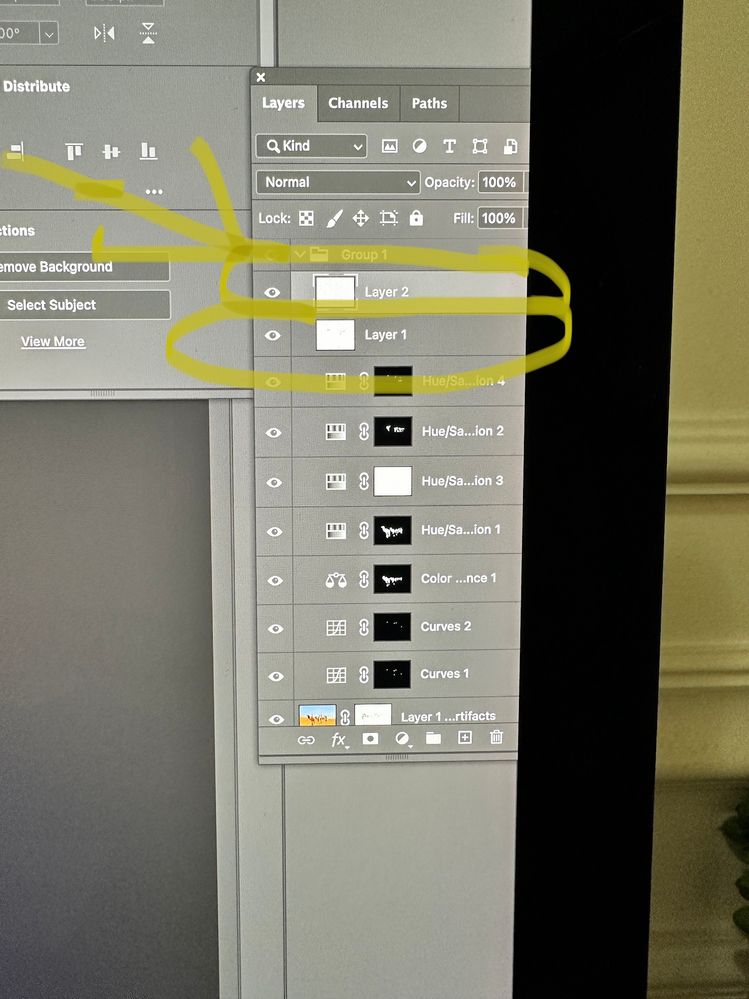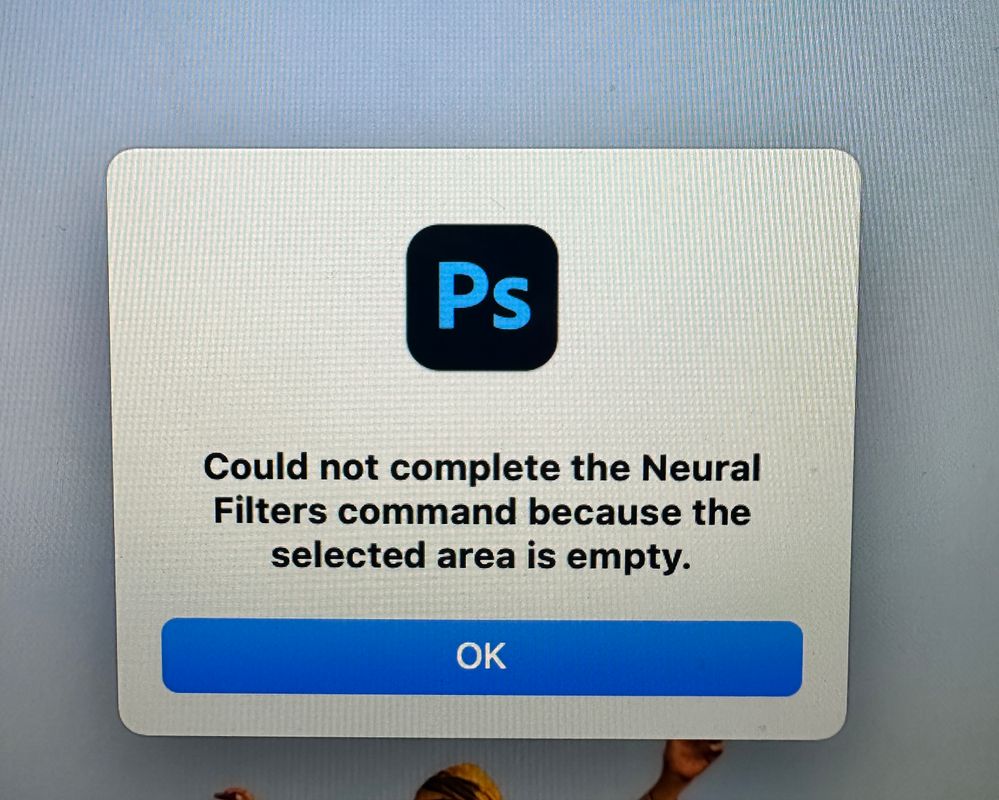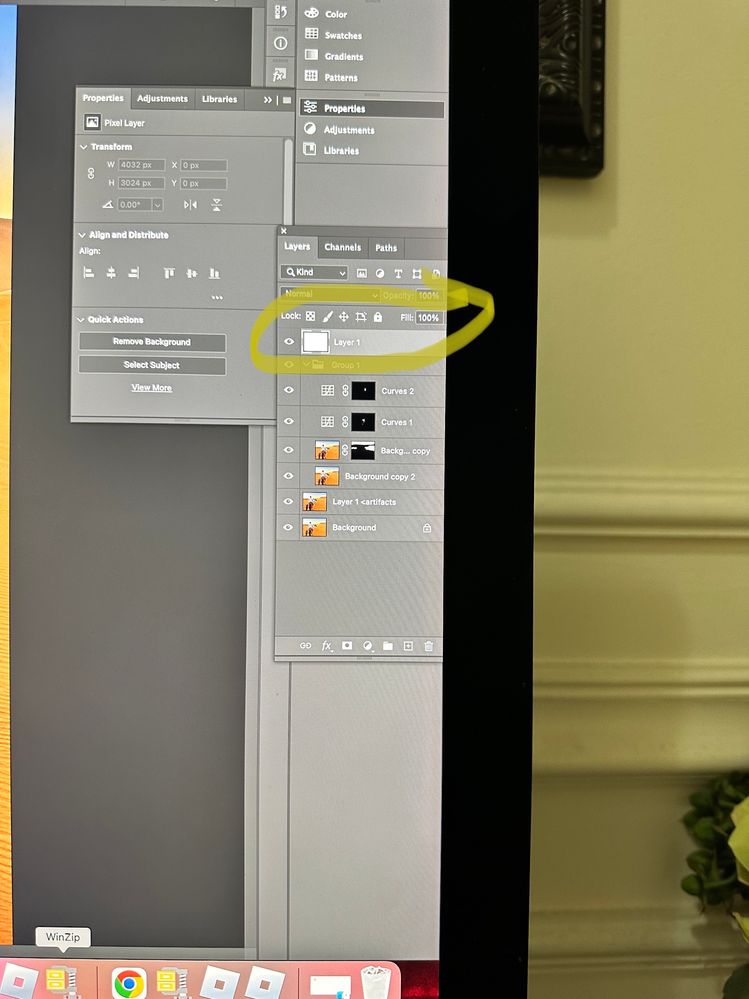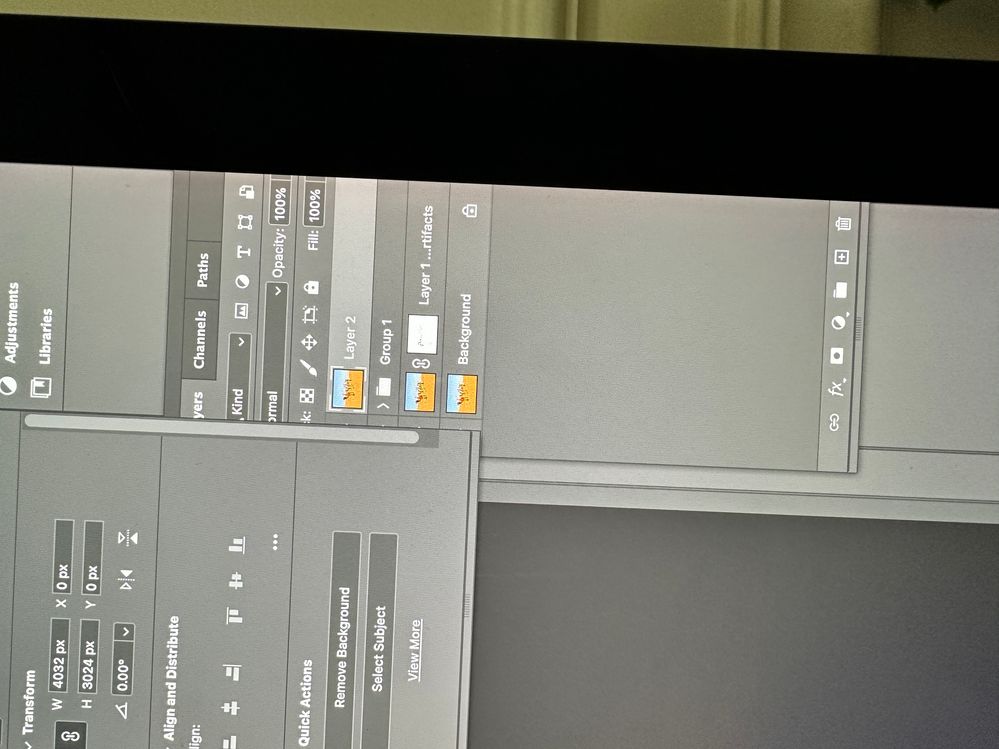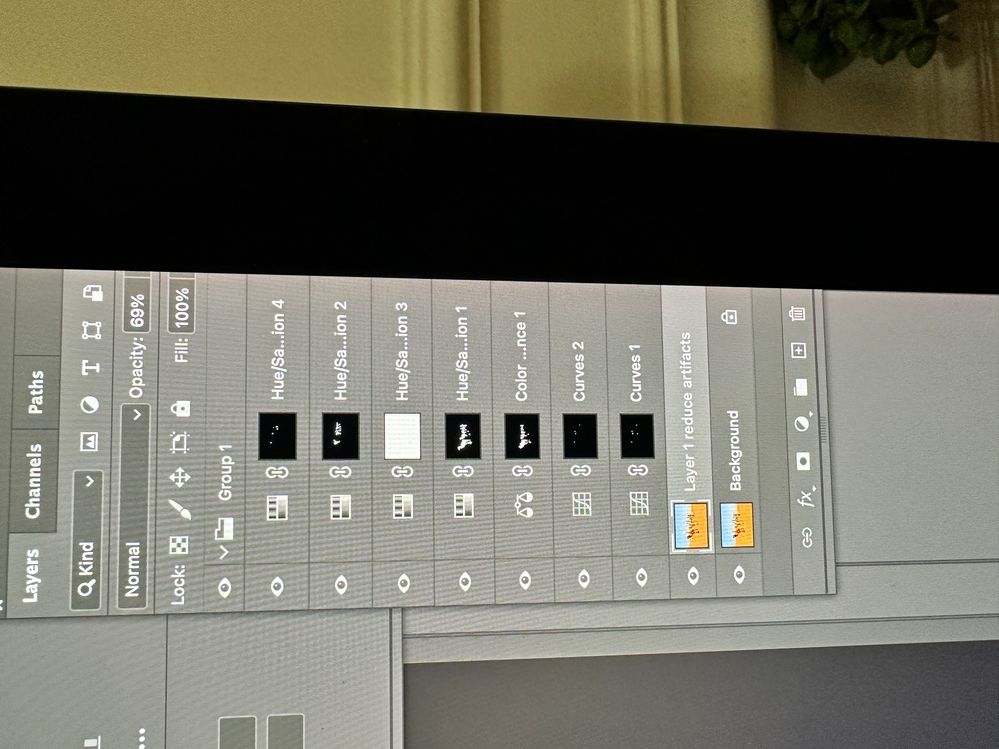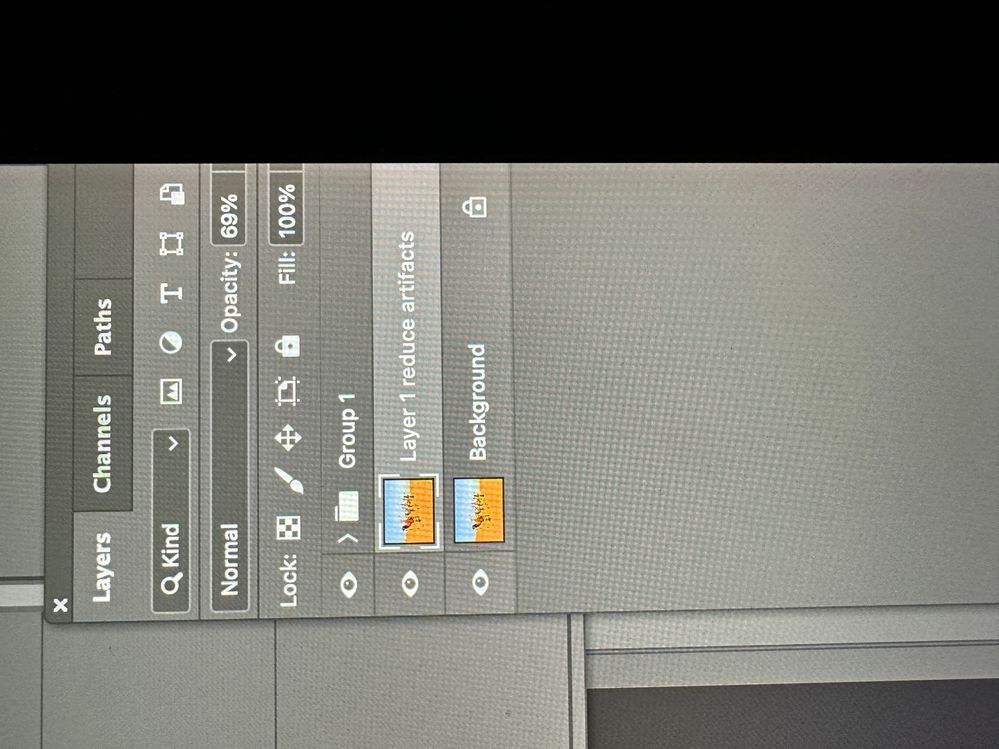Copy link to clipboard
Copied
Hello,
I'm attaching to pictures of the work I'm doing with a photo in photoshop. Now I need to to airbrush, and also do some cloning but I don't know how to create a new layer that would allow to do what I want on top of everything I've done so far. I need help please
 1 Correct answer
1 Correct answer
Create blank layer and move it on top of Layer's stack. Just click and drag it on top. Use Clone Stamp and ensure that Sample in the Options bar is set to All Layers as shown on screenshot below.
Explore related tutorials & articles
Copy link to clipboard
Copied
Create blank layer and move it on top of Layer's stack. Just click and drag it on top. Use Clone Stamp and ensure that Sample in the Options bar is set to All Layers as shown on screenshot below.
Copy link to clipboard
Copied
Thank you! I just tried it and it works.
If I want to do something different, then I should create another blank layer on top of the other blank layer, right?
Copy link to clipboard
Copied
As I told you in my previous reply, I did what you recommended to do, to create a blank layer to use for cloning, and it worked. However, I just created a new blank layer on top of the other blank layer to do skin smoothing in the Neural Filter in the Filter's menu. As you can see in the attached picture, it couldn't be completed because the selected area is empy. Any tips, please.
Copy link to clipboard
Copied
If you want to apply filter to entire composition you have several options: one is to select top most visible layer content then press Ctrl + Shift + Alt + E. This will create merged layer but will leave all layers in the stack intact so you can go back and change them later. Change to layers beneath will not update merged layer created using shortcut.
Copy link to clipboard
Copied
I will definetely try to do it later, and tell you if it worked.
Thank you
Copy link to clipboard
Copied
For some reason it didn't work for me. If you look at the pictures I sent you, which would be the top most visible layer you see that I should choose.
Thank you for your help.
Copy link to clipboard
Copied
Create blank new layer then move it on the top of Layers stack, above any group and layer. Ensure you have English keyboard as input, press Ctrl + Alt + Shift + E. It will create merged layer, nothing will visually change on your screen, only in the Layers panel. Apply filters to that layer.
Copy link to clipboard
Copied
Thank you for your response, for your patience. I really appreciate it.
I just tried again.
I created a blank layer, moved it to the top, pressed Ctrl Alt Shift E on my English keyboard. By doing this, I'm able to work with the toolbar, but can't apply any filter, for example the liquify option in the filter's menu. I get a message that tells that it can't be done because it's an empty layer. Please look at the pictures below.
Copy link to clipboard
Copied
Something is wrong with keyboard shortcut at your end, it is not creating merged layer for some reason. Are you pressing all mentioned keys simultaneously?
Copy link to clipboard
Copied
Yes, I tried pressing them all simultaneously. Can you show a picture of how the layer it's supposed look?
I attaching a picture of my keyboard.
Copy link to clipboard
Copied
I just made it work. I pressed Command + Option + Shift + E. I didn't use control this time.
I might ask you more if I need help, if you don't mind.Thank you very much for your help.
Copy link to clipboard
Copied
Right, if you are on Mac then Command instead of Control. I didnt know you have and Control on Mac.
Copy link to clipboard
Copied
@Bojan Živković wrote:
If you want to apply filter to entire composition you have several options: one is to select top most visible layer content then press Ctrl + Shift + Alt + E. This will create merged layer but will leave all layers in the stack intact so you can go back and change them later. Change to layers beneath will not update merged layer created using shortcut.
Or convert all the Layers together to one Smart Object and Apply a Smart Filter to that.
Copy link to clipboard
Copied
I will try that as well C.pfaffenbicler.
Thank you Bojan and Pfaffenbichler
Copy link to clipboard
Copied
Hello,
Perhaps you can help me wih another issue please.
I'm attaching to pictures of the work I'm doing with a photo in photoshop. Now I need to to airbrush, and also do some cloning but I don't know how to create a new layer that would allow to do what I want on top of everything I've done so far. I need help please
[Please post once, not three times. I've merged two of your posts that had replies;
a third was locked by another moderator.]
[Also, please use the link @c.pfaffenbichler gave you several times to take proper screenshots:
https://www.take-a-screenshot.org/mac.html]
Copy link to clipboard
Copied
Layer > New > Layer (there is also a button the the Layers Panel)
But the Tools need to be set accordingly (in the Options Bar).
So the Clone Stamp Tool for example to »Sample: Current & Below«.
Copy link to clipboard
Copied
thank you
Get ready! An upgraded Adobe Community experience is coming in January.
Learn more