I'm working on a document which has 100+ layers in 10+ groups. Though I've got a large monitor and my Layers panel is scaled to its full height, still it's rather complicated to manage. I've found an option to hide some layers (never used it before). So, I've got a question.
Sample document.
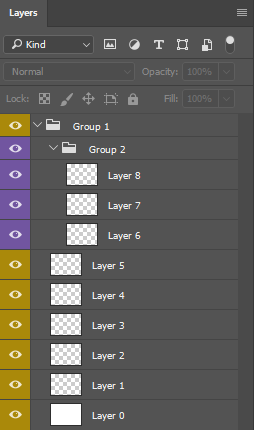
When I select a group and choose Selected, only its content is visible. Perfect!
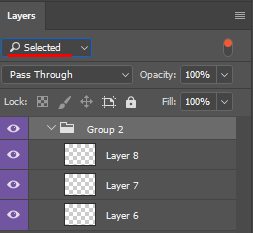
BUT! If a group contains other group(s) and they were closed, I can't open and see their content.
(Layers 6,7,8 are invisible, though their group is inside Group 1).

Is it a bug or is this how it's supposed to work?! I don't see the logic and convenience.
Why do I have to open all the groups before selecting the main one?
Make it work properly with the groups & subgroups.