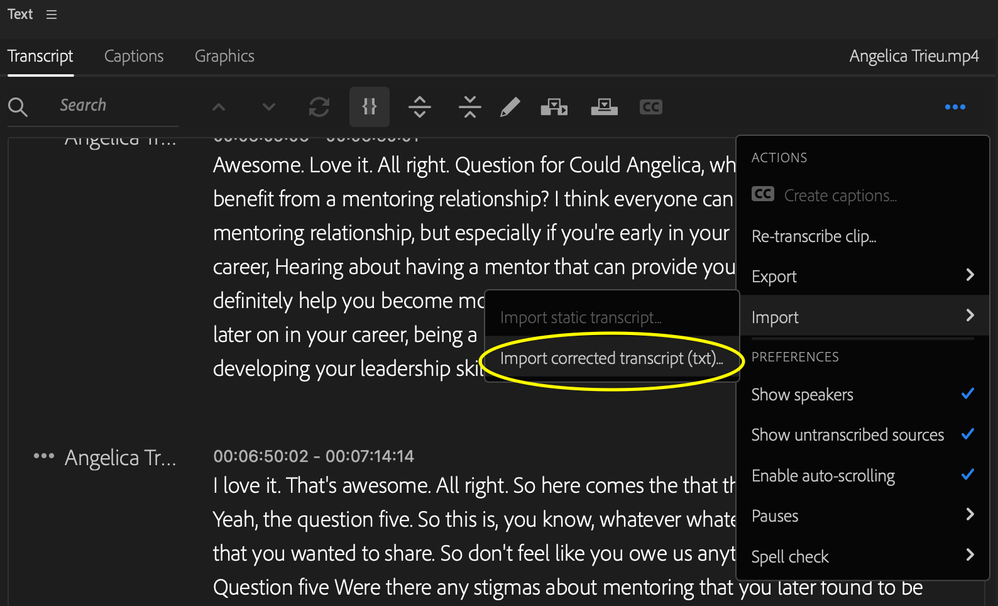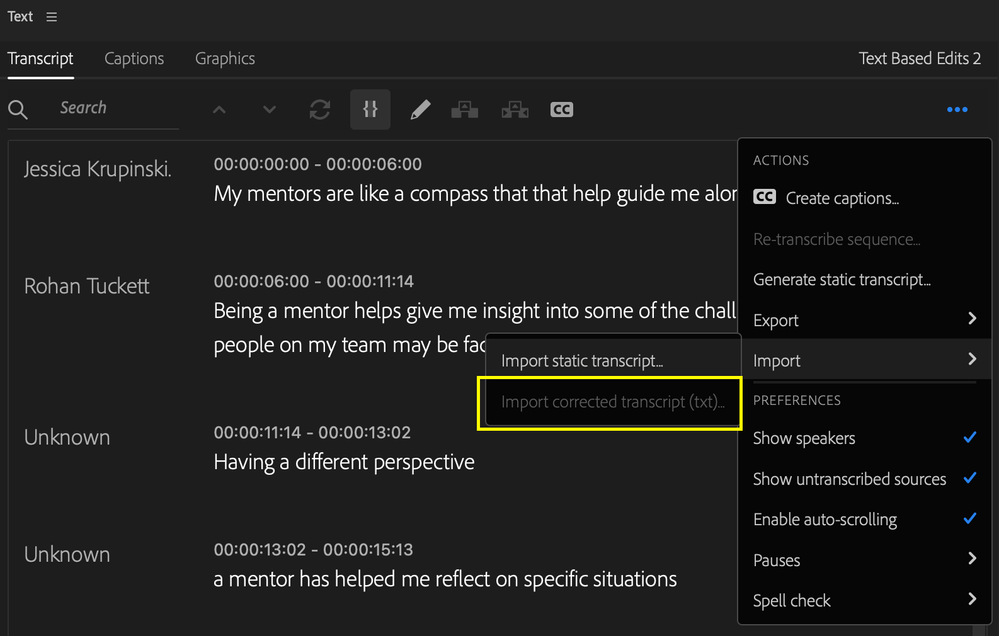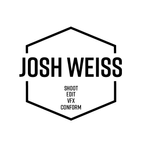- Home
- Premiere Pro (Beta)
- Discussions
- Text Panel Enhancements (Part 2): Assemble Rough C...
- Text Panel Enhancements (Part 2): Assemble Rough C...
Text Panel Enhancements (Part 2): Assemble Rough Cuts from Transcripts
Copy link to clipboard
Copied
As you saw in my earlier post about text panel enhancements, transcripts are becoming more central in editing workflows. Starting today in Premiere Pro (Beta) you can create rough cut edits from selected Text passages.
To start, you can generate transcripts of your footage in the background when you import your media. Alternatively, you can generate transcripts from the Text panel after your project has been created. Either way, the Sequence transcript panel dynamically syncs with your Timeline: as you make changes in your Sequence transcript, the Timeline will reflect your changes – and vice versa.
My colleagues and I created some starter footage for you, as well as a tutorial so you can try it out. If you tend to do all of your editing in a Sequence, follow the guidelines below and/or watch this tutorial. If you tend to do three-point (Source) editing, follow the guidelines below and/or watch this tutorial.
Sequence Editing Workflow
- Download the four videos from the Five Questions video assets folder
- Open Premiere Pro (Beta -23.0x006 or higher) and create a new project
- In the Import screen
- Import "Kerstin interview"
- Turn on Automatic Transcription and make sure “Create new sequence” is checked. (Note: You can turn on and off automatic transcription in Preferences -> Transcription -> Automatically transcribe clips on import.)
- Make sure language is set to English
- Click "Create"
- In Edit view, open the Progress Panel (Window -> Progress). This will allow you to see transcription progress.
- The clip should be in your new sequence
- Click on the Transcript tab in the Text Panel
- Click “Transcribe sources.” This setting allows your Timeline and Transcript to stay in sync.
- Use the Search box in the Transcript panel for the word "what." This will allow you to see where the questions are in the video
- For the first question, highlight everything from "I had a piece of that cake a while ago" until she says "Second question."
- Click the In/Out point at the top of the Transcript panel. You should see that section of the video highlighted with In/Out points in the Program Monitor
- Delete the highlighted section using the "Extract" button in the Program Monitor.
- Go through the rest of the transcript and cut it down to a simple Q&A highlights reel. Have Kerstin state the question and a simple answer, but delete extraneous information. For example, have her say her favorite karaoke song but exclude detail on what makes it a great karaoke song.
- If you wish to have Premiere automatically set In/Out points around any selected text, go to the dropdown menu in the text panel and select "Set In/Out around selections."
- Play back your sequence. You should have one sequence with five questions and simple answers.
- Play back your clip and check for any issues.
- Try it with your own projects!
Three Point (Source) Editing Workflow
- Download the four interview videos from the Five Questions video assets folder
- Open Premiere Pro (Beta - 23.0x006 or higher) and import the four videos to your Desktop or other preferred folder
- Create a new project
- In the Import screen
- Check the boxes next to all four videos
- Turn on Automatic transcription (Note: You can turn on and off automatic transcription in Preferences -> Transcription -> Automatically transcribe clips on import.)
- Make sure “Create new sequence” is unchecked
- Make sure language is set to English
- Click "Create"
- In Edit view, open the Progress Panel (Window -> Progress). This will allow you to see transcription progress.
- Pro Tip: Set up your windows so that Text Panel, Source Monitor, and Program Monitor are side by side.
- Create a new sequence (File-> New -> Sequence). Name the sequence "Karaoke"
- Double-click on any clip in the Properties Panel
- Click on the Transcript tab in the Text Panel
- Click on the “Source” tab to keep the source transcript in view
- Search the transcript for the word “karaoke.”
- Select the question and answer and click the In/Out point at the top of the Transcript panel. You should see that section of the video highlighted in the Source Monitor
- Use the Insert button in the Source Monitor (or comma (,) keyboard shortcut) to insert the selection into the timeline.
- Do the same thing for the four remaining source clips
- If you wish to have Premiere automatically set In/Out points around any selected text, go to the dropdown menu in the text panel and select "Set In/Out around selections."
- Play back your sequence. You should have one sequence with five people answering the same question.
- Switch to Sequence view in the Transcript tab
- Click “Transcribe sources.” This setting allows your Timeline and Transcript to stay in sync.
- If there are any extraneous words in your sequence, highlight those words and click the In/Out point at the top of the Transcript panel. You should see in/out points selected in your Timeline panel.
- Delete the words and associated subclip with the Extract (apostrophe (‘) keyboard shortcut in the Program Monitor.
- Play back your clip and check for any issues.
- Try it with your own projects!
Stay tuned, because we have more coming this year
- Document style text editing: Use Cmd+X/Cmd+V and Delete to edit your tracks from the Text panel.
- Range selection: Select a sub-clip on a single track using text. We know that In/Out points + ripple delete affects all tracks in your sequence and deletion isn’t helpful if you have B-roll, music, etc.
- Language detection: Set your language preferences in Preferences -> Transcription for now. The ability to detect language on import will reduce a click, and can be helpful when you are working on a project that includes multiple languages.
- Search Source footage for key moments
We would love to hear from you
- How is the performance of automatic transcription when you have hours of files? Please share your system specs + the number of hours of source footage you are transcribing.
- When working with your own footage, are you mostly editing the Sequence Transcript, Source Transcript, or a mix of both?
- Are there any moments where the UI or descriptions feel unintuitive?
- How well do the timing of the cuts work?
- For non-English languages: Are there any languages or dialect problems, e.g. problems selecting text, editing word boundaries, etc?
Copy link to clipboard
Copied
Very useful info. I'm playing with the issues presented in more than one thread about overlapping clips and multicam. I have discovered that when an audio track is muted it "turns off" that transcript. "Solo" on a lower-ranking track does not have the same effect. So, for example, when @Andrew27547008tt3t wants to see the transcript for a lower-ranking track, he can mute the higher-ranking tracks. (With more than 2 relevant tracks that would get tedious.)
Also, when there is a "static transcript," there is a new command in the overflow menu - "Generate text-based editing transcript..." I found this when once again thinking that we REALLY need a "delete transcript" option. But for this purpose, being able to return to the source transcripts works.
The dialogue for that option includes this: "Your existing sequence transcript will be replaced by a dynamic transcript that is sourced from the clips in your sequence." I wasn't sure what that meant, but it appears to (very quickly) revert to the source clip transcripts, as modified by the sequence. It does not combine transcripts from multiple tracks.
Edit: I'm on Build 23.4.0.48
Stan
Copy link to clipboard
Copied
Hey! Video Editor from Microsoft here.
I love this feature and I'm just discovering and using it as today. I love both Lift and Extract. I would love to see a "Cut from both ends and lift to another channel" button. I know this may be weird, but in a team of several editors sometimes we prefer to see the selected clips like that and tag them with different colors for visibility. Also, I imagine a multiple selection in the future? So we can select various parts of the transcript and lift or extract them all at once?
Hopefully I can work with a Spanish speaker soon, so I'll return with non-English bugs, if any.
Thanks for the great work! You're awesome. Cheers.
Copy link to clipboard
Copied
I've been testing the latest 23.5.0 and see something that could be addressed. When I export a source transcript (that was automatically transcribed) to a .txt document, I can revise the content in a text editor and reimport that "corrected transcript" to the source. This is great! It gives the ability for the transcript to be proofread and corrected and then replace the original Premier-generated clip transcript.
However, I tried the same process from a Premiere transcribed sequence but Import Corrected Transcript is greyed out and unavailable.
If we can import a sequence's corrected transcript, that would be far more useful. We always have our transcripts proofread. If the proofer could fix any errors of the transcript, it would be a huge time saver when dealing with captions. Ideally, the transcript that is imported is not considered "static" and still has the ability to alter as needed. Hope you can implement this capability.
Copy link to clipboard
Copied
Keith,
Here's the post that discusses the "Import corrected transcript":
I think it is actually more flexible. For example, if you create a static transcript in a sequence, and then open it in the SOURCE monitor, you will find that "Import corrected transcript" is active. Also, once you create a static transcript, you will see in the 3 dot menu, an option to "Generate text-based editing transcript." When you do that for a sequence and look at it in the Source monitor, you also have the option to Import a corrected transcript.
Edit: I now believe that the last statement is incorrect. The "Generate text-based" just goes back to the source media transcripts, and still does not allow importing a correct transcript. You can export a transcript with the sequence timecodes and just the text from the parts of clips used in the sequence, but you can't correct and import that. Only static transcripts.
Stan
Copy link to clipboard
Copied
hi. I'm using beta v 23.5.0.24 . When marking in or out points on the text panel, those in and out points dissappear. The only way for them to not dissappear is to mark directly on the source clip. This makes text based editing more difficult. Hopefully it can be fixed. thank you
Copy link to clipboard
Copied
to be more specific, in and out points do work when marking them as you play the media directly from the text panel. When it doesnt work is when you click on a word you want to jump to and mark. The in OR out point you previously marked dissappears. I checked to see if it was because i was marking out of chronological order, but that wasn't the case.
Copy link to clipboard
Copied
Hi Gabriel!
When you work directly in the transcript, the In/Out points should be set automatically once you select text (one word or multiple words) via mouse click + drag across the word(s). The text within the In/out range should also get a dark blue highlight. Once you click somewhere else in the transcript, the In/Out range should be dismissed.
Is this what you are seeing?
Copy link to clipboard
Copied
Hi! I see that by click+drag it autosets the in/out. The way I'm editing is different though. I set an in point and then review the material to check where i want to set my out point. Once I know I go to the word i want to out point on and click on it so that the video goes to that point. Im assuming that the in point will stay where i originally set it but that isnt the case. Additionally, even if i would use the click and drag option I wouldnt be able to because the transcript is very loosely based on the audio, particularly when POC are speaking. THis makes it impossible to rely solely on the transcript to edit. thank you
Copy link to clipboard
Copied
Kirsten,
Thanks for the information!
gabriel,
Thank you for the detail, but I'm still not sure what you are doing. For example, how do you set an in-point? Are you in the text panel, Source Monitor, or timeline/Program Monitor?
This is still a new workflow, and I have more experiments to try. But here are a couple of things I found today.
As Kirsten says, the main workflow is to click/drag which sets an in and out. And any more clicking will clear those.
I do not fully understand your workflow regarding the transcript being loosely based on the audio. But for at least one of these methods, you can move back and forth as you wish.
Set in and out in Program Monitor. For this method, the source clip is in a sequence, and there is only the source clip transcript (which will show whether the focus is on the Source Monitor or Program Monitor). You can navigate a variety of ways, but I'm using jkl/space bar to control playback. (The space also works in the Text panel, but jkl do not.) I start play in the timeline/Program Monitor, find, and set the in point. I can do this during a pause, or while playing. I can keep playing, resume playback, or pause and drag in the timeline to locate the outpoint. I can see exactly which word in the transcript I am on, and can navigate backward (j) or forward (l) to get to the word I want. Then I hit o to set the outpoint.
Use Text Panel shortcut keys. Use the same setup as previous one. Start playback in the Text panel, click/drag to get to your in-point. The i key works to set the in point, even in the Text Panel. (This may be what you are doing?) Look in the Keyboard customization and search for "navigate to" or "select to." For example, if you now hit Shft+Right Arrow, it will extend the outpoint one word to the right. Shft+Down Arrow will extend it one line down, including extending it into the next transcript segment. Unfortunately, Shft+End will take you to the end of the segment but moves the in-point to about the previous endpoint.
Random observations:
Marking in/out using this automatic method is not registered in the History Panel.
Stan
Copy link to clipboard
Copied
Hi! Is there a chance of adding a highlight function to the transcript window and then a way to export those highlights to a sequence? Would be so helpful! Thanks
Copy link to clipboard
Copied
Right now, you can mark an In and Out Point in the source monitor and either overwrite or insert those into a sequence or turned marked sections into subclips that can live in the project panel. Multiple selections would be nice though
Copy link to clipboard
Copied
Thanks so much for the extra info! I did not knwo you can make subclips! Can you point me to how make subclips from text window?
Copy link to clipboard
Copied
Is it intentional that the transcriptions are skipping over filler words that people often use, like "um" and "uh"?
Copy link to clipboard
Copied
If it is intentional, there needs to be an switch to filter or not. Those "ums" are really important when reading a transcript for editing. They're not so important if exporting a transcript for publishing.
Copy link to clipboard
Copied
I agree, having the true transcription is important to me so that I know to cut out those words when possible.
Copy link to clipboard
Copied
Congratulations on this fantastic feature! For me it would be extreamly useful to be able to import an edited transcript and have premiere automate the rough cut from that edited text. This would allow me to collaborate with editors that made the questions and have a pretty good idea on how to structure the material. It would be a great upgrade!
Copy link to clipboard
Copied
I already found a pretty serious bug with editing in the Text panel that's going to set me back an entire day of work....
I created a rough cut of an interview using the text panel. I used the copy-paste feature in the text panel to move sound bites around and also moved stuff around manually in my timeline for micro-adjustments with the interview to clean it up.
This interview was recorded using a separate audio recorder (Zoom H4N) that was synced with the camera in post.
The problem came when I moved the project file of this rough cut to a different external drive and then tried to reconnect or relink the media. This new drive had the rest of the footage for this big project of which the interview will be a part of.
However, when I went to reconnect my media of this rough cut, the audio data did not carry over properly. Instead, at each cut point of the audio, it reverted to the very beginning of the full audio clip. The video looks to be correct but now everything is unsynced. I know this is the text panel update because the process of relinking footage on detailed edits I've done successfully hundreds of times over the last decade.
I suppose I never learned my lesson of updating Premiere in the middle of an important edit...It never really bit me before but I guess today is my lucky day...
Copy link to clipboard
Copied
Tdaly,
Ouch. Are you working in the new Release version 23.4.0? Or a Beta version?
Were the synced audio clips merged with the video or synced by placement?
Stan
Copy link to clipboard
Copied
23.4.0. The clips are synced by placement. Video and Audio are still technically separate.
I just tried two things on the original project file before transferring it over to the new external drive again.
None of this worked:
- Grouping the Audio and Video on each edit point. (Just tested it on the first few cut points)
- Went to the Action tab in the Text Panel and created a "static transcript."
- I wanted to try and delete the transcript entirely but don't see a way to do that.
Copy link to clipboard
Copied
UPDATE: I found a solution that saved me from having to re-edit everything:
- Turn on both the original rough edit drive [i'll call it TEMP DRIVE] as well as the master drive [MASTER DRIVE ] that has the master project file and timeline)
- With the master timeline on the MASTER DRIVE open, drag the .prpro project file from TEMP DRIVE into the Bin of the master timeline. When the option pops up, select "Import Selected Sequences" and choose the timeline with the rough cut -- this will open and connect the media properly because it's still reading from the footage on the TEMP DRIVE
- Save project. Close Premiere.
- Eject TEMP DRIVE
- Reopen Premiere and open the Master Project File on MASTER DRIVE
- Link Offline Footage
For some reason, this particular workflow correctly kept the audio data and the sync. Thank the lord! I haven't used the "Imported Selected Sequences" option in 3-4 years because this too had a bug where the Import Menu pop up wasn't showing any of the sequences from the project. So, for years, I had just been importing entire project files that contained rough cuts from our other editors. For some reason, that method doesn't work for maintaining the sync on these new text panel edits. But luckily the old bug is now the saving grace! Wild times.
For Adobe and anyone interested, this was my original workflow that failed in carrying over the audio edit data and broke sync: Copied the rough cut project file from the TEMP DRIVE onto the MASTER DRIVE > Shut down the TEMP DRIVE > Reopened that same project file on MASTER DRIVE > Reconnect all media.
This is my usual workflow when doing this...never failed me before. ::shrug::!
First time posting on here...thank you for the quick response, Stan!
Copy link to clipboard
Copied
Tdaly,
Thanks for reporting back. Participation here in the Beta forums is helpful to staff. This is particularly true when you have a workflow that can reveal issues.
Stan
Find more inspiration, events, and resources on the new Adobe Community
Explore Now