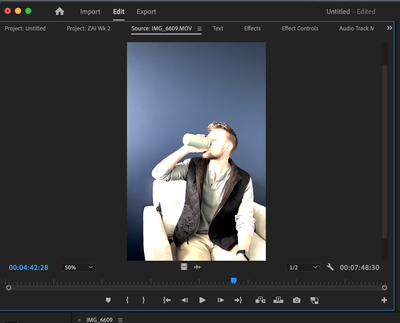Hello,
I am trying to edit a video in Premire Pro. However, something is cuasing the video ti display with increased brightness and contrast when I import the file into my project. I have tried doing File > Import as well as dragging the video into the project and both import methods are seeing this issue. Anyone have any ideas of what's causing this? My app is up to date and. Attached is how the footag elooks in QuickTime vs. immediately importing into Premiere.
Thanks in advance!