- Home
- Premiere Pro
- Discussions
- 2019 version doesn't render clips with alpha chann...
- 2019 version doesn't render clips with alpha chann...
Copy link to clipboard
Copied
I have a timeline that contains some rendered out clips with alpha channels over video (titles and such). In the timeline everything looks good. When I render it out, the clips with alpha channels do NOT render out as transparent- they have the black backgrounds.
 1 Correct answer
1 Correct answer
FYI, the Alpha channel issue should now be addressed in the 13.0.1 update that was just released.
Notable fixes in 13.0.1: https://helpx.adobe.com/premiere-pro/kb/fixed-issues.html
Copy link to clipboard
Copied
I'm rendering out a Prorez 422. It has this issue rendering straight from Premiere Pro and through Media Encoder.
Copy link to clipboard
Copied
Try to go to the project panel, right click on your clip, then choose 'Modify' - 'Interpret Footage' - and change 'Alpha Channel' to 'Conform Alpha Premultiplication to' and leave 'Premultiplied Alpha' unchecked...
Try to choose another export format, something like Quicktime GoPro Cineform YUV 10 bit
if these do not work, please answer these questions:
What are your export settings ?
are you on software only or hardware accelerated ?
What are your system specs ?
Copy link to clipboard
Copied
I did what you suggested and the transparency has returned but with jagged edges
It used to look like this:

export settings:
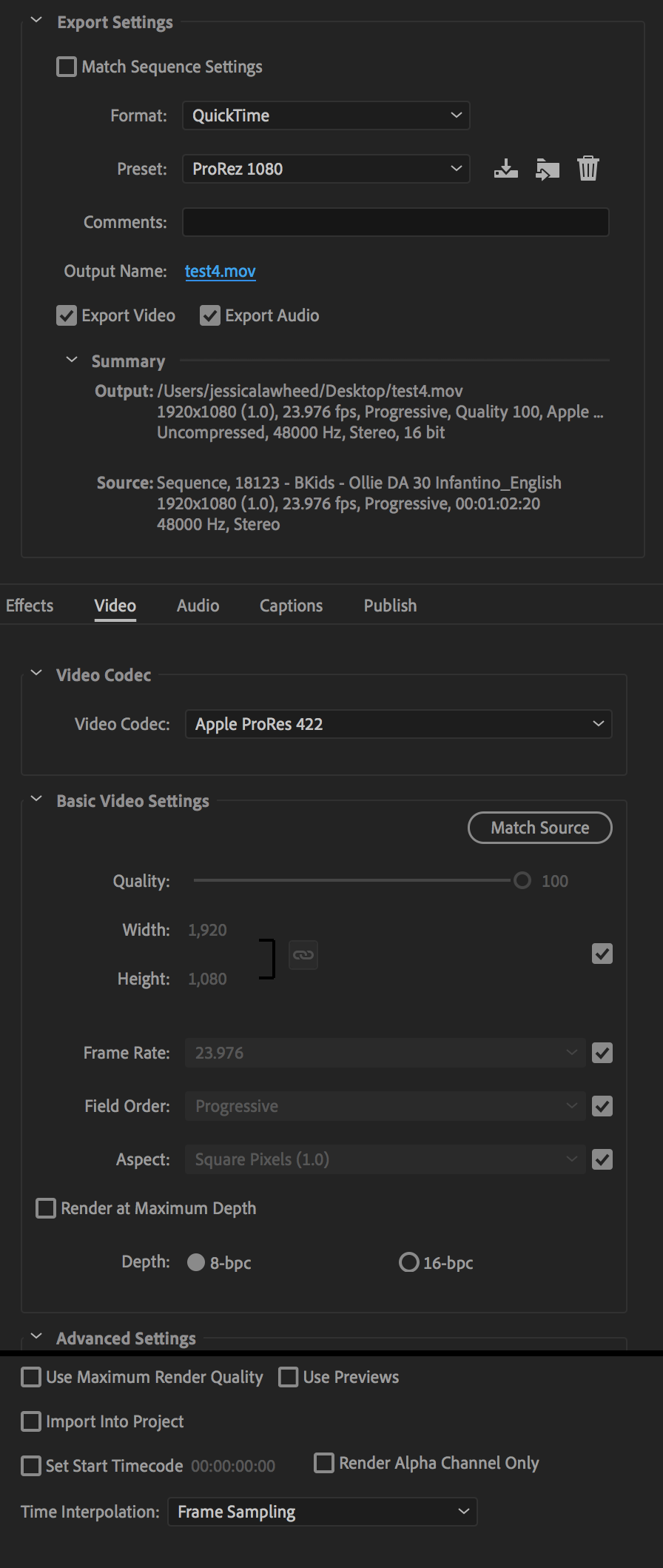
Software only. System settings:
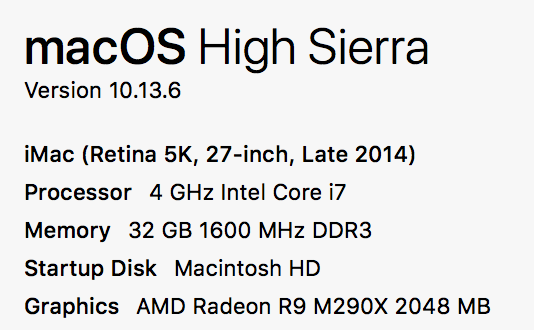
Copy link to clipboard
Copied
maybe because you are limited to software only
are you able to switch to Metal or Open CL Renderers ?
Copy link to clipboard
Copied
Try to switch to Metal or Open CL Renderers and export to GoPro Cineform YUV 10 bit or uncompressed
and reply back with the results please
Copy link to clipboard
Copied
Switching off of software only and going to Metal worked even without the 'Conform Alpha Premultiplication to' option selected
Copy link to clipboard
Copied
well that's great then! always switch off from software only especially when working with footage having alpha channel or when you are exporting videos with alpha channel as transparent videos
Copy link to clipboard
Copied
If you set it to Prorez 4444 you can set it to include the alpha channel.
Copy link to clipboard
Copied
I normally suggest leaving Max Render Quality (MRQ) off, but with anti-aliasing like that, it might be an idea to check that option "on" and see if the export works properly.
Neil
Copy link to clipboard
Copied
Hi Neil, just to explain more since i was following from the beginning and there are many users facing the same, I think the anti-aliasing is due to exporting at 'Software Only'. when the user switched to Metal the issue was solved and got the Alpha Channel working properly. Other users are facing different problems, so we got lost a bit in this thread as there are different cases with different scenarios but of the same problem
Copy link to clipboard
Copied
Thanks a lot! Worked perfectly for me.
Copy link to clipboard
Copied
I'm having the same issue. Carlosz13485882 suggestions don't seem to work for me. I select the sequence in the project window and when I go to interpret footage it is greyed out and cannot be selected. I've selected the individual clips which did allow the Interpret Footage but it didn't change the end result. I still have a black box where it should be alpha channel transparent. Even if it did work, I can't and shouldn't have to go back in my projects to select hundreds of clips to manually fix this.
I've tried software and hardware encoding (hoping it was a video driver issue) but nothing changed.
I'm really surprised Adobe released CC 2019 with these issues. I've also had problems with Illustrator and InDesign. Very frustrating. Think it's time to uninstall and go back to the previous version.
Copy link to clipboard
Copied
to what format are you exporting ?
Copy link to clipboard
Copied
After spending most of the day testing, I finally was able to render alpha channels correctly!
Note: In my case this was only an issue while rendering to h.264 and h.265 .mp4 files. I rendered out to MPEG and Quicktime and other formats just fine. It was only with h.264 and h.265.
Rendering using OpenCL, Metal, or "software only" didn't change the result.
I tested other variable settings and the culprit appears to be the "Render at Maximum Depth" setting. If it is UNCHECKED it renders out correctly with the Alpha Channels working as they should.
Hope this helps everyone!
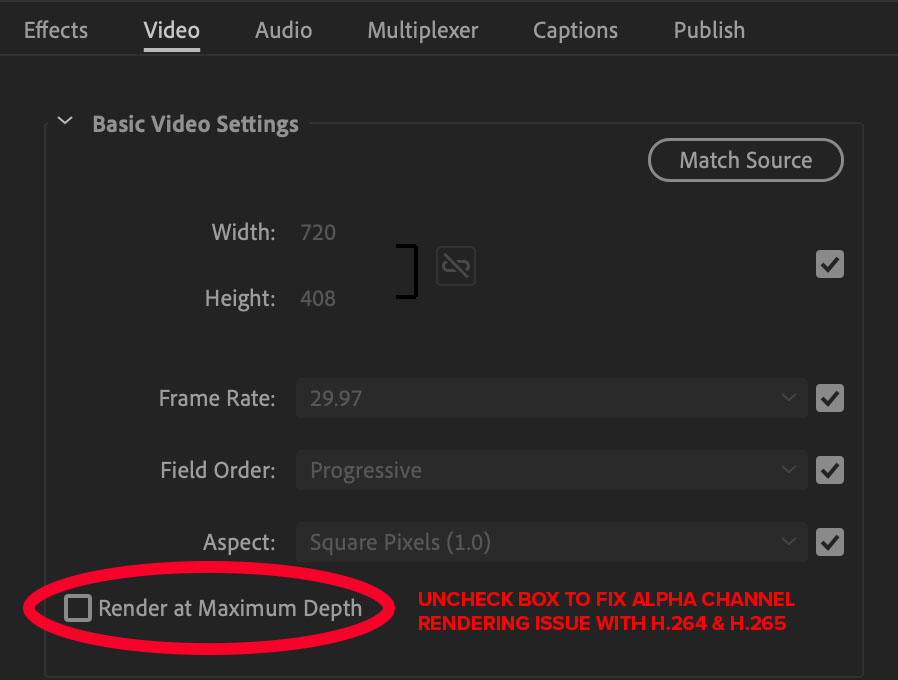
Copy link to clipboard
Copied
Can you please share your system specs ? That will help more as generation
below 7 cpus do not support h.264 encoding and hevc correctly. As stated in
the system requirements. So sharing your specs would help investigate more.
Thanks for your help
Copy link to clipboard
Copied
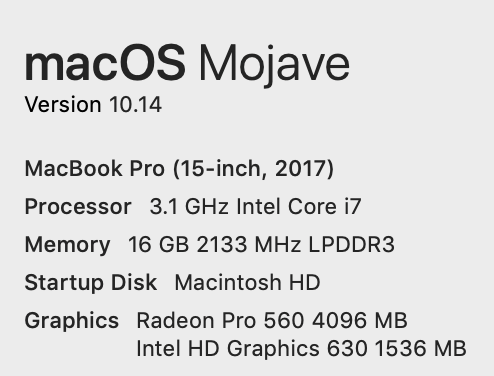
Copy link to clipboard
Copied
Tx a lot Dave, I guess you have the i7-7567 ? can you please confirm ?
that would be of great help to Adobe Engineers, I will test from my side on my Macbook Pro and if the same issue happens we will file a bug, unless other professionals here or Kevin Monahan might have other ideas ?
just stay in touch for any new messages please ...
Copy link to clipboard
Copied
Intel Core i7-7920HQ CPU @ 3.10GHz
Copy link to clipboard
Copied
So it is above generation 7
tx again Dave !
stay in touch we might need your voice in a possible bug filing
Copy link to clipboard
Copied
FYI, there is an issue with Alpha channels when using Maximum Bit Depth, which is currently under investigation.
If you go to Sequence Settings, make sure Maximum Bit Depth is unchecked. When you go to Export, also make sure Render at Maximum Depth is unchecked. If both of these options are unchecked, the Alpha channel should work as expected.
If that is not the case for you, please let us know your steps to reproduce and the type of file with Alpha (Photoshop .psd, DNxHD .mov, Targa Sequence, etc.). If possible, it would also be helpful if you could supply us with sample file(s) with Alpha that reproduce the issue.
Thank you.
Copy link to clipboard
Copied
@Trent Happel thank you very much for following up with this issue!
Copy link to clipboard
Copied
I encountered this issue in Premiere 2019 using Apple ProRes 4444 animated lower thirds in sequences. The alpha channel displayed within Premiere but when output to an Apple ProRes 422 file the alpha content was displayed as black, obscuring underlying content.
The workaround described by @Trent Happel worked as described and many thanks for pursuing this.
--Richard E
Copy link to clipboard
Copied
Thank you for providing your workflow, Richard. Thank you for also verifying the workaround, until we can get a fix for this issue.
Copy link to clipboard
Copied
FYI, the Alpha channel issue should now be addressed in the 13.0.1 update that was just released.
Notable fixes in 13.0.1: https://helpx.adobe.com/premiere-pro/kb/fixed-issues.html