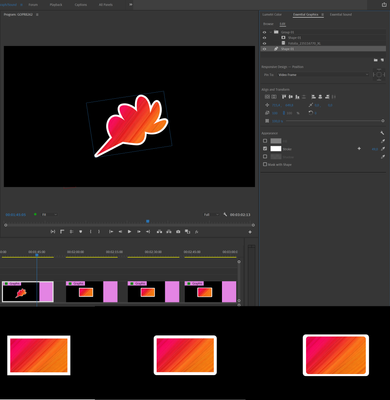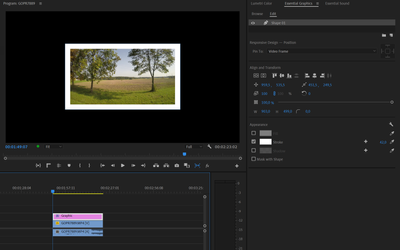- Home
- Premiere Pro
- Discussions
- Add stroke or border to still image or video clip
- Add stroke or border to still image or video clip
Copy link to clipboard
Copied
Hi,
Is there a simple way to add a white border around a still image or video clip in Premiere Pro CS 5.5? I've seen the suggestions for adding a radial shadow and am unsatisfied with the results; it's nearly impossible to center the image within the border and many other suggestions out there do not address CS 5.5.
Thanks!
-jason
 1 Correct answer
1 Correct answer
So many ways to do this:
Copy link to clipboard
Copied
Try these settings for Radial Shadow: from the Premiere Pro wiki
Shadow color as desired
Opacity 100%
Projection Dim: start with 7; adjust to make border width as desired
Softness: start with 0 or adjust as desired
Render: as desired
Shadow only unchecked
Resize Layer: CHECKED
You can also place a color matte behind the clip and upsize it to be slightly larger than the clip.
Copy link to clipboard
Copied
I'm not sure where "Projection Dim" is unless this is "Projection Distance" is in CS5.5 and I'm curious what you would suggest for use under "Light Source." I'm having trouble centering the image within the border. I don't like to eyeball things, it's always nice to have something 100 percent accurately centered.
Thanks!
Copy link to clipboard
Copied
You're right, it is a little fiddly. For precision, I'd probably go with the color matte technique. In the mean time, please put in a feature request for a border effect. I think we need a simpler solution too. http://www.adobe.com/go/wish
Copy link to clipboard
Copied
I think its a little funny that this conversation for a pretty obvious and simple feature that an Adobe employee who probably has the ability to suggest real change has still not happened 7 YEARS LATER.
I'm starting to lose faith in Adobe as an everyday tool since they seem to be much more interested in implementing new features that are not ready for primetime and only are usable by a small amount of people, rather than add and fix the everyday features that nearly anyone editing could use. I've been a happy Creative Cloud user but that's been much less so over the last few updates. I hope that something changes and the priority to making Premiere (and other apps) be reliable, stable, fast and useful becomes the priority again.
Copy link to clipboard
Copied
Here's a slightly more flexible option, even though it requires a bit more work:
- Drag your photo or clip to the New Item button at the bottom of the Project panel. This will create a sequence with your clip in it, and it will match the dimensions of the clip.
- Create a new title while your sequence is active; this will enter the dimensions of the sequence into the dimensions of the title. Name it something like "border" or "frame."
- In the Title tool, select the Rectangle Tool and draw a box that completely covers the image in the preview panel. Don't worry if it's a little too big or small or off center; you can ignore all the tool values as well.
- While the rectangle is still selected, go to Title Properties tab, and swivel down the Transform options if they're not already. Change the Width, Height, X Position and Y Position so that they reflect the dimensions of your sequence/clip. For example, if you had an 800x600 photo you were using, you'd set it up like: Width 800, Height 600, X Position 400, Y Position 300. In short, X Position is one-half of Width, and Y Position is one-half of Height. The values should already be close, but you want it perfectly scaled and centered.
- With the rectangle still selected, uncheck the Fill box; the rectangle will disappear... or so it seems.
- Click "Add" next to Inner Stroke; leave type as "Edge" but you can change the other values as you like. Increase the Size until you get a border you like, change the Color, etc.
- (Optional) At this point, you're done with the frame, but you could save it as a template to easily recreate it in other projects.
- Add the "frame" title into the sequence you created in step #1 above the photo or clip; if you want more of the image visible, scale the clip/photo to suit.
- Use the sequence you created in step #1 in your final sequence (in other words, nest it). This way, you can animate the framed photo clip, and the frame will move with it. It will also retain the relative size as you increase or decrease the size of the photo.
No, it's not as elegant as an effect, but it's workable. Bonus: if you save a template from the frame, when you apply it to a different sized title (e.g. 720x480) it will properly scale and maintain the width ratios.
Copy link to clipboard
Copied
Man, that's a lot of steps but glad to see there's a workaround. ![]()
Copy link to clipboard
Copied
If you create a template, you only have to do it once ![]()
PS: Titles are CUDA accelerated; the Radial Shadow effect is not, so from a pure performance standpoint, this method pwns.
Copy link to clipboard
Copied
Any word on when the next update to CS 5.5 is coming out to add this pretty basic function?
; )
Copy link to clipboard
Copied
I haven't the foggiest jsphilly! ![]()
Copy link to clipboard
Copied
Seeing how we're 5+ versions into Premiere Pro, I would not hold my breath that an update would offer such functionality. Stranger things have happened, I suppose...
Since I'm such a nice guy, here's a title template for a really basic frame: frame.prtl
Add it to your title templates, and then customize to your heart's content.
Copy link to clipboard
Copied
Thanks for your suggestions and for the template. I guess the switch from FCP to Premiere is not going to be without its painful teething moments.
Copy link to clipboard
Copied
Good point. Template it up people!

Copy link to clipboard
Copied
Hi Collin,
I am trying to reproduce your suggestion, but am having a problem at this point:
Drag your photo or clip to the New Item button at the bottom of the Project panel. This will create a sequence with your clip in it, and it will match the dimensions of the clip
Where do I drag my clip from -- the resized clip on the timeline or from someplace else.
When I try dragging my clip from my CS5 timeline onto the New Item icon it seems to just stay there and not create any new sequence -- unless it's there and I'm not seeing it.
Thanks
Rowby
Copy link to clipboard
Copied
Another easy way to make a stroke or border is to use Photoshop, but make sure you match the sequence.
Copy link to clipboard
Copied
Here's another way. put the clip on it's own timeline, then add a background color and scale the video down to the desired border size. Now just nest it in your main timeline.
Copy link to clipboard
Copied
I like this method the best.
Copy link to clipboard
Copied
Try adding a drop shadow and setting the opacity to 100%.
Copy link to clipboard
Copied
EASIEST way:
1. Add a grid to the clip.
- Anchor Point 0,0.
- Size from Width and Height.
- Width = clip width.
- Height = clip height
- Color, Feather and Opacity to taste
- ! Important. Blending Mode = Normal
2. Add Crop (so the grid does not expand to the sequence size)
THAT'S IT!
You can resize and position to your taste, add a Drop shadow etc...
Am I the only one who "discovered" this??
Copy link to clipboard
Copied
I think Yosik wins the contest. The grid is magic, and what is amazing is the frame resizes along with the picture if the clip is later scaled up or down. One for the recipe book.
Thanks Yosik.
Copy link to clipboard
Copied
That's what I did, but I used four drop shadows going round the clip at 90° angles to get it identical on each side.
Copy link to clipboard
Copied
Copy link to clipboard
Copied
Yosik's solution is great, but difficult to implement if your image is cropped.
Solution = 4x Drop Shadows
Opacity: 100%
Softness: 0
Direction(s): 0, 90, 180, 270
Have a nice day.
Copy link to clipboard
Copied
Hello guys !
I did it adding Drop Shadow 4 times, each at 0, 90, 180, 270 degrees. And the effect moves with the clip, that was my interest in the matter.
As for Cropping, the border (drop shadow) stais next to the Crop factor you implement.
Good Luck !
Copy link to clipboard
Copied
Because my inset moves and grows, I ended up using a "glow" in CS6. Worked great!
-
- 1
- 2
Find more inspiration, events, and resources on the new Adobe Community
Explore Now