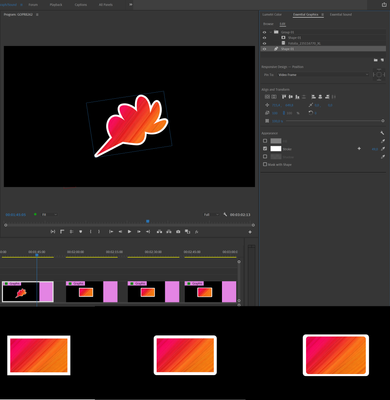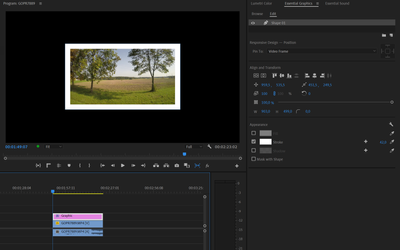- Home
- Premiere Pro
- Discussions
- Add stroke or border to still image or video clip
- Add stroke or border to still image or video clip
Copy link to clipboard
Copied
Hi,
Is there a simple way to add a white border around a still image or video clip in Premiere Pro CS 5.5? I've seen the suggestions for adding a radial shadow and am unsatisfied with the results; it's nearly impossible to center the image within the border and many other suggestions out there do not address CS 5.5.
Thanks!
-jason
 1 Correct answer
1 Correct answer
So many ways to do this:
Copy link to clipboard
Copied
Thank you! You definitely win with this answer. I also added a 'Slider Control' and pick whipped the distance so I can play around with the overall "border" width of each side at the same time!
Copy link to clipboard
Copied
Thank you much. The 4 shadows idea did the trick for me and was very simple.
Copy link to clipboard
Copied
I had a crop with a circular mask that I wanted a stroke on and had success using 2 drop shadows, one along the top and bottom edge. It gave it a nice style effect as it wasn't a perfect stroke around the whole clip. I could see using 4 drop shadows for perfection, but two did the trick for me.
Copy link to clipboard
Copied
Use paint bucket
fill selector :opacity
stroke: stroke

Copy link to clipboard
Copied
The best option is Newbluefx plugins -PIP; Photo grid more Premiere had those options in Premiere 6.5 years but lost in upgrades
Copy link to clipboard
Copied
Mine is for free.
Yes we use to have the Clip effect up to CS2.

Copy link to clipboard
Copied
That is very creative and takes a bit of time for frame shapes and sizes. Check youtube and there are other too. Pity Adobe has no border even to their PIP effects. Most editing program have.
Copy link to clipboard
Copied
Just make a preset.

Copy link to clipboard
Copied
But the Newbluefx makes multiple sizes very easy and you will save time and do more. I use PIP a lot for my TV Programs and lots of sizes shapes, circles, diamonds. multi screens with borders and shadows. Premiere is good but the plugins make it better.
Copy link to clipboard
Copied
Yes you can make those also in Pr.
quick star pip which you can animate to.

Made with a mask and a color matte.
Do you want a gradient for a border you can use the Ramp effect.
Copy link to clipboard
Copied
If you want a shadow, nest the pip.

Copy link to clipboard
Copied
Sorry Ann
I have not been online for some time due to job overload. I see your style is not bad at.
This is some of the programs I do every week and has to be fast and neat so those work
around will help but one will need more time. I start as late Wednesday whiles the submission
time is Thursday 12.30pm and a grace period of about 2hours. Clients what multiscreen
and more
Copy link to clipboard
Copied
Way easier soltion!
1. Duplicate the layer
2. On the bottom layer use the scale (uncheck uniform scale) to make your bottom layer slightly larger.
3. Use curves and exposure in lumetri colour to make the bottom layer white
Copy link to clipboard
Copied
After getting frustrated with trying to find a very fast solution to this problem, I finally came up with a solution of my own. It does not require nesting timelines or more essential graphic layers. It's simply using the Drop Shadow filter (x4) on your video layer.
1) apply the Drop Shadow filter, select the color you want for your border, distance, feather, etc. then set your direction to 0 degrees.
2) Copy/Paste that Drop Shadow filter, and change the direction to 90 degrees.
3) Do this a total of four times, with the directions being 0, 90, 180, 270 degrees respectively.
Now if you have multiple clips in the timeline that all need this treatment, you can just copy/paste attributes, and away you go.
Copy link to clipboard
Copied
So many ways to do this:
Copy link to clipboard
Copied
In 2023 you can just add an Alpha glow and set the brightness all the way up, change the glow size to dictate how thick you want it, and even pick 2 colors if you like the idea of it changing. I use this for png photos that I want some definition on.
For videos or photos, just drawing a rectangle shape and editing it to be a stroke rather than a fill is by far the quickest and easiest way. Came here searching for answers and didn't find what I was looking for so I dug around myself and found it lolol
Copy link to clipboard
Copied
- Add a Rectangle layer
- Untick the Fill box
- Tick the Stroke box
- Select Inner
- Use the numerics slider to increase the size and dropper to change the colour
-
- 1
- 2
Find more inspiration, events, and resources on the new Adobe Community
Explore Now