- Home
- Premiere Pro
- Discussions
- Adobe Premier Pro CC showing White Screen
- Adobe Premier Pro CC showing White Screen
Adobe Premier Pro CC showing White Screen
Copy link to clipboard
Copied
So when I scrub or play through any clip, its's white. However when I export the video, the video is clear. It's just the viewers. This is happening to every single one of my projects with Adobe Premier Pro CC, even projects way before this
problem ever occured. I even used it last week. The only thing that changed between last week and now, was that I updated my Windows PC from 8 to 8.1. I was forced to there were certain things I could use without 8.1.
I tried reinstalling it, updated the software, nothing has worked. Also a side not, sometimes when I scrub through it, big blocks of random texs with a black background appear, its really weird.
Adobe Premiere Pro cs6 is working just fine though, its just the stupid CC.
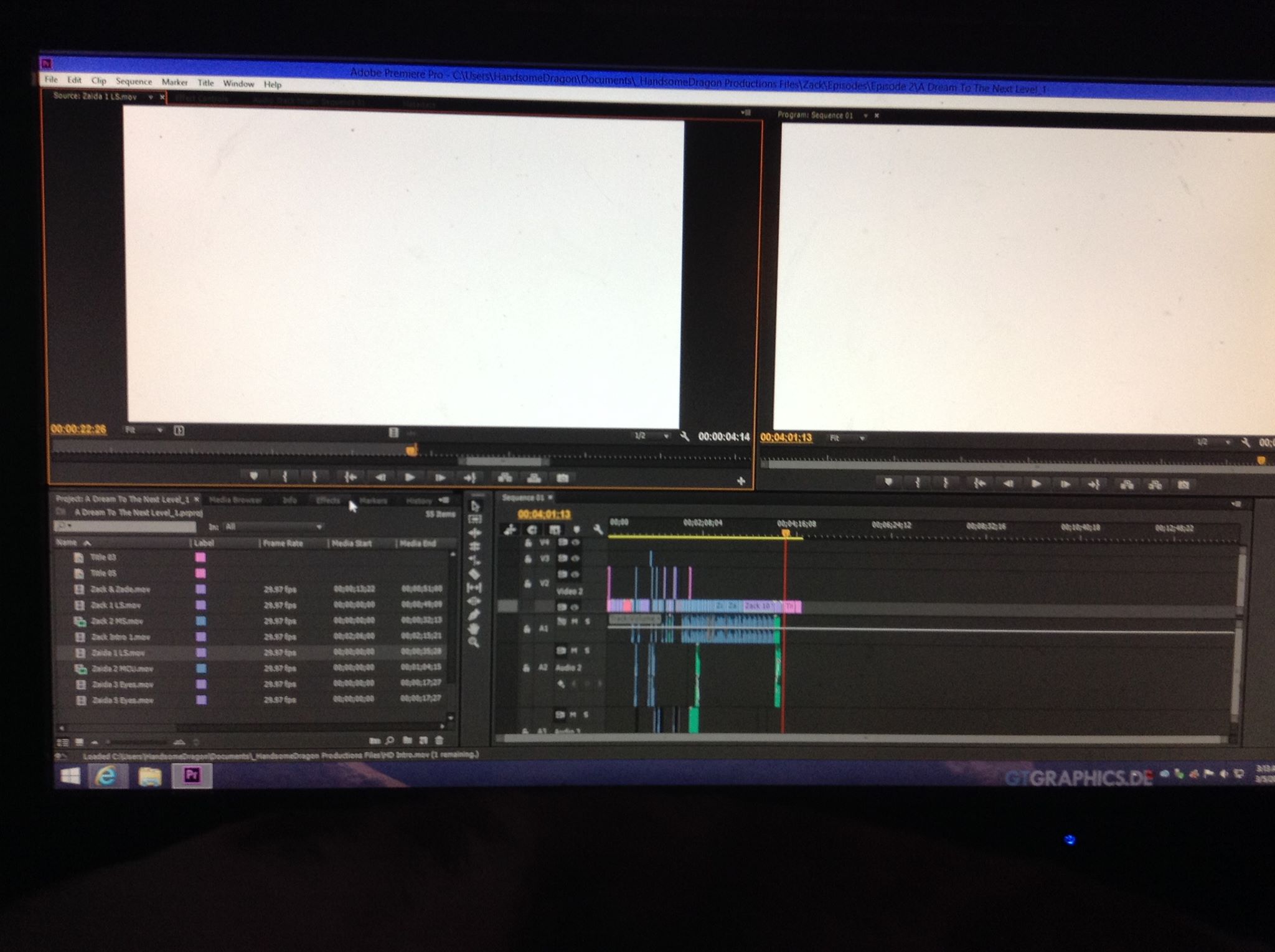
Copy link to clipboard
Copied
Maybe I should try win 10 😕
Copy link to clipboard
Copied
This helped me. Good luck.
Copy link to clipboard
Copied
Has a fix been found for this?
I'm running on win 10 and have all my drivers updated for my NVIDIA GTX 970.
Copy link to clipboard
Copied
@Jeremiah Pena
I've found a workaround until adobe fixes the problem.
01.Make sure your render settings is set to GPU - cuda!
02. Then change your workspace to the color workspace preset.
03. Save your project.
04. Quit Premiere pro.
05. Go to task manager and make sure no instances of adobe Premiere pro is still running.
06. Re-open premiere pro
07. open the same project and switch to old workspace.
This should work.
Please let me know if this works for you. I'm trying to study this issue.
Kindest Regards.
Heinz
Copy link to clipboard
Copied
This workround worked for me. Thanks!
Copy link to clipboard
Copied
White screen of death has been killing me since the update messed up a $6000 project file I'm working on but your solution seems to help. Thank you for discovering this. You know more than their tech support does.
Copy link to clipboard
Copied
Oddly heinzb's workaround worked! I don't know why but it does. Make sure to SAVE it before changing the workspace.
Thanks heinz!!
Copy link to clipboard
Copied
Mind blowing Heinz. Adobe should appreciate your effort and fix. Million thanks.
Copy link to clipboard
Copied
Thank you so much heinzb37364254
I can't believe this worked, but am so happy it does as I've tired pretty much everything else.
I'm just so curious now what is causing the program to act so strange like this? Is it the video card?
Copy link to clipboard
Copied
I think this will fall in line with the recent Nvidia posts as well along with a few potentially relevant details.
First off, I'm running a computer I built within the last two months with a GeForce 980 Ti. I originally noticed the problem a few days ago, did some searching and ultimately corrected it at the time by updating Nvidia drivers. Nothing I can recall has changed since I updated a few days ago, and I've only had a few restarts, but the original problem seems to have returned. Neither CUDA nor software rendering seem to make a difference.
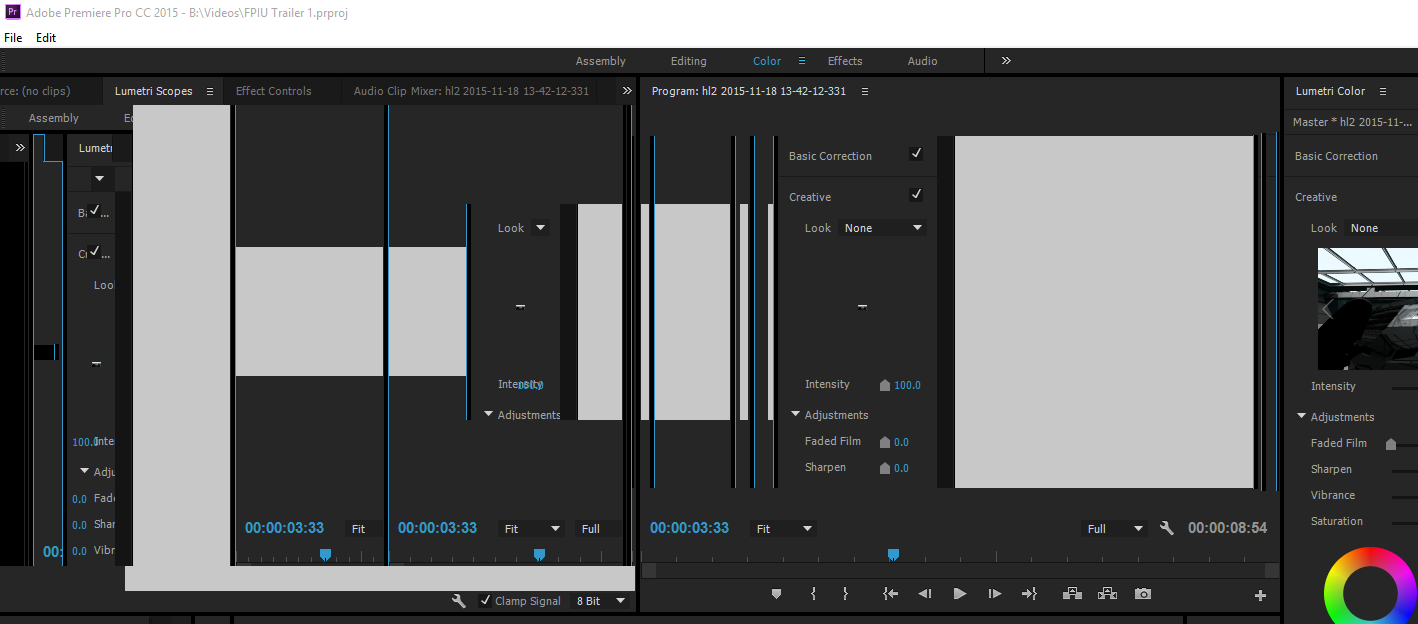
The preview screens aren't black or white or anything to suggest an encoding issue; just the dark-gray color of Premiere until you resize the window and make it apparent something is wrong. I also use Photoshop and Illustrator pretty often and don't see any hardware acceleration issues there.
Also trying Heinz' recommendation didn't appear to affect anything either.
EDIT: I was eventually able to work around the problem by reconnecting a random monitor and restarting Premiere. My guess is it resets a glitched graphics driver or something. I generally run three monitors, all I ended up doing was just unplugging the HDMI cable of one of them, waiting a few seconds then plugging it back in. At the moment it looks like this needs to be done after every restart, but luckily a relatively simply process.
Copy link to clipboard
Copied
After trying all the options posted on this thread, I found another issue that resolved my exact same problem. I'm currently using Windows 10 64bit, it turned out that changing the Scratch Disk location worked for me.
I originally had it located to my Hard drive (G:),
when i switched it over to my SSD storage (D:) it worked perfectly fine after that.
Premiere is installed in (C:)
File > Project Settings > Scratch Disks
For instance:
--------------------------------------------------------------------
From
*Captured Video: Same As Project
*Path: G:/Premiere Scratch Disk
*The rest I had it located to the same location
--------------------------------------------------------------------
To
*Captured Video: Same As Project
*Path: D:/Premiere Scratch Disk
*The rest I had it located to the same location
-------------------------------------------------------------------
Copy link to clipboard
Copied
Having the same problems now too. Windows 10 64 bit and Geforce GTX 970.
I also notice that when you exit out of premiere, it's not fully closed when you look under task manager. It's still there and wasting memory.
Copy link to clipboard
Copied
Why has this still not been fixed by Adobe? It's super annoying. Premiere doesn't close properly and has to be killed by using the task manager as well.
Copy link to clipboard
Copied
Thanks Heinz for the workaround - this is the one that worked for me.
Although I was already on the colour workspace - so I switched to another workspace, then switched back to colour. Re saved. Then when I opened it said media pending and I was good!
Like another poster said - make sure you save before quitting.
I am now scared to restart my computer or quit premiere pro - but hopefully it's fixed now.
Copy link to clipboard
Copied
Hi everybody.
Since a few days I'm experiencing the same issue on my Mac. Unable to finish my project.
I tried the workaround above that seems to have helped some of you but in my case. Instead of fixing the problem I now receive a complete black Premiere surface when switching to "Standard"-workspace. And one of my three screens still turns white a few seconds after launching Premiere.
I run a setup with GeForce 120 GT and Quadro 4000 on OSX 10.11.6, Mac Pro 4.1
Maybe somebody has a suggestion, why that still happens and how to avoid the problem?
Thanks and good luck for everyone!
Tobias
Copy link to clipboard
Copied
Quick Update:
Found my solution on Creative COW: CC 8.2 Dual Monitor White Screen Freeze no playback : Adobe Premiere Pro
"... Simply enabling 'Mirror Displays' in system preferences, then again disabling it, fixed my issue. I hope sharing this helps someone else out...."
Copy link to clipboard
Copied
Hi guys. I had the same issue, AMD and windows user. Tried many ways and none of them worked.
Found the issue and solution: I was using two monitor, one newer other older. Disconnected the older and it's all good now, no white screen with OpenCL checked.
Copy link to clipboard
Copied
Hi, I'm having the exact same issue, white screen of death, only its with AE... PP works fine???
Windows 10 64bit version 1703
24GB RAM
AMD RYZEN 5 1400 QUAD-CORE 3.2 GHz CPU
AMD RADEON RX 580 (4gb)
1TB 7200 RPM HD
footage ive uploaded (from external drive and from desk top) is from Nikon D500.
My GPU driver is up to date, just did it.
Windows is up to date.
I've toggled between OpenCL and software only.
Nothing.
I already contacted Adobe but they told me to contact Windows, who wanted $120 just for a diag?
Quinn
Copy link to clipboard
Copied
I was having the same issue and seem to have found a work-around. I changed the workspace settings to "assembly" and video playback returned (following a entire day of heartache and failure).
Copy link to clipboard
Copied
Tried that, still sucks
Copy link to clipboard
Copied
Ugh! Adobe! Why is this still an issue? You can search back through forums and see this cropping up again and again. It's new to me as of CC 2018 in the last week or so.
Thx for the workaround, Heinz, but it's certainly not an Adobe fix.
Copy link to clipboard
Copied
Hey guys !
Had that problem after windows 10 update. If solution "software only" doesn't help, try to reinstall Quick time codec.
#whitescreen #whiteprogrammonitor #premiereprowhitescreen
Copy link to clipboard
Copied
It's November 2018 and this is still a significant issue. I had a 2-3 hour phone call with an adobe engineer several weeks ago - he remoted into my machine and the workaround he discovered was to log in not with my windows profile, but with the administrator profile. Fast forward two months: even that no longer works. The work arounds regarding changing work spaces work until I try to open an individual video file to preview, and the displays freak out, freeze, and return to just a white screen.
System information:
Version 10.0.17134 Build 17134
Processor AMD Ryzen 7 1700X Eight-Core Processor, 3400 Mhz, 8 Core(s), 16 Logical Processor(s)
BIOS Version/Date American Megatrends Inc. 4012, 4/20/2018
Adapter Type GeForce GTX 1080 Ti, NVIDIA compatible
Running dual monitors - because editing on one is a nightmare.
I'm on a custom built windows 10 machine with a brand new 1080ti, and 32gb of ram. I built this machine with my own personal cash mixed in with approved funds from my employer, and it's not great news to them that the machine they helped build can't function for its intended purpose. Has anyone at Adobe found an actual real solution for this?
I've been a paying adobe subcriber for years, and now I'm 3-4 months into barely being able to use the software for which I'm paying. Unacceptable.
Copy link to clipboard
Copied
For Anyone in 2019, go to File > Project Settings > General... > Video Rendering and Playback > Renderer. Change the render. If that doesn't work, or gives you some issue, switch it back again.
Copy link to clipboard
Copied
1. Close PREMIERE
2. Disconect any external monitor from your hdmi output port.
3. Launch PREMIERE and your current project
4. Reconnect your external monitor
5. Your welcome
Get ready! An upgraded Adobe Community experience is coming in January.
Learn more

