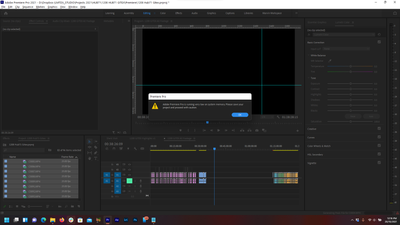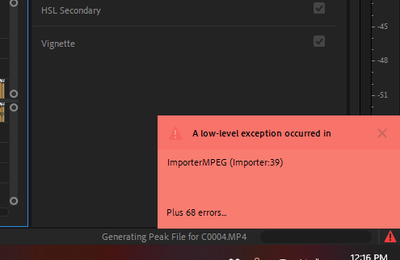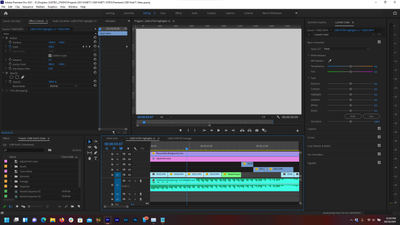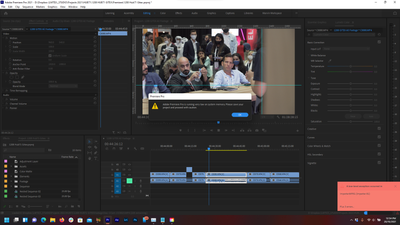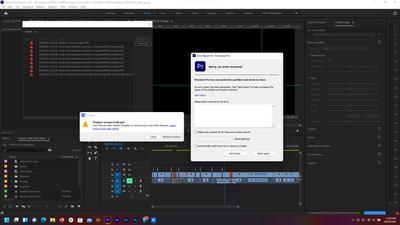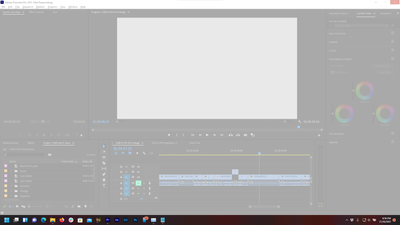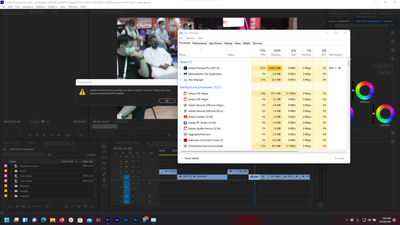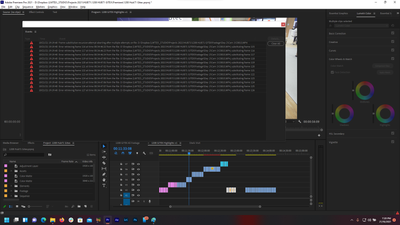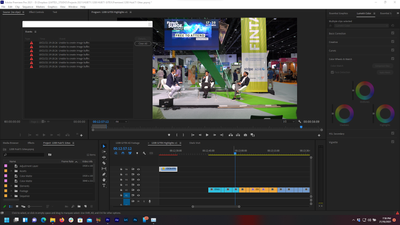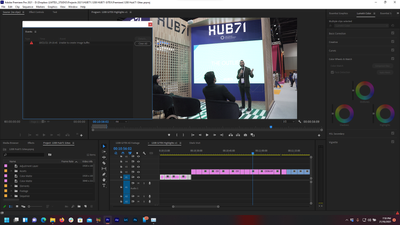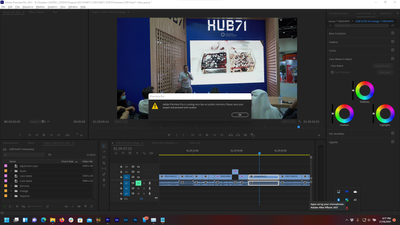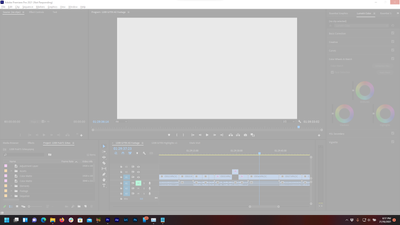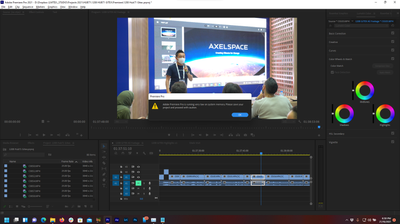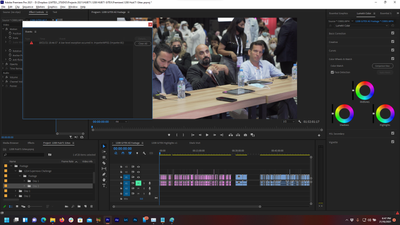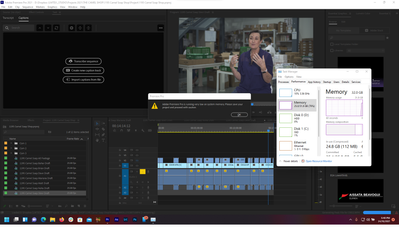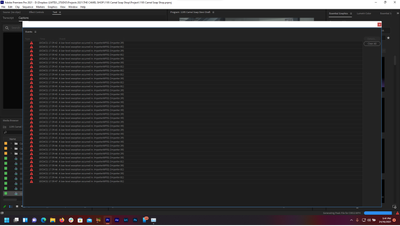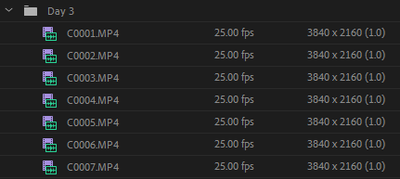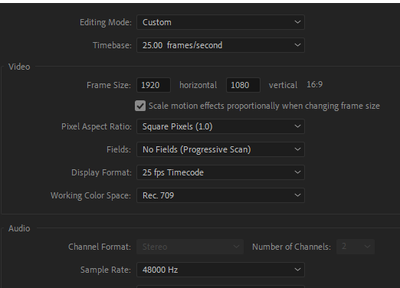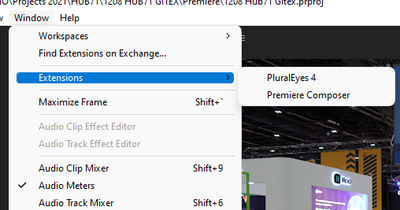- Home
- Premiere Pro
- Discussions
- Re: Adobe Premiere crashes is out of control HELP!...
- Re: Adobe Premiere crashes is out of control HELP!...
Adobe Premiere crashes is out of control
Copy link to clipboard
Copied
Hey guys im desperately need your help, I'm having this issues for so long and it's getting worst. All of this issues just happened within an hour working with this project, not including on the screenshots are performance issue where it doesnt display the clips on first launch of premiere, tho I closed all the programs aside from premiere. Any solutions?
I have DELL G7790
32GB RAM
RTX 2070 MaxQ
Copy link to clipboard
Copied
Hello ,
I wonder if clearing your preferences and trashing your media cache would help. There may be something left over in those files that isn't supposed to be there.
Preferences: FAQ: How to reset (trash) preferences in Premiere Pro?
Media Cache: FAQ: How to clean (delete or trash) media cache files?
Copy link to clipboard
Copied
Hey,
Thanks for the quick response, I've cleared the cached before sending the screenshots, then I tried resetting the preferences it was okay for a few hours, now I'm having the same issue. Please check screenshots below
Copy link to clipboard
Copied
additional screenshots after clearing cache and resetting preferences
Copy link to clipboard
Copied
Hi Marvin5C6D!
Sorry for the trouble. What type of media files are you using (codec/ format, frame rate, frame size)? Do you have any third-party plugins installed?
Let us know.
Thanks,
Kartika
Copy link to clipboard
Copied
Hi Kartika,
Im using Premiere Composer and PluralEyes 4, 1920x1080 25fps sequence, MP4 3840x2160 25fps footage.
Cheers,
Marvin
Copy link to clipboard
Copied
Im having a hard time with similar issue.
I have tried 9000 different solutions over the last few days.
I have come to the conclusion that Win11 and Premiere Pro have an issue with Ram allocation. I see you are also running Win11
Premiere is not officially supported in Win11 and that might just be it.
Copy link to clipboard
Copied
It's a really bad idea to use a dropbox or google drive folder. Every update I clear the media cache, therefore it always stays pretty clean.
To delete cache:
• Start PP from it's normal desktop icon (IE: don't open from a project file link).
• Close the Open/Home screen (and you will be in PP without a project open).
• Go into Edit/Preferences/Media Cache (Mac users adjust menu name)
• Then Press: Remove Media Cache Files: and Delete...
• Select: Delete all media cache files from the system and OK
• Close PP - It will create any needed cache files on the fly as you edit.
Copy link to clipboard
Copied
Are you editing off of a network drive? I see something like \Hub in your screenshots.
Please try to edit locally, even if it's an SSD locally attached to your PC.
Also, as others noted, you're running Windows 11. Premiere Pro is not officially supported on that OS, so that may also be the source of your issues.
Please let us know if any of these solutions help.