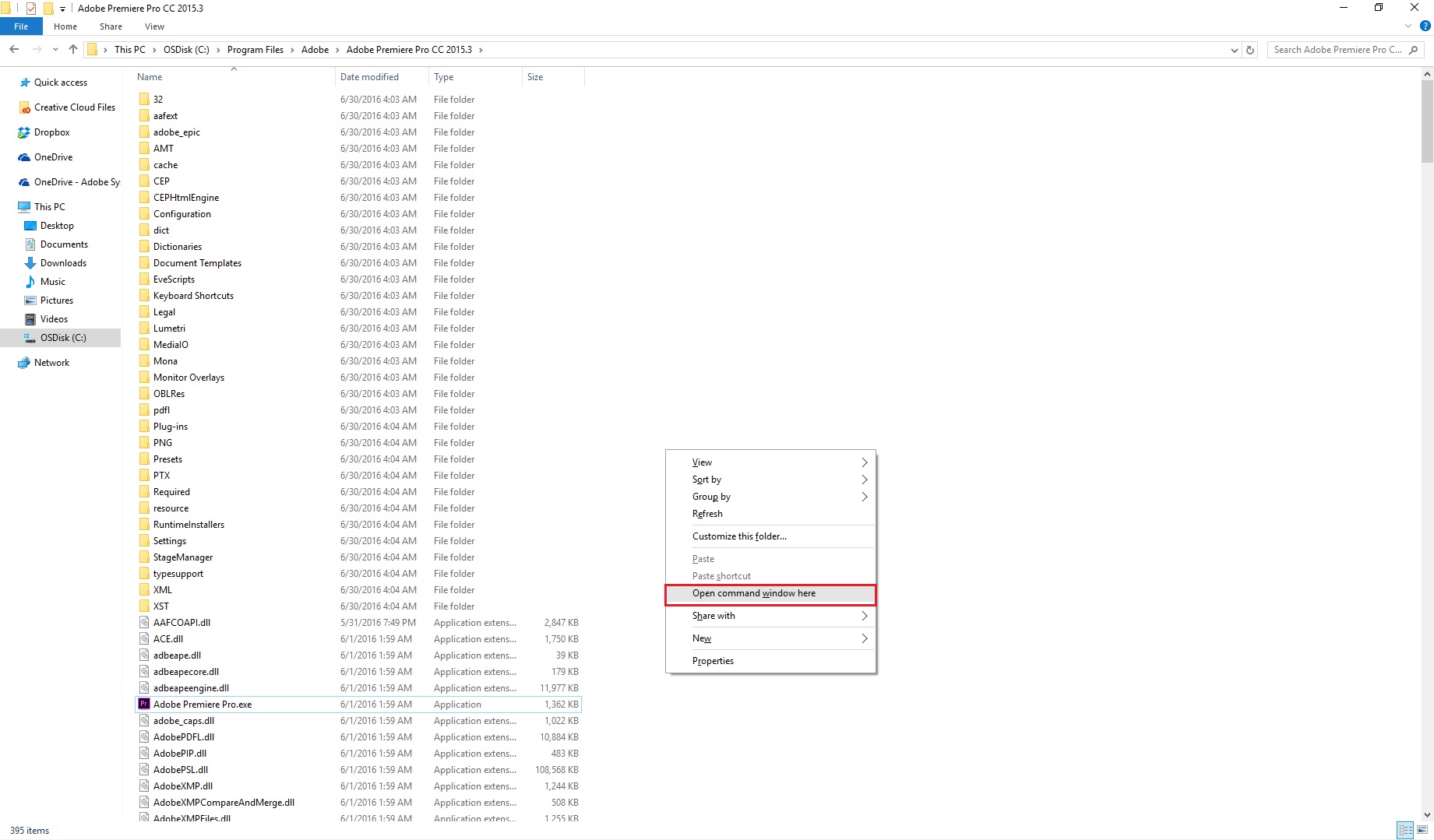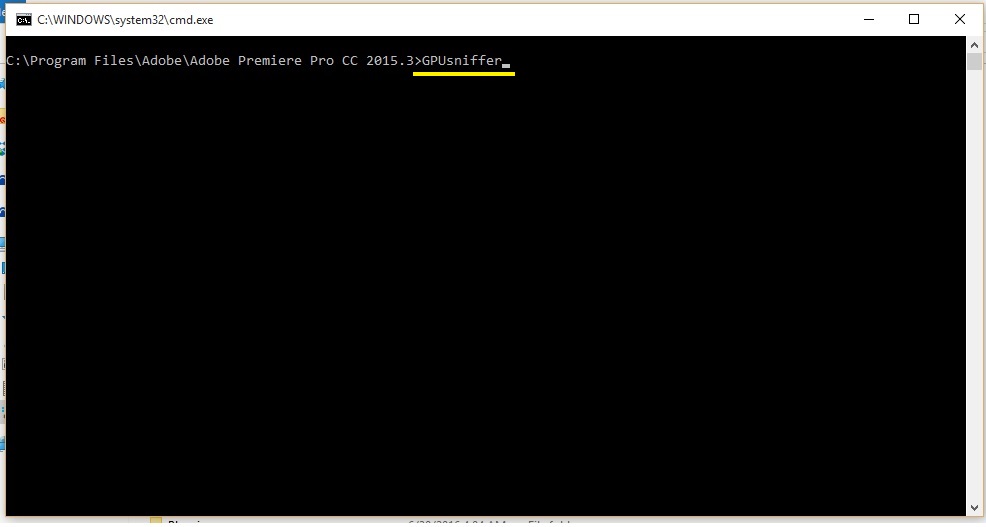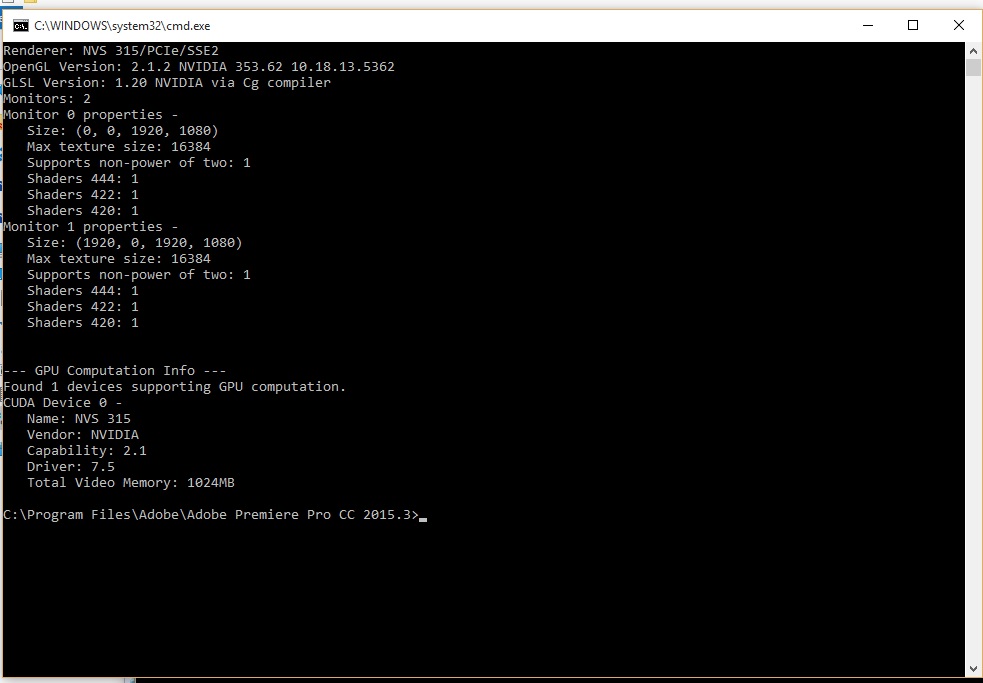- Home
- Premiere Pro
- Discussions
- Re: Adobe Premiere Pro CC 2015.3 with AMD graphic ...
- Re: Adobe Premiere Pro CC 2015.3 with AMD graphic ...
Adobe Premiere Pro CC 2015.3 with AMD graphic card
Copy link to clipboard
Copied
Hey guys,
so I updated today to Premiere Pro CC 2015.3 and it doesn't support my graphic card anymore.
Tech specs:
Graphics Card Manufacturer - Powered by AMD
Graphics Chipset - AMD Radeon R9 200 Series
Memory Size - 3072 MB
All drivers are updated.
Not beeing able to use the graphic card to render and export makes it all very slow. I tried to activate the OpenCL rendering but it's all greyed out, in Premiere as well as in the media endcoder.
Thanks for your help!
Copy link to clipboard
Copied
Is there any solution yet?
Copy link to clipboard
Copied
Hi Mojomatrix,
See if this FAQ assists you: FAQ: Why is my GPU not available for Mercury Playback Engine GPU acceleration?
Thanks,
Kevin
Copy link to clipboard
Copied
Hello everyone, i didn't speak english very well, i'm Brazilian, but i will post here my solution:
I have a Radeon R9 M265x/8850M dual with Inte HD 4400 on a Dell Inspiron 5537, and my solution is:
1-Go to C:\Windows\System32
2-Select the file "amdocl64.dll" and MOVE to another folder for backup if didn't work
3- Open Premiere Pro CC 2015.3, create a new project and test the Mercury OpenCL
Like if it works ![]()
Em português:
1- Vá para a pasta C:\Windows\System32
2-Selecione o arquivos "amdocl64.dll" e MOVA para outra pasta como backup, caso não funcione
3- Abra o Premiere Pro CC 2015.3, crie um novo projeto e teste o Mercury OpenCL
Copy link to clipboard
Copied
Removing amdocl64.dll did enable OpenCL rendering to be selected, however it caused complete video card/system crashes when rendering out in Adobe Media Encoder. Still not an option.
Copy link to clipboard
Copied
For me is working well
Copy link to clipboard
Copied
which video card do you have?
Copy link to clipboard
Copied
DELL INSPIRON 7548 WITH INTEL HD5500 / AMD R7 265 4GB VID CARD
THIS WORDE FOR ME
1-Go to C:\Windows\System32
2-Select the file "amdocl64.dll" and MOVE to another folder for backup if didn't work
3- Open Premiere Pro CC 2015.3, create a new project and test the Mercury OpenCL
both premiere and encoder works.... Cheers!!!
Copy link to clipboard
Copied
Copy link to clipboard
Copied
Thank you!!!
Copy link to clipboard
Copied
This process of Delete "amdocl64.dll" file only works on the version 16.8.3 or OLDER, because of AMD removed the this file in newer versions (16.9.1 and above), in my case, i do a downgrade on driver to use the Mercury Playback on Premiere Pro. Sad.
PS. Sorry for the bad English...
Traduzindo:
Esse processo de Deletar o arquivo "amdocl64.dll" só funciona na versão 16.8.3 ou ANTERIOR, por causa da AMD que removeu esse arquivo nas versões mais recentes (16.9.1 e posteriores), no meu caso, eu fiz um Downgrade do driver para conseguir usar o Mercury Playback no Premiere Pro. Triste.
Copy link to clipboard
Copied
Hi thewalkinggiant,
See if this FAQ assists you: FAQ: Why is my GPU not available for Mercury Playback Engine GPU acceleration?
Thanks,
Kevin
Copy link to clipboard
Copied
I've noticed my Quadro 3800 is no longer on the supported list.
Premiere Pro System Requirements for Mac OS and Windows
Downgrading back to 2015 enables the card again. It looks like 2015.3 is the culprit not my graphics card. Disappointing but I can't give up hardware acceleration. Too bad.
Copy link to clipboard
Copied
Hi RdolishNY,
I've noticed my Quadro 3800 is no longer on the supported list.
I just replaced my Quadro 4000. Around a year ago, engineering warned us that our older NVIDIA hardware would eventually not work with Premiere Pro. It may be time to get a new GPU.
Thanks,
Kevin
Copy link to clipboard
Copied
Hi All,
We need more information on this issue, please follow the instructions below.
For WINDOWS
- Go to this location: C:\Program Files\Adobe\Adobe Premiere Pro CC 2015.3
- In the empty space, Right click (Keeping Shift Key pressed) and select 'Open command window here'.
- You will see a window like this:
- Type in 'GPUsniffer' and press Enter key.
- Please attach a screenshot of that window and all of the information.
For MAC
- Go to this location: Applications\Adobe Premiere Pro CC 2015.3\Adobe Premiere Pro CC 2015.3, Right click on Adobe Premiere Pro CC 2015.3 and select 'Show Package Contents'.
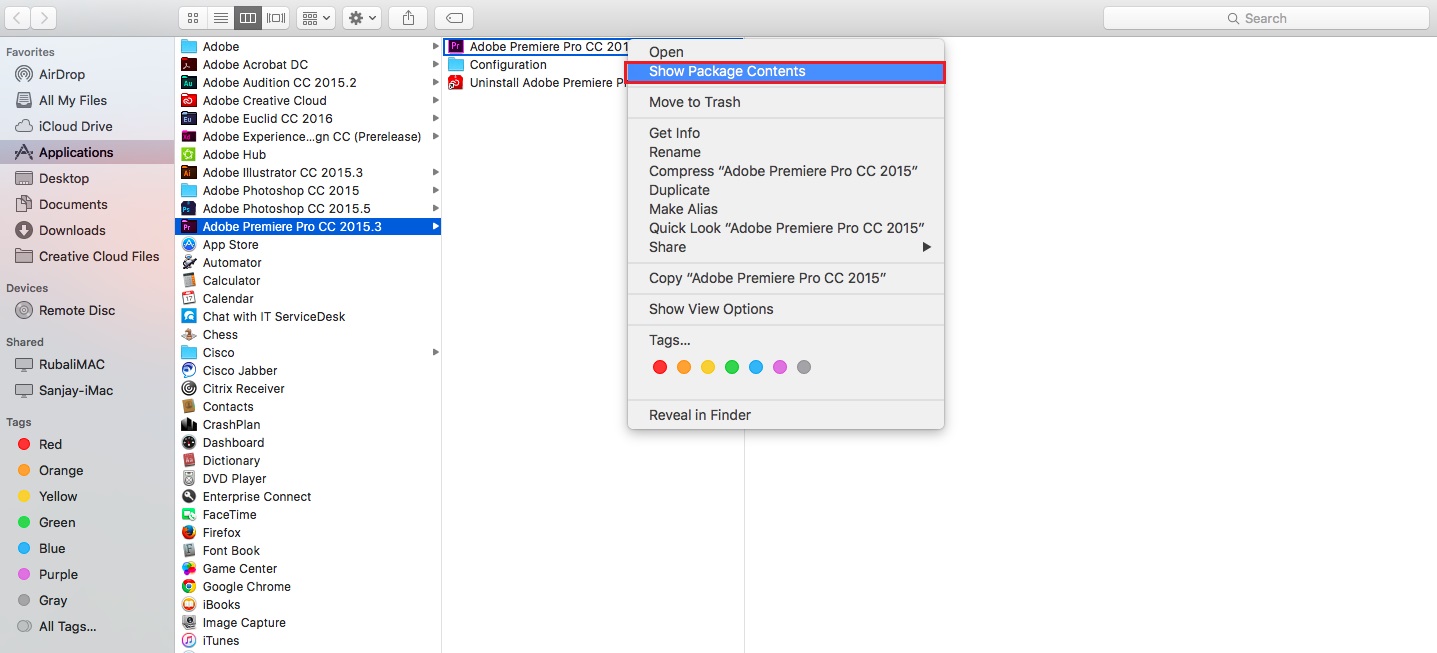
- Right click on GPUsniffer and select 'Show Package Contents'.
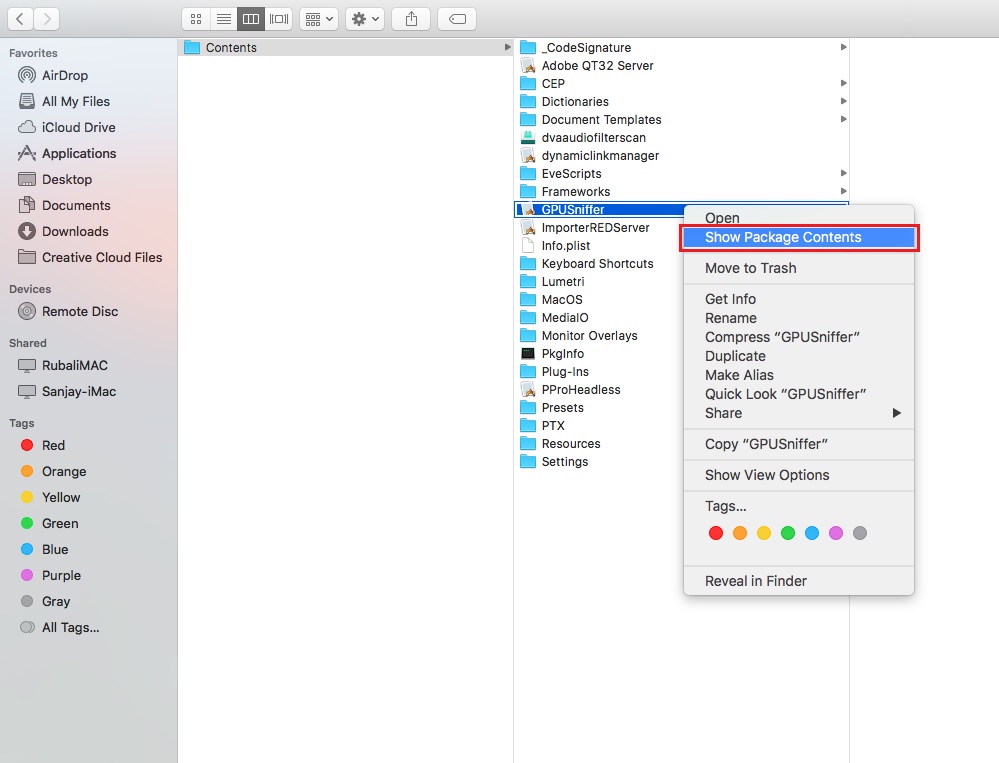
- Under MacOS open/double click on the GPUsniffer (Executable file).
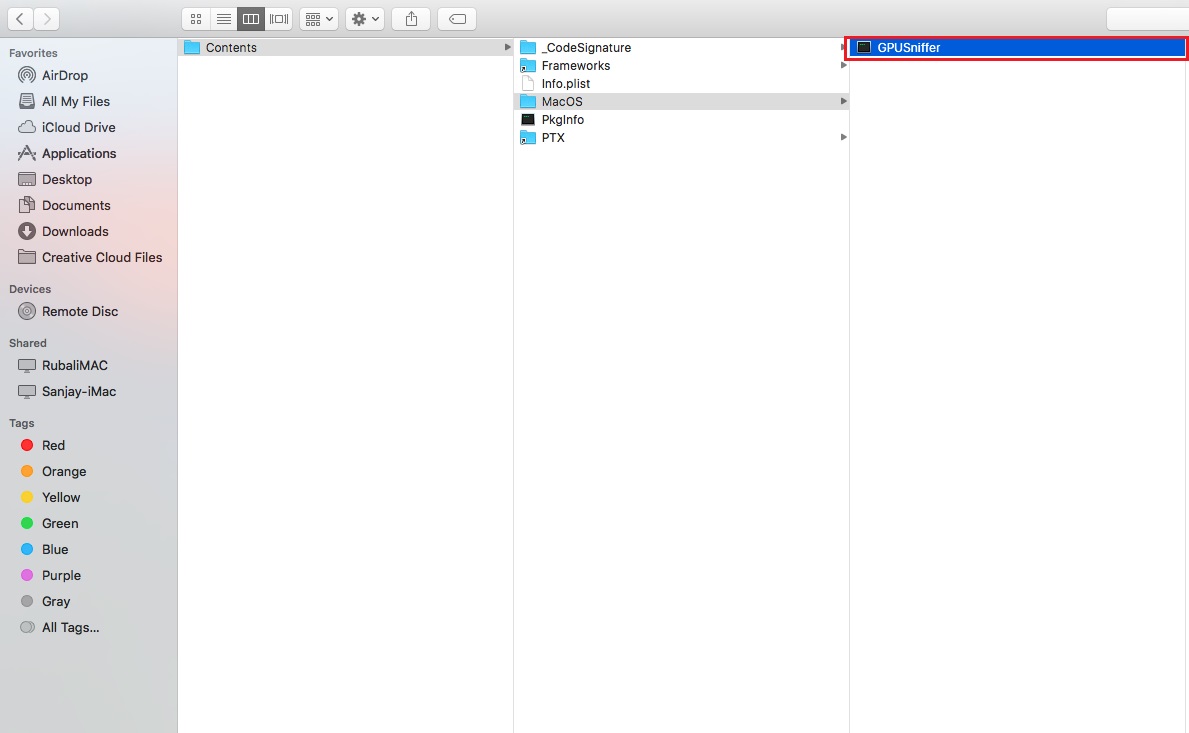
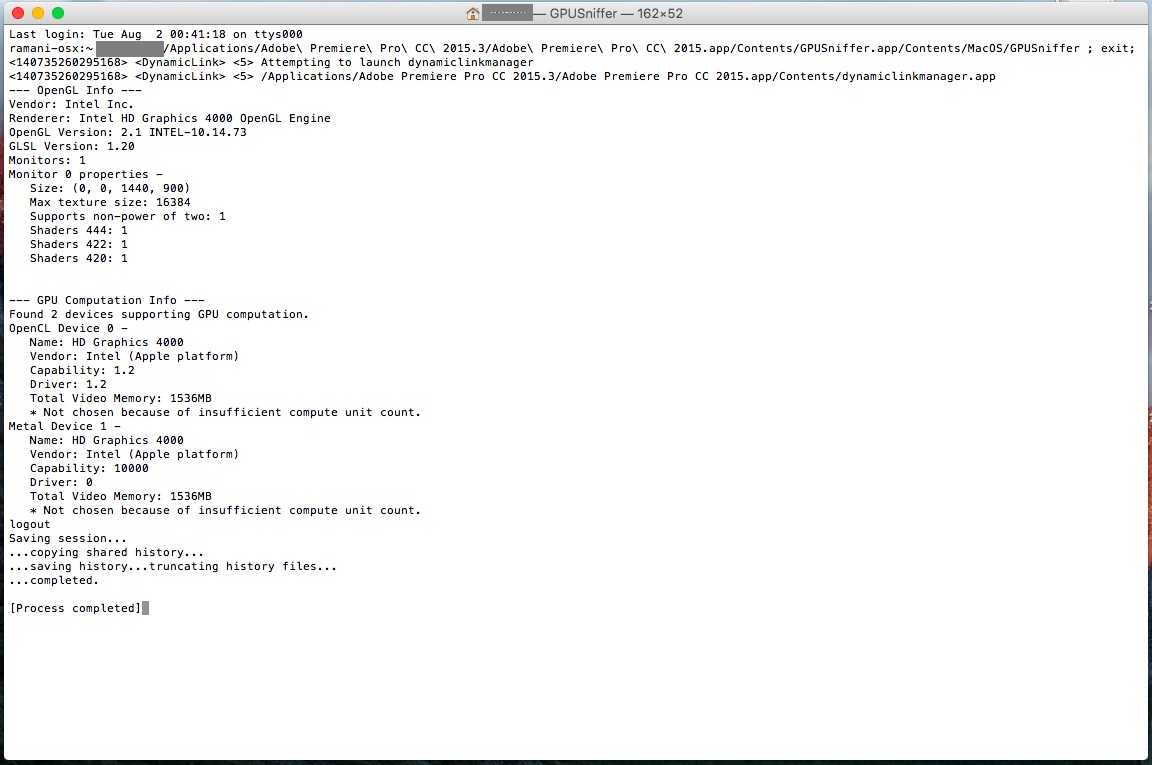
- Please attach a screenshot of that window and all of the information.
Thanks,
Kulpreet Singh
Copy link to clipboard
Copied
Copy link to clipboard
Copied
"grpusniffer" no se reconoce como un comando interno o externo,
programa o archivo por lotes ejecutable.
C:\Program Files\Adobe\Adobe Premiere Pro CC 2015.3>gpusniffer.exe
--- OpenGL Info ---
Vendor: ATI Technologies Inc.
Renderer: AMD Radeon R7 M265 Series
OpenGL Version: 4.5.13440 Compatibility Profile Context 0 16.200.1025.0
GLSL Version: 4.50
Monitors: 1
Monitor 0 properties -
Size: (0, 0, 3840, 2160)
Max texture size: 16384
Supports non-power of two: 1
Shaders 444: 1
Shaders 422: 1
Shaders 420: 1
--- GPU Computation Info ---
Found 2 devices supporting GPU computation.
OpenCL Device 0 -
Name: Oland
Vendor: AMD
Capability: 2
Driver: 1.2
Total Video Memory: 3072MB
OpenCL Device 1 -
Name: Intel(R) HD Graphics 5500
Vendor: Intel
Capability: 2
Driver: 2
Total Video Memory: 6497MB
* Not chosen because of initialization failure.
Copy link to clipboard
Copied
hello i have this same problema can you please tell me the solution ?
I have an alienware with AMD RADEON R9 370 (4gb DDR)
and I cant use adobe premiere cc 2015.3 GPU
C:\Program Files\Adobe\Adobe Premiere Pro CC 2015.3>GPUsniffer.exe
--- OpenGL Info ---
Vendor: ATI Technologies Inc.
Renderer: AMD Radeon (TM) R9 370
OpenGL Version: 4.5.13453 Compatibility Profile Context 21.19.134.1 21.19.134.1
GLSL Version: 4.50
Monitors: 1
Monitor 0 properties -
Size: (0, 0, 1920, 1080)
Max texture size: 16384
Supports non-power of two: 1
Shaders 444: 1
Shaders 422: 1
Shaders 420: 1
--- GPU Computation Info ---
Found 2 devices supporting GPU computation.
OpenCL Device 0 -
Name: Pitcairn
Vendor: AMD
Capability: 2
Driver: 1.2
Total Video Memory: 3072MB
OpenCL Device 1 -
Name: Intel(R) HD Graphics 530
Vendor: Intel
Capability: 2
Driver: 2
Total Video Memory: 6505MB
* Not chosen because of initialization failure.
Copy link to clipboard
Copied
Hi the walkinggiant,
Have you tried this? FAQ: Why is my GPU not available for Mercury Playback Engine GPU acceleration?
Thanks,
Kevin
Copy link to clipboard
Copied
DELL INSPIRON 7548 WITH INTEL HD5500 / AMD R7 265 4GB VID CARD
THIS WORDE FOR ME
1-Go to C:\Windows\System32
2-Select the file "amdocl64.dll" and MOVE to another folder for backup if didn't work
3- Open Premiere Pro CC 2015.3, create a new project and test the Mercury OpenCL
both premiere and encoder works.... Cheers!!!
Copy link to clipboard
Copied
I have a similar issue with my Alienware 17.
AMD radeon mobile card inside, was working fine with previous premiere pro version. Now Mercury playback (OpenCL) option has disappeared which has crippled the efficiency of premiere pro, not to mention it has stalled my projects due to the workflow being choked my laggy interaction and playback. All of a sudden I can't take advantage of the main feature Premiere pro has going for it.
My suspicion is that my onboard intel graphics adaptor that probably runs the GPU output through it like some kind of gateway and PP 2015.4 stands at the gates and reads "intel onboard graphics adapter" and doesn't enter in to find the AMD gpu in the backyard ready and capable of working in premiere. This is by no means sound technical philosophy but I have no idea how the software talks to the hardware but something changed for the worst in this release. Seems to be happening primarily on mobile workstations. I could be wrong but it is very frustrating to hear only responses to generic FAQ links and other unsolved forum posts.
Copy link to clipboard
Copied
On some laptops, you can disable the on-board graphics, and it makes PrPro and the full graphics card much happier together. But on others, this isn't an option or doesn't work as well.
So ... going into your system options, you might try disabling the onboard graphics.
Neil
Copy link to clipboard
Copied
Thanks Neil,
I had tried this, it hasn't worked for me.
When I disable it the external display turns off and my laptop screen displays at low resolution like safe mode. even after restarting it doesn't recognise the GPU output in windows just some kind of safe mode display. Seems to have to be enabled for even the AMD GPU to work. It will often re enable itself later on anyway.
Copy link to clipboard
Copied
Yea ... some can work that way, some laptops won't.
Neil
Copy link to clipboard
Copied
Just tested the Trial of 2015.3 and no hard Acc for me either. on HP Zbook 15u
Works fine on previous version.
The AMD Catalyst Monitor reports that premiere is running in power saving mode (Intel)
Previously i had a copy of the .exe and manually set it to Performance mode (AMD Firepro), and i woudl run that and it worked.
Not working with this version please fix or talk to AMD.
Copy link to clipboard
Copied
I tried everything
edit supported_card file, reinstall clean new drivers, deactivate on board graphics, nothing works. I still cant use my GPU.
I have a Asus ROG Strix RX470