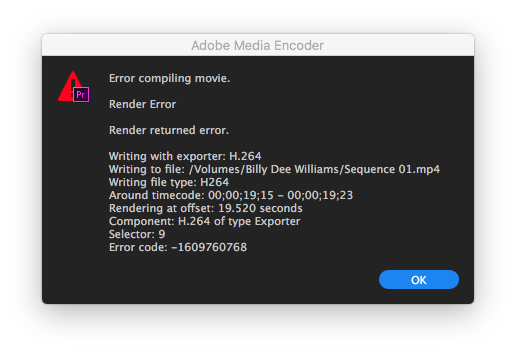- Home
- Premiere Pro
- Discussions
- Re: Adobe Premiere Rendering Error -1609629695
- Re: Adobe Premiere Rendering Error -1609629695
Copy link to clipboard
Copied
Hello! I've been trying to render this video for nearly 2 months now, but all my attempts have failed. It always crashes and gives me this error code in Adobe Media Encoder;
Error code: -1609629695
(Image taken from another thread on the forums, but it is exactly the same error but in Swedish as it is my set language)
The video I am trying to render is not a common video to say the least. It is 11 hours and 59 minutes long, and has been sped up by 2% to make it that long (so that YouTube allows it for upload). Videos shorter than this or long videos that are not sped up like this usually render without any issues.
This is what I have tried, but did not solve the problem:
- Disabling CUDA hardware acceleration
- Lowering the video bitrate
- Exporting to another hard drive
- Export using Adobe Media Encoder instead of Adobe Premiere Pro
- Updating all Premiere and Media Encoder
- Updating my graphics card drivers
- Updating Windows 10
- Rendering the video without the speed-up effect, then import the exported .mp4 into a new project and apply the speed-up effect to that then exporting
- Not using a name that is long or using uncommon letters in the file name
- Lowering the video frame rate from 60 to 30
And now I'm all out of ideas! Any help would be very much appreciated.
Thanks in advance,
Henry
 1 Correct answer
1 Correct answer
Copy link to clipboard
Copied
Just export the clip with the speed up effet to cineform and put that on the timeline.
Copy link to clipboard
Copied
Do you mean that I should speed up the video by 2% in the CineForm program, and then import it into Premiere where I can compress it down a smaller size again?
Copy link to clipboard
Copied
No ... Ann means just export out of PrPro using the Cineform codec after doing your speed-up setting. With 'import into project' checked so that PrPro automatically imports that export.
Then use that video file on your sequence to do anything else you need, and export the final project from it.
Neil
Copy link to clipboard
Copied
Ah, I see. But I find no format option for "Cineform" in export settings. What am I missing here?
Copy link to clipboard
Copied
In the Format box at the top of the Export dialog, I've got both Cineform avi and Cineform mov as options. Or I can select Quicktime for format, and go to Preset, and get Cineform showing there. You don't have those?
Neil
Copy link to clipboard
Copied
Huh, it appears that I don't!

However, I do se the option to export to GoPro cineform as a preset if I select QuickTime as the Format. I will try exporting to that during the night. I'll respond tomorrow and say if it worked or not!
Edit: It did not work, as Premiere still crashed after around 30 minutes of rendering.
Copy link to clipboard
Copied
How about doing a couple sections, see if it will export bits out?
Neil
Copy link to clipboard
Copied
That is the one: Quicktime cineform 10bit.
If it still crashes remove clip from project, rename, import and do the effects again.
Copy link to clipboard
Copied
Hmh... I did just that, but it is still crashing. Would there be any other way for me to increase the speed of the clip by 2% without rendering the video in Adobe Premiere Pro or Adobe Media Encoder?
Copy link to clipboard
Copied
Copy link to clipboard
Copied
Hey awtawtta74084110 how to this??? you can show me with video please????
Copy link to clipboard
Copied
For what it's worth, I struggled with error 1609629695 for many hours. I finally discovered that the export fails if I select "Use Maximum Render Quality" but it's OK if I de-select it.
Copy link to clipboard
Copied
"Max Render Q" and "Max Bit Depth" are neither needed nor useful for probably the majority of work being exported, and both can at times cause odd artifacts or errors, so I leave them both off as a matter of course.
Neil
Copy link to clipboard
Copied
I have been dealing with this issue for a few days. It is seemingly so random. Sometimes it happens with certain clips with lumetri, some without lumetri. Sometimes the clips render and export fine, and then I try again a few minutes later and now they don't work. It seems like the big thing is if I've rendered my sequence, then add a clip, this is where the error happens, either when I try to re-render or export. My clip that is causing the error typically shows up black, but has shown up other inaccurate ways as well depending on the fixes I've tried.This is driving me insane, I've tried everything on every forum, updated my mac to Big Sur, I'm using premiere 15.2.
I *think* I've finally found the solution for my issue, hopefully it will help you. Here were my steps:
- Select in/out for the sequence in question
- Sequence>Delete Render Files In to Out
- Sequence>Sequence Settings>Preview File Format>Quicktime AND Codec>Apple ProRes422
- Make sure Maximum Bit Depth and Maximum Render Quality are unchecked here too
- Sequence>Render In to Out
Find more inspiration, events, and resources on the new Adobe Community
Explore Now