- Home
- Premiere Pro
- Discussions
- Re: Any indication that a clip has been used in a ...
- Re: Any indication that a clip has been used in a ...
Copy link to clipboard
Copied
In Premier Elements, a small green dot is shown on a clip icon in the project area to show that the clip has been used on the timeline. Remove the clip from the timeline and the dot changes back to to gray.
I found this very useful, but I'm not seeing anything equivalent in Premier Pro, have I missed it ?
 1 Correct answer
1 Correct answer
You can add a Media Usage column to the Metadata display in the project panel:
.png)
Which will show you if the clip is used, and where in it was used.
Right click on the Metadata display to add the column.
If you are using icon view, the little box in the lower right corner of the icon will turn blue, once it is in the timeline-
Before:
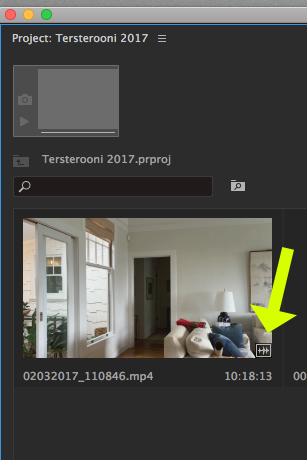
After use:
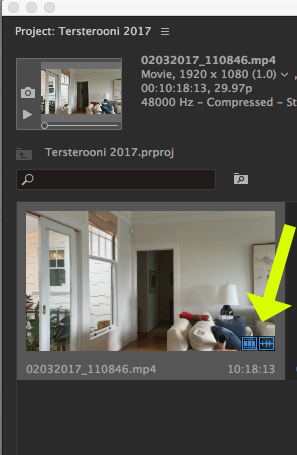
MtD
Copy link to clipboard
Copied
You can add a Media Usage column to the Metadata display in the project panel:
.png)
Which will show you if the clip is used, and where in it was used.
Right click on the Metadata display to add the column.
If you are using icon view, the little box in the lower right corner of the icon will turn blue, once it is in the timeline-
Before:
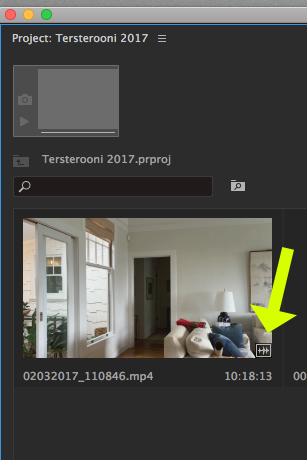
After use:
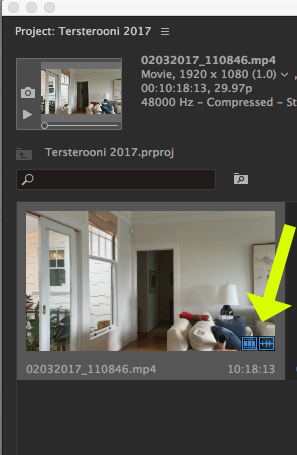
MtD
Copy link to clipboard
Copied
Thanks very much for the detailed reply, much appreciated.
Copy link to clipboard
Copied
You will also see in the Screen Grabs the guys have posted in their posts above;
Top of Browser next to the little Preview Screen...a twirl down.
This reveals the instances of usage and clicking on any of them ..takes you to that instance.
Copy link to clipboard
Copied
Browser? Twirl. Sorry, you lost me!
I'm looking at 'DigitalSpatulas' screenshot, and can't see any arrows, browser or twirls.
Not to worry though, I can see the 'Video Usage' on my timeline, which answers my original question.
Copy link to clipboard
Copied
Here ya go. Particularly useful for going directly to any use of a multiple instance.
Copy link to clipboard
Copied
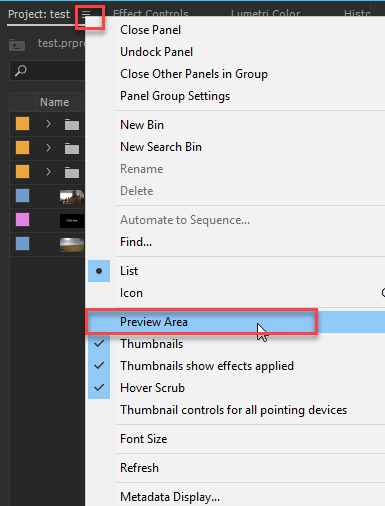
Copy link to clipboard
Copied
Thanks everyone for your help, it's really appreciated and sorry for being a bit thick! Havn't quite got my head around the vast user interface yet.
Late now here in UK, and off to bed, but will try your suggestions tomorrow.
Copy link to clipboard
Copied
The earlier replies assumed I had the Preview window open and that I knew of its existence (I didn't). That's where the confusion lay.
So thanks Anne for picking up on that, I now understand the previous replies.
Copy link to clipboard
Copied
I thought so as a lot of things are default off when using Premiere for the first time.
Might want to open all the hamburger menu's and wrenches in several windows as for rightclicking in a panel or clip and see what pops up.
Copy link to clipboard
Copied
Six years on, I've just found this info super useful. I've never in all my years editing with Premiere seen the Preview Area panel - and the little twirl-down is a lifesaver! Thanks Ann & Shooternz.
Copy link to clipboard
Copied
Unfortunately, this will not function if you're working with proxies. I added the "video usage" column to the metadata, then tested it with a clip that was used in my timeline. Nothing appeared in the metadata columnto indicate it was in use. This should be corrected
Copy link to clipboard
Copied
You can also see very easily in the info next to the preview image. In my attached example the clip has been used 1 time. If you click on the arrow, it tells you what sequence it's in and where. You can select that usage and it will take you right to that clip on that timeilne.
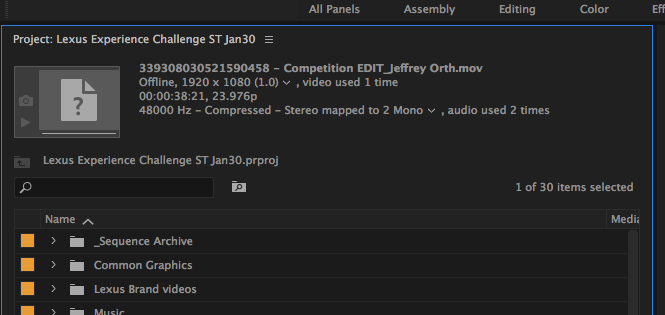
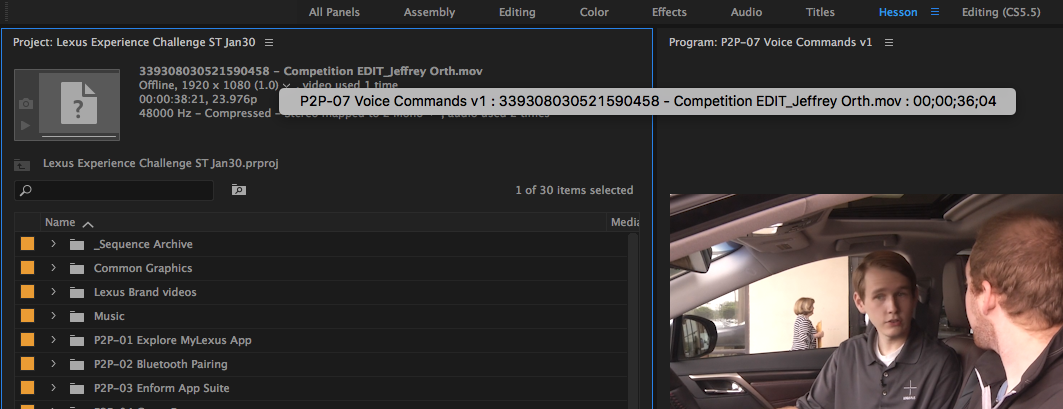
Thx,
Steve
Copy link to clipboard
Copied
Steve, I can't match up the panels in your photo with the 'Editing' workspace I'm using. When you say 'Preview Image', do you mean the image in the 'Preview Panel'?
In my workspace,I don't see a preview image or arrow?
Copy link to clipboard
Copied
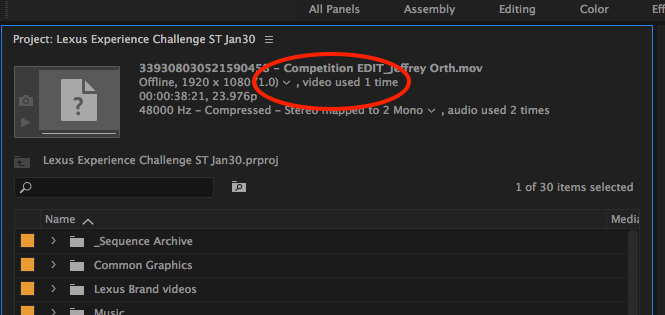
Here's a highlight of the small arrow and the text indicating number of usages. You might have to turn on preview area in the panel preferences (the little three lined icon on the tab)
Steve
Copy link to clipboard
Copied
is there a way to have video usage only show usage on active sequence, i dont need to know if it was used in previeous sequences.
Copy link to clipboard
Copied
Find more inspiration, events, and resources on the new Adobe Community
Explore Now
