- Home
- Premiere Pro
- Discussions
- Re: Audio out of sync AFTER importing
- Re: Audio out of sync AFTER importing
Copy link to clipboard
Copied
Hello, how are you?
I've been searching for a solution for a while, but I can't seen to find any.
The thing is... I've been capturing some gameplay footage, with files that last an hour or even more.
When I watch the files in any player (Windows Media Player, VLC, Media Player Classic) they play fine, the audio and the video seems to be on sync and OK.
But after I import to Adobe Premiere, it just gets out of sync. Even when I watch in the Source Monitor, before dragging to the timeline.
It looks like there is a problem when conforming the audio.
But even the time duration is different from the original, there is some frames or even seconds of difference inside Premiere.
And this happens with different codecs, AVI (from FRAPS), H.264 (with AAC audio and MP3)...
I've tried cleaning the cache, deleting the software and reinstalling again, converting - everything.
Some are saying this is a recurrent bug on Adobe Premiere. Isn't there any fix or something that I could do?
It's really strange that the problems only occur AFTER importing. Outside of Premiere is fine, so there is no problem with the capture, right?
I would really appreciate if someone helps me. Thanks a lot!
PS: I have Adobe Premiere Pro CS6.
Intel Core i7
12 GB RAM
GeForce GTX 580
HD 2 TB 7200RPM
 3 Correct answers
3 Correct answers
The audio/video sync problem seems quit widespread and on different versions of Premier Pro. I still can't find a solution. Post 6 and 9 didn't work for me.
The audio/video are in sync on VLC, Media Player etc -- the problem only exists when importing into Premier Pro CS6. It is taking ages to re-align the video/audio in PPro which is not a solution.
Hey I don't know if you've found an answer to your problem from someone else yet, but I have had the same problem before, and I've finally found a fix that I'd like to share. I downloaded a video converter called Handbrake. (Mod 2021 update note: You can also use Shutter Encoder, which has more features and codecs than Handbrake).
In Handbrake I imported the video I wanted converted and changed an option from "variable framerate" to "constant framerate". After my webcam footage was converted i
...We've got a tutorial here on how to fix it when working with screen recorded footage! This helps with other non-camera formats too like Zoom recordings or gameplay footage.
Copy link to clipboard
Copied
Having the same problem when importing Google Photos created MP4s into PP for tweaking, ie; original MP4 is fine but soundtrack is off synch when played in PP. I found this thread via Google and am delighted to say that the Handbrake solution worked a treat (re-buulds the original MP4 using constant framerate for anybody wondering how).
The SHOCKER is that this thread is 5 YEARS OLD and Adobe have seamingly not addressed this issue!
Feel free to correct me if I'm wrong.
Copy link to clipboard
Copied
"The SHOCKER is that this thread is 5 YEARS OLD and Adobe have seamingly not addressed this issue!"
That's because Adobe is only interested in extorting money from users by exploiting its monopoly position.
Copy link to clipboard
Copied
I am using 2018 updated premire pro cc and having same issue with some encoded files.Looks like the problem is NOT the premire pro, actually it does it's job perfectly:) the problem is the recording device itself. Devices are failing somehow single files or splitting long videos and audio and video recording synchronization is lost(There is sound for as long as the miliseconds at the beginning of the video, but there is no image.which means the device is unable to record video and audio at the same speed.) and adding audio latency information to video information to correct this and video players are playing the sound according to this information except Premier pro:).Premiere pro helps you identify blank frames as a professional program should do. SOLUTİON: in the windows exlplorer right click the file then select "mediainfo"(http://mediainfo.sourceforge.net) memorize the "Delay relative to video : -xxx ms) now you can adjust the video and the audio in the premiere pro, slide the audio -xxx miliseconds and just cut the "video free" section from audio at the begining and the "auıdio free" section from the video at the end.I hope this was helpful.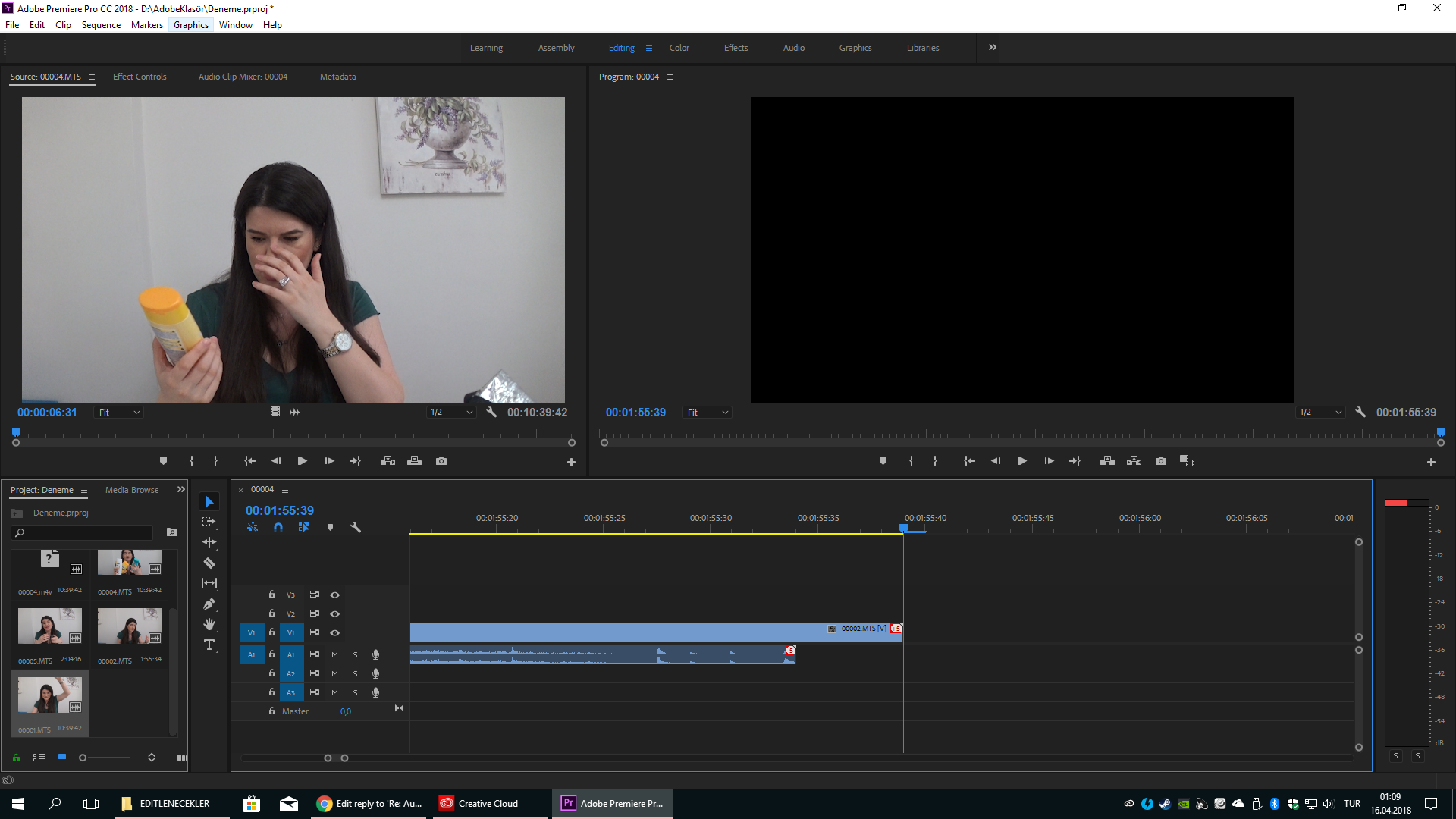

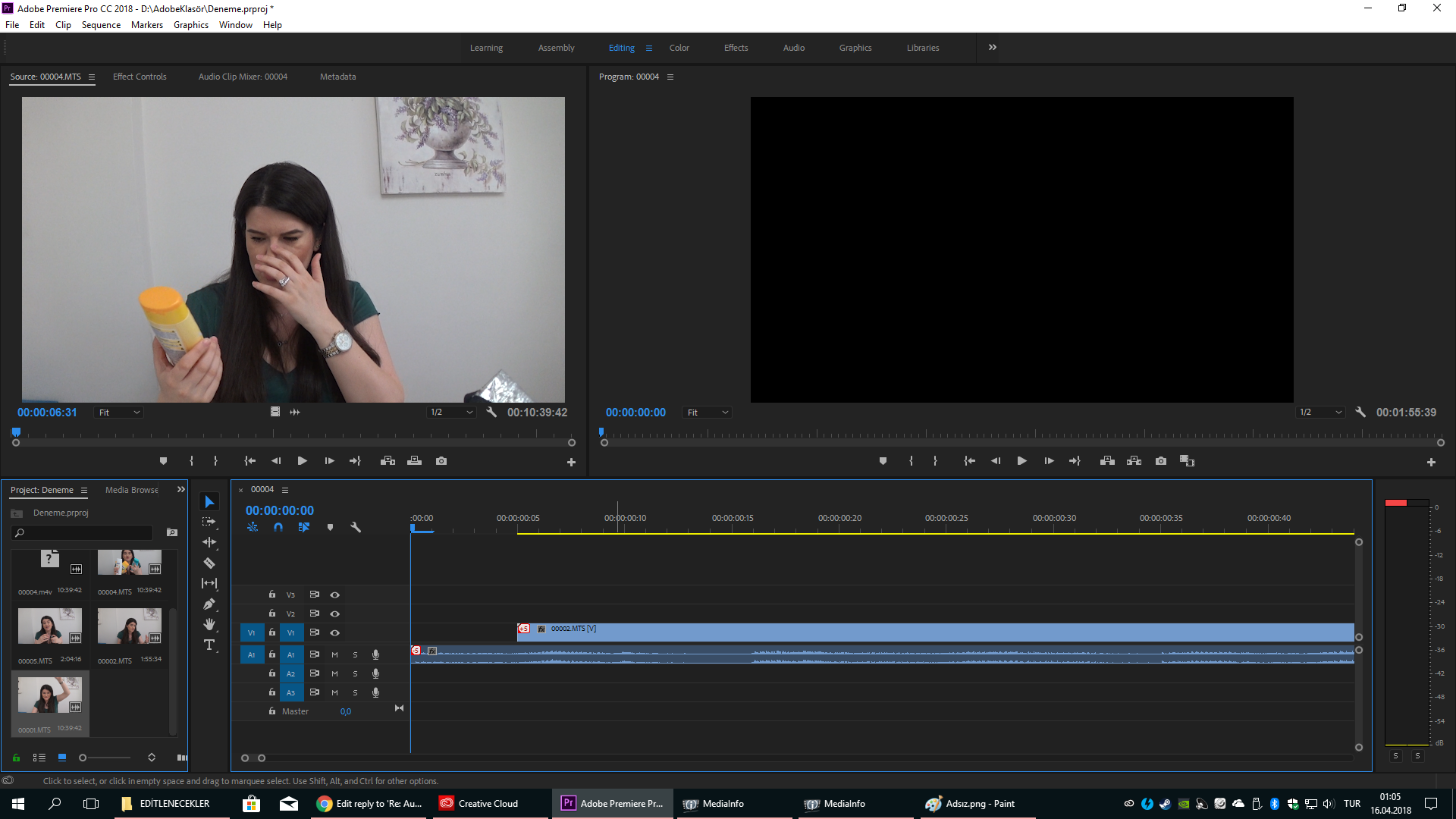
The handbrake solution looks like fix it but there is still video and audio free secitons and it takes time.
Copy link to clipboard
Copied
Finally, somebody gets it. Yes, the video hardware is to blame. Hardware manufacturers put in functions that drop frames during shake, requireing you to ingest video, rather than simply import. Turn off OIS, and use tripods or monopods where possible. Any physical stabilizer will do better than before.
Hanbrake will do the job of fixing it.
Media encoder will do it.
PRELUDE will do it.
Adobe gives you Media Encoder, and Prelude. Prelude is a way to create rough cuts. I like it. I create rough cuts first, then export to premiere, then ingest in prelude by sending it to my own media encoder presets for different camera manufacturers and sizing. I can get started, put together some of the story and let my system render the video in the background. Then I just replace the sources in premiere with the new files. Everything adjusts and falls into sync.
You have to set the frame rate to CONSTANT. Look that up in handbrake forums. NOT BIT RATE. FRAME RATE. You are missing frames. Setting it to constant will force the software to blend a frame. In Media encoder, this is an obvious fix. It's automatic if you UNCHECK the box next to the frame rate to undo the Match Source, and set it to the same as your original video standard. It will use the "TIME INTERPOLATION" setting to fix any problems.
If you have the camera still will relatively low wind, and you want to double the frame rate of your video without adjusting the playback speed, you can use Media Encoder to set the frame rate from 30 to 60, or similar, and look at the bottom right of the window where it says "Time Interpolation." which usually uses Frame sampling (which is standard processing); if you are okay with a longer render time, use Optical flow, and it will guesstimate changes between frames, and build a frame in between. It works better with more pixels remaining the same. If you have a lot of things moving and higher wind, you should use frame blending, which will blur two frames together. Frame blending is a more common fix for missing frames since it's usually due to motion. Frame sampling can be done where frame rate changes are due to still motion, as with games.
Optical flow has been gaining popularity and has worked well in many situations for me, but indoors with a still background and moving people. It has been updated constantly, and it works.
Copy link to clipboard
Copied
THANKS!!! I've had this problem for YEARS.. .over many releases of Premiere Elements! This workaround is GREAT!! Not sure why Adobe has not fixed the bug in Premiere Elements that been there for at least 5 yerars, but I very much appreciate knowing how to circumvent it.
Copy link to clipboard
Copied
First off, not necessarily a bug. VFR only works with video games because they are not reality based. They are overlay graphics being built on the fly as needed.
The difference between VIDEO and GRAPHICS is that VIDEO is CAPTURED, and GRAPHICS are WRITTEN. Video is litterally the visual of life. Graphic littlerally means "Drawn" or "Written" image. With video, it's assumed that things change and it is captured at a set rate to keep some semblance of balance in the speed of motion.
Keep that in mind. Video cameras in the consumer or "Prosumer" market use OIS and EIS to "Stabilize" handheld shots, but they EXPECT YOU to run it through a blend mode ingest operation before you actually edit the footage.
Here's the overall rundown:
PRO CAMERAS NOW SHIP WITH OIS\EIS ENGAGED-->TURN IT OFF! And remember when I say pro camera, I mean between $2000 and $80000
Prosumer\Consumer Cameras are less expensive, but you are more responsible; many are LOCKED into OIS\EIS in the lower price range-->make time to ingest your footage if you get one of these. Many of them come with cheaply made software that will create a lesser quality frame where needed, and running them through this software to download your video directly from the camera will give you useable video. The reason is simple, they want you to keep buying their cheap gear, so they give you everything you need, but very little instruction on how to actually use it.
Many of you aren't familiar with the concept of DAILIES. I will admit I had to go to college to learn that one... ...It was a COMMUNITY COLLEGE, and the class was offered to 9th graders!! They even had a middle school AV geek in that class! And we learned it from a BOOK! A book you could get at any library!
Okay enough ranting.
Here's an example of my workflow:
I set up 3 cameras, 2 of which are manned and panned (they zoom in and out, panning and such). They are all different makes and models, but have a common frame rate, and video format (progressive or interlaced; one or the other). I set them all to the highest setting of the lowest end model, and have one far away go-to angle just in case, that's always running. The pancams can clip, zoom, pan, whatever they want, provided they are within 30feet of what their shooting, or have a sound drop, or sound isn't needed. When I get home, I immediately open up either AME or Prelude. For longer Projects with a lot of clips, I use Prelude, and go through all the b-roll first. Then I import the main videos in the following manner:
I create an AUDIO ONLY rip of every file first, and store it. This is super fast, and gets me something to work with right away. Then I add them all back again, with a preset that keeps their "INTENDED" frame rate ( i have many presets for many rates, all with the "Keep original frame rate" unchecked, and an interpolation method selected for the footage), then I can add them all to a queue, and have them start. Their file formats and other information are all kept, just the framerate problems are fixed. I get started on cleaning up and test-synching audio for about an hour. Then I turn off all sound, and put on some ambient music at a very low volume to soothe my ears out of fatigue; I get started in prelude on the files that are finished processing, and start making some rough cuts. With 3 cameras all pulling in an event shoot that was 2-3 hours of footage for each one, plus some B-roll, it usually takes about half the time to a solid match for time. The reason is simple, it only runs through, checks the compression, copies each video frame for frame, and when it finds missing frames it fixes that. I get home at midnight or even 1AM, get to work for a couple of hours, go to bed, wake after a good sleep, and I've got most of my cuts and audio cleanup done. All that's left is a run into premiere and the final choice of which cut goes where, then a few transitions, an audio resync to my cleaner and clearer, and viola. 2-4 more hours working in the day on a total of 9 -12 hours worth of footage to cut it down to about 2-3 hours. In total about 6 hours worth of work and I have a file I can digitize. Then I just drop several outputs into a queue for AME and let it process those while I grab another project or take a break. Oh and did I mention I'm doing all that on a LAPTOP.
People who complain that they're on a deadline are basically telling you they have no idea how to use the software. I took several classes to learn premiere. One or two I audited for a repeat, just to make sure. Prelude is a different animal. You have to go online and follow along with their tutorials. Once you get used to making rough cuts while your videos are being "Ingested" by AME, you realize that your deadline isn't really that hard to meet. You can put together the basic cuts and timelines, mark clips, all that. Then you simply disconnect the old file in premiere, and reconnect that link to the new file. It will work perfectly, and you only have a couple of steps left. The Drawback of Prelude is that it is so different. But it's designed to do what's called "LOG AND TRANSPORT". That means you can take some notes, name, and mark up your footage to prepare for editing in a team if you've got one. You can make cuts of this shot for this team, that shot for that team, and so on. It's a great way to divide work, but it also allows you to bypass the problems of digital capture in the current era of lazy manufacturing.
Why it works:
Because it doesn't recompress already compressed frames in clean areas, it can fly right through. In missing frame areas, it has to uncompress at least one before, at least one after and blend them. For optical flow, it has to uncompress several images before, several after... ...but when it works right, it's worth the time (still background, moving subject, semi stationary camera). This decompression takes up some time, but most of it is in rebuilding the frame or frames that are missing. When last I checked, it didn't seem like it was recompressing the frames it just used for rebuild, it instead grabbed the data from the original file and passed it along because those frames were clean. Why waste the time on recompression? Of course, this is in the most recent version of creative cloud. Older versions have shown the operational clutter that appears they are recompressing clean footage after borrowing it for a blended frame. Not a bug, but definitely a time suck.
Copy link to clipboard
Copied
It would honestly be great if they had a way to tell the program that the video file has a variable framerate. Perhaps Interpret Footage is worth a shot?
Copy link to clipboard
Copied
Gameplay is usually vfr (check with Mediainfo)
Convert with Handbrake to cfr before importing into Premiere.
Interprete footage or concerting with AME is no option. Does not work.
Copy link to clipboard
Copied
Copy link to clipboard
Copied
It's 2019.. the problem is still here. — Adobe lol
Moderator note: your post was edited. Please avoid profanity.
Copy link to clipboard
Copied
Posting to say that I am having the audio out of sync error and HandBrake DOES NOT fix the issue for me. It seems my file has some sort of missing frame error. Re-encoding to CONSTANT Framerate does not fix this in Handbrake. Not sure what else to do. Video plays back in VLC just fine *shrug* Premiere being Premiere I guess
Copy link to clipboard
Copied
Thanks bailzmc1, your information just helped me out of a big jam on a project, it worked perfectly for my sync issue.Handbrake and you save the day!
Copy link to clipboard
Copied
Thanks for a great answer.
Just a tip eight years later: I just had the same problem and I solved it by running the file through Adobe Media Encoder first and then importing it to Premier.

Copy link to clipboard
Copied
,,
Thanks for a great answer.
Just a tip eight years later: I just had the same problem and I solved it by running the file through Adobe Media Encoder first and then importing it to Premier."
Hi. That is my main problem too at now with PP 20. The mp4 file is correct, but when i import in premier pro and working with it then rendering, the end file is out of sync.
My brain is exploding because this problem here the all early version s too.
So you can do it and working fine just simple start the media encoder, open the file what you want later to rendering with premier pro and working??? Not need anything just open the file, then close the program and start premier pro and import?
thanks your help.
Copy link to clipboard
Copied
Hi Brian,
I'm sorry I didn't specify: You will have to render the file with Media Encoder to get a new video file. I can't remember what settings I used, but I guess I used "Match source".
Copy link to clipboard
Copied
Thank you! I was looking all over for an answer, that is perfect!
Copy link to clipboard
Copied
After trying 5 different other fixes the Handbrake converter was the only one that worked I thank you for helping me reach a deadline good sire.
Copy link to clipboard
Copied
THANK YOU. I totally forgot about handbrake. I used it years ago for something. I cant even remember what anymore. But this solved my problem too.
Copy link to clipboard
Copied
@bailzmc1 Wow! You literally saved me hours of valuable time today, not to mention headaches trying to figure this out. Thank you!
Copy link to clipboard
Copied
I fricken love you, this saved my butt, may god bless you
Copy link to clipboard
Copied
Hola, I found the fix, this bug happens in Premiere Pro but not in other softwares. I use a software called Wondershae Filmora. Just do the common editing in this and then the rest, the effects and advanced editing in Premiere Pro. This is it. Hope this helps you.
NOTE : I am not promoting Wonderhare, I am just a user of it for about 3 years.
Copy link to clipboard
Copied
There is a synchronize option if you select your video and audio clip in the timeline and right click you will see "synchronize" in the menu. select it and try using the timecode option. It worked for me when I must have slightly moved my audio out of sync.
Copy link to clipboard
Copied
We've got a tutorial here on how to fix it when working with screen recorded footage! This helps with other non-camera formats too like Zoom recordings or gameplay footage.
Copy link to clipboard
Copied
Perhaps I am missing something. That tutorial was quick and tiny. I could not make out everthing done.
I have not been successful with this on a 30 minute mp4 phone recorded video. The video plays at normal speed, but the sound is 10 times slower. The audio was stretched out. The encoding process did not change it.
Do you have somehting else I could refer too?
Thank you
Copy link to clipboard
Copied
Just gotta say I'm having this same weird problem and have had it off and on. I want to point out that it's now October 2022 and I think this thread started like 10 years and who-knows-how-many version of PP ago??!!! Still no definitive answer or fix!
Find more inspiration, events, and resources on the new Adobe Community
Explore Now

