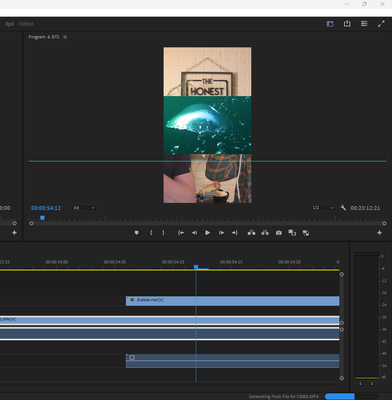- Home
- Premiere Pro
- Discussions
- Re: Audio waveform not showing visually
- Re: Audio waveform not showing visually
Copy link to clipboard
Copied
Having issues with this since updating to 2019. Basically, after importing a clip into the timeline everything is as it should be (video plays, audio plays) but the audio waveform does not show up until it's played through so I cannot visually see the audio waves unless I play/skip through the whole clip, which obviously makes editing a lot slower.
Attached an example. Image 1 is the clip just imported to the timeline and image 2 is after playing through a few seconds (as you can see the audio only shows up after I've played through the clip and the remaining audio waves are still blank)
Any help would be appreciated!
Using Windows and Adobe Premiere Pro 2019.
 3 Correct answers
3 Correct answers
First, go to Edit > Preferences > Audio and make sure that the setting "Automatic audio waveform generation" is ticked. If this is un-ticked no waveforms are generated when importing files. This will not affect already imported clips, it will only affect clips you import from now on.
Second, for creating audio waveforms on clips that dont have them, select the clip/s in the Program panel and go to Clip > Generate Aduio Waveform.
If the first trick fails i would have trashed the Preferences in Prem
...Try resetting the Workspaces:
Reset a workspace
Reset the current workspace to return to its original, saved layout of panels.
- Do one of the following:
- Click the Workspace menu icon and select Reset to Saved Layout.
- Choose Window > Workspace > Reset to Saved Layout.
from here:
Another option is to click on the timeline display settings button - it's the wrench icon in this pic.... There you'll see an option to turn the waveforms on or off.
Copy link to clipboard
Copied
Found a silly trick : if you have the full Adobe Suite, from Premiere timeline (or project bin) right click to open up your sound file in Adobe Audition. The operation made the waveform appear for me. You can then simply close Audition and return to your project.
Copy link to clipboard
Copied
Here's my solution: 1. Close out of Premiere completely. 2. Perform a search for all .pek files on whatever drive space your projects assets are located and delete them. 3. Launch the project and you should see Premiere generating new .pek files. I find it best to let your machine idle and allow Premiere to devote it's bandwidth to the task at hand until all .pek files have finished generating.
This has been a problem for me over the years where I lose the wav forms on the timeline, sometimes seemingly at random. Today it happened when I migrated a project and all it's assets to a new drive with more disk space (6TB of material on a 10TB drive). I came here to see if there were any updates to a solution since it's a pretty common bug from what I can tell. All of the .pek files were still alongside their respective counterparts, but using all the tricks in this thread I still couldn't get Premiere to recognize them. The deleation/re-generate method contiunes to be my best solve.
Copy link to clipboard
Copied
this just had this happen to me today, the easist way I found that worked so far evertime is to
1) make the clip offline
2) rename the audio clip in the folder
3) then go to the original clip in your project bin and right click and click replace footage with the new named clip.
Copy link to clipboard
Copied
i did rename the original file and it works for me try it
Copy link to clipboard
Copied
So I just got this problem, I think it might be linked to file size.
I am working with a WAV file of 334 MB and there is no wave form showing, but I grabbed several audio tracks from other projects that are below this and all the waves generate fine in the same project.
Copy link to clipboard
Copied
I went through all of the "fixes" and nothing worked.
What did work was rendering the audio... with the audio selected, Sequence>Render Audio...
Boom, immediate fix.
Copy link to clipboard
Copied
WTF Adobe?
Stopped working.
Copy link to clipboard
Copied
Make the file offline the relink the file
Copy link to clipboard
Copied
It's spotty. When the waveform does become visible, if I zoom out and back in, its gone again.
I'm combining footage I shot of a podcat, and matching it up with the cut audio. My work around is to export the audio from my footage into an .mp3 and then reimporting the audio.
It has someting to do with audio captured from my Canon c70.
It's a bummer of a deal.
Copy link to clipboard
Copied
I had that happen to me. Did you try unlinking then relinking. Also did try clearingnaudio cashe
Copy link to clipboard
Copied
In my case I had a sub-sequence with an (although unused and not asigned) Audio Submix Track. Deleting this track in the sub sequence solved the problem. Not sure, but maybe PP takes the waveform form the "last" audio track, independently from what channels are really active and heard in the sub sequence.
Copy link to clipboard
Copied
Right click > Render and replace. Try that!
(You might wanna unlink from the video clip first)
Copy link to clipboard
Copied
Here's a fix that is not very satisfying, but it works every time for me, when I'm importing an mp4 video/audio into Premiere Pro. (Mac instructions follow). In the Finder, just open the mp4 file in Quicktime and confirm that you can play video and audio in Quicktime. Close Quicktime, then drag the mp4 file into the timeline in Premiere Pro. That's all!
Copy link to clipboard
Copied
Try restarting your PC. A good restart fixes many issues. I have this bug a lot and a restart fixes it most of the time.
Copy link to clipboard
Copied
Same for me along with audio random dropouts. I'll have waveform but no audio, then audio with no waveform, then audio and waveform together. Been fighting with audio drop outs for 4 months. Trashed Pref., and tried everything else in the books. Everything! I dont want to move to Resolve but I do need reliable software.
Copy link to clipboard
Copied
I tried all the tips suggested here but the only thing that solve was: (For mac users)
- Close premiere Pro
- Go to Apps folder and find Premiere
- Right click on Premiere icon / Get Info
- Mark "open with Rosetta"
- Open Premiere / open your project
- You'll see the waveforms showing up
- Close the software
- unmark "Open with Rosetta"
- Open Premiere again and it should be solved.
This type of error is a significant setback for video editors. Sad to still have to deal with these problems and palliative solutions that look more like a puzzle game 😕
Copy link to clipboard
Copied
Oh boy. You almost solved my problem. Unfortunately Adobe learned of this workaround and eliminated rosetta capability. so now it's back to being unfixable.
Copy link to clipboard
Copied
Using Adobe premiere CS4, right click on the audio track of the video and select audio gain. Next select set game to 24 DB for example, click ok and then it will rebuild the peaks to where they can be seen. It is very annoying thing to discover this almost 4 years after having the software but there it is.
Copy link to clipboard
Copied
i'm not a big fan of audio gain because it can inflate the visual size of waveforms making it tougher to cut music when the peaks and valleys arent as visually definitive any more
Copy link to clipboard
Copied
Hi. I totally agree. I'm happy it's there though for quieter classical tracks you can find the beats easier. Rock on and edit the world!
Copy link to clipboard
Copied
Hi there.
Checking this post in Dec 2023 and man, this is still a thing!
Using Premiere CC 2023 up-to-date on a M1 Max 64GB computer and this is still going on!
In my case, specifically, I got to solve fast simply by closing and opening Premiere again, without even rebooting the computer.
Well, it's a good thing though this doesn't happen too often.
Cheers.
Copy link to clipboard
Copied
It happens to me too often. It's so annoying. I've tried everything: clear chache, restart app, reset preferences...
It happens always on sub sequences, not on direct raw video.
Copy link to clipboard
Copied
So after trying everything mentioned in this thread and screaming at the computer... I noticed a little spinny loading thing top right of the screen (I'm working with big clips) and then I saw the "generating peak file" progress bar in this screen shot. My waveform wasn't there because I didn't let it load 🙈 sorry for shouting at you!
Copy link to clipboard
Copied
All these answer mean nothing. Adobe is buggy trash. Right click and render audio after clearing your cache and restarting.
Copy link to clipboard
Copied
Old question, but I stumbled onto it today and found my own unorthodox solution after none of the suggestions here worked. Right-click the audio that isn't showing a waveform and click "Edit Clip in Adobe Audition."
If you're like me and none are showing: Select all —> Right click any audio file —> Edit Clip in Adobe Audition. That forced all the waveforms to show up for me. Then just crtl-z and they'll revert to their original titles/names, but the waveforms stay.
Get ready! An upgraded Adobe Community experience is coming in January.
Learn more